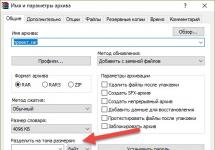Modals, overlays, dialogs, whatever you call them, it's time to rethink this UI pattern. When they first came onto the scene, modals were an elegant solution to a user interface problem. First, they simplify the user interface. Secondly, saving screen space. Since then, designers have readily embraced modals, and some have taken them to the extreme. Modals have become today's version of the dreaded pop-up window. Users find modal windows annoying and have learned to instinctively and automatically close them.
Definition:A modal window is an element that sits on top of the main application window. It blocks the main window, but leaves it visible behind the child modal window. Users must interact with the modal window before they can return to the parent application. — Wikipedia
UsageYou can use a modal window whenever you need:
Attract the user's attentionUse when you want to interrupt the user's current task to draw their attention to something more important.
Requires user inputUse when you want to get information from the user. For example, a registration and authorization form.
Show additional information in contextUse if you want to show additional information without losing the context of the parent page. For example, showing larger images or videos.
Show additional information (out of context)Use when you want to show information not directly related to the parent page or other parameters “independent” of other pages. For example, notifications.
Note: Do not use modals to display error messages, task success messages, or warning messages. Leave them on the page.
Anatomy of a modal windowPoorly implemented overlays can interfere with task completion. To ensure your modal window doesn't disturb users, consider the following:
1.Escape hatchGive users a way to escape by giving them a way to close the modal window. This can be achieved in the following ways:
- Cancel button
- Close button
- Escape key
- Click outside the window
Accessibility tip: Every modal window should have an accessible keyboard control to close that window. For example, the escape key should close the window.
2. TitleGive the user context with a modal title. This allows users to know where he/she is because they have not left the original page.
 After clicking the Tweet button — Modal header: Create a new tweet. Gives context.
After clicking the Tweet button — Modal header: Create a new tweet. Gives context. Tip: The button label (which launches the modal window) and the modal title must match
3. ButtonButton labels should contain clear names. This applies to any button. For modal windows, the 'close' button should be represented as a 'close' button icon or an 'x'.
 Invision has clear button icons
Invision has clear button icons Note: Don't make the button icon confusing. If the user tries to cancel an action and the modal window pops up with ANOTHER cancel button, confusion ensues. “Am I canceling the cancellation? Or do I continue it?”
4. Determination of size and locationA modal window shouldn't be too big or too small, you just want it to be the right size. The goal is to preserve context, so the modal window should not take up the entire screen. The content must match the model window. If a scrollbar is required, you can create a new page.

- The location is at the top of the screen, because in mobile view the modal window may get lost if you place it below.
- Size — Do not use more than 50% of the model window screen.
When you open a modal window, use the lightbox effect (darken the background). This draws attention to the modal window and indicates that the user cannot interact with the parent page.
Accessibility tip: Set keyboard focus to the modal window.
6. The user launches a modal windowDon't surprise users with a pop-up modal window. Let a user action, such as clicking a button, following a link, or selecting an option, trigger a modal window. Modal windows that open on their own can surprise the user and cause them to close quickly.
 Modal window caused by pressing the Log In button Modal windows in mobile devices
Modal window caused by pressing the Log In button Modal windows in mobile devices Modals and mobile devices generally don't work well together. Viewing content is difficult because modals are too large, take up too much screen real estate, or are too small. Add elements such as a device keyboard and nested scrollbars. Users can only move their fingers and zoom, trying to catch the modal window field. There are better alternatives for modal windows, so they should not be used on mobile devices.
 A Well Made Modal Window — Facebook Accessibility
A Well Made Modal Window — Facebook Accessibility 
When creating modal windows, don't forget to add accessible keyboard controls. Consider the following:
Opening a modal window — the element that calls the dialog box must be accessible from the keyboard.
Moving Focus to a Dialog Window — When a modal window is open, the keyboard focus should be moved to the beginning.
Controlling Keyboard Focus — When focus is moved to a dialog box, it should be “locked” inside it until the dialog box is closed.
Closing a Dialog — Every modal window must have an accessible keyboard control to close that window.
ARIAThe Accessible Rich Internet Applications (ARIA) standard defines ways to improve the accessibility of web content and web applications.
The following ARIA tags can be useful when creating an accessible modal window: Role = “dialog”, aria - hidden, aria - label
Also, be aware of users with low vision. They can use screen magnifiers on monitors to magnify the contents of the screen. Once enlarged, the user can only see part of the screen. In this case, modal windows will be displayed in the same way as on mobile devices.
ConclusionIf people have learned to automatically try to close modal windows, why would you want to use them?
Catching the user's attention, maintaining context, and simplifying the user interface are the big benefits of modal windows. However, they also have disadvantages as they interrupt the user experience and make it impossible to interact with the parent page by hiding the content behind a modal window. A modal window may not always be the answer. When choosing, consider the following:
Checklist
- When do we show modal windows?
- How do we display modal windows?
- What do modal windows look like?
- What information do we provide and collect?
There is an alternative UI component for modal windows: non-modal or known as toast (a term used by Microsoft and Google in Material Design). Read my next post to find out more.
Hello everyone. The other day I looked carefully at the blog statistics and discovered that examples of creating modal windows are also of great interest to our Internet workers. The most popular solutions turned out to be solutions for implementing pop-up windows without using javascript, exclusively in pure .
During my work, I have accumulated many interesting solutions, which at different times I described in detail in detailed articles on the pages of my blog, but many of these lessons faded into the background over time. Blog readers sometimes find it difficult to navigate, and most of the effective methods for creating effective modal windows and pop-up forms simply go unnoticed.
Therefore, taking into account the interest of users in this issue, I decided to combine all the lessons and examples on this topic and display a collection of modal windows and forms in a separate article. The result is a short overview with a brief description, links to examples and articles. So look, study, and if someone likes any of the solutions, feel free to take the source code, and create, create, create...
The most popular method of creating modal windows among readers of my blog. Very easy to implement. The appearance of pop-up blocks and all functionality are based solely on CSS3, without involving Javascript and additional graphic elements.
The ability to connect and display modal windows on almost any website. It is enough to correctly place the html frame in the right place, add the content you need, connect styles, link the whole thing to an activating button or any other element of the site (pictures, menu items, links, a single word in the text, etc.) and that’s it , ready to go.
A very simple, lightweight jQuery plugin with which you can quickly and easily implement on your website the display of modal windows with any information, be it simple text, pictures, various forms or embedded video.
The appearance is formed using CSS, the window size is set directly in the link, in the href="#?w=500" attribute, where #?w=500 indicates the required window width. However, after studying the details of the lesson, everything will become extremely clear. For this solution to work, the jQuery library connected to the site is required.

Initially, the lesson was thought about the absolute centralization of block elements with content, but so much has been written about this that I decided to dilute the topic with adaptability and overlay it all on a modal window, using exclusively CSS tools. You can find out what came out of this by studying the lesson.

Quite a fresh method for implementing pop-up (modal) windows. I often used hidden checkboxes to create drop-down information blocks or “”. As a result, everything turned out to be very simple; using CSS3 and the syntactic features of HTML5, you can easily organize the work of modal windows. I didn’t focus too much on the design (that’s not the whole point); I took the example of Bootstrap info blocks as a starting point. The method works perfectly in all modern browsers; users stuck on mossy versions of IE unfortunately fly by.

The topic of organizing video viewing in a modal block, exclusively using CSS3, without javascrip, haunts me. No, everything is fine with the video output in the modal window, I can’t find an adequate and satisfactory solution for stopping the video when the window is closed. I stupidly used a link with an empty href="" attribute; this not-quite-kosher method turns many skilled craftsmen over in their sleep, but at the moment I have not yet found another more effective and valid solution.

I was often asked if it was possible to embed some kind of slider inside a modal window, not only for pictures, but also for text. Why not. The bourgeoisie found a simple content rotator that suited all parameters; all that remained was to combine it with a ready-made modal window. And in the end what happened was what happened :)). Look, everything is quite simple to implement.

Many sites use pop-up feedback forms, registration and login forms. The easiest way is to embed a working form in a ready-made modal window. Take a pretty decent form, laid out in CSS3, any version of the modal window presented above, all that remains is to combine both of these elements into a single mechanism. How to do it? This is exactly what is described in detail in the presented lesson.

An excellent opportunity for your users to send messages from any page or individual site (blog) post is a separate, modal contact form. Correctly attach the PHP handler to the form, place it in the body of the page you need and that’s it, all you have to do is check your mailbox periodically. This method works correctly in all modern browsers: Chrome, Firefox, Opera, Safari, also in Internet Explorer, starting from version 9. The form itself is equipped with modal window functionality using CSS3 magic.

A lightbox is a kind of modal window, or rather the principle of operation is almost the same, although it is mostly used for viewing enlarged or full-size images. At one time I decided to make a more or less adaptive version of Lightbox, exclusively using CSS3. You can find out what came out of this by looking at the example and if the topic is relevant, study the lesson. Unfortunately, users who are heavily hooked on IE 8 and below will not see anything; the method is based on using the pseudo-class:target .

An interesting (in my opinion) solution to creating a separate, originally designed, pop-up contact form for the site. The form works based on processing the onclick event. Design using an original image in the form of a postal envelope. The form works quickly and correctly in all browsers, so it is quite a worthy example of a means of interacting with users.

I, like many others, are frozen by various pop-up windows when the site initially loads. I think this method is too intrusive. But the feature is in demand and widely used, which means it’s probably still worth seeing how the whole thing works. All modern browsers are suspicious of various kinds of pop-up windows at the initial stage of loading a site; they simply block them. In the presented lesson, I describe in detail how this blocking can be bypassed, you will also learn how to use cookies correctly so that the window appears to the user once when he first visits the site, or at a certain interval.

That's probably all. Of course, there are a couple of other working options for creating modal windows in the stash, but there are so many of them on the Internet, the main thing is to find what you need. I hope this selection will help you navigate the topic in the heap of articles on my blog. As the excavations are successful and lost material is found, the review will be updated.
With all respect, Andrew
3. Example of a jQuery modal window called from a link (from Demo)
Most likely, you have already seen a pop-up modal window on the Internet more than once - registration confirmation, warning, reference information, file download and much more. In this tutorial I will offer several examples on how to create the simplest modal windows.
Creating a simple pop-up modal window Let's start looking at the code for a simple modal window that will immediately appearjQuery code
$(document).ready(function()
{
alert("Text in pop-up window");
});
Paste the code anywhere in the body of your page. Immediately after the page loads, without any commands, you will see a window that looks like this:

But the following code will be executed after the entire page is loaded into the browser. In our example, after loading the page with images, a simple pop-up window will pop up:
$(window).load(function()
{
alert("Page has completed loading!)");
});

You can often see that the login and registration forms are located in such windows. Let's get down to business
First, let's write the html part. We place this code in the body of your document.
Calling a modal window
Modal window text
Close
Text in a modal window.
CSS code. Either in a separate css file, or in the head.
body(
font-family:verdana;
font-size:15px;
}
.link (color:#fff; text-decoration:none)
.link:hover (color:#fff; text-decoration:underline)
#mask (
position:absolute;
left:0;
top:0;
z-index:9000;
background-color:#000;
display:none;
}
#boxes.window (
position:absolute;
left:0;
top:0px;
-top: 40px;
width:440px;
height:200px;
display:none;
z-index:9999;
padding: 20px;
overflow: hidden;
}
#boxes #dialog (
width:375px;
height:203px;
padding:10px;
background-color:#ffffff;
}
.top(
position:absolute;
left:0;
top:0;
width:370px;
height:30px;
background: #0085cc;
padding: 8px 20px 6px 10px;
}
.close(
float:right;
}
.content(
padding-top: 35px;
}
In the jQuery code, we will focus on the position of the modal window and the mask, in our case the gradual darkening of the background.
Attention! Don't forget to include the library in the head of the document!
Connecting the library from the Google website. Well, the jQuery code itself.
jQuery code
$(document).ready(function() (
$("a").click(function(e) (
e.preventDefault();
var id = $(this).attr("href");
var maskHeight = $(document).height();
var maskWidth = $(window).width();
$("#mask").css(("width":maskWidth,"height":maskHeight));
$("#mask").fadeIn(1000);
$("#mask").fadeTo("slow",0.8);
var winH = $(window).height();
var winW = $(window).width();
$(id).css("top", winH/2-$(id).height()/2);
$(id).css("left", winW/2-$(id).width()/2);
$(id).fadeIn(2000);
});
$(".window .close").click(function (e) (
e.preventDefault();
$("#mask, .window").hide();
});
$("#mask").click(function () (
$(this).hide();
$(".window").hide();
});
});
A modal window is a container that, when a link is clicked, pops up and provides some information. I think many are already familiar with it, but if not, watch the demo version to understand what it is. Now there are a huge number of them and each works in its own way. For example, there are completely standard ones that ask you to perform some action, in this example confirmation. Or, for example, another option, when you first visit the site, which will be relevant for various subscriptions to groups on social networks. There are modal windows on the net CSS, well, I would like to take this share JavaScript, since it makes it more interesting and works well in all browsers.
STEP ONE. JavaScript code.
To launch a modal window, you need to pass the value to the function window.onload. In which we will pass two identifier elements " a" And " b".
//passing elements by id "a" and "b" window.onload = function() ( a = document.getElementById("a"); b = document.getElementById("b"); )
Then we write the function " showA", which will show the modal window and pass to the elements " a" And " b"styles, namely we set the transparency, width and blocking of the window if the link was not clicked" open".
//show the window of the function "showA" function showA() ( //Set transparency and block the display //of element "b" b.style.filter = "alpha(opacity=80)"; b.style.opacity = 0.8; b .style.display = "block"; // Set the blocking and top padding to 200px //of the "a" element a.style.display = "block"; a.style.top = "200px"; )
After opening the modal window, we need to somehow close or hide it later, for this we write the function " hideA"which will hide the modal window and assign styles to it for the elements" a" And " b".
//Call the function "hideA", which will hide //the window for elements "a" and "b" function hideA() ( b.style.display = "none"; a.style.display = "none"; )
Full code.
//passing elements by id "a" and "b" window.onload = function() ( a = document.getElementById("a"); b = document.getElementById("b"); ) //showing the function window " showA" function showA() ( //Set transparency and block the display //of element "b" b.style.filter = "alpha(opacity=80)"; b.style.opacity = 0.8; b.style.display = " block"; // Set the blocking and top margin to 200px // of the "a" element a.style.display = "block"; a.style.top = "200px"; ) //Call the "hideA" function, which will hide //window for elements "a" and "b" function hideA() ( b.style.display = "none"; a.style.display = "none"; )
STEP TWO. HTML code.
Open
In the tag "div" indicate the identifier " a", which will interact with the styles CSS and with code JavaScript. Next we add another tag " div" and give it an identifier " windows", which will act as markup inside the modal window container.
Inside we indicate a link that will be " close"modal window, also give it a style" pages" and give it a default style " float: right", that is, we will display a link to close the modal window in the upper right corner.
Close
We register the identifier " b", which will hide the window.
Full code.
Open close
STEP THREE. CSS code.
Required styles CSS, without which the modal window will not work correctly, or rather, it will not work or display information correctly at all.
And so the first required style regarding position, in this example is fixed. It allows you to display a modal window while still limiting it to a fill border. By using z-index we specify how much the modal window is identified after the link is clicked" open", and " close". Also display: none, which allows you to hide the modal window until the link is clicked.
#b ( position:fixed; top:0; left:0; right:0; bottom:0; display:none; background: gray; z-index:1; ) #a ( border:1px solid black; position:fixed ; background: #eff7ff; z-index:3; display:none; ) #windows ( padding:5px; width: 500px; height: 300px; border: 2px solid blue; ) a.pages ( background: #97cdff; color: white; padding: 4px; text-decoration: none; ) a:hover.pages ( background: red; color: white; padding: 4px; text-decoration: none; )
Thank you all so much for your attention!
To display important messages or simply changes made on the site, you can use pop-up windows. There are two types of pop-ups: regular and modal.
Note: modal windows differ from regular windows in that while the modal window is open, the user cannot interact with other elements of the site until the modal window is closed.
You can see an example of a modal window using JavaScript using the alert() method.
Pop-up windowThe first step in creating a popup is to create an element (or any other element) and style it:
Document title .okno ( width: 300px; height: 50px; text-align: center; padding: 15px; border: 3px solid #0000cc; border-radius: 10px; color: #0000cc; ) Pop-up window! Try »
This will be used as a pop-up window. Now we hide it using the display property value none and add a link that, when clicked, will cause a pop-up window to appear:
Document title #okno ( width: 300px; height: 50px; text-align: center; padding: 15px; border: 3px solid #0000cc; border-radius: 10px; color: #0000cc; display: none; ) #okno:target (display: block;) Pop-up window! Call popup Try »
Using the pseudo-class:target we select and apply styles to the element that was navigated to. Thus, after clicking on the link, the value of the element's display property will change from none to block .
Now we need to position it in the middle of the page so that it looks like a pop-up window. Make it absolutely positioned and center it vertically and horizontally:
#okno ( width: 300px; height: 50px; text-align: center; padding: 15px; border: 3px solid #0000cc; border-radius: 10px; color: #0000cc; display: none; /*position and center*/ position: absolute; top: 0; right: 0; bottom: 0; left: 0; margin: auto; )
The next step is to implement hiding the window when you click on any place on the page or on the window itself. To do this, we need to position the element inside the element:
Then we position the element and stretch it to the entire width and height of the window. We set it display: none; and redirect our link to it:
Document title #main ( display: none; position: absolute; top: 0; left: 0; width: 100%; height: 100%; ) #okno ( width: 300px; height: 50px; text-align: center; padding : 15px; border: 3px solid #0000cc; border-radius: 10px; color: #0000cc; position: absolute; top: 0; right: 0; bottom: 0; left: 0; margin: auto; ) #main:target (display: block;) Pop-up window! Call popup Try »
Remove display: none from the element. (it is no longer needed, since we are now hiding ). As a result, the parent now hides the popup by redirecting the selection to the page.
This completes the creation of a simple pop-up window.
Modal windowTo create a pop-up modal window, take the element, design it and add a link, when clicked on it will appear:
Document title #okno ( width: 300px; height: 50px; text-align: center; padding: 15px; border: 3px solid #0000cc; border-radius: 10px; color: #0000cc; display: none; position: absolute; top : 0; right: 0; bottom: 0; left: 0; margin: auto; ) #okno:target (display: block;) Pop-up window! Call popup
The next step in creating a full-fledged modal window is to add a button that will hide our window. We will make a button from a regular link, adding it to ours and designing it:
Document title #okno ( width: 300px; height: 50px; text-align: center; padding: 15px; border: 3px solid #0000cc; border-radius: 10px; color: #0000cc; display: none; position: absolute; top : 0; right: 0; bottom: 0; left: 0; margin: auto; ) #okno:target (display: block;).close ( display: inline-block; border: 1px solid #0000cc; color: #0000cc ; padding: 0 12px; margin: 10px; text-decoration: none; background: #f2f2f2; font-size: 14pt; cursor:pointer; ) .close:hover (background: #e6e6ff;) Pop-up window!
Close window Call pop-up window Try »
For the effect of dimming the page when displaying a modal window, you need to place all the existing window code in an additional one:
Pop-up window!
Close a window
Position the parent one and stretch it to the entire width and height of the window. We set it display: none; and redirect the window call link to it.
For the child, remove display: none; (it's no longer needed since the parent will hide everything inside it). As a result, the parent is now responsible for displaying the modal window and dimming the page background, and the child is only responsible for decorating the window itself:
Document title #zatemnenie ( background: rgba(102, 102, 102, 0.5); width: 100%; height: 100%; position: absolute; top: 0; left: 0; display: none; ) #okno ( width: 300px; height: 50px; text-align: center; padding: 15px; border: 3px solid #0000cc; border-radius: 10px; color: #0000cc; position: absolute; top: 0; right: 0; bottom: 0; left: 0; margin: auto; background: #fff; ) #zatemnenie:target (display: block;).close ( display: inline-block; border: 1px solid #0000cc; color: #0000cc; padding: 0 12px; margin: 10px; text-decoration: none; background: #f2f2f2; font-size: 14pt; cursor:pointer; ) .close:hover (background: #e6e6ff;) Pop-up window!
Close window Call pop-up window Try »
Note: if you need the user to immediately see a pop-up window when entering the page (and not call it via a link), then the page address will need to be entered along with the window id (for example, the address may look like this: site.ru/papka/documet. html#window).