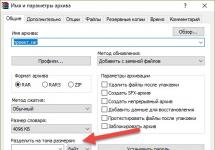We will look at what cookies are and why they are needed in the next material from the “” section.
Cookies are small text files with service information left in your browser by the sites you have visited. Service information in cookies can be very different. This may be the collection of statistical information by site owners, remembering the user’s individual settings, for example, saving the visual settings of the site that the user has made (if the site allows this: fonts, colors, etc.), remembering the visitor’s region, if The resource has this option, storing registration data and much more.
For example, when you enter from an account on a forum, social network (so-called authorization) or any other site where such an action is required, your browser offers to remember the entered data so that next time you can automatically access this resource under your profile without authorization, i.e. . without re-entering the login-password pair.
The vast majority of sites where it is necessary to enter registration data require that the user's browser be able to accept cookies. Although this function is initially active in all browsers, it happens that advanced users disable it in the browser settings.
Or another example of remembering the actions of a site visitor using cookies: when making purchases in an online store, you put the selected products in a virtual basket, where they will await the final ordering, even if you leave the site, deciding to make a purchase later.
Why do you need to delete cookies?
If initially cookies were invented solely for the comfort of the user, then with the development of advertising and statistical networks, the main function of “cookies” became the accumulation of the maximum amount of information about the user: what sites he visits, what he is interested in, what he most often looks for on the Internet, what operating system he has it is installed, what browser is used and much more. The information collected is used to serve targeted advertisements and for other purposes known only to the parties concerned.
While traveling on the Internet, you most likely came across targeted or contextual advertising, when on sites you are “suddenly” shown an advertisement for a product or service that you were recently interested in by entering the query of interest into the search engine. This is an example of how cookies and other information collection tools remember your interests and deliver relevant advertisements in hopes of reaching a potential buyer.
However, this is not the most unpleasant feature of cookies; after all, contextual advertising can help the user in finding the necessary seller of a service or product. The main disadvantage of cookies is that information from them can be intercepted, both when exchanging browser data with sites, and reading it from the computer’s memory using viruses that have entered the user’s computer. The use of cookies always carries a potential risk of confidential information (logins, passwords, payment information, etc.) falling into the hands of attackers. To better understand, imagine that your wardrobe number fell into the wrong hands and someone got your expensive coat. Cookies are a kind of wardrobe number that an attacker can use to get your property.
Therefore, you need to delete cookies to avoid:
- Collection of user data for advertising and other purposes.
- Eliminate the risk of confidential information falling into the wrong hands.
Point 2 is especially important for those who actively use online stores and services in which the buyer’s bank card is linked to his account for ease of payment, so as not to enter payment details each time.
It is also necessary to delete cookies if several people use the computer under the same account. Always delete cookies in this case, or at least log out when you are finished working with your accounts by clicking on the link “ Go out" or " Exit", which is always present in your profile when you log in to the resource.

When you log out of your account in this way, the site sends a command to the browser to erase the cookies with the saved data from your account. This way, you prevent another person who has shared access to the PC from logging into your account.
What happens when you delete cookies
Nothing bad will happen when you delete cookies from your browser. The browser will simply forget the entered logins and passwords for all accounts and the user will need to enter them again the next time they visit. We can say that the browser will erase the memory in which it stored your actions when visiting sites.
It is much safer to store logins in written form in a notepad or special programs such as Roboform, remembering to make backup copies of stored passwords to external media or cloud services, than to allow the browser to store them in cookies. Moreover, if the computer crashes or the browser is deleted, the passwords in it will be lost.
How to delete cookies in your browser
There are two ways to delete cookies:
- In the browser settings.
- Using special programs to clean up file garbage.



Delete cookies with CCleaner
The CCleaner program is one of the most popular and free programs for cleaning garbage files, including cookies in browsers. If you use several browsers to view pages on the Internet, then with its help it is very convenient to delete “cookies” from all browsers at once, without delving into the settings of each specific browser.
Working with the program is very simple. First of all, you need to download it from the official website, selecting the Free version and onto your PC.
When starting for the first time, select " Russian language"if the program was installed in English.

To clear the operating system and cookies in browsers, go to the " Cleaning" in the left column. In the right column, switching between tabs " Windows" And " Applications“You can see what exactly the program will clean and, if necessary, uncheck or uncheck the necessary items.


Click the button Cleaning" to run a search for junk files and cookies on your computer. Confirm your intention by clicking on the “Ok” button in the window that appears and wait until CCleaner finishes running and displays a report in the main program window.

After this, close the program until next use.
Share.
Each of us spends a lot of time at the computer and in particular on the Internet. Most of you have probably come across such a concept as cookies. But probably, when they saw this word, everyone immediately went to Google and looked for what it was, why they should be cleaned, and generally what they were intended for.
Since they are talking about it, it means the thing is necessary and useful. Let's look into this issue and try to understand what these so-called cookies.
What are cookies?
Cookies or as we call them in Runet “cookies”- these are not large pieces of data with the help of which the browser receives the necessary information (data) from the server. The exchange takes place using the http protocol when you visit a website. If the same site is visited a couple of times, then the browser and the server where the site is located exchange data every time again.
Some data can be stored for a certain time (one session) and deleted when the browser is closed. Others can be stored for a long time and are recorded in a special file cookies.txt , which is located in the directory of the browser you are using.
Cookies allow the browser to remember some user data on the site, and not contact the server again for this data. Many will say, what difference does it make, let him apply at least 100 times. This is the whole problem, with their help you can reduce the load on the server, which is very good.
Inaccurate information about cookies:
- Cookies are not programs (text file) don't believe it, they can somehow infect your computer with viruses.
- They have nothing in common with pop-ups. Windows can be disabled using browser tools or additional extensions.
- Cookie does not identify your data as a person, it detects browser data. For example, if you open a new site in one browser and register, then the next time you log into this site from the same browser, all data will be saved. If you log in from a new browser, you will have to enter the data again. It also doesn’t matter who uses this computer, you or someone else.
What are they needed for?
On the modern Internet, many sites will not be able to work without cookies, and even if they can, they will lose most of their functionality.
Examples of the need for cookies:
- Authorization. Most of the sites: and others, have authorization (entering login, password, name, phone, email). If you do not use so-called cookies, then when you go to a new page, you will need to re-enter your login and password or other data.
- Online stores. This is a separate topic; if you do not use cookies, it will not be possible to buy the product at all, since the entire operation of the shopping cart is based on saving data from these files. If you select a product and go to a new page, it will disappear.
- Settings. Let's say you have set the necessary settings in search engines, region, language, etc. So that they don’t get lost and become the default.
These are some examples, in fact there are many. But the use itself cookies are very necessary and useful.
What are persistent and third-party cookies?
Persistent cookies, as a rule, can be saved for the entire time or for a certain period of time, which will be specified by the site developer. After this time has passed, they will be automatically cleaned. These are the cookies that are stored in cookie.txt file, which is located in the directory of the browser you are using.
Third party cookies- these are files that can be stored and loaded on third-party servers, and not on those where your site is located. Examples could be installed counters for tracking visits to Google (), Yandex (), LiveInternet, scripts for various advertising units, photo uploads and much more. All of these examples can pass data to the browser.
Many people are wary of third-party cookies because they may violate privacy policies. Using your browser settings, you can block them and prevent loading.
How to clear, block or disable cookies in modern browsers.
Sometimes situations arise in which it is necessary to clear or delete cookies. Here are some examples.
- You have visited the site from someone else’s computer and logged in. In order not to leave your username and password on this computer, you need to clear the cookies. And even better in such cases, you can use the keys for this Сtrl+Shift+N.
- There are problems logging into the page; the first thing you need to do is clear the cache in your browser. You can read the article: “”. If it doesn’t help, then try clearing cookies using the methods described below.
- You may need to disable or prevent the loading of third-party cookies.
Let's look at several methods for each browser.
Google Chrome (Google Chrome)
- Let's go to the browser.
- Press the key combination Ctrl+Shift+Delete.
- In the window that opens, select “Cookies and other site and plugin data.” In the list, select the period for which you want to delete. Don't forget to click “Clear history”.
 Clear Google Chrome History
Clear Google Chrome History To block or prohibit sites from saving data, you need to go to the menu and click on “Settings”. On the settings page, look for the “Personal Data” item and click on the “Content Settings” button.
 Setting up Google Chrome content
Setting up Google Chrome content In the pop-up window you can see the “Cookies” item and check the required box. You can manage sites or make exceptions from which sites to save and which to block. After making changes, you must click the “Done” button.

In Yandex browser, all steps are similar!
Mozilla Firefox
- Let's go to the browser.
- Press the key combination Ctrl+Shift+Delete. You can also go to the menu, find the item “ Magazine” and select “Delete recent history” from the list.
- In the window that opens, select “Cookies”. In the list, select the period for which you want to delete. Don't forget to click “Delete history”.

To block or prohibit sites from saving data, you need to go to the menu and click on “Settings”. On the settings page, look for the “Privacy” tab. Here you can choose whether to track your site or not, as well as record cookies in the history or not. If you need to delete individual cookies for sites, click on the text “Delete individual cookies”. In the window, select the necessary sites to delete. Don't forget to save the settings.

Opera
As in previous cases, there are 2 ways in which you can clean . Using a keyboard shortcut Ctrl+Shift+Delete or go to the menu and find the “History” item. In the upper right corner we find “Clear browsing history”. In the history window, check the box next to “Delete cookies and site data”, select the period in the drop-down list and click the “Clear browsing history” button.

If you need to block or prevent the saving of cookies, then look for the “Settings” item in the menu. On the settings page, select “Security” in the left menu. Below we put the necessary marks to block or prohibit saving. You can also manage exceptions, select and allow data to be saved.

Internet Explorer
I don’t like this browser, but I’ll tell you about it too.
- Let's go to the browser.
- Press the keys Ctrl+Shift+Delete or go to the menu, find the “Security” item and select “ Delete browsing history”.
- In the window, check the box next to “Cookies and website data.” Click the “Delete” button.

If you need to block or prohibit the saving of data, you need to select “Security” in the menu and go to “Tracking Protection” in the list. To be honest, I didn’t understand how everything worked there, since I don’t really use this browser and I don’t recommend it to you.
Safari
The latest browser from Apple today. I like its style, but it is not very popular with me. To clear cookies you need to use the following steps.
- Let's go to the browser.
- Go to the menu and select “ Reset browser" In the reset window, check the boxes next to the items “Delete saved names and passwords”, “Delete all website data”. Don't forget to click the “Reset” button.

If you need to block or prevent sites from saving cookies, then go to the menu and select “Settings”. In the settings window we find the “Confidentiality” tab, where you can delete (clear all data), block and prohibit.
Probably everyone has at least once had problems with a browser that did not want to open a website page. And to solve this problem, it is often advised to clear your cookies. What is this strange word, and how can it help?
What is it?
Cookies are a small set of information that the browser receives from the site server. This information includes the user’s personal data (i.e. login and password), data on the number of visits, time spent on the site, etc. Using this information, the server will recognize the user in the future using the saved login and password, due to which you can easily and simply log into the site. A convenient thing, but it can bring some inconvenience:
- over time, a large number of cookies begin to take up a lot of space and clutter up the computer, which can cause it to freeze;
- during their failure, there may be problems with identification and login to the site;
- they save the entire history of browsing on the Internet, which can be used by outsiders;
- thanks to them, user logins and passwords are saved on different services, which gives the right to any visitor to log in under the “call sign” of the computer owner.
It is because of such inconveniences that you need to clear your browser cookies from time to time. However, each browser does this differently.
Google Chome and Yandex browser
These two programs differ only in the built-in search engine and external design. Their internal settings are the same. If you wish, you can install both and make sure of this. In the upper right corner, click on the wrench or 3 horizontal stripes. A drop-down menu opens, in which you need to click “Settings”, after which we find ourselves in the program settings. Scroll to the bottom and click “Show advanced settings”. As you can see, the page has turned down.
Somewhere just below we find the “Personal Data Protection” section and click “Content Settings...” Here you will need the very first section called “Cookies” and click on the “Show cookies and site data...” button. Here you can find out about cookies, what they are and which site they are linked to. We hover over each one and delete one at a time or click the “Delete all” button (in a more recent version of the program this button is not present). Now you can sit back and continue to do your business.

Opera
Opera browser cookies are cleaned in much the same way as in Chrome. Click on the button with the Opera icon or inscription, after which you need to click “Settings” in the drop-down menu. Here, if you are interested, you can view the settings, but they are not needed now. There is a small menu on the left where you need to select “Security”. Here you can view your browsing history, passwords and manage cookies. You can also read what this is by clicking “More details...” and following the link.
Click “All cookies and site data...”. A window opens showing all these files and linking them to the site. If you need to delete specific ones, hover the cursor over the required one and click on the cross on the right at the end. But you can clear them completely by clicking the “Delete All” button. Click “Finish”. There are now no cookies in this browser. You can also create multiple exceptions for sites. For example, all sites should be allowed to save cookies, but two, for some special reason, should be prohibited.

Mozilla Firefox
Clearing browser cookies in Mozilla is somewhat different than in previous programs. Cookies, as always, are in the settings. Click on the button with three horizontal stripes in the upper right corner and select “Settings”. After this, a separate window will open where you can see a bunch of different tabs. Since we need cookies, we switch to the “Privacy” tab. And we are looking for the not very noticeable inscription “You may want to delete individual cookies,” which is highlighted in blue. Click and another window opens called “Cookies”.
Here you can see folders with the names of sites; by double-clicking on them, you can see the number of cookies, what exactly they are and which site they relate to. If you select a cookie, information about the domain, expiration date, path, etc. will appear below. You can select one or more and click “Remove Selected”, after which they will disappear. Or click “Delete all” - and the list of cookies will be empty. Then close unnecessary windows and continue working on the Internet.

Recover login and password using cookies
There is an opinion that cookies will save the user's login and password, which you can look at and take for yourself, and then use this stolen data to log into someone else's account and do something really weird there. Like, this is done as follows.
The page whose account is to be stolen (mail.ru, vk.com, etc.) must be open. At this time, you need to enter the document write document cookie script into the command line. A page will appear with a bunch of strange characters, where remixemail = email address and remixpass = password. After this, you need to copy this data, come to your home, open the site page, change the data to this and refresh the page.
So, if you enter document write document cookie on the command line, then none of this will work, and there will be no remixmail and remixpass lines at all. They say this worked on Opera 9.64, but now its versions are 30 and higher.
There is also a misconception that the document cookies file, which is located in “My Documents” on the system drive, contains a list of logins and passwords. Unfortunately (or fortunately), they are not there.
What else can cookies do?
At their core, they are a text document that in itself means nothing. They gain real value when they transmit information from the server to the browser and vice versa. However, this information may differ depending on the purpose of the site that is located on this server. A javascript cookie will help with this. It will help you do the following useful things:
- Help with creating online stores. Namely, create an order basket, into which the product you like is added when you click on the “Add to cart” button.
- It’s very nice to see expanded profile options on the service, that is, not only the banal full name, gender and year of birth, but also favorite books, films, about yourself, etc.
- javascript cookies will help improve advertising on the site by adding targeting, tracking user interests based on search queries and the number of clicks on advertising banners, etc.
- Don’t forget to save your username and password for quick login to the service.
Thus, with the help of cookie write and javascript, you can improve your online store or blog quite well.
Better with them than without them
Of course, cookies are a useful thing, but only in combination with the browser and the server on which the service is located. However, do not forget that they need to be cleaned from time to time. Few people know that they have their own expiration date, after which new ones appear. But outdated ones do not disappear anywhere, and the browser still accesses them, spending some time on this. And this, in turn, slows down the program and page loading. In addition, this useless data also takes up extra space on the system disk.

Cookies can be cleared not only through the browser. There are special programs that remove unnecessary cookies, cache and other unnecessary files. One such utility is CCleaner. This is done easily: start the program, click “Cleaning” or “Run cleaner” - and you’re done.
Each of us spends a lot of time at the computer and in particular on the Internet. Most of you have probably come across such a concept as cookies. But probably, when they saw this word, everyone immediately went to Google and looked for what it was, why they should be cleaned, and generally what they were intended for.
Since they are talking about it, it means the thing is necessary and useful. Let's look into this issue and try to understand what these so-called cookies.
What are cookies?
Cookies or as we call them in Runet “cookies”- these are not large pieces of data with the help of which the browser receives the necessary information (data) from the server. The exchange takes place using the http protocol when you visit a website. If the same site is visited a couple of times, then the browser and the server where the site is located exchange data every time again.
Some data can be stored for a certain time (one session) and deleted when the browser is closed. Others can be stored for a long time and are recorded in a special file cookies.txt , which is located in the directory of the browser you are using.
Cookies allow the browser to remember some user data on the site, and not contact the server again for this data. Many will say, what difference does it make, let him apply at least 100 times. This is the whole problem, with their help you can reduce the load on the server, which is very good.
Inaccurate information about cookies:
- Cookies are not programs (text file) don't believe it, they can somehow infect your computer with viruses.
- They have nothing in common with pop-ups. Windows can be disabled using browser tools or additional extensions.
- Cookie does not identify your data as a person, it detects browser data. For example, if you open a new site in one browser and register, then the next time you log into this site from the same browser, all data will be saved. If you log in from a new browser, you will have to enter the data again. It also doesn’t matter who uses this computer, you or someone else.
What are they needed for?
On the modern Internet, many sites will not be able to work without cookies, and even if they can, they will lose most of their functionality.
Examples of the need for cookies:
- Authorization. Most of the sites: and others, have authorization (entering login, password, name, phone, email). If you do not use so-called cookies, then when you go to a new page, you will need to re-enter your login and password or other data.
- Online stores. This is a separate topic; if you do not use cookies, it will not be possible to buy the product at all, since the entire operation of the shopping cart is based on saving data from these files. If you select a product and go to a new page, it will disappear.
- Settings. Let's say you have set the necessary settings in search engines, region, language, etc. So that they don’t get lost and become the default.
These are some examples, in fact there are many. But the use itself cookies are very necessary and useful.
What are persistent and third-party cookies?
Persistent cookies, as a rule, can be saved for the entire time or for a certain period of time, which will be specified by the site developer. After this time has passed, they will be automatically cleaned. These are the cookies that are stored in cookie.txt file, which is located in the directory of the browser you are using.
Third party cookies- these are files that can be stored and loaded on third-party servers, and not on those where your site is located. Examples could be installed counters for tracking visits to Google (), Yandex (), LiveInternet, scripts for various advertising units, photo uploads and much more. All of these examples can pass data to the browser.
Many people are wary of third-party cookies because they may violate privacy policies. Using your browser settings, you can block them and prevent loading.
How to clear, block or disable cookies in modern browsers.
Sometimes situations arise in which it is necessary to clear or delete cookies. Here are some examples.
- You have visited the site from someone else’s computer and logged in. In order not to leave your username and password on this computer, you need to clear the cookies. And even better in such cases, you can use the keys for this Сtrl+Shift+N.
- There are problems logging into the page; the first thing you need to do is clear the cache in your browser. You can read the article: “”. If it doesn’t help, then try clearing cookies using the methods described below.
- You may need to disable or prevent the loading of third-party cookies.
Let's look at several methods for each browser.
Google Chrome (Google Chrome)
- Let's go to the browser.
- Press the key combination Ctrl+Shift+Delete.
- In the window that opens, select “Cookies and other site and plugin data.” In the list, select the period for which you want to delete. Don't forget to click “Clear history”.
 Clear Google Chrome History
Clear Google Chrome History To block or prohibit sites from saving data, you need to go to the menu and click on “Settings”. On the settings page, look for the “Personal Data” item and click on the “Content Settings” button.
 Setting up Google Chrome content
Setting up Google Chrome content In the pop-up window you can see the “Cookies” item and check the required box. You can manage sites or make exceptions from which sites to save and which to block. After making changes, you must click the “Done” button.

In Yandex browser, all steps are similar!
Mozilla Firefox
- Let's go to the browser.
- Press the key combination Ctrl+Shift+Delete. You can also go to the menu, find the item “ Magazine” and select “Delete recent history” from the list.
- In the window that opens, select “Cookies”. In the list, select the period for which you want to delete. Don't forget to click “Delete history”.

To block or prohibit sites from saving data, you need to go to the menu and click on “Settings”. On the settings page, look for the “Privacy” tab. Here you can choose whether to track your site or not, as well as record cookies in the history or not. If you need to delete individual cookies for sites, click on the text “Delete individual cookies”. In the window, select the necessary sites to delete. Don't forget to save the settings.

Opera
As in previous cases, there are 2 ways in which you can clean . Using a keyboard shortcut Ctrl+Shift+Delete or go to the menu and find the “History” item. In the upper right corner we find “Clear browsing history”. In the history window, check the box next to “Delete cookies and site data”, select the period in the drop-down list and click the “Clear browsing history” button.

If you need to block or prevent the saving of cookies, then look for the “Settings” item in the menu. On the settings page, select “Security” in the left menu. Below we put the necessary marks to block or prohibit saving. You can also manage exceptions, select and allow data to be saved.

Internet Explorer
I don’t like this browser, but I’ll tell you about it too.
- Let's go to the browser.
- Press the keys Ctrl+Shift+Delete or go to the menu, find the “Security” item and select “ Delete browsing history”.
- In the window, check the box next to “Cookies and website data.” Click the “Delete” button.

If you need to block or prohibit the saving of data, you need to select “Security” in the menu and go to “Tracking Protection” in the list. To be honest, I didn’t understand how everything worked there, since I don’t really use this browser and I don’t recommend it to you.
Safari
The latest browser from Apple today. I like its style, but it is not very popular with me. To clear cookies you need to use the following steps.
- Let's go to the browser.
- Go to the menu and select “ Reset browser" In the reset window, check the boxes next to the items “Delete saved names and passwords”, “Delete all website data”. Don't forget to click the “Reset” button.

If you need to block or prevent sites from saving cookies, then go to the menu and select “Settings”. In the settings window we find the “Confidentiality” tab, where you can delete (clear all data), block and prohibit.
Cookies- a small piece of data created by a web server and stored on the user’s computer as a file, which a web client (usually a web browser) sends to the web server in an HTTP request each time it tries to open a page on the corresponding site. Used to save data on the user side, in practice it is usually used for:
- user authentication;
- storing personal preferences and user settings;
- tracking the state of the user's access session;
- maintaining statistics about users;
- What are cookies used for?
Websites use cookies to provide a personalized experience and to collect information about website traffic. Many Web sites also use these files to store information that allows different sections of the site to interact, such as the shopping cart or user pages. Cookies from trusted sites provide a better browsing experience by using information about a user's personal preferences or by allowing users to automatically log into a site. However, some cookies, such as those stored by banner ads, may compromise user privacy by tracking the Web sites visited. - Should all cookies be blocked?
Not always. Blocking all cookies protects your privacy but limits the functionality of some websites. We recommend that you carefully select the websites that allow you to store cookies. You can start by blocking all cookies and then allow them for trusted sites as needed. - What are temporary cookies?
Temporary, or session, cookies are deleted from your computer when you close your browser. Web sites use them to store temporary information, such as items in a shopping cart. - What are persistent cookies?
Persistent, or persistent, cookies remain on your computer after you close your web browser. Web sites use them to store information, such as an account name and password, so that the user does not have to log in every time they visit a particular site. Persistent cookies can remain on your computer for days, months or even years. - What are essential cookies?
Essential cookies are stored by the website you are browsing and can be either permanent or temporary. Websites may use these cookies to store information the next time you visit a particular site. - What are third party cookies?
Third-party cookies are stored by advertising components (such as pop-up windows or banner ads) that are loaded on the website you are browsing. Websites often use these cookies to collect site traffic information for advertising purposes. - Privacy and third party cookies
Cookies have a significant impact on the privacy and anonymity of Internet users. Although cookies are only sent to servers in the domain for which they are intended, a web page may load images or other components from other domains. Cookies received when these components are loaded from other domains are called "third-party" cookies.Advertising companies use third-party cookies to track user movements across websites. In particular, an advertising company can track users on all sites where their advertising banners are installed. Knowing the pages visited by the user allows you to change the focus of advertising depending on the user’s preferences.
User profiling is considered a potential privacy risk even for single-domain tracking, but is especially true when tracking across multiple domains using third-party cookies. For this reason, in some countries cookies are regulated by law.
The United States government passed strict cookie laws in 2000 after it was discovered that the US Drug Enforcement Agency was using cookies to track users who viewed their anti-drug advertisements online. In 2002, Daniel Brandt discovered that the CIA was installing persistent cookies on computers with a shelf life of up to 2010. When the CIA was notified of the illegality of this use of cookies, the agency stated that it was unintentional and stopped setting them. On December 25, 2005, Brandt discovered that the National Security Agency was leaving a pair of persistent cookies behind after a software update. Following this message, the Agency immediately disabled cookies.
The European Union's Electronic Privacy Directive of 2002 contains regulations regarding the use of cookies. In particular, Article 5(3) states that data (including cookies) can only be stored if:
- the user is provided with information about how this data is used;
- the user has the opportunity to refuse this;
The P3P specification includes the ability for the web server to notify the browser of a privacy violation, indicating the nature of the information being collected and the purpose for the collection. This includes the use of information obtained through cookies. According to the P3P specification, the browser can accept or reject cookies according to user settings or ask the user.
- Misconceptions
Since the advent of cookies, various rumors have begun to spread in the media and the Internet. In 1998, the United States Department of Energy's Computer Division (CIAC) stated that cookies were not dangerous and explained that "information about where you come from and what Web pages you visit is already stored in the log files of Web servers." . In 2005, the results of a study were published, according to which a significant percentage of respondents are confident that:- cookies, like worms and viruses, can erase data from the user’s hard drive;
- cookies cause pop-ups;
- cookies are used for email spam;
- cookies are used for advertising only;