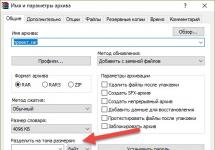The appearance on the market of a relatively new data storage technology raises many questions among users. What is an SSD? Is it worth installing it instead of the usual hard drive? Is he as good as they say he is? After reading this article to the end, you will answer all the questions posed, which will allow you to decide whether you need to change anything in the operation of your computer.
Let's start with a concept: An SSD is a solid-state drive that uses NAND memory, which does not require electricity to store data. Essentially, an SSD is a capacious flash drive that is characterized by high speed of writing and reading information.
Comparison with HDD
To draw parallels with a regular hard drive, you first need to delve a little deeper into the theory and see how the HDD works.
HDD is a set of metal disks rotating on a spindle. Information is written to the surface of the disks by a small mechanical head. When you copy something, create a new file, or run a program, the head moves, looking for where it was written. For clarity, imagine a vinyl record - only instead of a needle there will be a mechanical read head.
Solid state drives do not have any moving mechanical parts.
Other benefits of SSD:
- Quick response to user actions.
- Silent work.
- Low power consumption (half that of HDD).
- No overheating.
These are just the main advantages of solid-state drives that the user can “feel”. However, many users continue to ask the question of which is better HDD or SSD, so let's compare the characteristics of these two types of drives:
- The operating speed of SSDs is higher, since the stage of mechanically searching for the desired location on the disk surface disappears. Data access time is reduced by 100 times - a system installed on an SSD begins to literally fly compared to using a HDD.
- The absence of mechanical moving parts contributes to the silent operation of the drive and increases its life expectancy. HDD most often fails due to mechanical damage - this problem does not exist with SSDs.
- The SSD temperature is always kept at the optimal level, even if it is not cooled with a cooler. The HDD overheats without cooling, which leads to software and hardware problems.

But let's be objective: SSDs also have disadvantages. First of all, this is the price, which still remains quite high and directly depends on the volume. Another problem is the limit on the number of rewrite cycles. The HDD can be filled with data and cleared as much as you like; SSDs have a limitation, but in practice it is difficult to achieve.
All SSD drives have a warranty life of 3-5 years, but they usually last much longer, so you shouldn’t focus on these numbers.
If you cannot choose between SSD and HDD, then there is a hybrid option - SSHD. Such drives combine the advantages of both technologies, but you will notice the increase in operating speed only when loading the operating system. Data writing and reading will be performed at the same level as that of an HDD, so such hybrids are not particularly popular among users.
Selection rules
So, you’ve decided that it’s time to ditch the outdated hard drive and install a solid-state drive in your computer - you’ve figured out why it’s needed and what advantages it has over an HDD. However, another question arises here: how to choose an SSD?
Stores offer drives with different form factors, controllers, and prices, so it's hard to figure out what's right for you. In order not to feel insecure in a conversation with a consultant who will probably want to sell the SSD at a higher price, try to choose a drive according to the parameters below.
Volume
As already noted, one of the main disadvantages of SSDs is the price, which is strictly tied to the storage capacity. The minimum capacity today is 60 GB. If you consider that installed Windows 7 requires 16-20 GB depending on the bit depth, it becomes clear that 60 GB is only enough to install the system and a dozen programs necessary for operation.
If you want to record games and heavy graphics applications like Corel or Photoshop on an SSD, then consider drives with a capacity of more than 120 GB.
Speed
Any drive (SSD is no exception) has two speed indicators: writing and reading. The higher these values, the better, but remember that the specifications usually indicate the maximum speed. The real value can only be found out in practice using special programs. If the drive has been on the market for a long time, then you can try to find its speed tests from users on the Internet.
Interface and form factor
Most modern SSD drives are manufactured in the 2.5 form factor with support for the SATA 3 interface. But there may be other, more expensive options:
- PCI card installed directly into the motherboard slot.
- External SSD drive.
- Disk with mSATA interface for installation in laptops and compact computers.
As for the interface: all new SSDs are available with a SATA 3 interface, but if you have an older controller (first or second generation) installed on your motherboard, then the drive can still be connected. However, there is one limitation: the baud rate is determined by the smallest value. That is, if you connect SATA 3 to SATA 2, the speed will be determined by the throughput of SATA 2.
HDDs for computers have a 3.5-inch form factor, but to install a 2.5 SSD you will need a special adapter, often called a “sled”. It is a small shelf made of metal, which is suspended at the location where the disk is installed.
By the way, using a special adapter you can install an SSD instead of a DVD in a laptop. Many users remove the unused drive and install a solid-state drive in its place, on which the operating system is then installed. A standard laptop hard drive is at the same time completely erased and then used as storage for personal files.
Memory and controller
There are three types of memory, differing in the number of bits of information in one cell - SLC (1 bit), MLC (2 bits) and TLC (3 bits). The first type is outdated and is now practically not used, so if you see it in the characteristics, pass by such a drive.
MLC is the most common type of memory at the moment, choose it. It has its drawbacks, but there is no adequate alternative yet, since TLC is just beginning to appear on the SSD market and is still very expensive.
The situation is similar with controllers: the most popular among manufacturers and widespread among users is SandForce technology, which increases disk performance by compressing data before recording.
But SandForce controllers have one drawback that may seem significant to some: if the drive is filled to the limit with information, then after cleaning it, the write speed does not return to its original state, that is, it becomes lower. However, this problem can be solved simply: do not fill the memory to the last byte, and the speed will not drop.

There are other, more expensive options: Intel, Indilinx, Marvell. If your budget allows, it is better to pay attention to solid-state drives with controllers from these companies.
Manufacturer
The last parameter that requires your attention is the manufacturer. Of course, on various forums you can find many posts about the fact that it is better to choose Kingston or, say, Silicon Power, since they specialize in the production of different types of drives.
However, this is not an entirely true statement: there are much fewer companies actually producing NAND flash memory than there are brands on the market. The following have their own production (and development department):
- Intel.
- Samsung.
- SanDisk.
- Crucial.
OCZ, for example, did not have any developments until recently and only recently acquired controller manufacturer Indilinx. Therefore, it is better to pay attention to the above characteristics, and keep the manufacturers in mind last.
Working with a SSD
After a successful purchase and successful installation of the system on the SSD, you will turn on the computer and be surprised at how quickly everything began to work. To maintain such agility for as long as possible, follow simple rules for operating solid-state drives:
- Install a system that supports the TRIM command (Windows 7 and higher, Mac OS X 10.6.6, Linux 2.6.33).
- Try not to fill the disk completely - the recording speed will decrease and will not recover (relevant for the SandForce controller).
- Store personal files on HDD. Don't remove the hard drive if it's working - store music, movies, photos and other data on it that doesn't require high speed access.
- Increase the amount of RAM and avoid using the page file if possible.
By following these simple rules, you will extend the life of your SSD and avoid premature slowdown.
Until recently, media operating on the principle of magnetic recording were used to store data. In the 70-80s of the last century, they were floppy disks, which then gave way to more reliable and capacious hard drives. This state of affairs was observed until the end of the last decade, until SSDs appeared on the market - solid-state electronic media, devoid of moving mechanical parts and characterized by high performance.

At first, they were distinguished by their small capacity and high price. The service life of these devices also left much to be desired. Therefore, there was no clear answer to the question of why an SSD drive is needed. With a capacity of 32 or 64 GB and a price of several hundred dollars, these media seemed like an expensive toy to most. And the slight advantage in write/read speed (up to 1.5-2 times) made SSDs interesting only for “geeks” trying to squeeze maximum performance out of their PC.
But progress does not stand still, and soon more capacious and affordable solid-state drives went on sale, which attracted the attention of a wide audience. The question of why you need an SSD hard drive has become more relevant than ever.
Design features, advantages of SSD drives
To understand why install an SSD drive, you need to understand the main advantages of such drives. It doesn’t hurt to know the main disadvantages of these gadgets.
Design of HDD and SSD drives
The most important difference between SSDs and traditional hard drives is a different design and operation principle. Unlike HDDs, solid-state drives do not have any mechanical components in their design. High-speed flash memory arrays are used to record data, accessed by an internal controller. This design gives SSDs a number of advantages that are not available to classic HDDs.
- Silence. Due to the absence of moving elements, the SSD does not make sounds during operation.
- Shock resistance. Unlike an HDD, where the magnetic head can scratch the surface of the disk when the device is moved or dropped (thereby damaging it and the stored data), an SSD is less vulnerable. Of course, as a result of a blow to the case, contact between components may be disrupted, but a drive hidden inside a computer or laptop is sufficiently protected from this.
- Low power consumption. The main energy consumer in a railway is the motor that drives the disks. It rotates at a speed of 5, 7 or 10 thousand revolutions per minute and consumes up to 95% of all electricity supplied to the drive. Thus, an SSD is up to 10 times more economical, which is especially important for thin laptops.
- High read/write speed. The magnetic method of data recording has reached the limit of perfection. It is impossible to get more than 100-200 MB/sec in sequential recording mode from a hard drive without reducing its service life, increasing its size, increasing power consumption and increasing its price. SSD flash memory does not have this disadvantage and works up to 10 times faster.
- Stable operating speed. If information on a traditional hard drive is recorded on physically different disks (their designs are HDD 2 or more) or sections thereof, there is a delay caused by the need to move the reading head. Because of this, the speed of work is significantly reduced. A similar latency when reading cells in an SSD flash memory array is millionths of a second and does not significantly affect overall performance.

Disadvantages of SSD
Despite all the advantages, it is too early to talk about the perfection of SSD technology. The disadvantages of such drives are their insufficiently low cost (3-10 times more expensive than a HDD in terms of 1 GB of memory) and limited service life (from 10 thousand to 1 million rewrite cycles per cell). This indicator for HDDs is theoretically unlimited, but in practice reaches tens of millions of cycles.
Another disadvantage of solid-state drives is electrical vulnerability: when high voltage is applied due to problems with the power supply, both the controller and the flash drive burn out.
SSD drives - why are they needed?
Knowing the main advantages of solid-state drives, answer the question “Why do you need an SSD drive in a computer?” much easier. Purchasing this gadget will, first of all, increase the comfort of using the gadget and extend its battery life (if it is a portable PC). High operating speed will have a positive effect on OS loading time, opening documents and gaming performance.
Why is an SSD drive needed in a laptop?
If it comes to a laptop, then the question “why do you need an SSD” can not be discussed at all. In any case, buying a solid-state drive will not make things worse. Energy-efficient technology will allow you to achieve longer operating time on a single charge, the absence of high voltage in the supply circuits minimizes the risk of permanent disk failure if the power supply fails, and the amount of memory in a laptop PC does not play as important a role as in a desktop one.
As for the shorter service life, the experience of service centers shows: the laptop hard drive fails and undergoes premature wear several times more often and faster than in a desktop computer. This is due, first of all, to the significantly greater number of dynamic loads to which the device is subjected during transportation and operation. If you accidentally drop a laptop from your lap while data is being written to the HDD, there is a high risk of damaging the drive, even if the computer is not visually damaged. Therefore, there is a high probability that the SSD will last even longer than the HDD. 
Why an SSD drive in a gaming PC?
Gamers are currently the main part of SSD buyers. The use of a solid state drive allows them to achieve better performance in 3D games by reducing their startup time. Loading levels, inventory, surrounding objects and other elements of the game world from files stored on disk is also much (up to 10 times) faster.
The difference is noticeable in "seamless" games such as Skyrim, Grand Theft Auto or Fallout. The inner world in them is located on one huge map, and to reduce the load on the hardware, only part of it is stored in RAM. This could be a situation, for example, within a radius of 200 meters around the character. As you move through the area, moving away objects are removed from RAM, and objects toward which the player is approaching are written in their place. Thus, reading from the hard drive occurs constantly and it is not difficult to guess that an SSD will allow you to supply data to the processor much faster and more efficiently than a hard drive.
For gamers, the high cost of a gigabyte of solid-state drive is not critical, since games take up relatively little space. If a collection of 100 movies in FullHD quality weighs approximately 1 TB, the same Fallout 4 requires less than 50 GB of free space.

Why do you need an SSD hard drive in a multimedia computer?
In a home PC used for web surfing and multimedia tasks (watching movies, listening to music), an SSD drive is the least needed. Only connoisseurs of Blue-Ray quality content may need such a disc. It takes a long time to wait until a 40 GB movie is written to the PC memory (about 10 minutes). But to store a selection of your favorite movies in FullHD, QHD or 4K UHD, capacious SSDs of 500, 1000 or 2000 GB are required. The cost of such drives exceeds a thousand dollars, and not everyone can afford such a purchase.
For undemanding PC users, a large SSD in a multimedia computer is unnecessary. The capabilities of classic (magnetic) hard drives are sufficient to satisfy the needs of 99% of users. However, a small (64 - 128 GB) solid state drive used as system storage (for installing Windows) will not be out of place. It will significantly increase the overall performance of the PC, reduce the noise level of the system unit and use more energy economically.

A big fan of high-quality Chinese technology, a lover of clear screens. Supporter of healthy competition between producers. He closely follows news in the world of smartphones, processors, video cards and other hardware.
Probably every person who is familiar with computer technology knows or has at least heard of such a device as an SSD drive. What is it and what role does it play in the operation of a computer? In short, SSD is used to record and store the user's personal data. You could argue that that's what hard drives are for. And this statement will be absolutely correct, because these components of the computer perform identical functions. So why was the SSD invented, what is it, how does it work and how does it differ from a regular HDD? All these questions can be answered in this article.
What is the difference between a hard drive and an SSD hard drive? What kind of device is this and what are the main principles of its operation?
Today, the main place to store most files on a computer is the hard drive. If you take it apart, you will find a rather fragile mechanism inside. It consists of magnetic plates rotating on a special head. A carriage moves between these plates, which finds and reads the necessary information. The hard drive mechanism resembles a gramophone, but these devices perform different functions. Unlike the mechanism of a musical device, the hard drive carriage moves at a speed of several thousand revolutions per minute and performs work related to copying and recording information.
As for the SSD disk, or, as it is commonly called, a solid state drive, it is used for the same purposes as a hard disk. It just works completely differently. There are no moving elements inside this device, but special chips are installed to store information. A solid-state drive resembles a large flash drive that can be placed in place of a hard drive.

Basic principles of operation of solid-state drives
The memory of SSD disks consists of special blocks that are divided into cells where the necessary data is stored. Everything would be fine, but the main problem arises when you need to delete or re-record existing information. The fact is that it is impossible to delete part of the information from one block, but you have to format the entire sector. In this case, the necessary data is stored in the cells of neighboring blocks and only then overwritten in the old place. Suppose you need to save data of 10 KB in size. In this case, the memory block has a volume of 20 KB, 10 KB of which are already occupied. In this case, the information available on the disk is transferred to another location, the entire block is deleted, and only then the old and new data are written. It turns out that to carry out one operation, the system performs several additional actions, which leads to slower operation and accelerates the wear of the solid-state drive.
To increase the performance of the device, it is necessary to use a special program called TRIM, or, as it is sometimes called, SSD trimming. What it is and how it works, we will consider further. TRIM is not even an application, but a special command that the operating system sends to the SSD to indicate unused elements. Thanks to this function, you can immediately delete unnecessary files, avoiding additional operations with transferring information to adjacent blocks. And this significantly improves SSD performance. But this command is not supported by older versions of operating systems. Therefore, to connect TRIM, Windows 7 or 8, Linux version 2.66.33 or higher must be installed on the computer.
What does an SSD consist of?
Having studied the differences between the two types of information storage, we will dwell in more detail on how SSD solid-state drives are designed, what kind of devices they are and how they function. In appearance, this is an ordinary box with connectors for connecting to a computer. Basically, SSD drives for home use are equipped with Sata, USB 3.0 and PCI-Express interfaces, which easily provide the required writing and reading speeds.
SSDs do not have any moving mechanical parts. Thanks to this, they are much more resistant to external factors. For example, an ordinary HDD disk is a rather fragile thing, because if during shaking or falling the reading head comes into contact with the magnetic plate, this will lead to the failure of the media. But solid-state drives are designed completely differently. Inside these devices, special boards are installed on which memory chips and a controller are soldered. Some SSD drives are additionally equipped with compact batteries, which in the event of a sudden power outage provide the cache with additional power, and the data is saved to the main memory chips. Now let's take a closer look at the main components of a solid-state drive.

SSD memory: what is it and what are its main functions?
Most SSD drives use NAND, or, as it is also called, flash memory. Similar chips are used in regular flash drives, only in solid-state drives they are more reliable and have greater speed due to the presence of a controller. Due to their low cost, they are widely used in SSDs, making these devices quite affordable for most users. Another advantage of this is that it is non-volatile and will not require additional power to operate.
In addition to NAND technology, solid-state drives sometimes use RAM-SSD. This type of memory has a high speed of writing and reading data due to the use of chips used to create RAM. It will require a constant connection to electricity, so SSD drives that use RAM often have additional batteries installed in case of a sudden power outage. Due to the high cost of producing these drives, they are rarely found in home PCs and laptops. RAM-SSDs are mainly used in computer systems of large companies to increase the speed of working with databases.
Today, most drives use NAND memory. Despite this, these SSD drives differ from each other in speed of writing, reading data and cost. It all depends on the chips used in the drive: SLC, TLC or SSD MLC. What is it and what is the difference between them? This is how different ones are designated. The most common technology is MLC, thanks to which two bits of information can be stored in one cell. TLC makes it possible to write as many as 3 bits, but this leads to faster cell wear, so this technology is not very popular. The fastest and most durable is SLC memory, with which you can write only one bit of data in each cell. Among the disadvantages, we can only highlight the high cost, which is 2 times higher than the price of an MLC SSD.
Controller
The controller is the most important element, without which the SSD cannot function. What it is and what its role is, we will find out further. These devices perform the work of distributing the load between memory blocks, are responsible for reading and writing information, error correction and file compression. The controller resembles a command center where decisions related to data processing are made. The speed of operation of the solid-state drive and its durability depend on this detail. The main component of the controllers is a special microprocessor, which bears the entire load. Also, the performance of the device depends on the quality of the firmware.
Quite a lot of companies are engaged in the production of SSD drives, because the technology for their production is quite simple and requires less time than creating a classic hard drive. All you need is to purchase memory chips, controllers and boards where everything will be soldered. After this, the design is placed in a beautiful case with a company logo - and the product is ready for sale. But the components themselves for solid-state drives have a high price, and the creation of a controller and high-quality firmware for it will require large expenses. Because of this, the cost of SSD drives today is much higher than conventional HDDs.

Hybrid SSD HDD
Now let's look at the hybrid SSD HDD. What is this device and what is it intended for? Every year, solid state drives are gaining more and more popularity. Technology does not stand still, and standard hard drives are gradually replacing more technologically advanced systems. SDD drives are present in many computers, but are used not as the main storage of information, but as an additional one. And all because their cost is significantly higher compared to conventional hard drives. To compensate for this gap between the two types of drives, a hybrid HDD SSD was created. Let’s try to consider in more detail what kind of device this is and what advantages it has.
The hybrid drive is based on the same HDD without any changes. But chips with flash memory are also installed in the body of these drives, which are used as a buffer zone. The information that is most frequently used is copied to it. This made it possible to increase the loading speed of some applications and the operating system itself when compared with conventional hard drives. The maximum amount of flash memory in such hybrid SSDs is 8GB. What was the result? In fact, we have something between a hard drive and a small solid-state drive. You cannot load data or install applications into buffer memory. It is used as a reserve for running priority programs that the user cannot control independently. As for the price, the cost of hybrid drives is lower than standard SSDs, but higher than HDDs; moreover, they are not very popular in our country, so they are not sold everywhere.

Benefits of a Solid State Drive
An integral part of a modern computer is an SSD drive. We have found out what kind of device this is and how it works, all that remains is to highlight its main pros and cons compared to conventional HDDs. Let's start with the positive aspects of SSDs.
The most important advantage of an SSD is its incredible storage of information. They are several times more productive than hard drives. For example, the data processing speed of some drives exceeds 500 MB/s. In practice, this results in faster operation of programs and the operating system itself, which loads in a matter of seconds. This is very important, because the current generation of computers has high performance, which is greatly slowed down by HDDs. But with the advent of new drives, their speed has increased significantly.
Another advantage of SSD devices is their higher resistance to external factors. They do not have such a fragile mechanism as hard drives. Thanks to this, they can easily withstand shaking, vibration and moderate impacts to the body. These devices will be an excellent solution for laptops. In addition, they cope better with temperature changes.
Another advantage of SSD is its quietness and low power consumption. Because hard drives have moving mechanical parts, they produce a certain level of noise. In addition, in operating condition, HDDs have a fairly high temperature, so the coolers have to rotate at an accelerated rate. But all these problems are absent from SSDs, which do not heat up, do not make noise and consume less electricity.
Flaws
Having assessed all the advantages of solid-state drives, it remains to find out what weaknesses the SSD hard drive has. What are these flaws? The first of them is the high cost of such drives. Despite the simplicity of their design, manufacturing flash memory chips and controllers is quite an expensive business. But there is no need to be upset about this, because technology is constantly developing, and the price of these goods is gradually decreasing. In a couple of years, they may well be equal in price to HDDs.
After the first drawback, a second one can be identified. Due to their high cost, SSDs have lower storage capacity than HDDs. For example, the memory capacity of some HDDs is 8 TB, while SDDs only reach 1 TB.
SSD memory is short-lived and will fail after a certain number of write cycles. Although the current generation of these devices has a fairly long service life, you must be prepared for the fact that one day the drive will stop working, and it will be problematic to restore information.
I would like to add that SSDs do not tolerate power surges quite well. If after one of these voltage drops it burns out, then it will be impossible to obtain data. In the case of an HDD disk, a certain sector in it will fail, but most of it will remain intact, thanks to which all undamaged information can be retrieved.

What should you pay attention to when buying an SSD?
Having studied the information about solid-state drives, many users probably wanted to purchase this device for their computer. But you don’t have to immediately run to the store and grab the first product that comes your way. Here are some tips to help you choose an SSD.
First you need to pay attention to the size of the SSD. What it is? In other words, this is the amount of built-in. The higher its value, the more information can be recorded. But you don’t need to buy the most expensive products, because solid-state drives are mainly used for installing operating systems and applications on them, and the main storage location is still the hard drive. By equipping your system with an SSD of only 60-120 GB, you can achieve a significant increase in the performance of your computer.
Reading and copying speed plays an important role. The higher it is, the better, but it happens that the motherboard cannot reveal the full potential of the SSD drive due to the low bus bandwidth. It happens that there is no point in installing fast drives in old laptops or PCs at all, because even after the update the system will work the same as on a regular HDD. Therefore, it is worth studying the configuration of your computer, and only then going to the store. The largest ones are, and for outdated IDE ports you will need a special adapter to install an SSD.
The most important component of any SSD is the controller. It is this detail that controls all processes associated with information processing. The durability of the entire device depends on how well it is made, so it is recommended to give preference to proven and proven manufacturers. The leaders in production are SandForce, Marvell, Intel, Indilinx.
Finally, you should pay attention to the dimensions of the drive. For a PC, this is not so important, because any SSD can be installed in the system unit, but problems may arise with laptops.

Basic rules for using solid-state drives
After looking at reviews from users and experts, we can conclude that an SSD hard drive is an integral part of a modern computer. We have already looked at what it is and how it works. Now you need to learn how to use it correctly. As strange as it may sound, in order to understand all the advantages of solid-state drives, you need to follow a few simple rules.
There is no need to fill all available memory to capacity. Many people neglect this rule, because SSDs are quite expensive, so users buy small drives and completely load them with necessary and not so necessary information. But we must remember that if you leave less than 25% of free space, the data processing speed will decrease significantly. The fact is that the more memory, the higher the number of free blocks where data can be written. When there is too little space left, information is distributed across the cells of neighboring blocks, and this leads to a decrease in performance.
It is worth remembering that using solid-state drives you can significantly increase the performance of your computer, so it is recommended to install the operating system, applications and demanding games on them. But you should use HDD as the main storage of information. This will be more economical and practical, because they can easily cope with playing audio and video files no worse than SSDs.
It is best to have one of the latest versions of operating systems installed on your computer. For example, Windows XP or Vista are poorly optimized for working with solid-state drives and do not support the TRIM command.
Now more and more users are thinking about switching from HDD to SSD. This issue is especially acute for owners of mid-price gaming systems, since in the budget segment a hard drive is still preferable, while in the top segment users can easily afford a capacious and fast solid-state drive. In the mid-price, you have to think about which part of the system to strengthen in a limited budget: take a more powerful processor or video card, install more RAM, or buy an SSD.
Therefore, for testing we used a stand based on an overclocked 4-core processor. The motherboard, 16 GB set of Patriot Viper 4 RAM in DDR4-3200 mode and the video card have not gone anywhere.

Test stand:
- AMD Ryzen 5 1400
- MSI X370 SLI PLUS
- be quiet! Silent Loop 240mm
- 2 x 8 GB DDR4-3400 Patriot Viper 4
- Colorful GTX 1060 SI-6G
- Kingston SSDNow KC400 (SKC400S37/256G)
- Seagate IronWolf ST2000VN004 2 TB
- be quiet! Dark Power Pro 11 850W
- be quiet! Pure Base 600 Window Orange
- AOC U2879VF


To begin with, we note that this SSD combines Toshiba A19 MLC memory chips, 1 GB of cache memory and a 4-core Phison S10 controller. It is opposed by a 2-terabyte HDD of the Seagate IronWolf series with a spindle speed of 5900 rpm and 64 MB of cache memory. Both use the SATA 3.0 interface.

In synthetic tests, the advantage of the GOODRAM Iridium Pro series model raises absolutely no questions. When working with incompressible data in CrystalDiskMark sequential read and write speeds were 564 and 530 MB/s, respectively. With a small-block load of 4 KiB files, the figures reach 34 and 110 MB/s. The competitor's sequential speeds are much lower - 137 and 121 MB/s, respectively. And with small files everything is very bad, like with all hard drives.

Working with compressible data in a test ATTO Disk Benchmark The solid-state drive also takes the lead: while the hard drive's read and write performance is in the region of 130-140 MB/s, the SSD reaches 530-560 MB/s.
In terms of data access time and other tests, the solid-state drive also looks much more interesting. You can watch the video below for more details. And we move on to gaming benchmarks.
Just to start, let’s clarify two points. First. Previously, we pre-launched almost all tests once or twice so that the necessary objects were loaded, and only then turned on recording and carried out control measurements. Now testing took place the first time, as if we launched the game and immediately rushed into battle.
Second. It's well known that SSDs make games load faster, but it's not always known by how much. We also decided to measure this point at the beginning of each test.


So let's start with Assassin's Creed Origins with a very high graphics preset. The waiting time for the benchmark to start was a little more than 4 seconds with an SSD, and with an HDD we had to wait more than 14 seconds. But the test itself was not particularly revealing, since both systems produced approximately the same results. And the Frame Time graph in the case of the hard drive was completely better.


When switching from HDD to SSD, benchmark loading time Ghost Recon Wildlands, decreases from 24 to 11 seconds or by 55%. During the test, the frame time graph in both cases was approximately the same, but still the system with an SSD produced 1 FPS more at the minimum frame rate.


Very interesting results were found in WATCH_DOGS 2 with a high graphics settings profile. Firstly, with an HDD it takes almost 4 times longer to load a game: 27 seconds versus 8. Secondly, on the first playthrough, the system with a hard drive noticeably slows down: freezes reach 6 FPS, so it’s unpleasant to play. But with an SSD there are no such problems, because the minimum figure was 56 frames/s, and the Frame Time graph was smoother.

After that, we turned around, reset the meters and drove along the same street again. And since all the main objects had already loaded, there was no big difference between the indicators: the minimum speed was 53 - 55 FPS, and the average was 61.


Online multiplayer Battlefield 1 with ultra settings, it loads onto the SSD almost twice as fast: 21 seconds versus 41. In terms of the minimum indicator, there is no difference, but the frame time graph is better in a system with an SSD, so the smoothness and comfort of gameplay should be higher. And in terms of average frequency it was ahead: 75 versus 69 FPS.

Developers Need for Speed Payback They approached loading the level in a very original way: instead of a splash screen, they used an extended cutscene, so it was not possible to determine the loading time. We didn’t feel much of a difference in performance, although there is still a slight advantage when pairing with an SSD: 73 versus 70 fps at the minimum speed and 106 versus 104 at the average.


If you replace the hard drive with a solid-state drive, then the benchmark launch time GTA V is reduced from 31 to 14 seconds, or almost 55%. But we did not record any noticeable difference in the Frame Time graphs. Speed indicators also turned out to be the same: 64 FPS with drawdowns of up to 45.


A more interesting picture is observed in The Third Witcher at maximum presets. Firstly, boot time is reduced from 37 to 14 seconds. Secondly, the Frame Time graph becomes smoother: even when we ran in the opposite direction, large differences were observed in the system with HDD, although the objects should have already loaded. As a result, we have a large advantage in terms of the minimum frequency: 45 versus 55 FPS in favor of the combination with the SSD.



The benchmark also turned out to be exemplary Rise of the Tomb Raider at very high settings. The reduction in startup time from 12 to 5 seconds is no longer particularly surprising, but the “Geothermal Valley” scene deserves close attention: when using the HDD, some objects are missing or are loaded as the camera moves, so the system is less loaded and produces a higher framerate. With an SSD, all objects are in place, so the speed is lower. As a result, we took the results of the “Syria” scene for the graph.


In the benchmark Middle-earth Shadow of War with a high profile, there was the highest gap in loading speed: 6 seconds versus 22. Interestingly, the test itself was faster on a system with an SSD, so I had to tinker a little with synchronization. The final results recorded parity in the average frequency and a 50% lead in the minimum frequency in favor of the combination with a solid-state disk.


Ends the test session PlayerUnknown's Battlegrounds at high settings. We stopped the loading timer only when all objects were completely loaded. The acceleration from using an SSD was 33%. And in terms of speed indicators, I was pleased with the 6% increase in the minimum frame rate. The average is fixed at parity.
Comparison of game loading times:
|
Boot time from HDD, sec |
Boot time from SSD, sec |
Difference, % |
|
|
WATCH_DOGS 2, High |
|||
|
GTA V, Very High |
|||
|
The Witcher 3, Max |
|||
|
Average |
|||
As a result, we see that replacing the hard drive with a solid-state drive leads to a reduction in game loading time by an average of 59%, in other words: loading is more than 2 times faster. In some cases, the frame time graph becomes smoother and the minimum FPS increases, that is, the comfort of the gameplay improves.


Comparison of minimum and average frame rates in games:
|
SSD vs HDD, min FPS, % |
SSD vs HDD, avg FPS, % |
|
|
Assassin's Creed Origins, Very High |
||
|
Tom Clancy's Ghost Recon Wildlands, High |
||
|
WATCH_DOGS 2, High, Pass 1 |
||
|
WATCH_DOGS 2, High, Pass 2 |
||
|
Battlefield 1, Multiplayer, Ultra |
||
|
Need for Speed Payback, Ultra |
||
|
GTA V, Very High |
||
|
The Witcher 3, Max |
||
|
Rise of the Tomb Raider, Syria, Very High |
||
|
Middle-earth Shadow of War, High |
||
|
PlayerUnknown's Battlegrounds, High |
||
|
Average |
The average increase in the minimum frequency was 88%, but all thanks to WATCH_DOGS 2. If we exclude this result, we get 12%. But the average speed increased by less than 1.5%, which can be attributed to measurement error.
Results

So, does replacing the HDD with an SSD improve the gaming experience? Our answer: Yes! Is such a replacement critically necessary and mandatory for the average gaming PC? It depends on who.
After all, you can still play with the HDD, although in some projects it may initially take time to load all the objects. Therefore, if it is the level of performance that is important, then it is better to direct free finances to a more powerful processor, a newer video card or more fast RAM. And if you are interested in the comfort of gaming and the operation of the computer as a whole, including loading the operating system, starting programs, deploying updates, etc., then an SSD will be a very useful purchase.
Article read 35435 times
| Subscribe to our channels | |||||
In this article I will try to explain to you, what is an SSD drive, how it differs from a regular hard drive, I’ll tell you about its advantages and disadvantages, and you will also learn by what parameters (criteria) you should choose an SSD drive when purchasing.
This article today about SSD drives was not born by chance. It turned out that many readers have absolutely no idea what it is.
So, after my description of the SSD life program, the vast majority of users rushed to check their regular hard drives with this utility, which caused confusion in the comments. There I promised to write in more detail about SSD drives - I’m doing it.
What is an SSD drive
In “dry language” the definition of an SSD disk sounds like this: solid state drive(SSD solid-state drive) - a computer non-mechanical storage device based on memory chips.
It is unlikely that you are imbued with this meager definition. Now I’ll try to explain what an SSD drive is with a “wet tongue,” as they say, on my fingers.
I’ll come from afar... First, you need to remember (or find out for the first time) what a regular computer hard drive is (it’s also called a hard drive).
A hard drive (HDD) is the device in your computer that stores all the data (programs, movies, images, music... the Windows operating system itself) and it looks like this...

Useful additional information on the website:
Information on a hard drive is written (and read) by reversing the magnetization of cells on magnetic plates that rotate at wild speed. Above the plates (and between them) a special carriage with a reading head rushes like a frightened one.

This whole thing is buzzing and moving constantly. In addition, this is a very “thin” device and is afraid of even a simple wobble during its operation, not to mention falling to the floor, for example (the reading heads will meet the rotating disks and hello to the information stored on the disk).
But now the solid state drive (SSD) comes onto the scene. This is the same device for storing information, but based not on rotating magnetic disks, but on memory chips, as mentioned above. It's like a big flash drive.
Nothing spinning, moving or buzzing! Plus - just crazy speed of writing/reading data!

On the left is the hard drive, on the right is the SSD drive.
It's time to talk about the advantages and disadvantages of SSD drives...
More useful additional information on the website:
Advantages of SSD drives
1. Speed
This is the biggest plus of these devices! If you replace your old hard drive with a flash drive, you won’t recognize your computer!
Before the advent of SSD drives, the slowest device in a computer was the hard drive. It, with its ancient technology from the last century, incredibly slowed down the enthusiasm of a fast processor and fast RAM.
2. Noise level=0 dB
It makes sense - there are no moving parts. In addition, these drives do not heat up during operation, so cooling coolers turn on less often and do not work as intensely (creating noise).
3. Shock and vibration resistance
I watched a video online - a connected and working SSD was shaken, dropped on the floor, knocked on... but it continued to work quietly! No comments.
4. Light weight
Not a huge plus, of course, but still, hard drives are heavier than their modern competitors.
5. Low power consumption
I’ll do without the numbers - the battery life of my old laptop has increased by more than one hour.
Disadvantages of SSD drives
1. High cost
This is at the same time the most limiting drawback for users, but also very temporary - prices for such drives are constantly and rapidly falling.
2. Limited number of rewrite cycles
A regular, average SSD drive based on flash memory with MLC technology is capable of producing approximately 10,000 read/write cycles of information. But the more expensive type of SLC memory can already last 10 times longer (100,000 rewrite cycles).
As for me, in both cases the flash drive can easily last at least 3 years! This is just the average life cycle of a home computer, after which the configuration is updated and components are replaced with more modern, faster and cheaper ones.
Progress does not stand still and tadpoles from manufacturing companies have already come up with new technologies that significantly increase the lifespan of SSD drives. For example, RAM SSD or FRAM technology, where the resource, although limited, is practically unattainable in real life (up to 40 years in continuous read/write mode).
3. Impossibility of recovering deleted information
Deleted information from an SSD drive cannot be restored by anyone. special utility. There are simply no such programs.
If during a large voltage surge in a regular hard drive, in 80% of cases only the controller burns out, then in SSD drives this controller is located on the board itself, along with the memory chips, and the entire drive burns out - hello family photo album.
This danger is practically reduced to zero in laptops and when using an uninterruptible power supply.
Bus capacity
Remember, I advised you how to choose a flash drive? So, when choosing a flash drive, data read/write speed is also of paramount importance. The higher this speed, the better. But you should also remember about the bus bandwidth of your computer, or rather, the motherboard.
If your laptop or desktop computer is very old, there is no point in buying an expensive and fast SSD drive. He simply will not be able to work even at half his capacity.
To make it clearer, I will outline the throughput of various buses (data transfer interface):
IDE (PATA) - 1000 Mbit/s. This is a very ancient interface for connecting devices to the motherboard. To connect an SSD drive to such a bus, you need a special adapter. The point of using the described disks in this case is absolutely zero.
SATA - 1,500 Mbit/s. It's more fun, but not too much.
SATA2 - 3,000 Mbit/s. The most common tire at the moment. With such a bus, for example, my drive operates at half its capacity. He needs...
SATA3 - 6,000 Mbit/s. This is a completely different matter! This is where the SSD drive will show itself in all its glory.
So, before purchasing, find out what bus you have on your motherboard, as well as which bus the drive itself supports, and decide on the feasibility of the purchase.
Here, for example, is how I chose (and what guided) my HyperX 3K 120 GB. Read speed is 555 MB/s, and data write speed is 510 MB/s. This drive now works in my laptop at exactly half its capacity (SATA2), but exactly twice as fast as a standard hard drive.
Over time, it will migrate to children's gaming computers, which have SATA3, and there they will demonstrate all their power and speed without limiting factors (outdated, slow data transfer interfaces).
We conclude: if you have a SATA2 bus in your computer and do not plan to use the disk in another (more powerful and modern) computer, buy a disk with a bandwidth of no higher than 300 MB/s, which will be significantly cheaper and at the same time twice as fast as yours current hard drive.
Form factor
Also, when choosing and purchasing a flash drive, pay attention to the form factor (size and dimensions). It can be 3.5″ (inches) - larger and slightly cheaper, but will not fit into a laptop, or 2.5″ - smaller and fits into any laptop (for desktop computers they are usually equipped with special adapters).
Thus, it is more practical to buy a disk in the 2.5″ form factor - and you can install it anywhere and sell it (if anything) easier. And it takes up less space in the system unit, which improves cooling of the entire computer.
IOPS indicator
An important factor is IOPS (the number of input/output operations per second), the higher this indicator, the faster the drive will work with a larger volume of files.
Memory chip
Memory chips are divided into two main types MLC and SLC. The cost of SLC chips is much higher and the service life is on average 10 times longer than that of MLC memory chips, but with proper operation, the service life of drives based on MLC memory chips is at least 3 years.
Controller
This is the most important part of SSD drives. The controller controls the operation of the entire drive, distributes data, monitors the wear of memory cells and evenly distributes the load. I recommend giving preference to time-tested and well-proven controllers from SandForce, Intel, Indilinx, and Marvell.
SSD memory capacity
It would be most practical to use an SSD only for hosting the operating system, and it is better to store all data (movies, music, etc.) on a second hard drive. With this option, it is enough to buy a disk with a size of ~ 60 GB. This way you can save a lot and get the same acceleration of your computer (in addition, the service life of the drive will increase).
Again, I’ll give an example of my solution - special containers for hard drives are sold online (very inexpensively), which can be inserted into a laptop in 2 minutes instead of an optical CD drive (which I’ve used a couple of times over four years). Here is a great solution for you - an old disk in place of a floppy drive, and a brand new SSD in place of a standard hard drive. It couldn't have been better.
And finally, a couple of interesting facts:
Why is a hard drive often called a hard drive? Back in the early 1960s, IBM released one of the first hard drives and the number of this development was 30 - 30, which coincided with the designation of the popular Winchester rifled weapon (Winchester), so this slang name stuck to all hard drives.