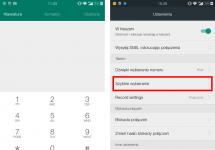This review is devoted to a very popular and sought-after topic among owners of phones from the Chinese company Meizu - the Google Play service. At one time, Meizu refused to pre-install Google services, and therefore this caused some difficulties for users of smartphones of this brand. One of the main problematic questions regarding this service is: why might Play Market not work on Meiza? We will also consider this issue, and in general we will touch on the topic of Google Play regarding what the Play Market is, what is useful in it and what is its peculiarity of working with Meizu phones.
Google Play is an online store where you can download various applications, games, programs, books, films and much more, either for free or for money. This content is available to owners of devices based on the Android operating system. Payment for content can be made in various ways: by bank cards, through telecom operators, PayPal and other services. Interestingly, at the end of 2017, the service had about 3 million applications available for download in 145 countries.

The structure of Google Play includes the following categories:
- "Applications"(for business, health and sports, travel, entertainment, work, photography, shopping and other purposes).
- "Games"(puzzles, arcade, action, gambling, sports and others).
- Chapter "Movies and television shows"(it contains films of various genres and programs in HD format, all of which can be purchased and watched online).
- Chapter "Music"(contains compositions of various genres and artists, available for download both for money and for free).
- Chapter "Books"(represented by millions of e-books in paid and free access).
- Chapter "Press"(includes electronic versions of magazines, newspapers and news feeds from around the world).
Unfortunately, the Google Play service may not work correctly for owners of Meizu phones, in particular after the Flyme update. We will look at this problem below.

Google Play won't open
If the Play Market on Meizu does not open, you can resort to one simple solution to this problem. All devices from the Meizu brand are equipped by default with the proprietary App Center application (Chinese online content store) or Hot Apps (Chinese analogue of the Play Store). You need to open one of these applications and type “Google Installer” in its search (in Hot Apps the search bar is either on the main page or in the section "More"). Having found Google Installer, you need to download and install it on your phone.
After the corresponding icon is created on the screen, you need to open it and select the item in the application "Unistall". After removing Google services, click the button "A Key To Install", after which all applications will be reinstalled. After the installation is complete, you can use the Play Market again by re-activating it. These steps will help get rid of the problem when the Play Market does not open in Meiza.

Applications do not load on Google Play or display an error
Meizu users may experience that applications from Google Play simply do not download. And again the question arises: why doesn’t Play Market work on Meizu? If the above method did not help, then let's turn to another. First you need to create a second Google account: go to "Settings" -"Accounts" -“Add account” -« Google" and carry out activation. After that, open the Play Market menu and connect through a new account. You need to download any file (program, game, widget, etc.), and then switch to your previous account.
This “reboot” of accounts allows you to resume the process of downloading applications. This method is suitable for most models, including Meizu M3. Note that there is an even more radical method - resetting the settings to factory settings, however, it is worth keeping in mind that with this method all the user’s personal data will be lost, and all applications that are installed on the device will be deleted. After any of these procedures, the OS again sees the Play Market on Meizu and supports its correct operation.

Installing Google Play
If the Play Market is not installed on the Meizu M3 Note by downloading from the Internet, then it is better to turn to a simpler and more proven option. You need to install using a proprietary installer from Meizu - Google Installer. The advantage of this method is that the latest version of Google Play will be installed on the phone. This option is only suitable for devices purchased from the company's official representative offices.
Using Hot Apps, or Best
You can download and install Google Play using the Hot Apps, or Best, application. For this:
- Go to Meizu on your desktop and find the shortcut "The best" or "Hot Apps" and click on it.
- In the installation applications that open, find "Google Installer"(or "Google Apps Installer").
- Select this item, run it and make sure that everything downloads correctly.
- After downloading, reboot your device.
- After the reboot, icons of all Google services will appear on the main screen, including the Play Market.

Recently, problems with Google Play Market in Meizu smartphones have become more frequent. As a rule, application malfunctions occur after updating and updating the OS.
Let's look at two of the most popular Google Play problems and their solutions.
If Google Play does not open on your Meizu
In this case, you will need to reinstall the application. It's not difficult to do. All Meizu smartphones come pre-installed with the Chinese app store AppCenter or in global firmware HotApps, which is also an analogue of Google Play for China. You need to open it and type the phrase “google installer” into the search (in HotApps on the main page or in the “More” section). The application we need will be displayed first in the search results; we install it on our smartphone. A Google Installer shortcut will appear on the main screen, launch it, and then click on the “Unistall” (delete) button. We wait a couple of minutes until Google services are removed, when finished, click “A Key To Install” (install), this way we reinstall the application. Next, open the Google Play application and go through activation.




If applications do not load on Google Play or display an error
This problem is solved in the following way. You need to add a second Google account (settings-> accounts-> add account-> Google) and go through activation (enter your gmail email address and password). Next, open the Play Market and switch to a new account in the additional menu. Just in case, download any application to check, and then switch back to your main Google account. This will restore Google Play and all applications will load without problems. After checking, open the smartphone settings and delete the newly created Google account.





You can also reset your smartphone to factory settings; there have been cases when this method solved problems with Google Play, but in this way personal data and installed applications will be deleted! All methods have been tested on Meizu M2 Note, M1 Note, MX4; it should also work for other models.
Update 8.06.2016
The latest versions of Flyme have introduced a new security requirement: the first launch of the Play Market must be carried out with a SIM card installed in the smartphone.
Update 11/10/2016
If applications from the Play Market are not downloaded via the mobile Internet. You need to go to Settings-Applications-Download Manager-Erase Data.
Next, try downloading something. If it still does not download and is in standby mode, open the notification panel and click next to the name of the download file on the download icon (down arrow) and allow downloading via mobile data.
Update 11/22/2016
With the latest updates Flyme 5.1.11.0G and Flyme 5.2.4.0G, Meizu users have a problem installing Google services. The HotApps application asks to install services, but the GMS Installer gives an error. First of all, we recommend manually installing more recent versions of Google services for Android Lollipop and Marshmallow; to do this, download the APK files and install them. The same problem applies to the Play Market - download the latest version 7.1.16 After installation, be sure to restart the device. If this procedure does not help, then reset the settings to factory settings and format the memory. After the first download, we immediately launch the installation of Google services from HotApps and wait for it to finish. After rebooting the smartphone, restore the previously created backup.
Update 05/28/2017
With the new update, the problem with installing Google services has been fixed. Mandatory installation with data clearing.
Today we will deal with This international Chinese company has been operating since 2003 and produces not only smartphones, but also various other digital electronic devices. Over the past few years, it has managed to reach a leading position.
For four years, the manufacturer created players, among which were the quite popular Meizu E3 models. Since 2008, it began producing smartphones. For a long time no one took them seriously. Still, it was extremely difficult to compete with Nokia, Samsung or Sony.
Interface
You may have a question about how to install Play Market on Meizu if the phone was purchased in China. For example, very often users order a smartphone from foreign resources. This usually works out cheaper. Depending on the cost, you can save up to $300. But first, let's look at the interface of the Meizu smartphone to understand what tools you can use to install the Play Market.
By April 2017, Meizu models should be updated to Flyme OS 6. But not all devices are doing this yet. Even some of the latest M5 Note models still run OS 5.2. Therefore, let's consider the interface with the shell of this version.

So, if you don’t go into details of what the lock screen, desktop, etc. looks like, since this has nothing to do with how to install the Play Market on Meizu M3, then it’s better to pay attention to the software.
There are few standard software. They are all very easy to use, there are no complicated animations or anything like that. This is exactly what the developers wanted to achieve. The “Calendar” turned out to be many times simpler than the “Google” analogue. A simple and conductor for searching in the system. The “Gallery” is also minimalistic, but it shows pictures - and that’s the main thing.
“Alarm clock” hides not only the wake-up time setting, but also a clock, world time and stopwatch. I was pleased with the “Calculator” because it received additional functions for converting currencies. In general, everything is really simple, so some may find it boring. The Flyme shell allows the user to independently configure and install everything he wants. But for this he will need the Play Market. Let's look at how to install this program on Meizu M3s further.
Play Market
To be more precise, the software is called Google Play, but until 2008 there was Android Market. Hence such a collective name among the people. This is a store where you can install games and applications. Books and films, music, widgets, themes, etc. are also downloaded here. The store is available to all users of smartphones with the Android operating system.

To install this service, you can use two methods. One involves using the built-in installer, the other involves downloading an APK file. Along with these methods, we will also learn about some errors that may occur on the user’s path.
Built-in installer
This is the simplest method that does not require incredible effort from you. It’s enough just to find a shortcut on your desktop called “Best” or Hot Apps. We can say that this is a branded analogue of Google Play from Meizu. If you don’t like Play Market for some reason, you can use this software to install games and applications. In general, the choice of software is the same here.
The label is blue with a white flame in the middle. Click it, and you will see a list of the most popular applications. Here we select Google Services and install it. Remember that you need an Internet connection to download. It doesn’t matter whether it’s a wireless connection or a mobile network. The file weighs 4 MB, so it won’t require a lot of traffic.
This method is also convenient because after installing this application, the system will ask you to restart your device (M3 or Meizu M5 Note). How to install Play Market after reboot? After turning on your phone, you will see a Google Play shortcut on your desktop. The installer can now be deleted; you will no longer need it. Unless the store “lags”. Then using Google Services it is easy to reinstall it.

Download the APK file
Of course, this rarely happens, but maybe your phone doesn't want to work with Google Services. There is another way to install the application store on your smartphone. In this case, you will have to use your personal PC. The method involves downloading an installer file to your computer and transferring it to the phone’s memory.
First you need to find the Play Market on the Internet. It's not difficult to do this. It can be installed from many sites and is absolutely safe. Then you need to connect the device to the PC. Now we transfer the downloaded file to the smartphone system. To make it easy to find, you can create a special folder for this. Or use Download. This folder contains all downloaded files.
Afterwards you can turn off your smartphone. Now, in order for the system to give us a chance to install the APK file, we need to allow this process to happen. Click on the “Settings” shortcut and look for the “Security” section. There is a line “Unknown sources”. You need to allow your phone to install software from the store.
Then everything is simple. Find the file transferred from the PC in the folder and click on it. The store will be installed automatically. If you don’t succeed right away, then try to find a couple more files. You may be installing a corrupted APK.

Refusal
Knowing how to install Play Market on Meizu is half the battle. It happens that knowledge alone is not enough. Google Play applications may not download. To do this, you can try going to “Settings”, find the “Applications” tab there. You will see a list of various files. Here we find the line with “Device Manager”.
The window that opens will contain a lot of information. Here it is advisable not to touch anything unnecessary. You need to find the line “Memory” and opposite click “Erase data”. Now we return to the store and try to install the desired application again.
Second account
There may be other errors with your M5 or Meizu M3 Note. Installing the Play Market is generally simple. But the errors that come with it are not always easy to solve. If you cannot install software, and the previous option does not help, you can try another solution.
Let's create another account. Go to “Settings”, then to “Accounts”, here we add a new one for “Google”. It's not difficult to do this. But if suddenly you don’t know how to create it yourself, just enter your email and password. You may need to confirm the creation of a new profile by email.

Now open the Play Market. In the application, you need to switch the old account to the created one. Now you can try installing any application or game. If all is well, switch to the old profile. The store should be restored and all software can be installed again. If you don't need the newly created account, you can go back and delete it or leave it for such cases.
Updates
There were other problems with M3, M5 or Meizu U10. How to install the Play Market is already clear. But how to cope with all his mistakes is unclear. Fortunately, developers are trying to find solutions to such problems. Last year, an update appeared for Flyme, which did not allow launching the Play Market if the smartphone did not have a SIM card. Then an “update” was released, which made it possible to correct errors associated with installation using a mobile network. This is how the “Data Erase” method appeared, which was mentioned earlier.
Updates often brought with them new problems. Those who do not have Google services after purchasing a smartphone began to have difficulties installing them. These errors could not be resolved in any way by using the built-in installer. Therefore, only APK files had to be used. Some users simply needed
Extreme case
Problems also occur with different models, including the Meizu M3 Mini. The owners of this model also want to know how to install the Play Market. If all of the above methods do not work for you, you will have to use an extreme method. In general there are two of them. But one is safe and suitable even for inexperienced users, but the second can lead to software failure of the device.

So, the first option is to reset the settings to factory settings (Hard Reset). Please note that this option will completely clear memory and remove all UI settings. After all this, you get a completely new system.
To do this, go to “Settings”. Find "Restore and Backup". Before starting this process, you need to confirm that you are ready to lose all personal data. It is not advisable to interrupt the reset and reboot. You can launch Hard Reset by pressing the buttons. To do this, use the power and volume up keys. After you press them, the smartphone will begin to reboot. You can switch using the volume buttons. Click Clear data and wait for the process to complete.
In addition to resetting to factory settings, you can try to reflash it. But this is a separate topic. Inexperienced users can make many mistakes. The last options are a last resort. Answering the question of how to install the Play Market on Meizu, it becomes clear that it will be enough to use the built-in installer or an APK extension file.
To eliminate software failures such as the Play Market not starting or not working, you need to reinstall the application. Every user can cope with this task. Meizu mobile phones are available with various Chinese modifications of Google Play - this could be a HotApps or AppCenter store.
Open the pre-installed market and enter “google installer” in the search box. If you use the HotApps store, you can find the utility by going to the “More” section. When the application is found, download and install it on your gadget.
When the Google Installer icon appears on your phone’s display, click on it, and then select “Unistall”. Wait a bit so that all services are removed, then click on “A Key to install”. This is exactly how the program is reinstalled. Open the Google Play store and log in with your account.
You can install Google Play in the same way if it is not available on your device at all.
What should I do if I can’t download applications from the Google Play market?
What should I do if an error occurs during the application download process? The problem can be fixed very simply. Add a second account. To do this, open “Settings”, select the “Accounts” section, and then click on the “add account” command. Complete activation. Enter your email address and create a strong password.
Now you can go to the Play Market. After entering the menu with additional settings, switch to another account. To check the functionality of the store, install any program or any add-on, and then reactivate the original account in the system.
As a result, the correct operation of Google Play will be restored. The software will now download. The error has been resolved. Once the verification is complete, go to Settings to delete your newly registered account.
Alternative ways to solve problems with Google Play
Alternatively, you can roll back your mobile phone settings to their default settings. Sometimes this method really works. However, do not forget that this method will cause the uninstallation of applications and personal information.
The latest versions of Flyme are distinguished by the appearance of updated user protection tools. When you first log into the Play Market, a SIM card must be installed in your smartphone.
If you have difficulties downloading programs via a mobile Internet connection, you need to go to “Settings”, then to the “Applications” section. Select the “Download Manager” tab, and then simply delete all previously saved data.

To test the store, try downloading something. If the error remains or the download freezes, open the notification shade, and then next to the name of the downloaded file, click on the downward arrow. Be sure to give permission to download via mobile Internet.
Let's return to new versions of Flyme. In their reviews, users often note that it is updates that cause problems with Google services. The HotApps store asks for permission to install services, but the GMS installer gives a software error.
How to solve a problem? You must manually install the latest version of Google services for the Android operating system. The user needs to download APK files and then install them. After that, download the latest version of Play Market.
When all applications are installed, restart your smartphone. If the proposed method does not work, then roll back to factory settings by formatting the memory. When your mobile device boots up for the first time, run the installation of Google services from the HotApps store. Wait until the process comes to an end.
Try registering and logging into your Flame account. This method helps some users.
Conclusion
Most often, after the update, problems arise with the operation of the Play Market and Google services. To fix these problems, you just need to reinstall the applications using analogues such as HotApps or AppCenter.
In 2016, Meizu decided to stop installing Google services on its products. Thus, users were left without a play market for Meizu. Of course, many were concerned about the question of why this happened and how to correct the situation on their own. Is it possible to manually configure the phone so that Google Play Market on Meizu works on it?
Today there is a solution that helps ensure that the market on Meizu can be launched. There are exactly two main ways to configure this option: either using the installer, or through an ARC file in the application.
We invite you to learn in detail about how to install the Play Market on Meiza. After reading our article, you can understand how Google Play is installed on Meizu smartphones.
Installing Google services on a Meizu phone using the installer
In new Meizu phone models, users install Google Play for free and without additional applications. You need to configure this feature as follows:

- Go to the “Best” application on the desktop. You can also go to “Hot Apps”.
- We see a list of available programs. Here you just need to find Google services and select their installation.
Please note that these applications download and run only when the Internet is connected. If the Internet disappears, the system does not download the program. The application will only take a couple of minutes to install, so unless some error occurs, you will receive it on your phone very quickly.
Immediately after you have received the downloaded file and the application has been installed, the system will prompt you to restart your phone for the updates to take effect. You only need to do this once during the initial installation of the application.

After rebooting your phone, you will see that Google services have already appeared on it. The Hot Apps installer can be removed, because now there is no need for it, and you can download any application using the Play Store. Although you can also leave the installer in case one of the Google services disappears or does not start, and you need to reinstall the store.
Installing Google services on Meizu via an ARC file
If for some reason you were unable to install Google services through the installer, and the question of how to fix their absence is relevant to you, you can use a backup option. For this we need an APK file, which can also be used to install the Play Market.
This file must be downloaded to your computer from the Internet, and then installed on your phone so that the application you need is installed directly on the gadget.
- We download the program, which can be done, for example, in .
- Allow the Android system to install programs from unknown sources. To do this, go to the settings, and then follow the tabs “Security” - “Unknown sources”.
- We connect the smartphone to the computer and transfer the program from it to the phone, selecting a folder convenient for this.
- We launch the application from the phone, starting the installation of Google-services.
If you did everything correctly, you were able to fill in the blank spot in your knowledge regarding how to install the Google Play Market. When the question of how to install the Play Market is no longer relevant to you, you can delete the auxiliary installer from the phone’s memory.

Problems with Play Market
If you encounter difficulties while working with Google Play, or there are obvious problems in the functioning of the application, then reinstalling it can help. The most convenient way for these purposes is to launch Google Installer through the Hot Apps application and first remove Google services and then reinstall them.
Once the procedure is complete, restart your phone and try to access the Play Market again. Usually in such cases the problem can be fixed and the failures will no longer bother you.
If you have figured out how to install the Play Market, and the program even starts, but does not allow you to download other applications, then you can try adding an alternative Google account. Perhaps the problem that arose was related specifically to your profile, and not to the phone’s software settings.
Sometimes phones by default block the use of mobile data to download third-party programs. For this reason, programs may not be downloaded to the Play Market. The situation is corrected like this:
- Go to the “Applications” section through the settings.
- Select the “Download Manager” category, and from there go to the “All” tab.
- Click “Erase data”, thereby clearing the memory.