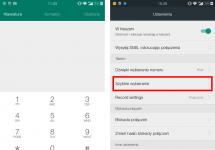Last year, according to the voting results, TP-Link received almost a quarter of all votes and took first place. A significant role in this was played by the fact that this manufacturer offers devices that are quite interesting from a hardware point of view at an attractive price. Moreover, if you look at the capabilities of the built-in software, they fully satisfy the requirements of most consumers. Still, the scheme of turning a home router into a multifunctional miniserver, which was found among some manufacturers, turned out to be in fact not very popular on the market, since the cost of such products often exceeded all reasonable limits.
The first information about the release of the TP-Link Archer C5400 appeared in the spring of last year, and in the fall the model went on sale on the local market in the updated second revision. It is this version that we will get acquainted with in this article.

The router is equipped with gigabit network ports, has one access point for the 2.4 GHz band and two with support for the 802.11ac protocol for the 5 GHz band, as well as USB 2.0 and 3.0 ports for connecting storage devices. It is based on the popular Broadcom platform, which we have already seen from several other manufacturers. The cost of the router at the time of preparation of this article was about 20 thousand rubles.
Contents of delivery
The router itself is quite large, so its packaging is large. For a more interesting appearance on the shelf, a dust jacket is used. It is made using gloss in sea green tones. There are photographs of the device, a connection diagram, key technical characteristics, and interesting features from the manufacturer’s point of view.

The delivery set includes a router, a power supply with a detachable cable, one network patch cord, printed documentation, a leaflet with wireless network names and passwords unique for each device, and a warranty card.

The power supply has 12 V 5 A characteristics and a blue operating indicator. The patch cord clearly does not correspond to the level of the model - a regular gray cable. The multilingual instructions have a section in Russian.

On the manufacturer's website you can download electronic versions of documentation, firmware updates, proprietary utilities and other useful information. Since October last year, the warranty for routers in the SOHO segment, which includes the model in question, has been increased from one year to three.
Appearance
The router case is made of durable black matte plastic. In fact, it feels more interesting in the hands than one would expect from the photographs. Overall dimensions are 23x23x4.5 cm excluding antennas and cables. Weight exceeds 1.2 kg.

Almost the entire surface of the case, with the exception of the ends, is a passive ventilation grille. There are eight foldable antennas on the top side. They are non-removable and have only one degree of freedom. From the folded state they can rise vertically. The length of the moving part is about 9 centimeters. In the maximum open position, the height from the table is just under 12.5 centimeters.

There are nine indicators and three buttons on the front end. The LEDs are predominantly blue (some are two-color) and almost invisible; they do not blink during operation. The buttons are recessed and press with a noticeable click. The first is used to disable all wireless interfaces, the second to establish a connection using WPS technology, and the third turns off all indications.

On the opposite side we see a hidden reset button, a USB 2.0 port, one WAN port and four LAN ports (all gigabit, no indicators), a USB 3.0 port, a power switch and a power supply input. There is nothing unusual in this set.

There are four rubber feet on the bottom and two holes for wall mounting. In the second case, you can choose one of two positions - with the cables up or down.

In general, the design makes a very pleasant impression with its “collection” and rigor. The plastic does not bend or creak. The matte surface is more practical to maintain. The restrictions on antenna opening are not very clear. Still, for effective MIMO operation, it is desirable to have non-parallel antennas.
Hardware configuration
The router is based on the Broadcom platform. The central processor is a dual-core BCM4709C0 operating at 1.4 GHz. It uses 256 MB RAM chips and 128 MB flash for firmware.
The model is equipped with three radio units based on BCM4366E chips, which allows us to talk about the AC5400 class. In the 2.4 GHz band, the maximum connection speed is 1000 Mbps with the 802.11n standard, and two more radios in the 5 GHz band with 802.11ac allow connections at speeds of 2167 Mbps. Note that such figures are possible thanks to 1024QAM encoding, which is implemented in Broadcom solutions. With most regular clients, such values cannot be obtained, if only because adapters with four antennas are very rare. For chips that belong to the generation of Wave2 solutions for 802.11ac, support for beamforming and MU-MIMO technologies is declared. The latter is disabled by default, and tests were carried out with this setting. The availability of client solutions with MU-MIMO is still an open question. Formally, it is declared for some devices, but we have not yet been able to see its effectiveness in practice.
A switch with five gigabit ports is built into the main processor, as are the USB controllers. And to be able to connect three radio units via the PCIe bus, an additional ASMedia ASM1182e switch is installed. The processor and RAM share a common heatsink. The radio units and most other elements are located on the back side of the board, and to ensure comfortable temperature conditions, another large radiator is installed. During testing, the router case became slightly warm. This did not affect the speed and stability of operation. In any case, for such powerful devices you need to pay attention to the installation location and provide sufficient space around for ventilation. In addition, we do not recommend using the model in industrial premises - removing dust from a case with a fine grille can be very difficult.
The antennas are connected via microconnectors. On the board you can see pads that look like a port for connecting a console. However, some elements necessary for it to work are clearly missing.
The router was tested with firmware version 1.2.2 Build 20170912 rel.56240(4555).
Settings and features
When you turn it on for the first time, you are prompted to set an administrator password, and you can also go through a quick setup wizard. It configures the time zone, Internet connection, wireless network parameters, and integrates into the TP-Link cloud.
The router can be configured either through a traditional web interface or using a proprietary mobile application. Let's look at the first option first.
The interface is multilingual. Russian language is present in full. At the top of the window there are items to launch the setup wizard and select a basic or advanced menu option. In addition, there are exit and reboot buttons. If necessary, you can restrict access to the web interface only for certain devices on the local network. It is also possible to enable remote control via the Internet. In this case, you can select a port number, which is useful from a security point of view, and also set a valid IP address for the remote client.

“Basic setup” contains a subset of the items in the full version. It is quite possible that this mode will be enough for many users. In particular, the Internet connection and wireless networks (including guest networks) are configured here. To monitor the current status of the router and network, there is a convenient “Network Diagram” page. It displays current speeds, connected clients and other useful information.

The manufacturer calls HomeCare one of the new advanced firmware functions. This is a set of three services aimed at increasing the level of protection and comfort of your home network. It includes a module based on TrendMicro technologies for protection against malicious sites and intrusions, as well as blocking (quarantine) for infected local network devices. The second function is “Parental Controls”. In it, you configure profiles for certain local network clients, indicating the level of content filtering and the allowed time of Internet access. The third service is traffic prioritization for specified clients or application profiles (types).

In advanced mode, the “Status” page shows the addresses and status of the router interfaces - WAN, LAN and wireless segments.

All common options are supported for connecting to the Internet - IPoE, PPPoE, PPTP and L2TP. If necessary, you can redefine DNS addresses, replace MAC and set MTU. There is a built-in DDNS client, including TP-Link's own free service in the tplinkdns.com domain.

In addition, support for working with the IPv6 protocol and editing the routing table for IPv4 has been implemented.

For multiservice providers, the router can allocate IPTV and telephony traffic via VLAN. There is also support for multicast, as well as the ability to allocate a port for a TV set-top box in bridge mode with the provider’s network.

For clients on the local network, everything is traditional - you can choose your own router address, configure the DHCP server to issue fixed addresses to the necessary clients,
Note that this router also has a port trunking mode, which can be useful, for example, for users of network storage devices if there are a large number of speed-demanding clients. True, it is not compatible with IPTV.

It is unlikely that this will be required for this particular model, but if necessary, you can turn the router into an access point by selecting the appropriate item on the “Operating Mode” page. We also note that it is possible to disable NAT technology.

The router implements ALG for popular protocols, as well as DMZ and UPnP technologies. For the latter, you can view the current port translation table.

Of course, the manual mode for setting up rules for virtual servers has also been preserved, which supports specifying a whole range of ports in the rules at once, and also has the ability to change the internal port number.

The device has three independent radio units - one for the 2.4 GHz band and two for the 5 GHz band. The settings are quite traditional: network name, security, number and channel width. There is also a choice of transmitter power (three positions), WPS support, setting up an operation schedule (weekly to the nearest hour for each access point), and a page with wireless client traffic statistics.
Please note that 5 GHz access points support a different set of channels - the first can operate on channels 36-64, and the second on 100-140. Unfortunately, such a limitation may result in you not being able to use the second point. In particular, the Asus PCE-AC68 adapter we used with standard drivers did not work with these channels. But the smartphone managed to connect to the second point in the 5 GHz band.
To simplify and optimize connections of wireless clients, the router implements Smart Connect technology. In this case, you specify only one common network name and its parameters (in particular, security), and the router itself automatically directs the client to the most suitable access point for it. If your network contains wireless clients of outdated standards, then you can use Airtime Fairness technology, which allows you to increase the performance of modern adapters by redistributing slots for receiving and transmitting data.

The router supports the organization of guest networks - one for each access point. At the same time, you can choose names for them, but the security password will be the same for everyone. In normal mode, guests only have access to the Internet through the router, but you can allow them to work with your local network.

In addition, the firmware implements the simplest version of a guest portal - you can create an open network, when connecting to which the user will be shown a page with your picture and text, and for further work you will need to accept the terms and optionally enter a password. In this mode, you can limit the operating time of each client.

When connecting drives to USB ports, you can configure file sharing via SMB/CIFS and FTP protocols. In the second case, you can allow the service to operate via the Internet. Encryption is not really supported, but at least you can change the standard port number.
The disks can use NTFS, FAT32, HFS+ and exFAT file systems. There may be several sections. Access is provided to all partitions (optional) and folders at once, or you can select only certain directories on the disk and specify some parameters, including allowing access from the guest network, writing permission, and indexing of media files. Unfortunately, there can only be one user account, so the ability to restrict access is still limited.
The documentation does not provide a list of formats for indexed media files. The test showed that the function works at least with the most common JPEG, AVI, MPEG, MP4 files. But there is practically no control over the operation of the service, so using it in practice will not be very convenient.
In addition to disks, printers and MFPs can be connected to USB ports. The list of compatible models is provided on the manufacturer's website. For full operation on Windows and macOS operating systems, installation of a proprietary utility is required.

In addition to the TrendMicro security module mentioned above, the router has an SPI firewall. True, it does not have the ability to create your own rules (for example, taking into account port numbers or addresses of remote systems). The maximum that can be done is to block (or allow) access to the network to certain clients.

The router's firmware has a built-in VPN server that uses the PPTP and OpenVPN protocols. The administrator can create several accounts for PPTP at once and select a range of IP addresses for clients and set some server parameters. For OpenVPN, the system only supports one profile. Note that generating a certificate for this service worked for us only after a complete reset of the router settings.

In the “System Tools” section, the built-in clock is configured, the time of night mode is indicated with the LED indicators turned off, the firmware is updated, there is configuration management,
The router maintains a built-in log of system events. You can view it via the web interface or set it to be sent regularly by email. If necessary, you can enable the traffic counting mode by client, but it is not compatible with the hardware NAT accelerator.
To diagnose your network, you can use the built-in ping and trace utilities.
Access to the embedded OS console is not provided in this model. Port scanning provides information about open port 22, but it is in fact used to run a proprietary mobile application, and not as SSH.
Separately, it is worth mentioning the integration of the router into the company’s cloud service. After registering an account and linking the router to it (operations are carried out through the device’s web interface), you can remotely control the operation of the router through the mobile application. Moreover, the service works even without a “white” address on the WAN port of the router, which is very convenient. In addition, the administrator can allow other users with their own accounts to carry out most operations with the router. Note that with a cloud connection, access to the web interface from the local network will also be through the cloud service account, and not the local administrator account. Having a working Internet channel is, of course, not mandatory. Unfortunately, the web portal of the TP-Link cloud service only contains information about IP cameras, and you can only find out something about the router through a mobile application, which is worth talking about separately. But first, we note that you can control the router from only one device at a time.

You can link several devices to one account at once. When you launch the program, on the first screen you will see a list of them indicating the model, image and MAC address of the main interface. After selecting a specific router, you are taken to its status page. It shows the status of the Internet connection, the number of clients, a button to start the built-in test (Ookla) of the speed of the Internet channel, data on wireless access points, including guest ones.


At the bottom of the screen there are buttons for moving through the main groups of settings. In particular, in the “Devices” section all clients are presented, indicating the network name, time and connection type, as well as the current data reception and transmission speeds. By clicking on a client, you can find out its MAC and IP addresses, block network access (only for wireless clients), and set high priority. You can also rename the device (useful for Android smartphones) and specify its type (affects the icon image).


The second section is managing HomeCare functions. There is almost everything that is the same as in the web interface: parental controls with user profiles, content filtering and Internet access scheduling, enabling TrendMicro protection and viewing a log of its operation, prioritizing traffic according to usage scenarios.


In the last section - “Tools” - you can find some frequently used router settings. In particular: wireless networks (including guest networks), Internet connection, cloud account, LED control, firmware update, reboot, configuration reset and others.
Another interesting feature is integration with the famous IFTTT service. The list of possible triggers includes connecting and disconnecting clients, and actions can include increasing priority to a specific client for a specified time (1, 2 or 4 hours) and selecting a traffic prioritization profile by its type.


In particular, in this way you can make a table indicating the connection and disconnection times of clients, get a button on the smartphone screen to set the priority, find out about the loss of connection with a wireless camera, and also implement other scenarios using the full variety of IFTTT capabilities. It is likely that the developer will add other functions in the future, such as wireless network management. The router also has an implementation of interaction with the Amazon Alexa service, but there was no way to test its capabilities.
Overall, the utility made a good impression. With the spread of mobile devices, it will undoubtedly be in demand among users.
Testing
The router's performance in the routing task over a wired connection was assessed with all supported connection types - IPoE, PPPoE, PPTP and L2TP. Scenarios of operation in one stream, in duplex and in several streams were tested.

Like the vast majority of modern models with gigabit ports, IPoE and PPPoE modes operate at almost maximum speed thanks to the use of a built-in hardware NAT accelerator. But in PPTP and L2TP modes it can no longer be used and we see a characteristic decrease in speed to approximately 200-300 Mbit/s. Note that in this case, the model under study is clearly inferior to many solutions from other manufacturers, who still manage to achieve high speeds in these modes by optimizing the firmware. So the TP-Link developers were unable to reveal the potential of the hardware platform used in this case.
The second task for which the main processor resources are very important is the VPN server. In this case, we tested PPTP options with and without encryption, as well as OpenVPN with encryption (all service settings are by default). The test was carried out in four modes of Internet connection in a full duplex scenario (one stream for reception and transmission).

PPTP without encryption is not difficult and you can expect 90-200 Mbps depending on the main connection type. Enabling MPPE128 encryption approximately halves the results - to 50-90 Mbit/s. OpenVPN is even more demanding in terms of processing power and we only got 20-35 Mbps for it. Of course, for many users and remote access scenarios, these values will be quite acceptable, but if you require higher speeds, you should look at other models, which, however, you still have to look for.
As usual, the main test of wireless access points took place with the Asus PCE-AC68 client adapter. This model is not the latest generation and formally not the most sophisticated in terms of its technical characteristics, but the overwhelming number of real adapters in mobile devices does not reach it. In particular, the device has three antennas and allows connection speeds of 600 Mbps in the 2.4 GHz band and 1300 Mbps in the 5 GHz band with the 802.11ac protocol. As before, we note that today in urban environments it can be difficult to obtain stable test results in the 2.4 GHz band due to the presence of neighboring networks. So the figures presented should be treated with caution. Moreover, there is no point in using this particular adapter at 2.4 GHz.
The first test is the adapter in a computer installed at a distance of about four meters of direct visibility from the router.

As we can see, with a connection speed of 450 Mbit/s in the 2.4 GHz band, you can count on 100-200 Mbit/s, which is a good result for our conditions. At the same time, the speed to the client is higher, which is usually more significant based on the pattern of primary traffic consumption. The transition to the 5 GHz band and the 802.11ac protocol allows you to increase operating speed several times under the same conditions. As a result, we see more than 400 Mbps in one stream and 800 Mbps or more when working in multiple streams. In general, these values can be considered characteristic of the equipment used. It is likely that with adapters with four antennas, the router in question could show higher numbers and the limitation would be on the side of gigabit wired ports.
Additionally, tests were carried out on wireless access points from clients in the form of the Zopo ZP920+ smartphone. It has a wireless adapter with characteristics characteristic of the modern mid-range segment - one antenna, up to 150 Mbit/s at 2.4 GHz and up to 433 Mbit/s at 5 GHz. With it, tests were carried out both at the same point at four meters from the router without obstacles, and at four meters through one wall and eight meters through two walls. As with the adapter, we note that there is no practical sense in using this smartphone with a 2.4 GHz connection - the speed will be lower and the range will not be higher due to neighboring networks. But if you suddenly need just such a configuration, then in our conditions at the first point we received from 45 to 80 Mbit/s, depending on the scenario, which can be considered a normal result. We said earlier that, unlike the adapter, the smartphone was able to see a second access point in the 5 GHz band operating on channel 100. So below are two graphs - for the first and second point, respectively.


The free 5 GHz band, despite the addition of obstacles and a formally shorter operating range, allows you to get more than 200 Mbit/s on a smartphone over a short distance. So there will clearly be no problems with downloading software updates, watching videos, synchronizing mail and other tasks. And even increasing the distance and adding walls has a relatively small effect on speed. Interestingly, a second access point operating at a higher frequency is even faster in these configurations. So if you have a lot of modern mobile devices, the router in question will be able to provide them with a fast and stable Internet connection.
The last two tests are checking the NAS script. Here we used an SSD drive with adapters for USB 2.0 and USB 3.0, on which several partitions with different file systems were created. Note that the router supports not only FAT32 and NTFS, but also exFAT and HFS+. The measurements were carried out by reading and writing large (hundreds of megabytes) files using the SMB and FTP protocols. For the first, the well-known Intel NASPT test was used, for the second, the FileZilla client. On small files, the speed of the external drive will be lower.

USB 2.0 itself can hardly be considered a good choice for external drives today. But it’s nice that the router is able to show good results in this case too - depending on the protocol and file system, we see 25 MB/s or more in most tests. The only thing lagging behind is writing to HFS+ over SMB, where the speed is about 15 MB/s. Interestingly, such a failure is not visible on USB 3.0.

The faster interface in routers, given their platform, is still not able to compare with the same option in traditional desktop computers or laptops. Well, don’t forget about the gigabit network. But even under these conditions, there is a fairly noticeable advantage compared to the previous generation standard. The speed of network access to files in this case reaches 60 MB/s. Moreover, the FTP protocol in most cases turns out to be faster than SMB.
Conclusion
The Archer C5400 wireless router currently occupies the top position in TP-Link's line of home solutions. This product has an original design and a powerful platform, which allowed it to deservedly receive the iF Design Award 2017. The appearance of the device is truly unusual. Moreover, the company managed not to lose in practicality - high-quality materials are used for the case, it is small in size and can be mounted on the wall, ports and indicators are conveniently located, and the hardware is provided with a comfortable temperature regime. You can complain a little about the restrictions on choosing the position of the moving antennas, but in most cases this should not cause problems in operation.
The configuration of the platform used corresponds to the upper segment: fast processor, a lot of memory, gigabit ports, USB 3.0, three radio units. But, of course, without appropriate software support it will be of little use. In this case, several functions were implemented in the router’s firmware that distinguish it from the mass segment. First of all, this is the HomeCare set, which allows you to provide an additional level of protection both for clients and for the entire local network. Separately, it is worth noting the proprietary cloud management service and mobile application. The latter turned out to be very well done and can really be in demand by many users.
Performance testing has shown that in routing tasks the device is able to provide maximum speeds when connecting to the Internet in IPoE and PPPoE modes. Other schemes turned out to be noticeably slower, but today they are becoming less and less common among operators. The device also performed well in tests of wireless access points, especially with modern clients that support the 802.11ac protocol. The only pity is that the choice of channels for the second access point is limited and not all clients will be able to use it. The scenario for working with an external drive also turned out to be quite good, although in terms of the flexibility of its configuration, the firmware has nothing to boast about. The router is capable of providing remote secure access thanks to the presence of a VPN server, but I would like to see higher speeds for this platform.
This manufacturer is known for its attractive pricing policy, and the Archer C5400 is no exception. If you compare it with devices with similar hardware characteristics, the number of which is small, then the cost of the TP-Link product will be lower. However, its firmware capabilities are also lower, so it makes sense to purchase the Archer C5400 only if your priorities are two access points in the 5 GHz band, and additional firmware features are less interesting.
The TP-Link TL-WR845N router can be called ideal in its class and its price category. The TP-Link TL-WR845N router replaced the popular TL-WR841ND model. Which, as it turns out, has already been discontinued. But it is still available for sale, at least at the time of writing this article.
I think everyone will agree that the TP-Link TL-WR841ND (or simply N) router is a really successful model. Primarily because of the price-quality ratio. This model is practically in the top sales in all online stores, there are a lot of comments, good reviews, etc. And according to my observations, articles on setting up or solving some problems with this router receive a lot of views.
Since the TL-WR841ND model has been produced for a very long time, and it has already been updated many times, TP-Link has developed a new, very similar model of the TP-Link TL-WR845N router. The new model received a new attractive case, a new and more powerful chipset, an improved energy saving system, and several other improvements. Well, the price is 22 dollars (600 UAH, or 1500 rubles at the time of writing) automatically made this router very popular and one of the best options for an average-sized apartment or house. We will return to the coverage radius of the Wi-Fi network, Internet speed via Wi-Fi, other technical characteristics, and reviews.
I have already tested this router, and even wrote instructions in which I showed it in detail. I want to say right away that for this price, it will be very difficult to find a router with the best characteristics, best design and reviews. Or even impossible. It seems to me that the TL-WR845N model will become very popular among buyers in the near future. A small clarification: among those buyers who do not need support for 802.11ac (5 GHz) and the presence of a USB port. If you need a router that supports the modern 802.11ac standard, then an article from. True, the budget for purchasing a router will have to be increased.
As for the characteristics of the TL-WR845N model, everything is standard here:
- Wi-Fi network at a frequency of 2.4 GHz with speeds up to 300 Mbit/s.
- WAN and LAN ports can operate at speeds of up to 100 Mbit/s.
- 3 non-removable antennas. Power 5 dBi. It should be noted that the Wi-Fi network signal on the TP-Link TL-WR845N is quite strong and stable. There are many reviews with information about a large coverage radius. Well, as everyone loves to write, it breaks through walls well :)
- It is possible to launch a guest Wi-Fi network.
You can always find out more about all the characteristics on the TP-Link website, or in some online store.
Review of Wi-Fi router TP-Link TL-WR845N
The router comes in the usual TP-Link box.

Everything included is standard: router, network cable, power adapter, and documentation.

The router body is made of gray matte plastic. Only the top panel is made of white glossy plastic with an interesting structure. Like little pimples. On the front side you can see indicators and the TP-Link logo. The indicators are green. They don't shine brightly.

There shouldn't be any problems with cooling. There are many small holes on the body.
All ports and buttons are located on the back. There you can see a power connector, a button to turn off the power, a Reset button recessed into the body, and a WPS/Wi-Fi button. Next comes 1 WAN port, and 4 LAN ports.

Please note that there are no holes that allow you to hang the router on the wall. If this is important to you, then the problem can be solved with double-sided tape. Or come up with something else. Also, the legs are plastic, not rubberized.
Wireless network technologies are becoming increasingly popular today, but this is no wonder. If ten years ago laptops were quite rare among ordinary users, and tablets were unheard of, today both are commonplace. The commonplace idea of connecting to the network with wires is nonsense, because all their mobility is lost. Of course, if you move your laptop exclusively between your desk and the sofa, then you can still put up with the presence of an extra cable, but if you use it throughout the entire apartment, it’s already inconvenient to carry the cable with you, and wiring the network to all rooms is somewhat expensive and impractical.
As for small offices, here too it is often much easier and cheaper to provide a wireless connection than to lay twisted pair cables and install switches. These things are successfully replaced by one multifunctional device - a Wi-Fi router. Previously, we already told you about the TP-LINK TL-WR1043ND model, and today we’ll talk about.
TP-LINK is well known to everyone who deals with networks, both wired and wireless. The equipment produced by this company, as a rule, has quite affordable prices, but in terms of functionality it is not inferior to more expensive products from other companies.
Specifications TP-LINK TL-WR841N
|
Manufacturer |
|
|
Number of ports |
|
|
Fixed IP |
|
|
Dynamic IP |
|
|
PPPoE/Russia PPPoE |
|
|
802.1x+ Dynamic IP |
|
|
802.1x+ Fixed IP |
|
|
PPTP/Russia PPTP |
yes, (Dual Access) |
|
L2TP/Russia L2TP |
yes, (Dual Access) |
|
Possibility of setting manually MAC |
|
|
Ability to manually set MTU size |
|
|
Number of ports |
|
|
Manual blocking of interfaces |
|
|
Quantity |
|
|
fixed, dipole, external 5 dBi |
|
|
Possibility of replacing antenna/connector type |
|
|
Forced setting of the working antenna number |
|
|
Operating frequencies, GHz |
|
|
Supported standards and speeds |
|
|
OFDM (30/ 60/ 90/ 120/ 180/ 240/ 270/300 Mbit/s) |
|
|
BPSK, QPSK, 16QAM, 64QAM, OFDM: 54, 48, 36, 18, 12, 11, 9, 6 Mbps |
|
|
CCK (11 Mbit/s, 5.5 Mbit/s), DQPSK (2 Mbit/s) DBPSK (1 Mbit/s) |
|
|
Region/Number of channels |
|
|
Protocol extensions |
|
|
Possibility of manual speed setting |
|
|
Output power, dBm |
|
|
(maximum) |
|
|
802.11n @270Mbps |
|
|
802.11g @54Mbps |
|
|
802.11b @11Mbps |
|
|
Receiver sensitivity, dBm |
|
|
802.11n @270Mbps |
|
|
802.11g @54Mbps-108Mbps |
|
|
802.11b @11Mbps |
|
|
Working with another AP |
|
|
WDS support (bridge) |
|
|
AP support |
|
|
WDS+AP support |
|
|
Ability to work in client mode |
|
|
Wireless repeater |
|
|
Safety |
|
|
Blocking Broadcast SSID |
|
|
Binding to MAC addresses |
|
|
yes, up to 152 bit |
|
|
WPA-Auto-Personal |
|
|
WPA2-Auto-Enterprise |
|
|
802.1x (via Radius) |
|
|
Firmware capabilities |
|
|
Administration |
|
|
Setting a password for the admin user |
|
|
Ability to change adding Login |
|
|
Management via WAN using specified IP&port |
yes, open through the Security menu. |
|
WEB interface |
|
|
WEB interface via SSL |
|
|
Own utility |
|
|
Ability to save and load configurations |
|
|
Built-in DHCP server |
|
|
Static DHCP over MAC |
|
|
UPnP support |
|
|
Protocols supported by WAN |
|
|
Operating mode of a regular switch for LAN, WAN and WLAN interfaces |
|
|
one-to-many NAT (standard) |
|
|
Ability to disable NAT (work in router mode) |
|
|
Possibility of working in bridge mode |
|
|
VPN pass through |
|
|
Traffic shaping (traffic limitation) |
|
|
Built-in DNS server (dns-relay) |
|
|
Dynamic DNS support |
yes, dyndns.org, comexe.cn, no-ip.com |
|
Watch |
|
|
Clock synchronization |
|
|
Setting the time manually |
|
|
Utilities |
|
|
Logging |
|
|
Logging the execution of firewall rules |
|
|
Logging Wireless |
|
|
Logging DHCP Leases |
|
|
Logging Port Forwarding |
|
|
System Logging |
|
|
Storage inside the device |
|
|
Storage on an external Syslog server |
|
|
Sending by email |
|
|
Routing |
|
|
Static (setting records manually) |
|
|
Availability and capabilities of built-in filters and firewall |
|
|
SPI (Stateful Packet Inspection) capabilities |
|
|
SPI (Stateful Packet Inspection) support |
|
|
Ability to use SPI in rules |
|
|
Availability of filters/firewall |
|
|
on the LAN-WAN segment, restricting Internet access |
|
|
on the WLAN-WAN segment, restricting Internet access |
|
|
on the LAN-WLAN segment |
|
|
Supported filter types |
|
|
Including SPI |
|
|
By MAC address |
|
|
By source IP address |
|
|
By destination IP address |
|
|
According to the protocol |
|
|
By source port |
|
|
By destination port |
|
|
Time reference |
|
|
By application |
|
|
By domain |
|
|
Working with URL blocking list services |
|
|
Types of actions |
|
|
Virtual servers |
|
|
Possibility of creating |
|
|
With the ability to turn on/off. by time, day of week |
|
|
Setting different public/private ports for a virtual server |
|
|
Ability to set DMZ |
|
|
Ability to set DMZ traffic at the port level |
|
|
Nutrition |
|
|
external, 9V AC, 0.6 A |
|
|
802.1af (PoE) support |
|
|
Additional Information |
|
|
Connecting an external USB HDD, Flash |
|
|
Connecting a WEB camera (video surveillance) |
|
|
Connecting a USB printer |
|
|
Firmware version |
V 3.12.5 Build 100929 Rel.57776n |
|
Dimensions, mm. |
|
|
Products webpage |
http://www.tp-link.ua/ |
The information presented in the table was collected based on the data provided on the manufacturer’s website, as well as on the actual capabilities of the WEB interface. In general, the capabilities of the router are quite extensive; almost everything that can be configured can be configured.
Package
The device is sold in a glossy cardboard box, decorated in traditional TP-LINK white and green colors.

On the front side of the package there is a photograph of the router and a brief description of its key capabilities. Among them:
high performance;
the ability to operate a wireless channel at speeds up to 300 Mbit/s;
easy installation;
One-click encryption setup.
Below are the logos of supported network standards and technologies used.
At the ends of the box are fairly detailed specifications, system requirements and installation diagrams.

On the back side you can find a typical connection diagram, images of devices that can be connected to the router, as well as a detailed description of all the ports on the rear panel.

Equipment
The delivery set contains everything necessary for full use of the device immediately after removing it from the box:
power adapter;
patch cord;
CD with documentation;
quick and extended installation guide;
warranty card.


The antennas, which are often found in the box, are in this case already installed on the router. In addition to printed materials containing installation and connection information, the packaging also contained several advertising brochures.
Router TP-LINK TL-WR841N
The body of the device is made of white matte plastic and has a rounded shape. There are rounded corners, smooth curves of the edges, and a slightly curved top panel. This design makes the TP-LINK TL-WR841N stand out from many other routers that are ordinary rectangular boxes. But it is worth recognizing that there are much more effective solutions.

Along the perimeter of the front panel there are several grooves in which ventilation slots are hidden. The central part is accented with a black glossy stripe with an influx at the front edge. It contains indicators for power, device operation and wireless connection activity, indicators for connections to LAN ports and WAN port activity, as well as a WPS indicator.
This arrangement of indicators can be called successful. They are easy to read both when installed on a desktop or when the device is mounted on a wall.
In the center of the front panel is the manufacturer's logo, applied in silver paint.

The bottom panel of the router is replete with ventilation slots. It also has four rubber feet for horizontal installation and two lugs for wall mounting. The sticker located in the middle informs about the model name, power adapter parameters, and default network settings.
All ports and controls are concentrated on the rear edge. There are two antennas along the edges, and between them is a power button, a power supply socket, a WAN port, four LAN ports, a QSS button and a small recessed reset button.

In general, the router body is designed quite well, the indicators are easy to read, and all ports are easily accessible.
WEB interface
Configuration of TP-LINK TL-WR841N is carried out via the WEB interface. Despite its apparent complexity, it is quite easy to learn; all customizable options are described in detail on the right side of the screen.

The first page is “Status”. Here you can see the main parameters.

The next section is “Quick Setup”. With its help, you can quickly configure basic parameters, which may be enough for home use. We are asked to select the WAN connection type, specify a login and password, and configure a wireless network.





In the “QSS” section, you can quickly configure the wireless network Quick Security Setup. After activating QSS, the mechanism for connecting wireless network clients is turned on, and channel encryption is set using an automatically generated password.

The “Network” section has three subsections. In “WAN”, you can set the method of obtaining an IP address on an external network dynamically using an external DHCP server or manually, and also select the method of connecting via an encrypted channel with a communication provider via standards: PPPoE, L2TP, PPTP, BigPondCable, specify MTU, packet size, connection mode, etc.

In the “LAN” subsection you can manually set the IP address and subnet mask.

If the provider identifies by MAC address, the “MAC Clone” subsection will be useful.

In the “Wireless Settings” menu item of the “Wireless” section, you can select the wireless connection standard and set its name. You can select the point line channel number and enable/disable the wireless segment. You can also disable the broadcast SSID (network name and login options).

The “Wireless Security” submenu allows you to select an authorization method and set an encryption algorithm; in addition, the secure data transfer mode can be disabled completely.

In the MAC address filtering subsection, you can create a black and white list of devices that are prohibited or allowed to connect to your network. By default this filter is disabled.

Among the advanced wireless connection settings, you can select the packet size, enable WMM technology (video streaming priority), etc.

There are also statistics on wireless connections.

The “DHCP” section contains DHCP server settings. Here you can reserve a pool of addresses and view information about clients.



The “Forwarding” section is useful for bypassing NAT protocol restrictions. In the “Virtual Servers” subsection, you can set the IP addresses of local machines to which certain ports from an external connection will be redirected. This allows you to implement any servers on local network machines, which will be open on specified ports for external traffic and connections.

In the “Port Triggering” menu, you can configure override or substitution of packet direction ports.

In the “DMZ” item, you can specify the IP address of the local station, to which all packets arriving on any port of the router will go. Those. it will be the one that will have an IP address assigned to the WAN interface and will fully respond to requests from an external client.

UPnP (Universal Plug and Play) technology allows all devices in the network environment to automatically discover each other.

Security settings include a standard firewall and blocking based on various attacks. It is possible to restrict access by MAC addresses. There are also settings for access from an external network to configure the device.











As you can see, the capabilities of the WEB interface are extensive; TP-LINK TL-WR841N can be configured very flexibly depending on the tasks assigned to it. But this statement is true for almost any TP-LINK wireless router, because the contents of their WEB interface are almost identical. If you open the review of TP-LINK TL-WR1043ND for comparison, you will immediately see the latter’s section for managing devices connected to the USB port. For the remaining points, you can try to find ten differences, and this is unlikely to succeed. In this regard, TP-LINK is pleased: the functionality of even the available models almost completely coincides with the functionality of the “top” solutions. In any case, this is true in terms of settings; as for speed capabilities, they still differ.
Testing
Let's move on to speed capabilities. Testing is carried out under ideal conditions, the distance between the router and the client is no more than two meters. This is due to the desire to reduce the impact of interference from various equipment on the results: mobile phones, microwave ovens, etc. The throughput of the NAT interface is also numerically measured, and for a visual comparison we measure the data transfer speed between the two LAN ports of the device.
The TP-LINK TL-WR841N model was tested in our laboratory using ASUS RT-N66U and ASUS EA-N66 network equipment and Gigabit Ethernet Intel 82566MC.
Comparative testing of performance at a connection speed of 300 Mbit/s with line of sight at a distance of two meters using WPA2 encryption.

In both directions

Data flow from access point to client

Client data flow to access point
Comparative testing of the speed of packets passing through the LAN interface for another LAN client in both directions.

In both directions

Data flow in one direction
Comparative testing of the speed of packets passing through the NAT service of this router in both directions.

As you can see, the maximum average data transfer speed that was achieved via the wireless interface is 71 Mbit/s. This result can be called average, but in general it is typical for this class of devices. The speed of packets passing through the NAT interface is not much different from that between two LAN ports and is close to the limit for them. Interestingly, in the graph of data transfer over a wired network in both directions, we see an average speed even higher than the stated 100 Mbit/s.
conclusions
The wireless router proved to be a well-balanced device. This is not a “top” model in the manufacturer’s line, so it lacks some functionality, for example, the Ethernet ports here operate at a speed of 100 Mbit/s. Wi-Fi specification IEEE 802.11n, like any modern router, is supported, but the actual data transfer speed over the wireless interface is far from the maximum. But, again, this is true for all similar devices.
Once again, we are pleased with the competent implementation of the built-in WEB interface. Despite its apparent complexity, the router is actually quite simple to configure. A large number of available options allows you to configure the device depending on the tasks assigned to it.
In the design of the case, I liked the well-placed indicators, which remain equally readable both when mounted on a tabletop or when mounted on a wall.
ASUS for the provided auxiliary equipment.Article read 91036 times
| Subscribe to our channels | |||||
|
|
|
||||
advertising
At that time, we noted a good balance between the technical characteristics and cost of the model, as well as a pleasant interface and stable mobile communications. Today a new representative of this brand has received our attention.
But now we will talk about a flagship model by the standards of the brand, endowed with everything necessary and more. We will pay attention to the quality of workmanship and technical capabilities, and also evaluate the proportionality of the proposed characteristics and price.
Another point that attracts attention to this device is the warranty period of two years (unlike most competitors with a one-year warranty). Such commitments on the part of the manufacturer allow us to count on good reliability of the smartphone.

Let's start the review of TP-Link Neffos N1 as usual - by studying its technical characteristics.
Technical characteristics of TP-Link Neffos N1
| Device type | Smartphone |
| Model | TP-Link Neffos N1 |
| CPU | MediaTek Helio P25, 8 x 2.3 GHz |
| Video processor | Mali-T880 MP2 |
| operating system | Android 7.1 |
| Memory, GB | 4 RAM; 64 ROM |
| Screen | 5.5" IPS, 1920 x 1080 |
| Cameras, Mpix | 12.0+12.0 + 8.0 |
| Net | GSM; WCDMA; LTE |
| Number of SIM cards, pcs. | 2, Nano-SIM |
| MicroSD support | Yes |
| Wireless interfaces | Wi-Fi 2.4 + 5 GHz; Bluetooth 4.1 |
| GPS/aGPS/GLONASS | Yes Yes Yes |
| Battery, mAh | 3 260 |
| Dimensions, mm | 154.4 x 76.1 x 7.5 |
| Weight, g | 165 |
| price, rub. | ~15 990* |
Although the characteristics can hardly be called top-end for smartphones in general, this is the flagship model of this manufacturer. And by the standards of a smartphone officially presented on the Russian market in the mid-price range, the characteristics are quite good. The main question remains: how are things going with sales and quality? Let's try to figure it out.
Please note that the price is valid until the end of June 2018, and is expected to increase in the future. It’s just unclear to what extent.
Packaging and equipment TP-Link Neffos N1
The box is made of thick cardboard and consists of a main box with a lid covering the ends. The workmanship is good, you don’t have to worry about the safety of the contents.

On the front side there is an image of the display itself, as well as the name. Here you can also see the icon of the main feature of the new product – the dual main camera.

The back side is occupied by several paper stickers listing the main technical characteristics and identification information.

Inside we are greeted by the device itself. It is fixed in a special niche and protected with transport film. Nearby is a box with the delivery kit.

In addition to the standard adapter and charging cable, the kit included a protective glass for the display and a wired stereo headset.
advertising
The final list includes:
- Power adapter;
- USB-microUSB cable;
- Wired stereo headset;
- Protective glass;
- A key-clip for removing the SIM card slot;
- Documentation.
The packaging turned out to be durable and with an interesting design. I was pleased with the presence of a factory seal in the form of a sticker - it will not be possible to get to the contents of the box without leaving a trace.
Appearance and design of TP-Link Neffos N1
The device is made in a candy bar form factor with a touch screen. Metal was used as a manufacturing material. The build quality is good, all elements fit tightly together, there are no gaps or creaks. The body is quite rigid and can withstand bending or twisting loads well.

advertising
The front side of the case is covered with tempered glass Corning Gorilla Glass 3 with an oleophobic coating. The edges of the glass are rounded. The side frames are medium wide by modern standards.
Above the screen there is a brand logo and an earpiece; the front camera and LED event indicator are also located here.

The bottom frame is occupied by three touch control keys. Moreover, these keys are symmetrical and their purpose can be configured in the settings.
advertising
The ends are a constructive continuation of the back cover. They are slightly rounded, providing a comfortable palm grip. At the top there is a microphone for the noise reduction system, and at the bottom you can find a USB Type C port, a main speaker grille and an AUX audio port. And since there is no separate hole for the talk microphone, it is probably located behind one of the elements mentioned above.

On the right side there is a slot for two nano-SIMs and a mechanical power control button; on the left you can see a volume rocker and a mechanical switch to activate silent mode.
advertising


The back cover is all metal. The coating is smooth and matte and does not collect fingerprints.

advertising
At the top of the body there is a glass insert into which the main camera lenses and a two-color LED flash fit. Most likely, the antennas of the wireless modules are located behind it.
Closer to the center of the lid there is a fingerprint scanner. It is slightly recessed into the lid and can be detected “blindly” without any problems. The brand logo is located just below.

There are no structural elements at the bottom; there is only a narrow plastic insert for wireless modules. Here you can see several service marks and the manufacturer's logo.
advertising


The case turned out to be durable and pleasant to the touch, the design of the new product is conservative and restrained. The manufacturer specifically emphasizes the small thickness of the device, and this parameter really attracts attention.
TP-Link Neffos N1 display test
The display diagonal is 5.5 inches, the aspect ratio is classic 16:9. Resolution – 1920 x 1080 pixels, pixel density – 401 ppi. An IPS matrix is used, the manufacturer of which is not specified.

advertising
Multi-touch technology only supports two simultaneous touches. Despite the overly modest figure, this is enough for comfortable use.
The viewing angles are wide, and there are no noticeable changes in contrast and color rendition when the display is tilted.

White color looks natural, there are no serious deviations in color temperature.


Black color gives off a noticeable bluish tint when viewed from an angle. However, deviations in its display are typical for IPS matrices.


Using a colorimeter, we measured the backlight brightness in various modes and tested the quality of the factory color rendering calibration.
The backlight brightness range is at a good level. Coupled with good light filters, this ensured comfortable readability of the display even in sunny weather.

The graphs were located parallel to each other and practically coincided with the reference value - a good indicator.

The graphs are stable and located at a short distance from the “reference”.

The color temperature is a little higher than usual, but this does not create any discomfort when using the device.

The color range is wider than the generally accepted RGB triangle. This deviation is most noticeable in the range of green and red shades.

The manufacturer used a high-quality display with a good brightness margin and good quality factory color calibration. The only puzzling thing is the support for only two simultaneous touches. However, for most users this feature will not matter much.
Software and firmware TP-Link Neffos N1
The hero of the review runs the Android 7.0 operating system with the proprietary NFUI shell.

Wireless routers TP-Link TL-WR841ND (right) and TL-WR842ND
The main difference between the two models is only one - the presence of TL-WR842ND one USB port, which traditionally allows you to connect USB drives or printers to it.
TP-Link itself is also not new to Russia. At the beginning of the year, it launched a new factory in Shenzhen, where managed to visit our correspondent, and the routers we are considering today are precisely from there.
TP-Link TL-WR841ND and TL-WR842ND | Specifications and Features
| Models/Specs | TL-WR841ND | TL-WR842ND |
| Standards | 10/100 Base-T |
10/100 Base-T IEEE 802.11b/g/n (300 Mbps) |
| Ports | 1 x RJ-45 WAN (10/100 Mbps) 4 x RJ-45 LAN (10/100 Mbps) |
1 x RJ-45 WAN (10/100 Mbps) 4 x RJ-45 LAN (10/100 Mbps) 1 x USB 2.0 |
| Frequency range, GHz | 2,4–2,4835 | 2,4–2,4835 |
| Hardware buttons | Quick Security Setup (QSS) button Reboot button |
WPS/Reset Button WiFi On/Off Button |
| Max. wireless signal power, dBm | ||
| Antennas | 2 x external detachable omnidirectional, 5 dBi | |
| Safety | Binding IP and MAC addresses |
IEEE 802.1x, WEP, WPA/WPA2, WPA-PSK/WPA2-PSK Connection Inspection (SPI) Firewall Access control based on a list of MAC addresses Binding IP and MAC addresses |
| Network protocols | PPPoE/PPTP/L2TP | PPPoE/PPTP/L2TP |
| Hardware version | 7.2 | 1.0 |
| Firmware version | 3.13.9 build 120201 rel. 54965n | 3.12.22 build 120424 Rel.39632n |
| Dimensions, mm | 192 x 130 x 33 mm (excluding antennas) | |
| Possibility of wall mounting | Yes | Yes |
| Warranty, months | 12 | 12 |
| Approximate price at the time of publication of the review, rub. | 1100 | 1300 |
| useful links | Description of TL-WR841ND on the manufacturer's website Price on Yandex.Market |
Description of TL-WR842ND on the manufacturer's website Price on Yandex.Market |
From the hardware point of view, they are almost identical. They are built on the Atheros AR7241 processor and the Atheros AR9287 wireless controller and formally differ only in the layout of the USB port and the corresponding firmware. In the model TL-WR842ND The manufacturer decided to cover the controller chip with a heatsink, which is attached to regular velcro. Probably, working with USB leads to an increase in heat generation, and TP-Link decided to play it safe.
 |
Internal device TP-Link TL-WR841ND
 |
Internal device TP-Link TL-WR842ND
The main criticism is caused by low-speed WAN and LAN ports - gigabit ones would look much more interesting. However, taking into account the usual speed of providers and budget orientation TP-Link TL-WR841ND and TL-WR842ND, this drawback is not critical.
Among the main features, it is worth noting the CCA technology, which is capable of assessing the congestion of Wi-Fi channels and automatically changing to a freer one, thereby increasing the speed of the wireless connection.
As another advantage, we can note the “Easy Setup Assistant” utility with a step-by-step mode for connecting a wireless network and protecting it. The utility is very simple and easy to use.

However, simply turning on the routers and connecting to them via Wi-Fi will also be quite sufficient.
TP-Link TL-WR841ND and TL-WR842ND | Contents of delivery
 |
Packaging TP-Link TL-WR841ND
 |