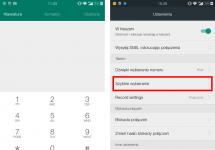The iSpy program confidently ranks first in Russia and the CIS. The success is quite understandable - a catchy name hinting at Apple products, modest hardware requirements, ease of installation and configuration, and most importantly, a free license. What else does the program need in order to win the hearts of millions of our compatriots?
Moreover, iSpy is not as simple as it seems. It has decent capabilities to adjust the signal quality, connect several video cameras and build a video surveillance system taking into account the floor plan. In this article we will start with the simplest thing - where to download the program and how to configure it. And later we will touch on the fine settings that will allow you to create an almost professional video surveillance system on the scale of an apartment, cottage or small warehouse.
On the site you will immediately see a large “Download” button. Click on it and go to the bootloader screen.

There are 4 versions for download here. This is the latest working version of the program for 32 and 64-bit Windows, as well as 32 and 64-bit versions of the program, taking into account your operating system. In this sense, the site is quite intelligent.

You can determine the OS type by clicking “Start” – “Control Panel” – “System”.
Download the program distribution, it takes about 25 MB.
In Russian
Everything is not so simple for that category of domestic users who do not speak foreign languages very well (or do, but prefer Russified software). The program is multilingual, however, not all versions support Russian. Moreover, there is no pattern as to which release works with which language. For example, version 6.5.8.0, compatible with XP and Vista, “does not know how to speak Russian,” and the previous version 6.5.1.0 contains Russian language settings.
Therefore, if you were unable to find a common language with the program downloaded from the developer’s website, you can use these downloads.
Installation, capabilities and operating principle
Installing iSpy is easy. Just unzip the archive and run the executable file. The language pack can be set either immediately after installation at the first launch, or during operation, in the “Settings” menu.

The system requirements of the program are quite modest, taking into account the functionality:
- Windows OS
- Availability of Microsoft NET Framework (v3.5);
- Processor with a frequency of at least 1 GHz
- Disk space of at least 100MB + recording space, the more the better
- Stable Internet connection
The bootloader installs all the codecs needed for operation automatically. A certain inconvenience is the inability to specify a download category.
The program interface is simple and intuitive. The setup process includes the following steps:
- Step 1. Adding webcams and microphones;
- Step 2. Adding IP cameras;
- Step 4. Create and activate an account on the server.
It is clear that if some component is missing, the step can be skipped. The program will work great even if you only need to connect a single camera.
The general idea is the following - you connect to the network all available cameras that are connected to the computer directly or remotely. When movement occurs, they are triggered and begin recording images. The signal goes to the company’s server (which is what your account is for), you receive an alert (with video footage) by email or SMS. The last service is paid– this is exactly how the developer monetizes his program.
Now let's take a step-by-step look at how to work with iSpy.
Adding webcams and microphones
Go to the tab “Add” – “Web camera”.

In the tab that opens, select "Local devices". Select the camera and set the video resolution. Click OK.
Attention! Only those cameras with drivers installed will be found. If the camera is not found, your path lies in “Start” - “Control Panel” - “Devices and Printers”.

Now your task is to adjust the sensitivity of the camera so that the program includes video recording when moving. Open the tab "Motion Detection". Use the slider to set the sensitivity of the camera, and use the screen to set the area in which the camera should detect movement (if necessary).

The program provides several algorithms for the motion detector. The simplest one compares two frames and starts recording if the percentage changes exceed a specified number (this is the sensitivity coefficient). Other models may take into account changes in color or background. Details and recommendations for selection can be read on the developer’s website, following the link given next to the detector.
In the tab "Alerts" check the box "Alerts are on."
Here you can configure the type of event at which the system will be activated. This:
- motion detection,
- no movement,
- the appearance of a specified number of objects in the frame.
You can also download additional plugins here, such as facial or license plate recognition.
In the tab "Record" In chapter "Recording Mode" check the button "Recording by motion." Here you can set up recording at certain time intervals.

As a result, after all the settings, you will return to the basic screen of the program. At the top you can see monitors with configured and working cameras, at the bottom there is an archive of videos, and at the bottom right there are control buttons, the names of which speak for themselves.

A microphone is added in the same way.
Adding IP Cameras
In order to install an IP camera, you need to know its network address, password and administrator login. Go to the “Add” – “IP camera” section and fill in the required fields.

Just in case, we present the factory settings of the most common models of such video cameras.
- Beward – 192.168.0.99 login: admin, password: admin
- Dahua – 192.168.1.108 login: admin, password: admin
- Microdigital – 10.20.30.40 login: root, password: root
- Aircam – 192.168.1.20 login: ubnt, password: ubnt
- IPEYE – 192.168.0.123 login: admin, password: 123456
- Hikvision – 192.0.0.64 login: admin, password: 12345
In modern versions of iSpy, the program has a built-in IP camera installation wizard that scans all IP addresses and indicates connected devices.
May be useful if you have forgotten or do not know the address of the video camera in the system.
This can be done in the same menu “Add” – “Floor plan”. All major image formats are suitable - jpg, png, gif, bmp. Several samples are already in the program distribution so you can practice.

The window below shows the video cameras added to the system, which can simply be dragged onto the drawing, installed and deployed in the desired direction. This way, in the case of multiple cameras, you will have a simple reminder in front of your eyes of where and what equipment you have.
After completing all these steps, you can organize a full-fledged video surveillance post in your home with several cameras that record and respond to movement. However, in order to use all the features of the program and enable remote access, you will have to create an account on the developer’s server.
Creating and activating an account on the server
This can be done on the developer’s website, in the section "My account". Registration either using usually an email, login and password, or through a Google account.

However, from this moment on, Russians’ love for the iSpy program ends. As well as developers to the Russian-speaking user, judging by the poor translation. For example, we have never been able to understand what “ permission to access the grant", and " sidebar collapsed" And " sidebar slide».
You can enjoy all the features of the system for free for only 7 days, after which you will have to buy paid services. They're not that cheap. The most basic tariff will cost 7.95 dollars, that is, about 500 rubles per month per month. In this case, you can only connect 1 computer and there is no way to receive SMS messages - you will have to buy them separately. To work seriously, there will be costs multiply by 10.
Plus, you will have to top up your account through the American PayPal system, which is not very convenient for our compatriots due to large commissions. There are no reviews online about how smoothly and efficiently the system works, taking into account the location of the servers on another continent.
Useful video
Watch a short live overview of the program's capabilities.
Conclusion
So, the iSpy program is a simple and powerful tool for creating a video surveillance system of medium complexity. It is suitable for owners apartment, cottage, small plot of land. Would be an acceptable solution for small and medium businesses, in particular, for monitoring warehouses, shops, and small production sites.
However, the use of the program in its full, remote version is still not very widespread. The reason for this is the developer’s focus on Western users and the rather high subscription fee. Therefore, instead of fencing the garden, private owners and businesses prefer to either use more familiar ones, or, if money allows, order a turnkey system from local companies that provide such services.

Threat name
Executable file name:
Threat type:
Affected OS:
strap.exe
Keylogger
Win32 (Windows XP, Windows Vista, Windows Seven, Windows 8)
I-Spy infection method
I-Spy copies its file(s) to your hard drive. Typical file name strap.exe. Then it creates a startup key in the registry with the name I-Spy and meaning strap.exe. You can also find it in the process list with the name strap.exe or I-Spy.
If you have additional questions regarding I-Spy, please fill out and we will contact you shortly.
Download the removal utility
Download this program and remove I-Spy and strap.exe (download will start automatically):
* SpyHunter was developed by the American company EnigmaSoftware and is able to remove I-Spy automatically. The program was tested on Windows XP, Windows Vista, Windows 7 and Windows 8.
Functions
The program is able to protect files and settings from malicious code.
The program can fix browser problems and protects browser settings.
Removal is guaranteed - if SpyHunter fails, free support is provided.
24/7 anti-virus support is included in the package.
Download the I-Spy removal utility from the Russian company Security Stronghold
If you are not sure which files to delete, use our program I-Spy removal tool.. I-Spy Removal Tool will find and completely remove I-Spy and all problems associated with the I-Spy virus. Fast, easy to use, I-Spy Removal Tool will protect your computer from the I-Spy threat that harms your computer and violates your privacy. I-Spy Removal Tool scans your hard drives and registry and removes any manifestation of I-Spy. Regular antivirus software is powerless against malicious programs such as I-Spy. Download this simplified removal tool specially designed to solve problems with I-Spy and strap.exe (the download will start automatically):
Functions
Removes all files created by I-Spy.
Removes all registry entries created by I-Spy.
The program can fix browser problems.
Immunizes the system.
Removal is guaranteed - if the Utility fails, free support is provided.
24/7 antivirus support via GoToAssist is included in the package.
Our support team is ready to solve your problem with I-Spy and remove I-Spy right now!
Leave a detailed description of your problem with I-Spy in the section. Our support team will contact you and provide you with a step-by-step solution to your I-Spy problem. Please describe your problem as accurately as possible. This will help us provide you with the most effective I-Spy removal method.
How to remove I-Spy manually
This problem can be resolved manually by deleting registry keys and files associated with I-Spy, removing it from the startup list and de-registering all associated DLL files. In addition, missing DLL files must be restored from the OS distribution if they were damaged I-Spy.
In order to get rid of I-Spy, You need:
1. Terminate the following processes and delete the corresponding files:
Warning: you need to delete only files whose checksums are in the list of malicious ones. There may be files with the same names on your system. We recommend using this to solve the problem safely.
2. Delete the following folders:
3. Delete the following registry keys and/or values:
Warning: If registry key values are specified, you should delete only the specified values and leave the keys themselves intact. We recommend using this to solve the problem safely.
4. Reset browser settings
I-Spy can sometimes affect your browser settings, such as changing your search and home page. We recommend that you use the free "Reset Browsers" feature in "Tools" in the program to reset all browsers at once. Please note that before this you need to delete all files, folders and registry keys belonging to I-Spy. To reset browser settings manually, use these instructions:
For Internet Explorer
If you are using Windows XP, click Start, And Open. Enter the following in the field Open without quotes and press Enter: "inetcpl.cpl".
If you are using Windows 7 or Windows Vista, click Start. Enter the following in the field Search without quotes and press Enter: "inetcpl.cpl".
Select a tab Additionally
Under Resetting Internet Explorer browser settings, click Reset. And press Reset again in the window that opens.
Select checkbox Remove personal settings to delete history, restore search and home page.
After Internet Explorer has completed the reset, click Close in the dialog box.
Warning: Reset browser settings V Tools
For Google Chrome
Locate your Google Chrome installation folder at: C:\Users\"username"\AppData\Local\Google\Chrome\Application\User Data.
In folder User Data, find the file Default and rename it to DefaultBackup.
Launch Google Chrome and a new file will be created Default.
Google Chrome settings reset
Warning: In case this doesn't work, use the free option. Reset browser settings V Tools in the Stronghold AntiMalware program.
For Mozilla Firefox
Open Firefox
From the menu, select Help > Problem Solving Information.
Click the button Reset Firefox.
After Firefox finishes, it will show a window and create a folder on your desktop. Click Complete.
Warning: This way you will lose your passwords! We recommend using the free option Reset browser settings V Tools in the Stronghold AntiMalware program.
iSpy is a rather interesting solution that allows you to ensure the security of your home or office. It is interesting because it does not require any additional equipment other than a regular microphone and webcam. The program automatically detects and records all movements and sounds in the monitored area and sends reports via email or SMS. It's worth noting that iSpy includes a photo or video clip with the email. In addition, the program allows you to receive images from a remote camera in real time.
One copy of the application works with multiple computers. You can also enable automatic start of video recording if the program detects sound that is unnatural for the room. The sensitivity of the program can be adjusted. This feature is necessary so that iSpy does not regard, for example, the swaying of a curtain in the wind or the swinging of a pendulum as an unnecessary movement. The application can be password protected to hide all entries and photos from prying eyes.
Key Features and Functions
- ability to work with an unlimited number of cameras and microphones;
- the ability to send notifications by email or SMS when excess movement is detected;
- can send pictures from cameras by email at a specified time interval;
- customizable surveillance area for the webcam.
iSpy is a simple application that allows you to monitor any room using a camera and microphone. With every movement or sound in the room, the utility automatically transmits a signal to the user.
Using this program you can set up surveillance of a store, warehouse, office, etc. You only need to install cameras, microphones and configure their functioning. After this, the user will receive messages by email or SMS whenever there is movement or sound in the room.
How to work with the program. To do this, read the instructions below.
First, install the webcam driver, then launch the iSpy program.
1. Go to Add – Webcam.
2. In the tab Local devices select your webcam, set the required video resolution.
Click OK.
3. Capture settings open. Let's go to Motion Detection, Trigger Range allows you to set the motion sensitivity.
Below in Zone detection Using the mouse, you can select the necessary area to capture movement in the frame.
4. In the tab Alerts celebrate Alerts enabled by clicking on the buttons with three dots opposite Run file And PlaySound.
If you want to receive SMS or e-mail when motion is detected, you need to register the program - OK.
5. Now the main iSpy window displays the image from the webcam, below are buttons to control the recording.
6. After capturing, the video is displayed at the bottom of the window; you can view it with the built-in player or delete it.
Fine-tuning the iSpy program
Connecting to an IP camera
To connect to an IP camera, you need to know its local network address and port, as well as its protocol.
To add a camera, click the “Add” > “IP Camera” button. In the MJPEG URL field, enter the IP address of the camera. If the connection to the camera is password protected, then enter the username and password. 
Click “OK” and you will be taken to the camera settings window. 
Here you can adjust the number of frames per second in monitoring and recording mode. We also set the format of the time stamp that will be superimposed on the video.
Setting up motion detection and recording
To configure the motion detector, go to the “Motion Detection” tab. 
Here you can select the detector type and adjust its sensitivity. By default, the “Two Frames” detector is used - compares two adjacent frames. If the change (in percentage) exceeds the specified value in the “Trigger Range”, then movement is considered to have occurred.
Next, go to the “Alerts” tab. Here you can turn on an alarm for the following events: motion detection, absence of motion, appearance of a certain number of objects in the frame. You can also download additional plugins, for example, license plate recognition. If you click on the button opposite the “Mode” mode, you can set a delay during which the condition must be met, after which the alarm will sound. 
The Intervals button allows you to set the time after which the alarm is reset.
At the bottom, you select the action that needs to be performed in response to an alarm: sending Email, SMS, Twit and others.
Now let's move on to setting up the recording. Open the “Recording” tab and the first thing you should do is set the initialization time of the camera after turning on “Max. Calibration Delay”—during camera initialization, no alarm or motion detector is triggered. 
Next, set the parameters “Inactivity Record” and “Min. Record Time". The first sets the number of seconds of recording after the end of the movement, the second sets the minimum length of the entire recording. The smaller these values are, the greater the number of video files that will be output.
If desired, in the “Trigger Recording” line you can select a camera that will start recording simultaneously with the current one.
Now it remains to determine the folder where the video recordings will be stored; to do this, go to the “Storage” tab. To add a new folder, click on the button opposite “Media Location” and go to the global settings section. 
Click the “Add” button and add a new location - network drives are also supported. 
You can also set a limit on the size of the archive and the period for deleting old records.
Connecting a microphone to the camera
If you need to record sound, you can add a microphone to the camera. The microphone is added to iSpy as a separate device. Click ADD > Microphone, now depending on the type of your camera you need to specify the correct URL of the audio stream. In this example, the audio is transmitted in Wav format. 
Click OK and get into the microphone settings. The settings here are almost the same as for the camera. It is necessary to configure sensitivity and, if necessary, alarm and sound recording. In order to bind a microphone to the camera, you need to click on its settings button and specify the desired microphone in the window that opens.
And finally, an overview video of the program’s functions.
Have you ever thought about the question? How to make a video surveillance system from a PC? Is it possible to discreetly watch those who enter the room or approach the PC. Make such a spy out of your camera using special software. Let's look at how to do this using the ispy program.
How it works
The program is designed to monitor what is happening indoors using a microphone and webcam. Used for monitoring. In the area controlled by the camera, it finds and records movement and sound. To reduce false positives, it supports setting the camera detection area.
If activity is detected, the utility sends a warning to an email address or SMS message. The settings suggest the ability to send pictures after a specified period of time. Supports multiple cameras. It depends on the power of the PC.
The signal can be reproduced on a remote PC via the Internet in real time. All information is recorded on the computer's hard drive. Protect access to settings with a password.
ISpy is a software logger, so consider your computer's performance when working. The load depends on the number of installed cameras and their resolution.
Peculiarities
1. Access to control using mobile devices;
2. Open source;
3. Access from any meta;
4. Support for add-ons that expand the work. For example, a plugin for text overlay, license plate recognition, barcode scanning;
5. Portable version;
6. Program in Russian.
Where can I download
Download for free from the official website https://www.ispyconnect.com/.
On the main page of the project, click the “Download” button.
A new window will ask you to download the 32-bit or 64-bit version for Windows.
To determine the OS version, click “Start” - “Control Panel” - “System Security” - “System”. Opposite the “System type” entry you will find out the version.
How to work remotely
To work remotely using the service www.ispyconnect.com. Buy a paid subscription. Then the possibilities of remote viewing, saving videos in the cloud, and a promoter on YouTube will be available.
Connecting a microphone
To record with sound, connect a microphone. It is added separately. Click “Options” - “Settings”. Next is the “Sound” tab.
Camera layout plan
To add a floor plan, upload the appropriate image. Next, add cameras with microphones to the diagram. This is done by dragging with the mouse.
Click the “Add” - “Floor Plan” button.
In a new window, select the file with the plan.
System requirements
Compared to analogues, its requirements for computer hardware are low:
- Works on Windows of all versions;
- Availability of Microsoft NET Framework (v3.5);
- Windows Media Player 9 VCM codecs. Installed automatically if they are not in the system;
- Recommended processor frequency 1GHz;
- Internet connection.
Conclusion
Ispy is a program that is easy to understand. When using the free version, some functions are not available. When purchasing a subscription, you will be able to receive SMS notifications or messages to your email address. Set them up to be sent at different time intervals.