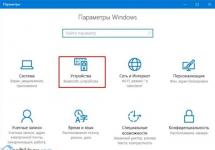Sometimes we need to combine several Word files into one. On this page we will look at two ways how this can be done. But before you start merging several documents into one, make sure that all the documents are in one folder. Done? Then let's get started.
Combining documents using “Text from file”
This method will help you combine multiple files into one, but be aware that this will lose formatting in the finished document.
Step 1.
Create a new blank document: Office icon, then New.
Step 2.
Go to the “Insert” tab, find the “Object” button in the “Text” section and click on the down arrow.
Step 3.
In the dialog box, select Text from File.
Step 4.
Select all the files you want to merge into one.
To select all files at once, press CTRL + A. If you want to select several files in a row, then select the first one, then hold down the SHIFT key and select the last one - intermediate ones will be selected automatically. If you need to select, for example, all odd-numbered files, then select them with the left mouse button while holding the CTRL key.
Step 5.
Once the files are selected, click on the “Insert” button and the documents will be sent to the document you created. 
Merging documents using a VBA script
Before you start running the following script, please follow these instructions:
- Gather all the documents that you will be combining into one folder and number them in the order they should be. For example: part 1, part 2, etc. This must be done to ensure that the material is not mixed up during the process of combining documents.
- Open the document with the material that will be posted first, and only after that start running the script.
Step 1.
In the Word window, press the ALT + F11 key combination to launch Visual Basic Application.
Step 2.
In the “Insert” menu - “Module”. Now copy the script code and paste it in the VBA window. 
Step 3.
Run the code by pressing F5 on the keyboard, or on the green triangle on the panel. 
VBA script to combine several Word files into one.
Sub MergeDocuments() Application.ScreenUpdating = False MyPath = ActiveDocument.Path MyName = Dir(MyPath & "\" & "*.doc") i = 0 Do While MyName<> "" If MyName<>ActiveDocument.Name Then Set wb = Documents.Open(MyPath & "\" & MyName) Selection.WholeStory Selection.Copy Windows(1).Activate Selection.EndKey Unit:=wdLine Selection.TypeParagraph Selection.Paste i = i + 1 wb.Close False End If MyName = Dir Loop Application.ScreenUpdating = True End SubHave fun learning. Move on to other lessons.
4147When working with text documents Word When you need to paste the contents of another into one document, the user usually opens both files, copies the contents of the second, and then pastes it into the first file. Considering that the copied content can have a very significant volume, the method seems unproductive and not very convenient. This is true, but how else can you combine several Word documents? Maybe there is some kind of program for this?
Yes, there is such a utility Okdo Word Merger, but it is paid and quite old without a guarantee of correct work with office documents created in Microsoft Word 2016. But why do we need third-party BY, if you can glue documents together using the text editor itself? In all currently popular versions Word There is a special function that allows you to paste the contents of another into one document without using Ctrl + C and Ctrl + V.
Open a document Word, in which you are going to insert the contents of another file, place the cursor in the desired place, switch to the tab "Insert", find in the block "Text" icon "An object"- a small, unremarkable icon in the form of a simple window with a blue title. Click on the impromptu arrow in the form of a triangle located to the right of the icon, select the option from the menu "Text from file".

And specify in the browse window the path to the second file or even several files Word. Its contents, including images and other objects, will be immediately inserted into the first document.

The contents of the second file can also be inserted into the target document as an object with limited editing capabilities.
To do this, click on the icon itself "An object" open the insert new element window, switch to the tab and specify the path to the second document.

The data will be inserted as a single scalable block, and the content it contains will be uneditable.

To make changes to it, you need to click on the block RMB and select the option from the menu "Document Object" -> "Open".
The method given here can be used to insert into documents Word file contents in a range of other office and text formats, including TXT And PDF , without forgetting, however, that in the process of converting their contents into compatible Word format, some data may be lost, which the office editor will definitely warn you about.
The PDF format is universal. It supports external links, which makes it indispensable for the World Wide Web. All computer technology and modern printing equipment recognize it. That's why PDF is so popular. But working with him is not so easy. The main problem for users is merging 2 or more documents. Let's look at ways to combine several PDF files into one document.
Use of software products
The PDF format was developed by Adobe Systems. It is she who offers the multifunctional Adobe Acrobat platform (Russian-language interface) for working with files. The program is available online, but is paid. The company provides a one-week free version, but after that you still have to buy the product. The advantage of using a “native” platform is that errors when working with documents are eliminated. If you have to work with PDF frequently and glue together important electronic papers, it is better to purchase a licensed product.Its installation on a PC or laptop is standard. The process may take from 3 to 7 minutes. After installing Adobe Acrobat, it is better to restart your computer equipment. Combine files using the platform as follows:
There are other software products for merging 2 or more documents - PDF Split and Merge, PDF Combine, PDFBinder, PDFCreator, Foxit Phantom, BullZip PDF Printer, Altarsoft PDF Reader, PDF-ShellTools, etc. All of them are available on the Internet. Many are shareware and have a Russian-language interface. For beginners and those users who perform simple operations with electronic documents, the following are perfect:
Foxit Phantom
Installation of the software product is standard. The process will take up to 10 minutes. The interface is very similar to Microsoft applications. After installation and launch, the programs operate as follows:  PDFBinder
PDFBinder
To combine documents, proceed as follows:  This software product is distributed free of charge on the Internet. A small and very fast program with an English interface. It is intended exclusively for gluing files in PDF format. Installed as standard. There are only two function keys in the menu.
This software product is distributed free of charge on the Internet. A small and very fast program with an English interface. It is intended exclusively for gluing files in PDF format. Installed as standard. There are only two function keys in the menu.
Using the online service
If the user rarely faces the need to combine several PDF files into one document, then installing software products on a PC or laptop is not rational. It’s easier to use one of the many virtual resources:Among the listed services there are English-language and Russian-language resources. Both types of services will be convenient and easy to use, since their push-button graphical menu eliminates the need to speak a foreign language. The fastest and most understandable service for beginners will be the free-pdf-tools service. Here in the left menu on the page the available operations with files are described. To begin the operation, you need to select the “Combine PDF” menu. Then proceed like this:
 The resource pdf.io is considered to be quite good and more functional. It allows you to combine more than 2 documents. At the same time, the service is more visual. The window with the added files is active, so they can be rearranged by dragging the mouse in the required order. Gluing will be performed in the order in which the objects are placed in the window. Use the resource like this:
The resource pdf.io is considered to be quite good and more functional. It allows you to combine more than 2 documents. At the same time, the service is more visual. The window with the added files is active, so they can be rearranged by dragging the mouse in the required order. Gluing will be performed in the order in which the objects are placed in the window. Use the resource like this:  It is more convenient to use online services even if merging electronic papers is performed very often. It makes sense to install software products with many functional tools only when you have to work with PDF files frequently and in a variety of ways - installing watermarks, splitting, adding pictures, etc. Otherwise, there is no need to “clog” the hard drive.
It is more convenient to use online services even if merging electronic papers is performed very often. It makes sense to install software products with many functional tools only when you have to work with PDF files frequently and in a variety of ways - installing watermarks, splitting, adding pictures, etc. Otherwise, there is no need to “clog” the hard drive. ? We have two or three documents that need to be merged. What do we most often do in such cases? We open all these documents, copy all the text and paste it into the source file. Everything seems to be logical and correct. Yes, that’s right, but you can do the same operation much faster and easier. The only inconvenience is if the files were created by different people, with different formatting, and in different versions of the Word text editor. But even in this case, the speed of combining various texts into one document will play a positive role. Then you can select all the text and bring it to the same style, and edit it. We will now look at how to merge Word files.
How to merge files into Word ?
- First, open the main document into which we need to insert text from other files.
- Place the cursor where we will insert text from another file.
- On the tab Insert, in the block Text select an icon Insert text, and click on the small arrow to open the drop-down menu of this icon.

- Select the item from the drop-down menu Text from file...
- In the window that opens Inserting a file, select the required file and click the button at the very bottom of the window Insert .

Insert absolutely everything. Both drawings and footers. In the same way, we can insert any number of Word files, and then bring everything to a single style, and format the entire document as necessary.
This method is very good when merging a large number of files when you are working with a whole team.
In order to do this work even faster, it is better to configure the text editor on all computers to the same style, i.e. same font and size.
Now you know how to merge word files . I hope you find this method useful.
Source
Let's look at several options for combining Word documents into one final document using various Word tools.
How to insert one document into another?
The simplest method is probably familiar to many, but still a few words about it. A document is opened that needs to be pasted into another, final document, the hotkey combination Ctrl+A selects all its contents and another key combination Ctrl+C is copied to the clipboard. After this, the final document opens, the cursor is placed at the insertion location and the hotkey combination Ctrl+V is used to paste from the clipboard. Literally a few keystrokes on the keyboard and two documents are combined into one, but there is another way.
How to paste text from one document into another?
Word tools come standard with the ability to insert one document into another. If on the “Insert” tab, in the “Text” button group, select the “Text from file” item from the menu of an inconspicuous button called “Object”, then select the desired document in the “File Insertion” window and click the “Insert” button, the result will be similar with fewer user actions. When combining several documents into one, this method is clearly preferable.
How to combine multiple Word documents into one?
Standard function “Text from file”
To insert multiple Word documents into the final document, use the standard Word “Text from File” tool, which allows you to select one or several file names to insert into the document. To select a group of files, just hold down the Shift button if the files required for insertion are in a row, or Ctrl if you need to insert files selectively. All inserted files must be in the same folder; merging documents from different folders will not be possible. In addition, the described function allows you to insert a limited number of files at a time, about 50-60 pieces. In general, the function is good, but it has its limitations.
Add-in for Word for merging files
The capabilities of the Microsoft Word application can be expanded by using macros or installing add-ins written in the VBA (Visual Basic for Application) programming language built into Microsoft Office applications. The add-in for Word, which will be discussed below, allows you to bypass the described limitations and allows you to combine any number of documents located in different folders.
In the add-in dialog box Using the "Add", "Exclude" and "Clear" buttons, you need to create a list of files to insert text from them into the final document, specify the position for insertion (by default, insertion is made at the current cursor position), if necessary, check the "Insert" box page break" (in this case, each subsequent document is inserted from a new page) and launch the program with the "Start" button.