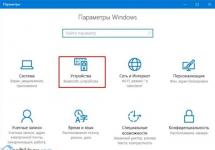User question...
Good afternoon.
Can you tell me how to transfer ~500 GB of information from a laptop disk to a computer hard drive? I tried to copy to a flash drive, but it took a long time (especially since I have photos, and when transferring many small files, the speed drops).
How to connect a hard drive from a laptop to a computer at minimal cost, and is it possible? Or maybe there is an option to quickly transfer such a volume of files without connecting the drive directly to the PC?
Thank you in advance, the question is too big...
Hello.
There are two ways to connect a drive from a laptop to a PC:
- connect it directly to the SATA/IDE port of your computer and transfer your entire amount of information;
- buy a special BOX into which to insert a disk, and then connect this BOX to any USB port of a computer/other laptop.
In the article, further, I will consider in detail each of the options. By the way, so that speed is not lost when transferring many small files, you can (for example, in ZIP without compression (such an archive is created very quickly)), and then quickly copy the archive file to another disk (as a result, you will transfer one large file and the speed will be much higher).
How to remove a hard drive from a laptop
If you already have a hard drive in hand, you can skip this part of the article...
Perhaps this is the first thing the user encounters. For example, a laptop won’t turn on, but you urgently need to get data from the disk...
And there is one difficulty here. If earlier laptops always had a special cover on the back side for the hard drive and RAM, now not all laptops have it (new fashion trend...). As a result, in order to remove the hard drive from the laptop, you will have to completely disassemble it (which is a very difficult job for novice users. Many people act carelessly and tear thin wires - then they go to the workshop...).
- turn off the laptop;
- disconnect all wires from it: power, mouse, headphones, etc.;
- turn over;
- remove the battery (usually there are always two latches, see arrow-1 in the photo below);
- unscrew the screw and remove the protective cover (see arrow-2 in the photo below).


The hard drive, by the way, can be covered with a special mounting cover and you may not be able to see the typical type of drive (shown in the photo above).
In the photo below: arrow-1 - hard drive; arrow 2 - RAM.

Actually, all you have to do is unscrew the mounting screws and remove the hard drive itself. Everyone knows, of course, but I repeat once again: remove the disk carefully and slowly, often the contacts of the disk can “boil” if it is standing there, and no one has taken it out for several years. One accidental hit or drop of the disk - and your data can be lost forever!
Now that the drive has been removed, you can start connecting it...
Connecting a drive from a laptop directly to a PC
The easiest, free and fastest way to connect a drive from a laptop to a PC is to simply connect it to a SATA port (so that they are backward compatible and there should be no problems).
Small disclaimer...
There are several ports for connecting hard drives: IDE and SATA (IDE is already outdated). Therefore, if you have an old computer (or an old laptop), you may encounter an IDE port. Then things will become somewhat more complicated for you.
Without going into technical terms, I will say that the IDE port is wider than SATA - an example in the photo below.
In this case, to connect an old IDE drive to a new computer (or a new SATA drive to an old PC that only has an IDE port), you need a special adapter: SATA/IDE or IDE/SATA. They are not expensive and are available in almost every computer store (example below).
If your computer or laptop is quite new, then there should be a SATA port, which means there should be no problems with the connection. The easiest way, in my opinion (especially if you can’t find free ports), simply disconnect your CD-Rom drive and connect your laptop hard drive to these ports (see arrows 1, 2 in the photo below).

If you need to copy information from a disk once, then you don’t even have to pin it: turn on the computer and transfer everything you need. Next, disconnect the drive and return it to the laptop.
If you want to work with it constantly, then there are special slides that will help you secure a laptop hard drive (and they are smaller than computer drives: 2.5 inches versus 3.5) in the most common standard system unit (photo of the slide below).

Inserting the disc into the BOX and connecting to the USB port of a PC/other laptop
Another popular way to connect a laptop drive to a PC is to purchase a special container (called a BOX). Moreover, the benefit here is versatility: no matter what kind of drive you have (old IDE, new SATA, 2.5-inch drive from a laptop or 3.5-inch drive from a computer) - such containers are available for a wide variety of drives!
The idea is that you insert your hard drive into this container, assemble it, and then you can connect it to any device that has a USB port! Those. in essence, you get an external hard drive (which have become so popular lately).
Disassembling and assembling such a container takes 2-3 minutes: open the lid, insert a disk into it, and connect it to the USB port.

Advice!

By the way, the assembled BOX is almost indistinguishable from an external HDD (example in the photo below).

The assembled BOX is no different from an external hard drive
PS
By the way, another option for transferring information from a laptop HDD to a computer is to connect them into one local network , then share the files on your laptop and download them to your PC. However, this option has several important disadvantages:
That's all, good luck connecting!
This question might interest you for several reasons. Firstly, you want to transfer a large amount of information from your laptop to your computer. Secondly, you hardly use a laptop or you bought a cheap laptop with a working hard drive and want to increase the amount of memory on your computer. In any case, you need to understand how to properly connect the hard drive from a laptop to a computer.
Let me note right away that if you are not eager to disassemble your computer and laptop, then you can transfer information by simply connecting them together using a cable. More information on how to do this is written in the article: how to connect a laptop to a computer.
Now let's get back to our question.
First, you need to place the laptop with its bottom facing you and remove the battery. Then you need unscrew the plastic cover, which covers the hard drive.
The hard drive may be screwed to the case; unscrew them. Then slide the disk away from the contacts as shown in the picture and remove it.

The interface for connecting hard drives in laptops is SATA. The IDE interface is already considered obsolete and is quite rare, so we will not consider it further.
After removing the hard drive from the laptop, let's move on to the system unit. We remove the side cover from it: you need to unscrew the screws from the back, then slide the cover towards the back of the system unit with a sliding movement.
Now we are looking for a free SATA port on the motherboard.


We connect the plug from one end of the cable to the motherboard, and connect the other end of the cable to the laptop’s hard drive. The cable plugs are the same on both sides, so you cannot mix them up or connect them incorrectly.


Then we look for a free plug on the cable coming out of the power supply and connect it to the hard drive.

We connected the hard drive from the laptop to the computer. Now turn on the computer, the hard drive will appear as a regular local drive, and copy all the necessary information.
If you want the laptop hard drive to be installed in the system unit, you will need to buy special slides to be able to secure it there. The sleds are needed because the size of the laptop hard drive is 2.5’’, and the standard size of the cells in the system unit in which the drive is installed is designed for computer hard drives, the size of which is 3.5’’.

We screw the laptop hard drive to the internal sides, then insert it into the system unit's hard drive bay and secure it there.
You can also connect a hard drive from a laptop to a computer using special box.
It looks like a small container for a hard drive. Just insert the disk into it, connecting it to the contacts, and close the box. It connects to the computer via a USB cable. Sometimes a power supply is also included with the box. It can be useful if the hard drive does not have enough power received through the USB port. Such hard drive “cases” are very convenient. Now it can be used as a regular external hard drive.

I think after reading the article you will succeed connect the hard drive from the laptop to the computer. Just choose the method that suits you.
And also watch a video on the topic:
Rate this article:
When a user needs to increase the amount of space for storing files, if the old hard drive is broken or if a lot of information needs to be copied to a laptop, it becomes interesting: how to connect a hard drive to a laptop? In fact, the connection is made using various methods.
How to connect a hard drive to your laptop with an adapter?
Today you can purchase adapters of various types, with which you can easily connect a hard drive to a motherboard with other types of connectors: SATA-USB, SATA-IDE, IDE-USB. They are sold in specialized retail outlets for computer accessories.
To connect a standard hard drive to a laptop, you need to do the following:
- laptop disconnects from power supply
- battery is removed
- connect the adapter connectors to the connector on the laptop and hard drive
- insert the battery and turn on the device
- you enter the BIOS to check that the disk is working correctly

When connecting the hard drive directly to the motherboard, the data transfer speed increases more than when connecting the drive to a USB port.
How to connect a hard drive to a laptop using a USB pocket?
In the store you should purchase a pocket container that connects the hard drive to the laptop via a USB port. A hard drive is inserted into it and connected to the USB port on the laptop. The operating system recognizes the hard drive as a removable storage device, and then the user can start working with it.

Conclusion
These are the options for connecting a hard drive to a laptop. In this case, no special specialized knowledge is required. It is enough to have an idea of which side to approach the laptop from and what to do so as not to harm the laptop.
It is important to understand that the connected hard drive cannot be disconnected during operation, otherwise the drive can easily fail.
Instead of adapters, you can purchase a compact hard drive with the required amount of memory (selected depending on your needs). A special feature of such a device is its protective housing, which protects the media itself from mechanical damage. Many companies are now engaged in the production of hard drives, so choosing the best option is not difficult.

The connection operation is not difficult; no special skills are required. Of course, for novice users who have no idea about the basic structure of a computer, it is better not to deal with this issue on their own.
Now, knowing the principles of operation when connecting a hard drive to a laptop, you can be calm about the safety of information and will definitely not make fatal mistakes that lead to loss of information and other problems. Good luck!
This question might interest you for several reasons. Firstly, you want to transfer a large amount of information from your laptop to your computer. Secondly, you hardly use a laptop or you bought a cheap laptop with a working hard drive and want to increase the amount of memory on your computer. In any case, you need to understand how to properly connect the hard drive from a laptop to a computer.
Let me note right away that if you are not eager to disassemble your computer and laptop, then you can transfer information by simply connecting them together using a cable. More information on how to do this is written in the article: how to connect a laptop to a computer.
Now let's get back to our question.
First, you need to place the laptop with its bottom facing you and remove the battery. Then you need unscrew the plastic cover, which covers the hard drive.
The hard drive may be screwed to the case; unscrew them. Then slide the disk away from the contacts as shown in the picture and remove it.

The interface for connecting hard drives in laptops is SATA. The IDE interface is already considered obsolete and is quite rare, so we will not consider it further.
After removing the hard drive from the laptop, let's move on to the system unit. We remove the side cover from it: you need to unscrew the screws from the back, then slide the cover towards the back of the system unit with a sliding movement.
Now we are looking for a free SATA port on the motherboard.


We connect the plug from one end of the cable to the motherboard, and connect the other end of the cable to the laptop’s hard drive. The cable plugs are the same on both sides, so you cannot mix them up or connect them incorrectly.


Then we look for a free plug on the cable coming out of the power supply and connect it to the hard drive.

We connected the hard drive from the laptop to the computer. Now turn on the computer, the hard drive will appear as a regular local drive, and copy all the necessary information.
If you want the laptop hard drive to be installed in the system unit, you will need to buy special slides to be able to secure it there. The sleds are needed because the size of the laptop hard drive is 2.5’’, and the standard size of the cells in the system unit in which the drive is installed is designed for computer hard drives, the size of which is 3.5’’.

We screw the laptop hard drive to the internal sides, then insert it into the system unit's hard drive bay and secure it there.
You can also connect a hard drive from a laptop to a computer using special box.
It looks like a small container for a hard drive. Just insert the disk into it, connecting it to the contacts, and close the box. It connects to the computer via a USB cable. Sometimes a power supply is also included with the box. It can be useful if the hard drive does not have enough power received through the USB port. Such hard drive “cases” are very convenient. Now it can be used as a regular external hard drive.

I think after reading the article you will succeed connect the hard drive from the laptop to the computer. Just choose the method that suits you.
And also watch a video on the topic:
Rate this article:
A laptop is a portable computer on which many users store important information. Due to its form factor, the laptop may become unusable, for example, fall and break. In this case, there is a high probability that the hard drive of the laptop computer will remain intact, from which it will be possible to read data, and if necessary, it can be used in the future. There are several ways to connect a hard drive from a laptop to a desktop computer, by installing it in the system unit case, or via a USB connector. Let's consider both options.
How to install a laptop hard drive into a system unit
 A laptop hard drive is practically no different from a standard computer hard drive. Its only serious difference is its size. For regular system units, 3.5-inch drives are used, while for laptops, in order to save space, 2.5-inch drives are used. Accordingly, since the laptop disk is smaller than a standard disk for a system unit, it cannot be securely mounted and secured inside the case.
A laptop hard drive is practically no different from a standard computer hard drive. Its only serious difference is its size. For regular system units, 3.5-inch drives are used, while for laptops, in order to save space, 2.5-inch drives are used. Accordingly, since the laptop disk is smaller than a standard disk for a system unit, it cannot be securely mounted and secured inside the case.
To install a laptop hard drive into a system unit, you will need to purchase special carriers for 2.5-inch drives. They need to be installed in place for the 3.5-inch hard drive and secured. After this, a 2.5-inch disk is attached to this slide.
Please note: Some computer cases may initially provide space for installing and securing 2.5-inch hard drives.

When the hard drive from the laptop is “planted” in the system unit case, you need to connect it. The disk connection is standard:
- You need to connect a SATA cable from the motherboard to the hard drive;
- Next, additional power is connected.
After completing the steps described above, you can turn on the computer. After loading the operating system, the hard drive will appear in the list of drives. If this does not happen, you need to check in the BIOS whether this disk is set to boot.
How to connect a hard drive from a laptop to a computer via USB
You can connect the hard drive to the computer via a USB connector, in which case there is no need to disassemble the system unit. At the same time, you can connect a 2.5-inch drive via USB in different ways; let’s look at three main ones.
Using an adapter
 On sale you can find special adapters that allow you to connect a 2.5-inch hard drive to a USB connector. Such adapters have connectors in the form of SATA and power.
On sale you can find special adapters that allow you to connect a 2.5-inch hard drive to a USB connector. Such adapters have connectors in the form of SATA and power.
Please note: If your computer hasUSB connectors are class 3.0; it is better to purchase an adapter with this protocol so that the hard drive works faster when connected externally.
Using a removable housing
 Similar to the previous option for connecting a hard drive from a laptop to a computer, but instead of an adapter, a full-fledged case is used. Inside this case there is a SATA connector and power supply. The hard drive must be placed in the case, after which you will only need to use a USB cable to connect it to the computer.
Similar to the previous option for connecting a hard drive from a laptop to a computer, but instead of an adapter, a full-fledged case is used. Inside this case there is a SATA connector and power supply. The hard drive must be placed in the case, after which you will only need to use a USB cable to connect it to the computer.
Using a removable case allows you not only to connect the hard drive to your computer, but also to protect it from damage in the event of a fall.
Important: When purchasing, make sure that the case is designed specifically for 2.5-inch hard drives, since you can also find options for connecting full-size 3.5-inch computer drives via a USB connector.
Using the docking station
The most interesting and expensive option, suitable for users who often have to connect hard drives to their computer, involves the use of a special docking station. On sale you can find docking stations that allow you to connect several 2.5 or 3.5-inch drives at once. Some docking stations allow you to connect hard drives of different sizes at the same time.