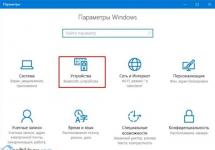First of all, in order to successfully deal with this problem, you need to know which system file the virus modifies and which registry settings it changes, then it will not be difficult for you to quickly fix everything. I propose to analyze all possible ways to solve this problem and start with the simplest and fastest.
- If all else fails, be sure to try the very last method in this article, it’s called If all else fails, it often helps me when my desktop disappears.
- Of course, you need to use anti-virus treatment utilities, then fix the registry and (we'll sort it all out), but you can solve the problem in a simpler way. I'm sure that if our first reader had System Restore enabled, which can be applied perfectly in Safe Mode, the problem would have been solved in five minutes. First of all, in such cases, you need to remember about recovery; it was invented for a reason.
So, if when we boot Windows the desktop is empty, like a wallet before payday, we try to immediately (without restarting the computer) type the keyboard shortcut Ctrl+Alt+Del, the Task Manager should open, then File -> New Task.

We enter explorer in the input field and OK, the desktop should appear with all the shortcuts and folders.

It is the Explorer.exe file that is responsible for launching the Windows graphical shell,

which consists of the desktop, start menu, toolbars and explorer. If the system file Explorer.exe does not start along with the operating system, then the desktop will not start. The explorer.exe file is located in the C:\Windows folder.
You may ask me: - Why didn’t the Explorer.exe file start on its own and you need to force it to start. You can answer this way: - We were lucky, friends, yes, yes, we were lucky - the malicious program only changed some important registry parameters responsible for launching the Explorer.exe file (but did not change the file itself). Instead of the Explorer.exe file and the desktop, a malicious application was launched, the process of which can be seen in the Task Manager. How can I fix a damaged registry and make Explorer.exe start on its own? Of course, apply system restore, this is the easiest method. Apply system restore.
Important Note: Friends, sometimes a malicious program modifies or deletes the Explorer.exe file itself. If this article does not help you, read another one, it describes a method for removing the explorer.exe file from the Windows 7 distribution and replacing the faulty file with it.

In exactly half of the cases the problem will be solved and the next time you boot you will see your desktop, then you can check the system for viruses. By the way, you can immediately call system recovery in the Task Manager - File -> New task, enter rstrui.exe in the input field, but this is in Windows 7 and 8. In Windows XP you need to type %systemroot%\system32\restore\rstrui.exe


in most cases you will see your desktop. Apply system restore and roll back a day.

If in safe mode there is also an empty desktop, but you have system recovery enabled, then you can type Ctrl+Alt+Del, the Task Manager will open, then File -> New task, enter explorer.exe in the input field, the desktop will appear or enter immediately command rstrui.exe, system recovery will start, roll back and check the computer for viruses. It is also advisable to restore Windows system files.

Safe Mode with Command Line Support
In safe mode with command line support, type explorer.exe in the command line, the desktop opens, then run system restore, edit the registry, and so on.

We can immediately start system recovery with the command rstrui.exe

In Windows XP, type %systemroot%\system32\restore\rstrui.exe
System restore does not work for some reason
If in all modes system recovery does not work and does not solve the problem, and the desktop is still empty during normal boot, then we go to the registry and manually correct the parameters changed by the virus.
The Explorer.exe application deserves special mention in our entire story, as I already said, it is responsible for launching the Windows graphical shell, which consists of the desktop, start menu, toolbars and explorer.
It is the Explorer.exe file that in our case is attacked by viruses and, if successful, they modify it, as a result of this modification - the Explorer.exe file infected with a virus and a lifeless Windows desktop. But in some cases, viruses do not touch the Explorer.exe file, but change some registry settings. As a result, when the operating system boots, it does NOT refer to the Explorer.exe file, but to a completely different virus file. As a result, the Windows graphical shell again does not load. How to fix the registry if system restore did not work for us?
IN safe mode, launch the registry - Start -> Run and type regedit in the input field,

The registry will open. If in safe mode you also have an empty desktop, then try the keyboard shortcut Ctrl+Alt+Del, the Task Manager will open, then File -> New task, enter regedit in the input field.

First of all, you need to look at the problem in the registry branch:
HKEY_LOCAL_MACHINE\SOFTWARE\Microsoft\Windows NT\CurrentVersion\Winlogon look at the line “shell” it should have the value “explorer.exe”. And in our case, instead of explorer.exe there is the value c:\users\Your username\appdata\local\temp\2lfg38m0.exe

This means that instead of the Windows desktop, the 2lfg38m0.exe virus will be loaded from the temp folder.

If at this time we manage to launch the task manager, then instead of the system process Explorer.exe we will see some malicious process, in our case 2lfg38m0.exe.

In the same thread, look at another line “Userinit” It should have the value “C:\Windows\system32\userinit.exe”, there should be nothing after the comma. In our case, again the value is c:\users\Username\appdata\local\temp\2lfg38m0.exe

All this needs to be removed and the registry restored to normal. We correct both values in the registry.

Let's look at another registry branch
HKEY_CURRENT_USER\Software\Microsoft\Windows\CurrentVersion\Policies\Explorer, if there is a parameter: NoDesktop, then its value should be 0, but in no case 1. In general, the NoDesktop parameter can be deleted.

Using the name of the virus 2lfg38m0.exe, I search the registry and find another modified value. Branch
HKEY_CURRENT_USER\Software\Microsoft\Windows NT\CurrentVersion\Winlogon\ the Shell parameter contains the full path to the virus filec:\users\Username\appdata\local\temp\2lfg38m0.exe, delete all this, there should be nothing here at all.

Shell parameter must be empty

Explorer.exe file
All this is good, but we have considered the solution to the problem from one side, that is, the Explorer.exe file is not infected, but the virus has made malicious changes in the registry. We performed a system restore, scanned our Windows with anti-virus utilities and removed viruses, then fixed the registry, that’s basically it, the problem is solved and after booting into normal mode we have a desktop.
But the problem may be different, the Explorer.exe file may be infected or deleted altogether, and even if we want to, even with a normal registry, we will not be able to load the Windows desktop. Therefore, if you get an explorer.exe error when loading the operating system or explorer.exe application error and sometimes it's just a black screen.

This means you need to enter Safe Mode or Safe Mode with Command Prompt support and perform system file recovery. How to do it?
Select safe mode with command line support.

Type sfc /scannow on the command line.

Windows system files are checked and restored; sometimes the system may ask you to insert a Windows installation disk into the drive. Our file - Explorer.exe will be restored.

AVZ utility
At the end of the answer to the first letter, I would like to give an example of the well-known AVZ utility. If everything said above does not help, you can use this utility.
Let's go to the website of the utility developer - Oleg Zaitsev.
http://z-oleg.com/secur/avz/download.php
Download the utility

Please note here that many users make a mistake when launching the utility. Press CRTL+ALT+DEL, the task manager appears, click File->New task, in the field that opens, enter the full path to the avz.exe file. For example, my file avz.exe is located in the folder C:\Users\Username\Desktop\avz4\avz.exe

So we type C:\Users\Your Username\Desktop\avz4\avz.exe

The main program window opens

We update the AVZ utility. File –> database update



File->System Restore

Check the boxes for items 9. Removing system process debuggers and 16. Restoring the Explorer launch key, then click “Perform selected operations.”

Reply to the second letter
Quite recently I had a similar case. One of my friends in the screen settings found, in addition to the main Samsung monitor, something else unknown to him Display device: VGA. He became interested and made it the main screen, then clicked Apply.

After this, the monitor screen turned black, restarting the computer did not help, the Ctrl+Alt+Del key combination did not help either - the task manager did not appear. What helped was this: when you booted the computer, you had to press F-8, the troubleshooting menu would open, in which you need to select Loading Last Known Good Configuration that's all. You could also enter safe mode and apply system restore.
Another time there was a completely funny incident. The security guards in our organization decided at night to connect two monitors to one system unit and did something there, probably played. In the morning we turned off the computer and disconnected the second monitor, then turned on the computer, and there was an empty desktop. I was the first to come to work, they run to me, they say help me, otherwise everything on the computer is gone, and soon the bosses will come.
I go to help and think what’s missing there after all. I sit down at the computer and say - what’s missing? And they show me at the monitor with their hands - look, there is nothing.
I tried Ctrl+Alt+Del, the task manager did not appear, I looked, but the mouse pointer was on the desktop, then I right-clicked on the desktop without much hope and a menu appeared, selected Screen Resolution, I see two monitors in the Screen settings, made it the main one the monitor is active and Apply, the desktop appears.

If all else fails
There is another little-known way to restore Windows 7 boot after a failure, and I’ll tell you about it. At first glance, it may seem difficult to many, but nevertheless it often helps me out.
The fact is, friends, that a very large part of the problems due to which you cannot boot Windows 7 lie in registry errors. And Windows 7 would not be Windows 7 if it did not have a mechanism that protects registry files. Such a mechanism exists and creates backup copies of the registry in the RegBack folder every 10 days, regardless of whether you have system recovery enabled or not.
If you cannot solve problems loading Windows 7, you should try replacing the existing (and apparently damaged) registry files from the Config folder with archived files from the RegBack folder. To do this, we will have to boot the computer from the Windows 7 installation disk or the Windows 7 recovery disk.
Boot into the recovery environment, select the command line

and type in it – notepad , we get into Notepad, then File and Open.

We go into the real explorer, click My Computer. Now we need the system drive C:, pay attention, the drive letters here may be mixed up, but I think you can recognize the system drive C: by the Windows and Program Files system folders located inside.

We go to the folder C:\Windows\System32\Config, here are the active registry files, specify the File Type - All files and see our registry files, we also see the RegBack folder, in which every 10 days the Task Scheduler makes a backup copy of the registry keys.

So, we will replace the current registry files from the Config folder with backup registry files from the RegBack folder.
So, first of all, let’s delete from the C:\Windows\System32\Config folder the files SAM, SECURITY, SOFTWARE, DEFAULT, SYSTEM, which are responsible for all registry hives,

and in their place we will copy and paste files with the same names, but from the backup copy, that is, from the RegBack folder.


The desktop is a very important interface and the heart of any personal computer. It is on it that users work with numerous windows and create convenient link icons to organize quick access to the necessary programs. Some users are faced with the fact that the familiar and convenient interface partially stops working - a black screen replaces the wallpaper on the Windows 7 desktop. This article describes what to do in case of such problems.
There are two common types of this problem: the desktop disappears completely or all the shortcuts remain, but a black background appears instead of the usual wallpaper. The first problem is usually caused by damage to the Windows system due to virus attacks or software failures, and the second is a consequence of lack of activation. The following describes in detail how to remove the black screen and return the original background back.
Activation
If you are using an unlicensed copy of Windows, the OS will try in every possible way to notify you about this. Numerous messages and warnings will be displayed on the monitor screen, active programs will be minimized, and a black background with the message “You may be using an unlicensed version” will periodically be installed on the table instead of your image.
 There are 2 possibilities to solve this problem. First, you can purchase a key for your version of Windows from the Microsoft online store and activate it. To do this, you need to right-click on the “My Computer” shortcut and select “Properties” from the drop-down list. At the very bottom of the window that opens, users can find an activation tool. You just need to enter the purchased key and wait a few minutes for Windows to contact Microsoft's servers.
There are 2 possibilities to solve this problem. First, you can purchase a key for your version of Windows from the Microsoft online store and activate it. To do this, you need to right-click on the “My Computer” shortcut and select “Properties” from the drop-down list. At the very bottom of the window that opens, users can find an activation tool. You just need to enter the purchased key and wait a few minutes for Windows to contact Microsoft's servers. 
An alternative method is more popular in Russia - you can use a special free activator program to hack your OS. The effect will be exactly the same, but you can forget about technical support or a free upgrade to Windows 10. A very popular activator is the small utility Chew7. Just download it, press a single button and restart your computer. After restarting, change the black screen to your desired background.
OS damage
If not only the background disappears, but the entire table, along with shortcuts and the quick access panel, most likely your PC was damaged by a virus attack. In this case, you need to solve the current problem, and then immediately protect your computer from viruses.
The desktop is a very important interface and the heart of any personal computer. It is on it that users work with numerous windows and create convenient link icons to organize quick access to the necessary programs. Some users are faced with the fact that the familiar and convenient interface partially stops working - a black screen replaces the wallpaper on the Windows 7 desktop. This article describes what to do in case of such problems.
There are two common types of this problem: the desktop disappears completely or all the shortcuts remain, but a black background appears instead of the usual wallpaper. The first problem is usually caused by damage to the Windows system due to virus attacks or software failures, and the second is a consequence of lack of activation. The following describes in detail how to remove the black screen and return the original background back.
Activation
If you are using an unlicensed copy of Windows, the OS will try in every possible way to notify you about this. Numerous messages and warnings will be displayed on the monitor screen, active programs will be minimized, and a black background with the message “You may be using an unlicensed version” will periodically be installed on the table instead of your image.
There are 2 possibilities to solve this problem. Firstly, you can purchase a key for your version of Windows from the Microsoft online store and activate it. To do this, you need to right-click on the “My Computer” shortcut and select “Properties” from the drop-down list. At the very bottom of the window that opens, users can find an activation tool. You just need to enter the purchased key and wait a few minutes for Windows to contact Microsoft's servers.
An alternative method is more popular in Russia - you can use a special free activator program to hack your OS. The effect will be exactly the same, but you can forget about technical support or a free upgrade to Windows 10. A very popular activator is the small utility Chew7. Just download it, press a single button and restart your computer. After restarting, change the black screen to your desired background.
OS damage
If not only the background disappears, but the entire table, along with shortcuts and the quick access panel, most likely your PC was damaged by a virus attack. In this case, you need to solve the current problem, and then immediately protect your computer from viruses.
Since a broken desktop does not allow you to run programs in the usual way, you must resort to an alternative method:

windowsTune.ru
Black screen after loading windows 7, 8, 10 - what to do, the desktop or explorer exe does not start
Sometimes, when starting a computer, the user is greeted with an unpleasant surprise in the form of a black screen. This behavior of the device is caused by:
- pirated software;
- malware;
- incorrect operation of the discrete video card driver;
- unfinished installation of updates;
- damage to system unit components.
Such a malfunction can occur due to a number of reasons, so finding it is the key to solving the problem.
Starting Safe Mode
To restore correct operation, you will need to start safe mode. You will have to act by touch, which means you need to be careful. After pressing the Backspace or F8 key several times, you need to click on the Tab button 5 times and then press Enter. Next, press Up again, then Enter again, while holding Shift. These actions will cause the recovery mode to open. The screen will still remain black, so you won't be able to verify this with your own eyes. Here you need to make the appropriate settings:
- three transitions using the Down button, then Enter;
- two transitions using the Down button, Enter again;
- Next, you need to press the Left key twice;
- after that, another transition with the Down and Enter buttons.
If the display display worked correctly, you would see the following picture: 
After the above manipulations, the OS will start with the settings marked with arrows in the image. Low resolution may help to see the image.
Trouble-shooting
Windows is not activated
This situation is often encountered by users who have a machine with unlicensed software installed. 
In order to no longer encounter the annoying notification and the resulting inconveniences, you need to get rid of the corresponding utility. It is included in the package of one of the updates. To do this you will need a separate software solution such as RemoveWAT. 
After downloading and launching, you just need to press one button and the problem will be fixed.
Windows accounts - how to delete or change an account
The computer is infected with a virus
The malicious program changes the configuration of deep Windows settings, resulting in a change in the appearance of the interface. If no changes have occurred after removing the malicious program, this does not mean that the destruction of the virus was unsuccessful. The issue may be that the settings were not set before the initial version.
To troubleshoot the problem you must:

HKEY_LOCAL_MACHINE\SOFTWARE\Microsoft\windows NT\CurrentVersion\Winlogon 
There are two parameters here, Shell and Userinit, whose default values are explorer.exe and c:\windows\system32\userinit.exe, respectively. If this is not true, you must reset the settings and restart the system for them to take effect.
It is also worth checking the HKEY_CURRENT_USER\SOFTWARE\Microsoft\windows NT\CurrentVersion\Winlogon branch, where such variables should not be located. Otherwise, they are subject to destruction.
Non-working video card drivers
They must be removed and new ones must be installed in their place. To do this you need:
- call the context menu by right-clicking the mouse, pointing it at “Start”;
- go to the “Programs and Features” section;
- uninstall all elements associated with this video card;
However, this method is unsafe because some components may remain in the system even after removal, which can lead to conflicts during subsequent updates. Therefore, a more competent approach would be to use the specialized Display Driver Uninstaller utility, which is publicly available.
Why does error 651 occur and how to fix it
The final step is to download the driver from the manufacturer’s official website and then install it.
Black desktop without shortcuts
Microsoft works to optimize the software and updates it regularly. During the installation process, the system asks the user not to turn off the computer, but there is not always time or opportunity to do just that.
Terminating updates may result in a black screen upon subsequent boot. This process sometimes lasts up to 30 minutes, which is due to large updates or low hardware performance. When the process is completed, the computer will work properly again.
Computer problems
The first step is to turn off the device. After this, you should inspect the wires and make sure that they are not damaged. You also need to check the cables, as well as their interfaces, for mechanical damage.
The motherboard must also be safe and sound. But even in this case, it can cause a black screen due to a large accumulation of dust.
The board also has a CMOS battery, which is responsible for maintaining the BIOS settings. It may run out of power, preventing the system from booting. In this case, replacing it will solve the problem of the black screen. But most often the solution lies in operating system malfunctions.
If all else fails
There is a procedure for rolling back the OS to the latest working update. To save all files, you need to go to “Control Panel” → “System” → “System Protection” and enable all logical drives in the protection settings. Otherwise, during subsequent recovery, only the system disk will be restored.
Here, restoration occurs by pressing the appropriate button. 
A panel will pop up where you need to select the “Next” button at the bottom. 
After which a list of available system restore points will open. 
Unlocking your phone's pattern key
If you go to “Search for affected programs,” you can get an idea of which applications will be restored and which will be lost. 
You must tick the desired point and click “Next”. 
At the very end, you must once again confirm all actions and wait for the process to complete. As a result, the computer will restart and a dialog box with the results will open.
Sometimes after this procedure certain utilities stop working correctly, but such cases are very rare. After installing them again, the applications begin to work properly again.
composs.ru
Desktop won't load. Black screen.
September 8, 2014 Solving standard situationsIt turns out that the fact is that the virus makes some amendments to the registry, or rather rewrites the shell. Shell is a shell that initially launches explorer, but the virus reassigns explorer to some random exe file.
Hence, when you turn on the computer, it is not the desktop that appears, but some kind of blocking sign or a black screen.
What should I do if the desktop does not load, just a black screen?
This situation can be solved without any particular difficulties: first, press ctrl+alt+delete and call the task manager.
Then we launch a new task: File -> New task -> Regedit -> click “Ok”. With this action we launched the registry editor.


If there is something different there, we fix it immediately.
After the actions taken, there are two scenarios for the development of events: the first - everything worked. This means that after the reboot the desktop appeared and the problems disappeared. We use the computer as before.
The second case - after a reboot there is no desktop again, checking the registry branches showed that the lines have changed again. This indicates that we have a virus on our computer. This virus may be in services or the task scheduler. In this case, it is recommended to thoroughly clean the computer, check for viruses, check startup, delete temporary Internet files, and so on.
On this, I think, we can end the article. Thank you for your attention, subscribe to site updates!
ccc-ok.ru
Activating Windows 7 or how to remove the black screen from the desktop
Windows 7 activation has disappeared, your desktop background has become similar to the famous painting by the artist Malevich, a black square? in our case, a black screen. The reason for this problem may be that someone is using a pirated copy of the operating system, or a licensed one, but for some reason the Windows activation key has disappeared and needs to be entered again, but before that you need to do some steps described in this article .
When faced with this problem, you should not worry, because it can be solved with a small number of actions. Let's look at the question of why this happened. When automatically downloading and installing updates, one is downloaded that checks your system for authenticity; it is codenamed KB971033. It is after it is installed that the background scan begins and the detection of a pirated copy of Windows begins. After this, if there is an unlicensed version, a so-called black screen appears, which says that your copy of Windows is not genuine. If the system is licensed, but for some reason the screen turns black, it means the activation key has been lost and you will need to re-enter it, but after some steps.

First, you need to delete the downloaded update; to do this, go to the control panel.

System and safety.

Here we need to log into Windows Update.

In the right column at the very bottom, go to the installed updates tab.

And in the list we find what was mentioned above, namely the update for microsoft windows (KB971033). Right-click on it and click delete. But if this update is not listed, it may be hidden. Then we will need to enter the command line and try to get rid of it using a specific command.

Open the start menu, write cmd in the search, right-click on the found file and run it as administrator.

In the line we write the following command wusa.exe /uninstall /kb:971033 and press the enter key. The update should be removed.

After uninstallation, so that this problem no longer bothers us, we will have to find this update using a search and hide it from re-installation, because after uninstallation, it can also be automatically downloaded and installed again. To do this, go to Windows Update and in the right column, click on the item search for updates.

We are waiting for this process to complete. You can have some tea for now.

After visiting the Windows Update Center, we will be provided with some important ones, where they are stored and those that need to be hidden. To do this, go to the important updates tab; as you can see, I have as many as 123 of them.

We find the ones we are interested in, right-click on it and select hide update. After it has disappeared, click ok. Now we can safely install the others provided, after which do not forget to restart the computer. Next, to fully activate Windows, you will need to perform a few more steps, which are described in the article Your copy of Windows 7 is not genuine. Assembly 7600,7601. Also, for users of licensed operating systems who are faced with the problem of a black screen, this article will help, but instead of the activator, enter your license key again.

Leave your opinion about this article, and of course, ask your questions if something suddenly went wrong for you.
ITremont.info
Desktop gone black screen
Search Computer Articles
Useful articles → Articles on laptop repair
Despite the fact that most system failures are quite normally tolerated by the computer, some of them can bring a lot of problems to the user, take, for example, a situation in which the desktop has disappeared, the black screen obscures the entire area, and the user cannot perform absolutely any actions with the computer. Naturally, the reason for this can be not only a system failure, but also the user’s actions that provoked it, or, say, the actions of viruses or malware, but as a rule, the effect does not change.

In the event that the desktop disappears, the black screen does not disappear when loading, but the user can still see the mouse cursor, then the problem is a system failure, and you can fix it yourself by performing a system rollback. How to do it? It’s quite simple, you just need to hold down the F9 key on the keyboard when you boot the computer, and wait until the boot menu appears with the proposed actions.

In this case, you need to try to boot into safe mode by selecting the appropriate menu item. If this action does not help, you can also try, after booting the computer, press the key combination CTRL+Alt+Del, thereby launching the “Task Manager” system program. If this option for restoring the computer’s functionality worked, then a program window should appear on the screen, in which we need to go to the “Processes” tab and check for the running explorer.exe program. If you couldn’t find one, then the next step is to go to the top “File” menu and select the item called “New task”. In the small window that appears, you need to enter the name of the process to be launched - in our case it will be explorer.exe, and then confirm the actions being performed. If there is already a running process in the “Processes” tab, you can try to terminate it, and after the procedure has been completed, restart it using the same “File” menu.
However, it is worth noting that launching the task manager is not always possible; take, for example, a situation where the administrator has prohibited the launch of this system utility, and then problems with the computer become really serious. Naturally, you can also try to restore the operating system using the installation disk, or, as a last resort, reinstall Windows altogether, but why do this if you can use the help of specialists. The staff of the HelpUser computer center are ready to help you solve any problems related to the inoperability of your computer, in particular the situation when the desktop has disappeared; a black screen does not allow you to run any software, which in every possible way limits the functionality of the computer. Stop trying to figure out the current problem with your computer on your own. When it is enough to contact the qualified computer specialists of our service center, we will provide the highest quality services, and we will do it promptly.