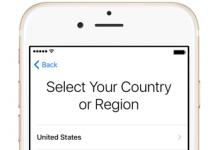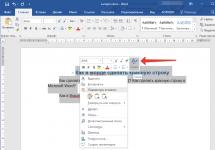A classic from the founder of the “genre,” Microsoft. The mobile version of Office is represented by five well-known products: Word, Excel, PowerPoint, Outlook and OneNote. They are installed separately and offer the user an impressive arsenal of tools for working with documents. The product's assets include: a convenient user interface, the availability of data synchronization tools with home and work PCs, the ability to collaborate on documents, support for various cloud services, built-in spell checking in texts in Russian and other functions. Special mention should be made of the tools for controlling shared access to data, simplifying the creation of documents on various topics, as well as support for PDF files that can be converted directly to an editable format on a smartphone or tablet.
A basic set of functions for editing documents in mobile Microsoft Office is provided free of charge (provided that the gadget's screen diagonal does not exceed 10.1 inches). An Office 365 subscription is required to take advantage of advanced features such as track and view changes, customize headers and footers for different pages, add and edit chart elements, insert and edit SmartArt, quickly create presentation slides using the Design tool, and more. If you purchase the most affordable Personal edition, the price will be 270 rubles per month or 2,700 rubles if you sign up for an annual subscription. Expensive? Maybe. But the product is worth the money and definitely deserves attention.

⇡ Google Docs
Developer: Google
Product website: google.com/docs
Download on Google Play
A suite of office applications developed by Google, including a text editor and programs for working with spreadsheets, presentations and notes. As with Microsoft Office, all products are presented as separate applications that can be installed by the user as needed. This approach, in our opinion, is the most correct and allows you to avoid cluttering the memory of your mobile device with unnecessary programs.

A distinctive feature of mobile Google Docs is the verified minimalism of the user interface, characteristic of all software products of the search giant and in terms of functionality in no way inferior to the Microsoft offer mentioned above. Google Docs provides a rich set of tools for creating, editing and designing texts, spreadsheets and presentations, easily finds a common language with Microsoft Office files and allows multiple users to work simultaneously with the same document.

Among other features of Google Docs, it is worth noting the ability to work offline without connecting to the global network, the ability to convert Word, Excel, PowerPoint files into Google documents and vice versa, as well as automatically save all changes made to them. The only thing that disappoints about the product is its strict connection to Google Drive, the lack of ability to connect third-party cloud services and the lack of support for the PDF format. Otherwise, it’s an excellent suite of office applications that you can use completely free of charge without any restrictions. We recommend.
⇡ WPS Office
Developer: Kingsoft Office Software
Product website: wps.com
Download on Google Play
A development by the Chinese company Kingsoft Office Software, which combines a text editor, a spreadsheet processor, an application for preparing presentations and viewing PDF files in one software solution. WPS Office gets along well with documents in Russian, but when you try to open any file, it immediately reports that there are no suitable fonts and sends you to the built-in store with an offer to purchase a basic package for $5. Only after parting with this amount of money can you count on the correct display of the viewed and edited texts - there is no other way. Take it out and put it down, as they say.

The second point that attracts attention is related to the annoying advertising banners that are crammed throughout the WPS Office interface. There is only one way to get rid of their dominance - by subscribing to the Premium version of the office suite. This pleasure costs $4 per month or $30 for an annual subscription.

Overall, WPS Office is a rather interesting product. It supports a huge number of file formats, can work in conjunction with cloud services Box, Dropbox, Evernote, Google Drive, OneDrive, Yandex.Disk and file servers via WebDAV/FTP protocols, allows you to encrypt documents, check spelling (Russian is not supported) and even if you have a subscription, convert PDF to Word document format for subsequent editing. Here you can also add an interesting from a practical point of view implementation of a user menu with left-right scrollable controls and quick access to the necessary tools, the presence of tabs and an impressive set of document templates, offered both free and commercial.
⇡ Office Suite
Developer: MobiSystems
Product website: officesuitenow.com
Download on Google Play
Another all-in-one suite of office applications that supports working not only with Microsoft Office documents, but also with OpenDocument (ODT, ODS, ODP), PDF, RTF, TXT, LOG, CSV, EML and ZIP files. OfficeSuite supports work with cloud services such as OfficeSuite Drive, Box, DropBox, Google Drive, OneDrive, Amazon Cloud Drive, allows you to restrict access to documents using a password, can convert text to speech and check spelling in more than 40 languages, including Russian . It also reports the ability to convert PDF files into various formats, support for team work on documents, and the function of synchronizing user data between different devices with OfficeSuite installed.

Let’s say right away that you shouldn’t be deluded by the impressive set of OfficeSuite functions, since all of them are available only in the Premium version of the product costing 690 rubles. You will additionally have to pay a similar amount for the Font Pack. As for the free version of the program, it is covered with banners like a Christmas tree, making it quite difficult to use.

⇡ PolarisOffice
Developer: Infraware
Product website: polarisoffice.com
Download on Google Play
The brainchild of Korean coding gurus, its functionality is a cross between the above-mentioned WPS Office and OfficeSuite. It makes no sense to examine the product in detail, since Polaris Office, even as an application for viewing files, does not cope with its responsibilities: the program mixes text, pictures, tables, gets confused in their structure and is frankly weird in reproducing the style of even the simplest Microsoft documents Office - let alone documents with complex layout. At the same time, the developers themselves assure that Polaris Office is 100% compatible with documents of all types. Oh?

In general, Polaris Office is clearly not an option for those who value high-quality and reliable software. The program may be of interest only to researchers, IT observers, and those who like to stare at colorful advertising banners, of which there is an unprecedented number in the free version of the application.

⇡ SmartOffice
Developer: Artifex Software
Product website: artifex.com
Download on Google Play
Perhaps the most minimalistic and easy-to-use office suite for Android, compatible at the file format level with Microsoft Office and supports working with PDF files. Take a look at the screenshots. SmartOffice does not have a clutter of all sorts of and often unnecessary functions - only the essentials for editing documents, spreadsheets and presentations in a hurry. Text formatting, image insertion, page management, search, templates and a file manager with support for cloud services Google Drive, Box, Dropbox - that’s the whole simple set of tools available in the program.

SmartOffice is distributed free of charge and makes a pleasant impression in operation: it starts in a split second, opens documents instantly (including multi-page ones), quickly responds to user actions and does not irritate with advertising. But there is a fly in the ointment - the application incorrectly displays the formatting of some Word documents. Also in our case, the program crashed when opening PowerPoint files. It is for these reasons that we cannot include SmartOffice in the category of recommended office suites, although it is a very interesting product.

⇡ Docs To Go
Developer: DataViz
Product website: dataviz.com/dtg-android
Download on Google Play
A typical multifunctional “harvester” that supports working with Word, Excel, PowerPoint, PDF files and cloud data storage and includes the necessary set of tools for editing documents and proprietary InTact technology, which guarantees 100% preservation of the original file formatting when editing them. Among other features of the product, the developer names built-in tools for synchronizing data with a PC, the ability to protect documents with a password, and support for as many as 111 formulas (functions) of the Excel spreadsheet processor. It’s not hard to guess that all these goodies are available only in the Premium version of the office suite for 800 rubles.

Is it worth giving your hard-earned money for Docs To Go? More likely no than yes. If in terms of functionality the product still at least corresponds to modern realities, then in terms of the user interface it resembles a hulking mastodon from the era of Android 2.x. Look at the screenshots - this is the last century! Mobile software developers abandoned such menu elements that pop up on the entire screen a long time ago, and DataViz still adheres to design decisions that were made almost ten years ago. In addition, the Docs To Go office suite in the Premium version has been seen to impose unnecessary software like the Amazon App Store on users, and this is evidence that the product’s creators do not shy away from dirty tricks in distributing affiliate software. Alas, you won’t get far with such a business philosophy.

⇡ AndrOpen Office
Developer: Akikazu Yoshikawa
Product website: andropenoffice.blogspot.com
Download on Google Play
A development by a Japanese enthusiast, it is a version of the original OpenOffice office suite with a classic desktop interface ported to the Android platform!
AndrOpen Office includes the Writer text editor, the Calc spreadsheet processor, the Impress presentation preparation program, the Draw vector graphic editor and the Math formula editor - all with a full set of functions, including support for macro commands (macros) with which you can automate the execution of typical operations in documents of any volume, whether creating and saving files, as well as formatting and converting their contents. None of the products discussed in this article can offer such a set of capabilities.

In other words, AndrOpen Office is a typical OpenOffice with its own advantages and disadvantages, which have been discussed more than once in 3DNews. We won't repeat ourselves. Let's just say that the mobile version of the office is ported to Android as is and is not at all designed for finger control (only a stylus will do, but how many people have this input device?). In addition, it significantly slows down when working with documents - the technical nuances and costs associated with transferring a product to a new software platform affect it.

AndrOpen Office supports working with extensions (you can install additional font packages, Russification tools, content libraries) and is available in two versions - free and commercial costing 300 rubles. The latter has no advertising and contains additional functions. We won’t advocate in favor of AndrOpen Office, but it’s definitely worth taking a closer look at this software “product”.
⇡ OliveOffice
Developer: OlivePhone
Product website: olivephone.com
Download on Google Play
Another “Chinese” in our review. In terms of functionality, it is as simple as SmartOffice, but slow and thoughtful as a turtle. OliveOffice has a particularly difficult time with Word files of several megabytes and text scaling - when performing these operations, the office suite goes into a stupor and begins to slow down terribly. This behavior of the program can drive anyone, even the most restrained and patient user, to white heat.

But that's not all. Immediately after installation, OliveOffice automatically launches the built-in File Transfer application and deploys an FTP server on your smartphone without asking. According to the developers, this is done supposedly for the convenience of the user, so that it is easier for him to manage documents stored in the memory of the mobile device from the computer. A questionable decision, as indeed is the entire product. We don't recommend it.

⇡ thinkfree office
Developer: Hancom
Product website: thinkfree.com
Download on Google Play
The heaviest package of office applications in our review, the distribution kit of which occupies more than 225 MB! Thinkfree Office includes the Word text editor with a built-in PDF viewer, the Cell tool for working with spreadsheets, and the Show tool for working with presentation files. A distinctive feature of the product is its interface, which is on par with Microsoft Office and Google Docs in terms of ease of use. There is no confusion: all controls, menus and settings are located at hand in their place and there are no problems with editing documents. It's clear that Thinkfree Office was created with close attention to detail - this is the strong point of this solution, for which an annual subscription costs $15.

In order to use Thinkfree Office, you must register an account in the Thinkfree Connect system and sign up for a free subscription on the site for two months. Each time the program is launched, it checks the relevance of the account, so without these formalities it simply will not start. It is noteworthy that to verify the data, the application every time contacts the developer’s server, which means that if there is no Internet connection on the mobile device, then it will not be possible to use the office suite. Such a strict connection to the Internet completely negates all the advantages of Thinkfree Office.

⇡ "MyOffice Documents"
Developer: "New cloud technologies"
Product website: myoffice.ru
Download on Google Play
A package of domestically developed office applications designed for editing texts and spreadsheets, as well as viewing presentation files. “MyOffice Documents” supports working with cloud services, is equipped with a fairly convenient and practical user interface, but at the same time suffers from a tendency to damage and distort the style of documents created in Microsoft Office. And this is unacceptable for products of this class. I remember that almost 2.5 years ago “My Office” we focused on the existence of this problem, but so much time has passed, and things are still there. Nothing has changed and, it seems, will never change.

⇡ Let's sum it up
So which office application package should you choose for the Android platform? The assortment is huge, but in terms of the totality of characteristics - ease of use, user-friendliness of the interface, functionality, cost - Microsoft Office and Google Docs lead by a significant margin from the rest. Hardcore geeks and lovers of open source software may be interested in AndrOpen Office. Don’t write off Thinkfree Office, whose capabilities are more than enough for editing texts, spreadsheets and presentations, but only if your mobile device has constant access to the Internet.
Hello. As you may have noticed, links to editorial reviews of the best software have appeared in the header of the site, and gentlemen Taras Zhukov And Dmitry Romanov We have already written review articles on various types of programs for iOS and Android. Now it’s my time to join the crowd with a review and comparison of office/text editors.
Having gone to the section of the same name on the website and sorted the programs by downloads and ratings, I chose the top five, which we will take a close look at. Namely:
- Office Suite
- Polaris Office (4)
- QuickOffice
- Smart Office 2
- Word to Go
To conduct testing, I asked our editor-in-chief Alexandra Bobyleva send me a couple of particularly tricky documents that have already appeared several times in our trash casts and could not be displayed normally in their “native” environment - in a program written by Microsoft for a Windows background. Let's see how our today's applicants cope with these difficult tasks. I won’t build a top list, let’s just go in order.

As a “standard” I took LibreOffice Writer. It is worth admitting that even he sometimes “mess up” - pay attention to the notes on the screenshots. Unfortunately, I am not the owner of a Microsoft office, which, however, I consider a plus and I always remember to mention this when meeting girls, so we have one standard on the computer.






In addition, I would like to clarify that at first I tested the entire office package - boldness, italics, ordering, lists and the overall number of editor features, but after the article became overwhelming and I decided to get rid of these “repetitions”. All the editors presented here are “able” to use the standard set at the proper level, all actions on the text are carried out practically according to the same scenario, as written in the guidelines for the design of Android applications, so to describe how cool everything is with boldness in all I won't be editors.
Also, I did not check the editors for the ability to read PDF - if the ability is stated, then the editors cope with it without any problems.
Office Suite

The history of the development of this program goes back more than one year. At one time there was even a version for Symbian (and a pretty good one), with which, in fact, it all began. The developers claim that the program is almost omnivorous and can open formats such as DOC / DOCX, DOCM, RTF, TXT, LOG, XLS, XLSX, XLSM, CSV, PPT, PPTX, PPS, PPSX, PPTM, PPSM, PDF, EML, ZIP. I admit, I’m seeing a couple of extensions for the first time and have never used them.
OfficeSuite showed pretty good results when opening both documents, in some places the display was even better than on a computer. However, there were some problems: the note number in the footer was not displayed, the numbers in the graphs stuck together, but the problem is easily solved with a little stretching. All images and formulas were displayed as expected.



At the first direct (not opening a file) launch, the program will offer you to download a special set of fonts (documents were opened without them).
I was very pleasantly surprised by the ability to print directly from the device. To do this, just add a virtual printer in Chrome or your Google account, and then give the program access. I tried it - it works! Magic, and that's all. :)
OfficeSuite made 2 mistakes in formatting our documents. We'll score another point for the meager number of settings - 7/10.
Polaris Office 4

“Polaris” is an editor that came free with my device (Tab 2 7.0), which is why I indicated version 4, because at the moment there is already a fifth one, but, unfortunately, I was not able to try it. The reason for this: on top of the editor screen, the developers placed a message that I am already using the free version for my Samsung device, use it, why do you need the fifth version? And indeed. I did not remove the fourth and install the fifth.
As you can see, the package had some problems with the formulas - the picture was reflected, and in the subscript the font became too small to see everything comfortably.

There were no problems with displaying graphs and formulas, but the display of fields crossed out the numbers in Fig. 1, which can generally be considered a test failure.

There was also some rather strange blurriness, but the package did an excellent job of displaying the footnote number.

I was pleasantly pleased with the display of hyphens; in the previous one you couldn’t even turn this on.

In terms of functionality and ease of use, I liked the editor more than the previous one, so 7/10 (minus 3 points for errors, plus 1 for design and ease of use coupled with the reading function).
QuickOffice

From a product of a good (or evil?) corporation, I expected smooth and good work, but what I found was not at all what I expected. At first there were no signs of trouble, the formulas and images looked great, although a little sparse, the fonts too, the formatting in general, but everything changed when it came to more complex options. If here our office suite decided to show paragraph marks instead of symbols;


In the case of graphs, the editor simply did not show them! Didn't even try. Reminds me of Bobs' story about "Office" on a Windows background.

It is worth mentioning the speed of the application. I will clarify that all applications are launched “solo” - everything else is unloaded from memory, i.e. everyone has equal conditions for the use of resources. QuickOffice works very poorly: documents open slowly, rendering is slow, scrolling - what would you think? Yes, it's also slow! The program is simply not comfortable to use at the moment. I'm afraid that the online version of Google Drive, running in the browser, works many times faster and more pleasantly than QuickOffice. -3 points for errors (-2 immediately for completely ignoring the graphs) and another -2 for the appalling speed of work. Overall 5/10.
Smart Office 2

This office suite pleases you from the first seconds - documents open almost instantly, scrolling and scaling are the smoothest among those tested, and in addition to everything there is a beautiful iTunes-style leaflet and a nice interface in general.

Unfortunately, document display is not so smooth. Symbols are sometimes replaced by squares, creeping onto each other, or even replaced by a Cyrillic “alternative”


At the same time, the most complex graph was displayed as expected. Well, except for the letters of the Greek alphabet.

In addition to a beautiful interface, the program can print using “Print Room” technology, as well as display images on projectors in a special presentation mode. The editor itself is also quite nice and convenient, action buttons pop up like in iOS near the text being manipulated. The only downside is the rather clumsy automatic translation of the program into Russian. 7/10.
Word to Go (Documents to Go)

The last contender for the throne in our review turned out to be the worst of all those presented to you today. Frankly speaking, I don’t even know what to praise this program for. Probably only for minimalism, and even then - this minimalism is such that it interferes with normal work. Just look at this interface.
I'll give this package a 2/10. Perhaps it is not bad, but only for some very simple tasks, but its convenience, or rather its absence, completely cuts off the possibility of normal use of the program for everyday purposes.
I would not like to summarize the applications completely. Let me just say that I didn’t find a clear winner - everyone screws up at some point, but if I were choosing an office suite for myself, I would choose from OfficeSuite, Polaris Office and Smart Office 2. The final choice is up to you - the users.
A self-explanatory name for the Android operating system. This is the official version of Office for mobile devices. Includes Word and Excel package. The application contains the main features of the full version from personal computers, so it can easily help you edit the necessary documents on a mobile device.
When you first launch the application, you will need to go through a rather tedious registration. But this is what distinguishes all products from Microsoft, so few people will be surprised by this news. Having successfully completed registration, the user is taken to the main program window. It's pretty sparse and displays three tabs. The first allows you to view examples of files created in advance, this is something like a demonstration of the application's capabilities.



The second tab tells you where to open the required file. And the most interesting thing awaits on the third, so the user is finally allowed to create the document he needs. As mentioned earlier, only two types of documents are available in this application. Having opened Word, we are greeted by a white field for possible entries and basic settings for text formatting. For example, such as changing boldness, italics, various types of underlining, or choosing the desired font color.
All in all, a pretty standard set for writing. But everything works stably and quickly, so there are no complaints about the application.




Having opened the Excel table, it becomes more interesting, since it still provides the most common functions. With their help you can make the necessary calculations quite quickly. The list of available functions is quite wide, so it is possible to achieve quite interesting results. Also in the tables there are all the possibilities for text formatting. It is also allowed to change the color, highlight important places, and so on.


The capabilities of the mobile version of the office open up new boundaries for active users. Now you can work with the necessary documents on the road or other places without spending additional effort or time. The application will be appreciated by businessmen, since sometimes they often spend a lot of time on business trips, now every minute of the trip can be spent usefully.
The result is a mobile office with two main and most common services inside. It will be useful for both students and business people who save valuable time.
Office applications are one of the most popular software segments for all platforms. In recent years, popular tools for working with documents such as Microsoft Office and Google Docs have become widespread not only on PCs, but also on devices running Android.
This review examined the 10 most popular office programs for these Android smartphones and tablets, which included Adobe Reader, WPS Office and many others. The list was sorted by the number of downloads from Google Play. Office suites from Google and Microsoft were considered in their entirety, despite the fact that on the Play Store they are presented as separate programs for presentations, spreadsheets and documents.
First of all, let's define the subject of this review. Office applications mean software designed for reading and processing electronic documents in formats such as *.docx, *.xls, *.pdf and many others. Most often, such programs work only with tables, texts or presentations, but there is special software for reading vector formats, which also belongs to the segment of office applications.
Document management software focuses not only on ease of reading and editing data, but also on extensive online functionality for content synchronization and multi-user interaction. One of the main tasks of mobile office software developers is to create a thoughtful user interface that is adapted for touch input. Modern office programs for smartphones and tablets have made significant progress in this regard compared to the first versions for push-button phones, when even the correct display of a document on the screen was considered something supernatural. However, to create some complex work with graphs, formulas, etc. from scratch, they are still not the best fit and are much inferior to their desktop counterparts in terms of the range of additional tools.
The applications in this review are mainly focused on offline functionality and support downloading files from the device’s memory. Some of them have paid versions that differ in the set of functions, the absence of advertising banners, etc.
All office suites reviewed were assessed in terms of usability and functionality on a ten-point scale. The overall rating for each of them was given based on these two parameters, as well as a number of additional functional features, including working with a memory card, the availability of tools for online synchronization, support for alternative file formats and the presence of paid content.
Adobe Acrobat Reader is the leader in the number of downloads in its Google Play segment. This program is intended exclusively for working with the *.pdf format. Nowadays, it's not easy to find smartphone or PC users who haven't encountered Adobe software at all, so the enormous popularity of this product on Android is unlikely to come as a surprise to anyone. The history of its development began back in 1993 and for more than twenty years versions have been released on all possible platforms.
Adobe Acrobat Reader is made according to the principle “less is more.” There is support for one single file format, and all the tools for working with it are almost perfect. The application interface is quite stylish and well thought out in terms of usability.

When launched, the user is presented with a menu consisting of three tabs – “Recent”, “Local” and “Document Cloud”. If everything is clear with the first two from the names, then the third is designed to work with a cloud service, which will require creating an account. After logging in with your Adobe account, there will be a fourth tab on the main screen of the mobile Adobe Acrobat Reader – “Outbox”. You can switch between them by swiping or by clicking on the corresponding items in the list of tabs.

The top bar of the Adobe Acrobat Reader main screen contains icons for search, synchronization, main menu, and settings. There are a few of the latter here - sending data, blocking brightness, author name and Document Cloud cache location. In the main menu, options such as “My Documents”, “Export PDF”, “Create PDF”, etc. are available, and the user name is displayed at the bottom. Creation and export of files in the *.pdf extension are additional paid functions available by subscription. The cheapest option will cost the user 80 rubles. monthly, the most expensive ones at the time of writing the review cost about several thousand per year.
Control in reading mode is very convenient - you can leave bookmarks and comments, navigate by changing the position of the indicator on the progress bar, search by keywords, etc.

Adobe Acrobat Reader is not a full-fledged office suite, but it can deservedly be called one of the best applications for working with *.pdf on Android.
WPS Office is one of the leading feature-rich office suites for Android. This application works with all known file formats and provides full compatibility with Microsoft Word, Office and Excel.
WPS Office is the most downloaded program in its Google Play segment, second only to Adobe Acrobat Reader, which is not a full-fledged office suite.
The WPS Office main screen has a navigation menu where you can create new documents or open existing ones. You can find files on the memory card manually or entrust the search to a program. For example, in the “All Documents” menu, just select the desired extension and the user will receive a list of all documents in this format available in the device’s memory.

The WPS Office interface is quite stylish and user-friendly, although some may find it too minimalistic. To create new documents, use the round red button located in the lower right corner. When you click on it, the user is offered 4 options - presentation, table, text document or note.

Tools for viewing and editing files are the main advantage of WPS Office. The developers declare full support for Microsoft Word, Excel and Power Point, as well as *.txt and *.pdf. WPS Office supports more than 40 languages, work with cloud storages such as Google Drive and Dropbox, data exchange on local networks and much more. Advanced features of this application include export to *.pdf and the ability to change the encoding of text files.
The editing menu is perfectly adapted for touch screens and contains all the necessary components. The user will find here an interactive search, lighting adjustments, icons for saving and printing, and much more.

The set of controls varies slightly depending on the content type. For example, when working with presentations, the “Slides” option and a button to launch a slide show are available, and when you open a table, the “Cell” menu is displayed, where you can change the size, style, borders, etc.
WPS Office is very easy to use and has proven itself in terms of functionality. This office suite can be safely recommended to owners of Android smartphones and tablets as the main program for working with documents.
OfficeSuite 8 is one of the most popular full-fledged office suites for Android. It differs from WPS Office in a large number of advanced functions and the presence of a paid version, the cost of which at the time of writing the review was a little over 500 rubles.
The OfficeSuite 8 interface is not satisfactory in terms of design and usability. The application is convenient to use in all modes, and the controls are perfectly adapted for devices with touch input. On the left side of the main screen of the program there is a set of menu items for going to the latest files, bookmarks, memory card, etc. To create new documents and folders, use the red button with the “+” sign, which has already become familiar for such applications, in the lower right corner of the screen .

Office Suite 8 has rich functionality for reading and editing documents. There is full support for popular Microsoft Office formats, as well as some alternative extensions such as RTF, ODS, ODT, etc. There are more than enough tools for working with *.pdf - the program can export data not only from documents to vector format, but and vice versa. Office Suite 8 supports leading cloud services like OneDrive, Dropbox and many others. Among other things, it is worth noting the interface translated into more than 50 languages, scanning to *.pdf directly from the device’s camera and FTP support.

As for reading and editing tools, a standard set of functions and controls typical for applications in this segment is provided. The contents of the toolbar depend on the content, for example, when you open a table, you can change fonts, cell options, text alignment, etc.

Contrary to all of the above, Office Suite 8 did not receive the maximum score in this review. The reason lies in the need to purchase a paid version costing 500 rubles or more to gain access to all functions. If you quickly go through the menu of the free version of Office Suite 8, clicking all the items in turn, a notification about the impossibility of using them will appear almost every other time. For example, bookmarks, export and import from *.pdf, FTP and much more are not available in the free version. Also annoying is the intrusive advertising that opens in full screen mode every time you close the document and go to the main screen of the application.
Google's office suite consists of three applications, separately provided on Google Play. These include Google Docs, Google Sheets, and Google Slides. This approach may be due to desktop practice, where different programs are used to open presentations or tables.
Google's office applications are focused on online functionality and provide tools for convenient multi-user work. The document can be accessed not only from the mobile application, but also through the web version of the service. For authorization in both cases you will need a Google account.

The interface of each of the three applications is quite simple and convenient and differs only in the color scheme and some control elements. There is a list of documents on the main screen, and the menu opens using the icon in the upper left corner. The top panel also allows you to search, sort, and go to Explorer or Google Drive to add files.

In terms of functionality, Google's mobile office suite is somewhat limited, which also applies to the web version of the service. For example, there are no advanced formatting settings such as changing additional pagination parameters, etc. The advantages of Google Docs include ease of synchronization and multi-user development, access rights management and the ability to work offline. Google's office suite combines all the advantages of online functionality - rollback to earlier versions if changes are unsuccessful, instant access via the cloud when connected to the Internet, and much more.

The suite of Google Docs, Google Sheets and Google Slides barely qualifies as a full-fledged office suite. Not only is it missing many advanced features, but it also employs a strange division into three apps, each supporting one type of content. Nevertheless, most users will be completely satisfied with the existing functionality, so the office suite from Google will be a good solution for owners of Android devices.
Docs To Go is a classic office suite for Android. This program works with Microsoft Office documents, spreadsheets and presentations.
The application interface is quite convenient and well suited for touch input. Visually it looks somewhat primitive, but in terms of the set of tools it is almost completely identical to other programs in its segment. The main screen contains the usual set of menu items for accessing the cloud, files from a memory card, etc. The application can automatically find documents of certain extensions on the device, including *.doc, *.ppt, *.pdf and many others. To create a new file, use the button with the “+” sign on the top panel; when you click on it, the user will be offered three options - document, table or presentation.

In terms of functionality, Docs To Go lags somewhat behind its competitors. For example, there is no conversion to *.pdf; the program only allows you to view files in this extension. Also, some users will find the toolbar available in edit mode overly simplified. Otherwise, the set of tools is quite typical for an office suite. It supports Microsoft Office 97-2013 files, adding notes, working with cloud services such as SkyDrive or Dropbox, etc.

At the time of writing this review, a paid version of the application was available on Google Play, costing almost 800 rubles. To install it, you need to download the free version of the application and a special key for the Premium version. Paid Docs To Go is distinguished by the availability of access to files in cloud storage or protected by passwords, the ability to synchronize with a PC and the absence of advertising.

Polaris Office for Android is a feature-rich office suite with support for popular file formats and cloud services. The paid version of the program allows you to export documents to *.pdf and protect the files with a password.
The application interface is very stylish and convenient. The main menu opens using a button in the upper left corner and contains all the necessary control elements - account settings, adding storage, settings, etc. To create files, use the round red button in the lower right corner, when clicked, the user is offered 4 types of content – a text document, plain text, presentation or table.

Files are automatically opened in reading mode, and using the icons on the top panel you can proceed to editing them. This mode has many of the features that users of desktop office suites are accustomed to, such as find and replace, spell checking, printing, and more.

In terms of the range of functions, Polaris Office practically does not lag behind its competitors. The program supports *.pptx, *docx, *.xlsx formats, cloud services such as Google Drive and uCloud, adding notes and inserting media content captured on camera. Polaris Office also works in more than 10 languages, supports formulas, *.pdf files and much more.
Polaris Office performed well in terms of usability and functionality, and the paid version with additional tools for working with *.pdf and an increased amount of cloud storage should satisfy the needs of most users.

Before purchasing, developers provide a free trial period lasting from 7 to 30 days, so owners of Android gadgets have a good opportunity to test paid content before purchasing it. At the time of writing the review, the Premium version cost about 130-150 rubles per month, depending on the subscription period.
Microsoft's Android office suite consists of three separate applications on Google Play - Word, PowerPoint and Excel. Each of them is well known to desktop PC users, where Microsoft products still occupy a leading position to this day.
Mobile MS Office became the second participant in this review, which is presented in the form of several applications. It is difficult to say who took the example from whom - Microsoft from Google or Google from Microsoft, although a similar approach has been taking place for a long time in the desktop software segment, where MS also has OneNote, Outlook and many other office programs.

The interface of mobile MS Word is practically no different from Excel and PowerPoint. The only exceptions are design colors and some control elements. The Microsoft office suite is well thought out in terms of usability and visual design, which in many ways resembles the computer version of 2013 and later.

The main screen of any of the three applications displays a list of files and account information, and using the vertical panel on the left side of the display you can navigate through the menu items. To synchronize with the cloud, you must log in with a Microsoft account.

In terms of functionality, this office suite has many similarities with a similar solution from Google. There are not many additional tools here, and one single service is used for synchronization. Each of the programs included in the package works with one type of content, which may not be very convenient for mobile device users.
Overall, Microsoft Word, Excel and PowerPoint make up a good basic office suite for Android, focused on online functionality. The direct competitor of this product is a similar trio of applications from Google, which adhere to a similar concept.
This application is an office suite with support for Open Office file formats such as *.odt, *.ods and others. In terms of popularity, AndrOpen Office lags significantly behind its competitors; the program only recently surpassed 1 million downloads from Google Play.
When you launch it, you immediately notice the interface style, which the developers were 10 years late with. The control elements are located quite conveniently, but visually they do not look the best. From the app's main screen, you can go to Settings, File Explorer, or create a new document, spreadsheet, or presentation.

The fun begins in file editing mode. If the main menu interface is about 10 years behind, then the difference here is almost twice as big. Square windows with crazy icons and black text on a gray background - it seems that the developers were inspired by Windows 98 when designing the interface.

In terms of functionality, AndrOpen Office came out much better than in terms of usability and design. There is support for a large number of file formats, including office, text, raster and vector. In this parameter, AndrOpen Office surpassed the rest of the review participants, providing support even for *.svg and *.xpm. The program also works with cloud services, allows you to export data to *.pdf and supports more than 10 languages.

Unfortunately, AndrOpen Office has very few settings and changing the layout is not one of them. If the application had a decent interface, and not trash in the style of Microsoft Office 98, then it could well compete with the leaders of its segment. The functionality of AndrOpen Office should be enough for most users, and the support for Open Office formats available here has no analogues on Android.
Smart Office 2 is a full-fledged office suite with support for a large number of file formats. Despite the small number of downloads from Google Play, the program is a good alternative to the leaders in its segment.
When you launch the application, the non-standard interface immediately catches your eye, although it cannot be called completely unsuccessful, as is the case with AndrOpen Office. On the main screen there are icons for going to reference materials, support, explorer, creating a new file, etc. The user is offered three types of content to be created - a text document, a presentation and a table. For each of them there are two extensions - old and new, for example, in the case of MS Word these will be *.doc and *.docx, respectively.

The visual design in the editing mode is not as extravagant as in the main menu of the program, although it differs from other applications in its segment in the approach to the organization of the interface and the arrangement of control elements.

In terms of functionality, Smart Office 2 stands out for its *.pdf support with the ability to save notes and work with popular office formats, as well as vector and raster graphics. The program interface has been translated into more than 20 languages, and also supports *.pdf export and conversion and work with popular cloud services.
Smart Office 2 can indeed be regarded as a worthy replacement for the leaders of this review, although the approach to interface design here is somewhat different from generally accepted standards.

When launching office software, the user expects to see something in the style of WS Word on desktop PCs, and not large bright icons on a dark background. From a functional point of view, Smart Office 2 practically does not lag behind the leaders in its segment and the set of tools provided should be enough for most users.
The last participant in this review is Foxit MobilePDF, which is intended exclusively for the *.pdf format. The direct competitor of this application can be considered the leader of the list in the person of Adobe Acrobat Reader, which has similar functionality.
The interface of Foxit MobilePDF is simple and clear, there are 4 tabs that can be switched by swiping. The top panel displays their names, as well as icons for searching, creating new folders, etc. The application has very few settings. For example, here you can change the settings for turning off the screen, display orientation, select the viewing mode, etc.

In viewing mode, the user is provided with all the necessary tools for processing information. You can adjust the brightness, activate the screen lock, add notes, share files via a local network, etc. In the upper right corner there is a magnifying glass icon for searching by content. Foxit MobilePDF's implementation of this component is inferior to Adobe Acrobat Reader, where search results are displayed as page fragments. Here, only the panel on the left side of the screen is available, showing the number of occurrences and page numbers.

There are no questions regarding the functionality of Foxit MobilePDF, if we consider it solely as a *.pdf reader. Otherwise, this application is very far from not only a full-fledged office suite, but also its main competitor in the form of Adobe Acrobat Reader with a rich set of additional functions, some of which are available only by subscription.

The advantages of Foxit MobilePDF include speed, the ability to change reading modes, access to cloud services, support for more than 10 interface languages, and password protection of files. This product is available on a large number of platforms, and most of its functionality is completely free.
Conclusion
Almost all office suites reviewed received a high overall score, although the clear leader in this indicator was WPS Office, which received 10 points out of 10 for functionality and usability. OfficeSuite 8 came close to the leader, but was left behind only due to the absence of a significant part of the functionality in the free version. In addition to OfficeSuite 8, Polaris Office, as well as office suites from Google and Microsoft, received a score of 9 out of 10 points.
Most of the applications received a score of 8 points out of 10. Most often this was due to a limited set of functions or poor interface design. The main outsider in terms of the overall score was AndrOpen Office, which visually resembles Windows 98, although the program has no problems with functionality.

6 out of 10 review participants are full-fledged office suites, with the exception of somewhat limited sets of applications from Google and Microsoft, as well as Adobe Acrobat Reader and Foxit MobilePDF, intended exclusively for the *.pdf format.
In terms of the number of installations, the absolute champion is Adobe Acrobat Reader, which is many times ahead of all its pursuers in this indicator. However, this program is not a full-fledged office suite and could not compete on equal terms with other participants in the review. WPS Office came in second in popularity, followed by Smart Office 2 and Foxit MobilePDF with around 1 million downloads.
Half of the programs reviewed contain paid content in one form or another. In the case of Adobe Acrobat Reader or Polaris Office, this is a paid subscription, and the developers of OfficeSuite 8 and Docs To Go offer Premium versions of their applications with advanced functionality.
Office suites from Microsoft and Google, each of which consists of 3 separate applications, made a contradictory impression. On the one hand, everything is done very well, on the other hand, the functionality is mostly basic, and for each type of content you need to use your own program, which is not very convenient on mobile devices. Cloud functionality also turned out to be somewhat limited due to the inability to use other services except OneDrive and Google Drive, respectively.
According to table #2, which characterizes the functional features of applications, comparative parity is observed. Most review participants received 3-4 “+” out of 5 possible.

When choosing an office suite for Android, you should focus on the set of supported file formats and operating modes in accordance with the user's needs. For example, some people need support for Open Office files and online functionality, while others need reading *.pdf and the ability to convert to or from this format. It is also worth considering that the general assessments in this review are relatively subjective and reflect the situation only from the point of view of the parameters selected by the author.