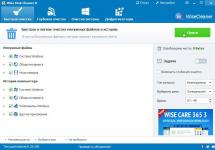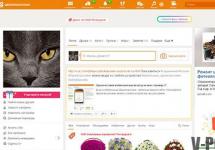Instructions for setting up the router: (Doc file)
To update the firmware, you need to go to the router menu:
Instructions for setting up the SagemCom 2804 router (WHITE) (“->” arrow means “click”).
First, open your browser and enter 192.168.1.1 -> “login” in the address bar.
1. RESET THE ROUTER SETTINGS.
1.1 -> “MANAGE” -> “SETTINGS” -> “RESET” -> “RESTORE DEFAULT SETTINGS”.
2.REMOVE STANDARD SETTINGS.
2.1 -> “ADDITIONAL SETTINGS” -> “WAN SERVICE” -> SELECT EVERYTHING IN THE TABLE WITH A CHECK -> “DELETE”.
2.2 -> “2ND LEVEL INTERFACE” -> SELECT EVERYTHING IN THE TABLE WITH A CHECK -> “DELETE”.
2.3 -> “ETH INTERFACE”, IF CREATED, DO NOT DELETE.
3. CREATE “WAN SERVICE” SETTINGS.
3.1 -> “WAN SERVICE” -> “ADD” -> “NEXT” -> “NEXT”.
3.2 CHECK THE CHECKS ON -> “REPEAT PPP IN AUTHENTICATION ERROR”, AND IF THERE IS THE SAME BELOW -> “ENABLE NAT”, AND -> “ENABLE FIREWALL”.
3.3 ENTER YOUR LOGIN AND PASSWORD -> “NEXT”, “PPP”-MOVE TO THE LEFT, “USB”-MOVE TO THE RIGHT, -> “NEXT”, “USB”-MOVE TO THE RIGHT, “PPP”-MOVE TO THE LEFT, -> “NEXT” , -> “APPLY AND SAVE”.
4. IN “WAN SERVICE” WE CREATE SETTINGS FOR “TV”.
4.1 -> “ADD” -> “NEXT”, SELECT THE BOTTOM ONE IN THE LINE -> “BRIGING” -> “APPLY AND SAVE”.
5. WE CREATE A GROUP FOR “TV”.
5.1 -> “GROUPING INTERFACES”, -> “ADD”, GROUP NAME “TV”, “BR_ETH/ETH0.2” MOVE TO THE LEFT, “ETH3/ETH3,ETH2” MOVE TO THE LEFT -> “APPLY AND SAVE”.
READY!!!
ATTENTION!!! After setting up the modem, it is recommended to change the standard login/password to the web interface.
The original product, which claims to be universal, is distributed to its customers by the largest Russian provider Rostelecom. Let us recall that this operator offers the largest number of ways to connect to the Internet simply because it is the owner of the Russian telephone infrastructure. You can connect not only through a fiber optic cord extended into the apartment, but also through a regular telephone socket.
For some remote areas of our country, this method of connection is still relevant. It is also optimal for those who do not fully utilize the capabilities of high-speed Internet, that is, those who are ready to be satisfied with low data transmission and reception speeds. In short, the subject of our conversation is the sagemcom router, or to be more precise, the sagemcom router model f@st 2804 v7. If desired, each client of the operator in question can acquire such a “machine”. Therefore, information about the capabilities of the device and the principles of its configuration will be useful to him.
In addition to Telecom, the same devices are used by MTS. Sagemcom fast 2804 has been included in the range of both providers for more than a year now. The collected statistics show that more than 60% of broadband subscribers are quite satisfied with the performance of the device and are not going to change it for something else. So, let's begin our story about the functionality and setup of the device.
Router options visible to the eye
First, we will describe the appearance of the fast 2804 v7 router and look at the buttons that are on its case. The box looks like this:
 If a regular router has a 4LAN x 2USB configuration, then instead of two USB ports, this device has only one. But in addition to four LAN ports, there is also an ADSL connector - which is not surprising, given the specifics of the operator. This is not to say that the design of the box seems anything outstanding. However, this factor does not affect the quality of work in any way. All connectors are located so that they are convenient to use, and LED indicators are mounted in the top cover, marked so that the blinking of the lights can be interpreted unambiguously and without difficulty. The router is small in size, so the name “mini” was assigned to it.
If a regular router has a 4LAN x 2USB configuration, then instead of two USB ports, this device has only one. But in addition to four LAN ports, there is also an ADSL connector - which is not surprising, given the specifics of the operator. This is not to say that the design of the box seems anything outstanding. However, this factor does not affect the quality of work in any way. All connectors are located so that they are convenient to use, and LED indicators are mounted in the top cover, marked so that the blinking of the lights can be interpreted unambiguously and without difficulty. The router is small in size, so the name “mini” was assigned to it.
In general, the design is quite interesting - we recommend everyone to hold it in their hands. The small buttons on the body prevent the user from accidentally pressing them, which is quite convenient on one hand, but inconvenient on the other, since someday you will really need them.
A tour of the router's web interface
In order to go to the settings, sit down in front of the computer, launch a browser on it and enter the following IP in the address bar: 192.168.1.1 - this is a typical address of any router. Next, enter the username and password to access the device. They are the same as for any other router and have the same value - admin. Next we do this:
If ADSL is configured, then go to the following page: http://nastroisam.ru/sagem-fast-2804-adsl/.
If FTTB is configured, then go here: http://nastroisam.ru/sagem-2804-router/.
The configuration of the print server based on sagemcom fast can be seen here.
Router Yfpuysshch AFYE 2804 is a modern ADSL modem with a wide range of functions and stylish design. This device successfully competes with brands such as ASUS or. In addition, the equipment has a useful plus: it has USB ports. Thanks to this, Sagemcom 2804 can be used as a backup channel with a 3G modem.
Router characteristics
Like any other router, Sagemcom Fast 2804 v7 provides the ability to distribute Internet traffic and provide access to IP television to several local network nodes. But, besides this, the Sagemcom 2804 modem has several equally useful features:
- Creating a backup channel that will work in case of power problems, breakdowns at the provider, etc.
- The router can be used as an intermediate point for connecting all devices on the network to a common printer.
- Connecting a hard drive to the router allows you to use it to accumulate data as your own mini-server.
Connection
To connect the Sagemcom Fast 2804 V7 router using an ADSL telephone line, you need to connect the Internet cable to the splitter input labeled LINE. You need to connect a router to the MODEM connector, and a telephone to the PHONE connector. If the connection is made via WAN Ethernet, the cable from the provider must be connected to the first LAN connector of the router.
After this, you can connect the router to the PC via a network cable and configure the Sagemcom 2804 equipment, as well as configure the PC’s network card.
Setup instructions: Rostelecom Fast 2804 v7 modem
If the computer is connected to configure this router correctly, the indication on the device will be as follows:
- 1st indicator is constantly on
- The 2nd indicator flashes green.
- The 4th indicator can blink or stay lit.
- One of the LAN ports is also constantly lit or blinking.
If the router has been used before, you must first reset it to factory settings. To do this, it has a Reset button. After this, PPPoE Qtech Sagemcom can be configured. If connecting for the first time, you must follow further instructions.
How to set up a router using the Hardware Setup Wizard
A setup wizard sheet is provided with the router. To run it, you need to insert the disc into the CD drive of the same computer to which you connected the router. After this, it is enough to follow the solutions proposed by the program.
Once the software is installed, the Setup Wizard will launch automatically. If this doesn't happen. You can find it in the "Programs" section of the general "Start" menu.
Running automatic configuration of the Sagemcom 2804 V7 Rev 1 router will allow you to:
- Update the router software.
- Select in which configuration you will use the router.
- Carry out 3G reservation and PPPoE connection.
- Check the parameters and proper operation of the device.
- Install the latest firmware on the router from the manufacturer's website.
Configuring the Rostelecom fast 2804 v7 router manually
If for some reason the installation disk is missing, the computer does not have a CD drive, or for some other reason you cannot use the “Setup Wizard,” you can configure the router manually. This process is a little more complicated and requires certain skills, but if you follow the instructions, it will allow you to set up the equipment no less efficiently.
First of all, you need to open your browser and write the static IP address of the device in the address bar. It is indicated on a special sticker located on the back of the router. It usually looks like 192.168.1.1.
In the authorization window you must enter your login and password. For a new device, the login and password look the same - “admin”. After this, just click “Login” to go to the Sagemcom router settings. By default, you go to a page where the main technical characteristics of the router are displayed.
Rostelecom modem - Ethernet connection instructions
To configure a Sagemcom modem using an ethernet connection, you must follow the instructions:
- In the menu on the left, find the additional settings section and go to it.
- Delete the default settings in the “Wan service” section.

- Remove the “DSL ATM” value in the “Layer 2 Interface” section.

- In the “ETH interface” section, switch to the “VLAN/MUX” connection mode and select “eth0/eth0” from the drop-down list.
- After removing unnecessary settings, you need to go back to “Wan service” and click on “Add”.
- Select the port you entered earlier – “eth0/eth0”.
- Go further and select “PPPoE” as the service type, and in the lines below specify the value “-1”.
- After this, you need to enter the login and password to connect to your Internet provider.
- In the next window, find and check the boxes next to the lines “Enable Firewall” and “Enable NAT”.
After that, we don’t change anything, just click the “Next” button, and on the last page the “Apply/Save” button.
Wi-Fi setup
If you need a Wi-Fi connection necessary for the operation of mobile devices and laptops, you need to go to the “WLAN Settings” menu.

Then follow the instructions:
1. Check the boxes “Enable multicast transmission via wireless network” and “Enable wireless communication”.
2. In the “SSID” column, indicate the name of your Wi-Fi access point.
3. Apply changes.
4. In the “Security” section, select the “WPA-PSK” authentication type.
5. Specify encryption “TKIP+AES”.
6. The WPS option can be disabled if necessary.
7. Apply the installed settings.
Setting up a 3g modem on the Fast 2804 v7 router
While the 3G modem is not working, the red indicator lights up when it is connected. To set up a 3G modem, you need to select a model that matches this router model. The device works with USB modems from Yota, Anydata, Alcatel, HUAWEI, Withtel, ZTE, Airplus brands. The list of models that can be connected to the router must be checked with the manufacturer.
To set up a 3G modem, you need to proceed as follows:
1. Connect the modem to one of the router’s USB connectors.
2. In the section settings, go to the “3G Configuration” section.
3. Enable 3G reservation.
After this, when the connection via the main connection channel is disconnected, the router will be automatically redirected to the connection via the LTE/3G channel. Television will not be supported in this mode, but Internet access will be available.
How to configure the Fast 2804 v7 Rostelecom router with an ADSL connection
Debugging an ADSL connection on a router usually does not cause problems. To make the settings manually, you need to use a browser and go to the device administration menu. After this, in the settings you need to do the following operations:
- Delete the existing PPP connection. To do this, you need to go to additional settings and find the WAN service.

- After this, you need to delete the WAN port settings. In additional settings, you need to select the line “Second layer interface”, and from this subsection go to “ATM PVC interface”. Here you also need to remove the default settings.
- After removal, a new PVC connection must be added. Its VPI/VCI parameters are 0/33, DSL Link type is EoA, encapsulation in LLC mode.
- Apply and save settings.
- Then you need to create a connection on the new connection. Go to the WAN service, click on the “Add” button, select the physical interface atm0.

After this, you can use the router in ADSL connection mode.
If all algorithms are followed, debugging the Sagemcom Fast 2804 v7 router will not take much time and will be completed successfully the first time. No complex operations are required for this - you just need to follow the instructions and act step by step. As a result, you will receive a functional, reliable device.
Recently, Rostelecom has been actively distributing routers of the Sagemcom f@st 1744 model of different versions to its subscribers. I won’t say anything good about them, nor anything particularly bad. Iron is like iron, with its glitches. So, for example, several times I came across the fact that until you flash the router with the latest firmware version, it does not want to work normally: either WiFi turns off, or the Internet falls off. A couple of times we came across defective copies - one had a wireless module that didn’t work when new, and another had a burnt-out power supply. But with the same DIR-300 from D-Link, sometimes more problems were encountered.
In terms of configuration, Sagemcom 1744 v2, v2.2 and V4 are almost identical one to one. The process itself is a little confusing, but for the inexperienced there is also a special quick setup wizard. True, once on the version of Sajemcom 1744 v2.2 it refused to work for me until I decided to reflash the router. After that everything went like clockwork.
Another point that needs to be mentioned is that different IP addresses are used to log into the web interface of Rostelecom routers:
Sagemcom f@st 1744 v2 and v2.2 -
Sagemcom f@st 1744 v4 —
In general, you can try to log in through the hostname by entering the address http://rt. If you have your network card settings set to automatically obtain an IP address, then the web interface should be available this way. Although, personally, I prefer the old fashioned way, via IP.
When you first enter the configurator, the device will ask you to change the standard admin password to any other, more complex one:
How to configure a Sagemcom 1744 router using the wizard
For the convenience of both installers and subscribers themselves, a Wizard is built into the web interface of the universal router, with which you can quickly make basic settings for the Sajemcom Fast 1744 router for Rostelecom by simply answering a number of questions. First of all, you need to select a setting option:
Click on the “Start the wizard” button. Next you will see the choice of your Rostelecom branch:
You must immediately select the connected Service. Usually it's either just the Internet or Internet + TV. Very rarely, but it happens that SIP telephony is also connected. Click on the “Continue” button.
In the third step, you need to register the login and password that the agent gave you when the contract was concluded. If your branch does not use PPPoE, but Dynamic IP, then this step will not occur at all.
The next step will be to select a port for the TV set-top box (if, of course, you have this service connected):
In some Rostelecom branches, like ours, you must additionally specify the VLAN ID for digital TV. This can usually be obtained from your local technical support. True, sometimes you have to quarrel a lot first.
The last step is setting up WiFi on the Sagemcom 1744. It consists of entering the name of the wireless network that you will use and the password for connecting to Wi-Fi.
At the final step, we simply check the data against the table again. Click on “Continue” for the device to save the settings.
Advanced configuration of Sajemcom 1744 from Rostelecom
This method of setting up a Sagemcom f@st 1744 v4, v2 or v2.2 router is a little more complicated. It is complicated because when using it, the user can see all the variety of available parameters and this is very frightening for an unprepared and inexperienced user. Although, in fact, there is nothing to be afraid of - everything is simple and clear.
A good place to start is by completely removing existing connections. To do this, you need to go to the section Network >> WAN and at the very bottom of the page find the table of active WAN interfaces:
In my example, this is one single PPP connection. We delete it by clicking on the icon in the form of a trash can.
Connecting the Internet
To set up access to the global network on Sajmcom, open the section Network >> WAN:
In the “Interface Type” field, you must select the protocol used in the branch. We use PPPoE in Rostelecom - that’s what we install. Below there will be a PPP subsection in which you must indicate the “Username” and “Password” for the connection (usually issued on the card by the agent when signing the contract). Click the "Add" button to remember the connection on the router.
In some areas, Rostelecom uses the IPoE connection type (aka Dynamic IP):
Setting it up is even easier than PPPoE. Just select a value IPoE in the “Interface Type” field and click on “Add”. All! Fast and easy!
Setting up WiFi on F@st 1744
To set up a Wi-Fi wireless network on the Sajemcom Fast 1744 router - open the menu section Network >> WLAN. Let's start with the "Basic setup" subsection:
Here you can leave almost all parameters unchanged except the network name - SSID. Here you can write whatever your heart desires. The main thing is that it is in transliteration and without spaces or special characters. Apply the changes and go to the “Security” subsection:
Here's everything about protecting your Wi-Fi on Sagemcom 1744 from Rostelecom. In the “Encryption” list set “WPA2-Mixed”. The “WPA Mode” parameter will default to “Personal”, and the “Shared Key Format” will default to “Passphrase”. There is no need to change this. All that remains is to enter the WiFi password in the “Shared Key” field. It is better to make it more complex and not shorter than 8-10 characters. Click on the “Apply” button.
Digital TV and IGMP
If you also have Rostelecom Interactive Television connected, then for this service you also need to make additional settings on the Sajemcom router. Most provider branches use the following scheme:
First of all, in the section Network >> WAN you need to make a new connection with the “Bridge” interface type:
If in the city of Rostelecom, to set up IPTV on your router, you need to register a VLAN ID (can be found separately in the technical support of the telecom operator), then in the “VLAN” subsection you need to check the “Enabled” box and enter the vilana number in the “VLAN ID” field. I would also recommend setting the value 4 below in the “802.1P” list. Thanks to this, when the router is loaded, the image on the TV will not crumble. Click the “Add” button.
The second step is to separate one of the LAN ports for the set-top box. This is done in the section Advanced >> Interface grouping:
First you need to turn it on. Next you will need to put an end to Group1. Above, using the “Add” button, you need to transfer from the fields on the left to the field on the right the created Bridge type interface (in the example this is WAN1) and the port into which the TV set-top box will be connected. This is my 4th LAN port. Click on the Apply button.
Also, if you suddenly have problems with IPTV on Sagemcom f@st 1744, then I would advise you to go to the section Services >> IGMP Proxy:
Here you need to check that opposite the line “Multicast allowed” there is a checkbox “On”. Without this, there will be no image on the TV screen, since digital TV will not be broadcast through the router!
The most affordable and highly functional modern router today is the Sagemcom F@ST 2804 v7. Setting up this device using the example of connecting to Rostelecom equipment, its main technical specifications and capabilities will be described within the framework of this material. All this will allow the new owner of such a router to start using it for its intended purpose and with minimal problems.
Briefly about the device
As noted earlier, this device belongs to the series of the most budget routers with good technical parameters. On the top side of the case there is one universal USB connector and two special buttons. One of them disables the wireless segment of the computer network, and the second activates WPS technology, with which smartphones or tablets automatically connect to the router.
The following information LEDs are displayed on the front panel of the case:
The first indicator indicates the presence of power.
The second signal element indicates an active connection using a technology such as ADSL.
The third LED is an indication of receiving information using the Ethernet standard.
The fourth indicator characterizes the operation of the Wi-Fi transmitter.
The last, ninth signal element characterizes the operation of USB ports.
On the opposite side of the device body there are wired communications, which include a power socket, 4 LAN ports, 1 USB connector and 1 ADSL port. There are also power and reset buttons here.
There is an information sticker on the bottom of the case. It shows the name of the wireless network (SSID) and the password for connecting to it. It is better to immediately write down this information on paper or remember it for the reason that it may be needed during the process of setting up the Internet. Rostelecom sets individual values for these parameters for each such solution, and this ensures a high level of network security during operation.
Main characteristics of the router
Only in combination with Rostelecom equipment can the Sagemcom F@ST 2804 v7 router function. The manufacturer indicates that it has the following parameters:
Single-band wireless Wi-Fi signal transceiver that can transmit information at speeds up to 300 Mbps.
Four RJ-45 sockets allow you to fully create the wired part of the computer network. In this case, the speed will decrease and will be 100 Mbit/sec. Also, one of them can act as a WAN input port. That is, this will ensure that information is received from the Internet.
Two unified USB ports. They can be used to connect a printer/MFP, to create a network storage device, and to install a 3G modem.
One ADSL input connector for implementing switching with the global web.
Delivery list
The manufacturer equipped this network gateway with the following list of configurations:
A computer interface cord, which is crimped on both sides with connectors.
User manual, which describes in detail the setup of the Sagemcom F@ST 2804 v7.
CD with an updated version of the software shell for this network gateway.
Warranty card valid for one year.
The first stage of the setup process: connection
Setting up Sagemcom F@ST 2804 v7 begins with the correct selection of the installation location for this solution and the supply of all necessary communications. That is, it is advisable to position the router in question so that it is as close as possible to the geometric center of the room. This will ensure maximum quality WiFi network coverage. The second important circumstance is that all wires must reach the installation site of the network gateway without problems (this includes the input twisted pair cable from the provider and the power cable). After choosing the installation location and supplying communications, you must perform the following actions:
We install the power supply into the outlet, connect its cord to the router and connect the plug from it.
We connect the wire from the equipment of the Rostelecom provider company to the ADSL port.
We install the SIM card of the cellular operator into the 3G modem, and install it into the USB port.
Using the twisted pair cable that is included in the package, we connect the PC directly to the router.
At the final stage, if necessary, we make all other wire connections.

Updating the router shell
The next step is to run the Sagemcom F@ST 2804 v7 setup wizard from the CD. In the window that opens, you need to select “Update router” and, following its instructions, update the router shell. By default, this device has the international version of the program v5. And in order for this solution to function successfully with Rostelecom equipment, you need version v7, which is recorded on disk. It is this problem that is being solved at this stage.
Reconfiguring software parameters
Next, you need to reconfigure the router software shell. To do this, launch the setup wizard from the disk and select “Full setup” in its autorun menu. Following his instructions, we configure properly and save the values in Sagemcom F@ST 2804 v7. No WiFi setup is required. You can use its default settings.

Backup way to connect to the World Wide Web
In this case, the backup method of connecting to the global web is the cellular network of any possible operator and a 3G modem. Before choosing the latter, you need to clarify its compatibility with the network gateway in question. You will also need a starter pack with a SIM card. Otherwise, the software configuration of the Sagemcom F@ST 2804 v7 modem comes down to performing the following manipulations:
On a computer connected to the network gateway, launch any browser available for use.
In the address bar of the latter you need to type 192.168.1.1.
Then in the login window you need to type the word admin in both fields. This is the login and the password.
After this, an interactive interface will open, with the help of which the software parameters of the device in question will be configured.
We save the entered values.
Exit the configuration interface.

IPTV activation
The router model Sagemcom F@ST 2804 v7 discussed in this material fully supports interactive television technology. Setting up IPTV consists of the following steps:
Using the previously described method, we go to the interactive interface for configuring the network gateway.
Then you need to select the “Advanced settings” section in it, and in it “Interface grouping”.
Save the specified parameters and exit the interactive interface.

Testing the performance of the network node in question
After this, the Internet setup is completed. Rostelecom, as we see, has greatly simplified the process of performing this operation. Now you need to make sure the computer network is working. To do this, on any device that is connected to this network gateway, launch the browser and open any test page. You also need to turn on the IPTV set-top box and check it in action.
Price. Users about the network gateway
Now the Sagemcom F@ST 2804 v7 router from Rostelecom can be purchased at a price of 1100-1200 rubles in new condition. If you look towards trading platforms where you can purchase used computer components, you can reduce the cost to 500-600 rubles.
The owners characterize the network node in question as reliable, affordable, and functional. However, no significant shortcomings were found in the process of its use.

Conclusion
As part of this review, setting up the Sagemcom F@ST 2804 v7 was examined in detail and step by step. There is nothing overly complicated in this operation. And the main merit for this is due to the specialists of Rostelecom, who simplified the process of its implementation as much as possible.