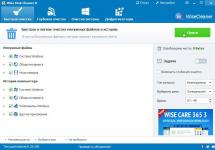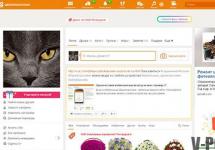SHARE
Instructions updated February 19, 2016
and includes new features of the Periscope application
Just a month ago, the Periscope application appeared on Android (version 4.4 and higher).
2. Login to the application via Twitter or phone number
When you open the Periscope app on your phone, you'll be given a choice: sign up using your Twitter account or using your phone number.
Before you make a choice, THINK:
Registering via Twitter will save you from having to enter the SMS confirmation code each time you log in.
What should those with multiple Twitter accounts do?

On Periscope, like on Twitter, you can have multiple accounts. At the time of writing, I have 3 of them - for different tasks.
How to register on Periscope using a phone number:
- Select an option Login using your phone.
- Enter the required information and click Send verification code.
- You will receive an SMS with a confirmation code. Enter it.
- If the SMS did not reach you, click you can return to the previous screen and request a new SMS.
- Wait a moment until the app redirects you to the screen to create your profile.
3. Choose your Periscope username
This is an important step.
Just because you signed up via Twitter doesn't mean you have to save your Twitter name.
If you DO NOT like your Twitter name, choose a new name for Periscope(while there is such an opportunity).
It’s up to you to choose your first/last name or the name of your brand. After all, you can have multiple accounts on Periscope :)
Whatever name you choose, keep in mind:

Mine looks like this:

How to find your page:
Type https://www.periscope.tv/ in your browser and add your username without @.

What else can you do in your Profile?
How to manage your followers, blacklist and who you follow

In your profile you also see:
- who you are following (and you can unsubscribe in 1 click)
- who follows you (you can follow them)
- blacklist (who you blocked)
- recording of your broadcasts (you can watch them yourself or delete them, there is no more functionality yet)
How does blocking users on Periscope work?
When you block a user on Periscope, this user cannot be your subscriber, cannot watch your video broadcasts, write in chat and give you hearts.
To block a user:
- Click on that user's name.
- Click Block user.

You can unblock a user at any time in your " Profile«.
To unblock a user:
- Click on the " Black list» in your Profile to see a list of everyone you have blocked.
- Select the user you want to unblock by clicking on their profile.
- Press Blocked to see the option Unblock. Click on it.
Know:
The user will NOT see a message that you have blocked him.
How to change push notification settings on Periscope
By default, you will receive notifications when:
- The user followed you: “Maris Dresmanis @Maris_Dresmanis now follows you.”
- The one you follow starts broadcasting: “Maris Dreshmanis live “Name”
- Someone you follow invites you to a private broadcast: “Maris Dreshmanis invited you to a private broadcast “Name”
- Someone you follow shares with you a video broadcast of another user: “Maris Dreshmanis shared the broadcast “Title” with you
- Someone you follow on Twitter is doing their first video broadcast.
How to edit notification settings?
- You can turn off notifications that new user has subscribed on you(see screenshot above).
- You can turn off notifications about a specific user's broadcast, but remain his subscriber?! (see screenshot below).
- You can unsubscribe from users whose broadcasts are no longer interesting to you.
- You can turn off all notifications on Periscope altogether.
- Go to Settings your phone.
- Find it in the list of applications Periscope. Click on it.
- Select Notifications. Disable the option Allow notifications.
Next step. Where to look, who to follow
When you follow a user on Periscope:
- You will receive invitations to video broadcasts, provided that you have notifications turned on.
- A replay of their video broadcasts will be available to you within 24 hours on Home screen applications.
- They may invite you to watch other users' broadcasts.
- You can chat on their private broadcasts.
- Anyone you follow can invite you to a private broadcast.
How do you know who you should follow?
Ideally, the people you follow should:
- Conduct video broadcasts on Periscope.
If they don't broadcast, what's the point of subscribing to them?!
- Have similar interests.
There is already enough information garbage on the Internet. So, we are looking for like-minded people with similar interests.
1. Follow @AlenaInfoClub
Why not?!
Let me introduce myself: Alena Starovoitova is the head of the Keys of Mastery project.
Things to know before you start your Periscope broadcast:

1. Broadcast title
It should be short, understandable and clickable.
Users decide by title whether to attend your broadcast.
And yes, you can use emojis and hashtags in the title?! Just don't overdo it with them...

2. Broadcast location
You you can indicate the location from which you are broadcasting.
note: Geotargeting on Periscope works right down to the street you're on.
Therefore, if you are broadcasting from home and do not want your address to be known to all users, it is better not to indicate your location.
3. Confidentiality of the broadcast
Will your stream be public or private? Private broadcasts are not displayed on the “Watch” screen; only those users you invite receive notifications about the broadcast.
If you want to broadcast privately, click on the lock icon (like in the screenshot above) and select who you invite to the broadcast.
4. Limit who can comment
This is a new feature on Periscope designed to help you control the quality of comments during your broadcasts.
If you click on this icon, only users who follow you will be able to comment during the broadcast.
6. Autosave broadcasts
If you would like to save ALL your broadcasts, you can enable this option in your Profile settings.

What else can you do with Periscope broadcasts?
Delete replay of video broadcast recording
You will see this option immediately after the broadcast ends.
Double click to flip camera
Double-clicking on your phone screen during a broadcast will allow you to switch the front camera to the back camera to show not only you, but also the landscape around you.
7. How to end a broadcast
Pull the screen down from the top and tap End Broadcast.
What happens to your broadcast after the broadcast?
Periscope saves your broadcasts 24 hours.
Periscope users can watch a replay of the video broadcast during this time period.
During the replay, viewers can enjoy live interaction with the broadcast, with comments and hearts read, or turn off chat while watching the replay.
Simply enable/disable chat while watching the broadcast recording.

You can also view the history of your broadcasts in your Profile on the " tab Broadcasts“, but you won’t be able to show it again 24 hours after the broadcast.
(There are third-party applications that allow you to overcome the 24-hour limit; I have talked about this more than once on Periscope.)
Is it possible to watch Periscope broadcasts from a computer?
Yes, you can. Viewers can watch live broadcasts and a recording of the broadcast (24 hours only) on periscope.tv.
But just WATCH. Viewers will not be able to write comments or put hearts when watching broadcasts from a computer or laptop.


Why is the recording of your broadcast NOT saved to your phone?
If your phone does not have enough memory, the broadcast recording will NOT be saved.
Moreover, the recording of the broadcast will NOT be available for viewing for 24 hours...
Therefore, before going live, DO NOT forget to make sure that your phone has enough space to save the video recording.
Periscope rules that should not be broken
Before you dive headlong into exploring the capabilities of the Periscope application, be sure to study Community Rules .
The rules prohibit:
- using Periscope for illegal purposes or to promote illegal activities (pornography, violence and cruelty),
- disclosure of confidential information (passport information, credit card numbers, exact residential address, telephone numbers and email address),
- to misinformation (do not impersonate other people in order to mislead),
- for selling or buying accounts,
- against spam during broadcasts (both for speakers and viewers).
- Violating the Periscope Community Guidelines may result in your account being blocked.
Periscope: Checklist for implementation
The Periscope app is actively being updated, so I will continue to update this guide as new features and functionality become available.
P.P.S. I stop answering questions on periscope in the comments... Sorry, but at the moment Facebook Live is closer to me...
If a user was blocked on Periscope, most likely there were good reasons related to violation of the rules of conduct. Ordinary project participants who blacklist unwanted people, the service administration and the anti-trolling program have the right to block.
Reasons and manifestation of sanctions
There are several key reasons that can lead to your Periscope account being blocked:
- an abundance of off-topic comments impedes the building of a constructive dialogue between participants;
- obscene language in the comments;
- just one of the users blocked you (with a slight movement of the hand, clicking “block user”, but you will not know about the blocking);
- erroneous ban of the anti-trolling service Periscope;
- due to the large number of users in the broadcast, your messages may not be visible; This is not a blocking - this is a restriction;
- the broadcast organizer has disabled the ability to comment;
- A simple service failure can lead to temporary restrictions and blocking.
The first question a person faces is how to understand who exactly blocked the account. The difference lies in the available options, which are limited in terms of viewing broadcasts and leaving comments on videos of a particular person if he is blacklisted.
If an account is blocked by the central system, then its owner will lose the opportunity to express his opinion regarding any posts on the network. The option to watch videos is still there.
When specific users are blocked on Periscope, leaving the blacklist is possible only at their request. At a minimum, it makes sense to find a Twitter account and resolve the current situation through personal correspondence.
Solving the difficulties that have arisen
A much more pressing question is what to do when sanctions are applied by the project administration. Here you will have to contact the support service, sending your indignant request to. We strongly recommend that you stock up on strong arguments and express your thoughts briefly and clearly.
Attention! An alternative option is to compose a letter from your Twitter account, directly from the @periscopehelp page.
You need to fill out several fields in the letter:
- theme - Black List;
- body - a text is drawn up with an appeal to the support service, containing assurance of the absence of malicious intent and provocative actions. It is necessary to assure the administration of good intentions and promise in the future to avoid disrespectful behavior towards other participants;
- indication of name and profile.
When an account is blocked on Periscope, you should reconsider your behavior and draw conclusions regarding your own behavior. The first block will probably be lifted, but in the future, a decision may be made to permanently exclude you from communication on the social network. Promptly seek help in order to remove the block on Periscope and continue full communication.
Good luck in unlocking the periscope and resolving difficulties!
Still have questions? Wishes and suggestions? Write in the comments!
The video broadcasting application Periscope continues to gain popularity on the global network, surpassing 10 million users in August, and in December was recognized as the application of the year in the App Store. Not only ordinary users, but also celebrities of various sizes, as well as sports clubs and organizers of various events periodically conduct their own broadcasts there.
On December 14, the community “ Periscope Hell", dedicated to the strangest broadcasts seen on Periscope. It publishes both original screenshots and the best ones found on the Internet. In less than two weeks, the public page has collected more than 44 thousand subscribers who actively comment on each new screenshot.
The founder of the community, Arslan Surov, told TJ that at first “Periscope Hell” was filled with content exclusively by administrators, but gradually the best screenshots began to be suggested by the readers themselves. He admitted that he himself did not expect such popularity of his idea on VKontakte, but noted that many subscribers, according to his data, regularly use Periscope.
I myself sometimes watch broadcasts, there are interesting people from different countries, a lot of our compatriots in the USA or Europe periscope and talk about life abroad. What I especially remember was that there was a driver in the USA for Uber, I don’t remember where exactly, but he spoke Russian and talked about making good money using this service.
Arslan Surov, founder of the Periscope Hell community
The community’s collection, which so far numbers about two hundred screenshots, includes, for example, footage of a stream from a pre-trial detention center, a photo of an Orthodox priest studying the service, and a photo of a man who repeated, using his own example, a well-known experiment with a light bulb, which is relatively easy to put in your mouth, but difficult without help. pull it back out.