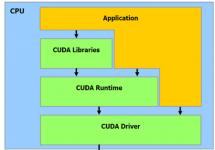In some cases, there is a need to provide additional illumination of the working surface. Keyboards with backlit keys can be purchased, but if such an option is suitable.
If the price of such devices does not correspond to the user’s capabilities, it is enough to reserve time and do everything yourself. For this procedure you will need some knowledge of working with a soldering iron and connecting a diode strip.
Why do you need a backlight on your keyboard?
A backlit computer keyboard is essential for people working at night. Night owls often wonder how to achieve keyboard illumination if touch typing has not been mastered. Also, for some operations it is necessary to look at the keys, which is difficult in poor-quality lighting.
Additional illumination is necessary for:
- IT employees;
- gamers;
- night shift dispatchers;
- technical personnel testing equipment on site with the keyboard connected to the device.
Lighting the work surface is not only a beautiful fantasy for aesthetic pleasure. The need to see the necessary keys in the complete or partial absence of light requires such a measure. Taking care of proper operation can save time and provide an acceptable option for interacting with devices.
In some cases, the required keyboard option is difficult to obtain, or is not possible at all. Taking an option similar in configuration, it is enough to simply make backlit keys in it. This procedure will require some soldering skills and knowledge of basic principles of radio electronics.
Required Tools
Backlit Keyboard Reviews demonstrates the different options for backlit keyboards:
- standard rectangular;
- gaming;
- laptop keyboard;
- wireless analogues.
To repeat a similar experience, illuminating standard options without additional special effects, you need certain tools and materials:
- LED strip (up to 1 m);
- soldering iron;
- batteries (in the case of a built-in backlight recharge option);
- network cable (about 3 m);
- adapter 2-4-pin to 1-6-pin;
- Screwdriver Set;
- insulating tape;
- switch;
- stationery knife;
- glue (for some options with a change in the key panel);
- tester for the final check of the functionality of all circuit elements.
Almost all the required materials can be purchased at any specialized store. This also applies to LED strips for Multi-color lighting systems.
Backlight power supply
Any illumination option requires a power source. This task remains the No. 1 solution for everyone who wants to create additional special effects on the work surface. It is worth considering the resource consumption of the diode element, since most of the recommendations boil down to introducing a connection to the computer’s power supply.
A factory-produced backlit gaming keyboard for a computer is built precisely on this principle. Since all the elements are already enabled, they directly take resource from the internal elements of the computer. This process requires a lot of resources.
Electronics engineers suggest making a separate output for connection to the system filter socket connector, or installing an additional power supply to relieve the load on the main one. There is some truth to this, as excessive power consumption wears out your computer.
Advantages of using diode strip
Backlit mechanical keyboards are all built on the principle of using an LED strip. This approach was preceded by numerous not entirely successful experiments. The choice of diodes was based on the following requirements:
- compact location inside the keyboard box;
- light weight;
- ease of installation;
- resource consumption;
- convenience when replacing a worn-out element;
- light source brightness requirements;
- resistance to multiple mechanical damage;
- possibility of adding additional colors.
The last point is important for the built-in Multi-color system. Gaming keyboards or laptop panels require contrasting backlighting. This is due to the orientation requirements of the gamer or tester during the work process. Areas painted in different light colors allow you to quickly find your way and prevent confusion. In addition, LEDs interact harmlessly with computer or laptop systems.
Is any keyboard suitable for transformation?
Any three-dimensional keyboard can be suitable for transformation. Backlit gaming keyboards of various configurations all have a certain height. Backlighting that is not based on the principle of using LEDs is possible only in factory conditions. Therefore, for an experimental project it is necessary to take a device of a certain height.
For the first experiments on installing a light element, experienced electronics engineers recommend practicing on mechanical keyboards from the following companies:
- Assus;
- Genius;
- A4tech;
- Gmej;
These keyboards have sufficient height and simplicity of design. They have a certain margin of safety, since they are designed for the average user.
You can use them to practice many different techniques, including completely replacing the key area with a similar option with transparent inserts. In addition, when several options are compiled into one for decorative effects, their standard configuration allows for similar manipulations.
A backlit wireless keyboard has its own specifics related to the signal element. When adding this option to the LED component, it is necessary to perform the following manipulations:
- make accurate measurements of all keyboard parameters;
- distribute all mounting points of the LED strip on the diagram at a sufficient distance from the pulse supply boards;
- choose a reliable place to mount the battery;
- decide how the backlight will turn off/on;
- make some changes to the housing for the button output.
The main goal of this process is to install the ribbon without damaging the key functions of the keyboard. When dismantling the key panel, you must remember the main rule, which applies to all other keyboard options:
If the rubber backing is peeled off, it will be impossible to reinstall it properly. There is an additional option for mounting on a transparent backing sheet, however, in some sensitive models this will lead to a complete lack of response of the key when pressed.
Where can I get an LED strip?
To solve the question of how to turn on the keyboard backlight, you need to have an LED strip. The standard version of the tape is sold in all construction stores and markets. If the conditions for developing a project for installing lighting require any special properties or requirements, analogues can be found through Internet sources.
The standard tape consists of:
- elastic polymer tape;
- a row of series-connected diodes;
- output points of power connection elements;
- separation zone marked with special markings.
There are some differences in the tape options for the Multi-color system. Diode pairs of different colors are connected in parallel at some distance opposite each other. Otherwise, all soldering (connection) points of twisted pair wires have a standard output.
According to the markings, one output point has 5 volts, the other 12 volts. This must be taken into account when connecting the backlight circuit to the connectors. In addition, when connecting the blade through a charger, it is necessary to take into account that the charger must be a transformer, and not a pulse one.
Enable keyboard backlight on Asus laptop
One of the frequently asked questions is how to turn on the keyboard backlight on an Asus laptop. Because models of this type have a very moderate glow. Some users are not satisfied with the quality of the luminescent element. However, the machine itself is satisfactory in terms of its parameters and quality of work.
To install an LED element, you should immediately decide on the type of lighting. For beginner electronics engineers, it is recommended to do backlighting along the contour. Because this will minimize possible damage to performance due to inept installation.
The rules for installing diode strip require:
- disconnect the battery;
- remove all fasteners (some are recessed and hardly noticeable at first glance);
- carefully remove the hard drive;
- remove DVD rom;
- release the key panel from the fasteners;
- disconnect the display cable suitable for the motherboard;
- disconnect the cable;
- remove WLAN.
The LED strip itself must be installed along the free contour of the edge of the keyboard. In this case, take into account the mounting location of the battery or any battery that is flat enough to be mounted in the case. One of the inconvenient aspects of such a process will be the need for similar dismantling when replacing the power element.
No. 1 The easiest way to backlight
Attach the tape to the bottom of the monitor or the inside of the keyboard drawer. This is one of the simplest options for backlit keyboard. This method is suitable for those who are little familiar with the principles of electronics. The installed bracket has a simple connection type:
- a twisted pair (similar to an Internet connection wire) is soldered to the output points of the internal connection of the diodes;
- connection via a molex power connector to the hard drive;
- the yellow-marked connector is designed for 12 volts;
- The connector with red markings is reserved for 5 volts.
Installation can be done inside the tabletop, which provides bright illumination of the surface of the keys. In this version, you can attach a switch under the surface of the table cover, with which you can remove the lighting during the daytime.
Switch fastening
In various systems, an important point is to turn off the backlight when it is not needed. If we are talking about standard mechanical keyboards, then everything is simple. An additional groove is cut into the body, where the shutdown button is located. Accuracy and aesthetics depend on your efforts.
In models with a more complex structure, this approach does not have its functional meaning. Since damage to the integrity of the housing can affect the operation of the entire device. On laptops this option is basically not acceptable.
Factory backlit keyboards have special keys to turn off the backlight. Such keys have an additional LED located on the body, which does not light if the backlight is turned off. This principle can be applied to turn off a homemade keyboard backlight LED circuit on a laptop.
Keyboard key illumination principle
Light from the diodes reaches the surface in two ways:
- through the gaps between the keys;
- through the transparent parts of the keys.
You need to pay attention to this when working with the keyboard. LED lighting is considered the most optimal and correct. The light source produces an even beam that has a clear dispersion radius. This option is especially noticeable if the symbols themselves glow.
On standard keyboards, all buttons are not transparent. The situation can be corrected by cutting out the area of the working surface and replacing it with a more progressive one. When performing such manipulations, it is worth considering the moment of coincidence of the location of the button area.
Also, such a process requires care when processing joints and adjusting to the hole area. A new panel with keys is glued in using specialized glue. It is necessary to carefully monitor the joints so that the structure fits tightly. In any embodiment, the light supplied by the diode is reflected from the hands, creating additional illumination of the panel.
No. 2 Installation of LEDs in the body of the 760 keyboard
Before installing the backlight strips, you need to draw up a diagram of all the exit points of additional elements. This applies to:
- switch;
- wires to the power supply;
- connection of the console system for Multi-color.
Thus, the diagram must include:
- exit points for additional wires;
- location of rubber key pads;
- internal fastening points for all wiring and connections.
Since all the planks are connected into one assembly, a well-thought-out plan for laying this part is needed. So that its volume does not interfere with the installation of the panel with keys.
Do-it-yourself keyboard backlighting requires some care. When installing the tape, the first task is to dismantle the housing. All fastening elements must be carefully disconnected, paying attention to the possible outputs of the various connectors.
In the case of a solid key panel, it makes sense to melt holes for the output of the diodes with a soldering iron. For such a manipulation it will be necessary to accurately calculate the location of the diode along the guide and the places where the keys are attached. It makes sense to attach the wire connected to the beginning of the circuit with adhesive tape to the main wires of the keyboard for greater ease of use.
A connector adapter for the power wires of the diode strip is mounted on the wire. We connect it directly to the power source. The button to turn off the backlight can be inserted into the place where the boards exit by breaking out one strip.
Multi-color rainbow backlighting of a regular keyboard
The multicolor lighting system is based on the use of RGB diode strip. For this option you will need:
- keyboard with transparent key symbols;
- RGB diode strip;
- RGB controller designed for 12v;
- power unit;
- mode switching remote control;
- power connector;
- signal reception sensor.
The ribbons are unraveled into the required lengths. They are attached in a clearly defined place under the keys. They are connected in parallel and connected to the controller. Additionally, the remote control signal reception sensor is displayed. A groove is cut into the housing to remove the power connector. When the final preparations are made, the body is assembled.
Backlighting is a very beautiful and effective way to make your laptop unique and inimitable. Unfortunately, not all laptops use such a device. Still, I would like every portable PC to have this wonderful feature. In view of the popularity of such a hobby as upgrading, many ordinary users of computer equipment also decide to play the “Crazy Hands” program and begin to customize their own tool from Apple, Asus or Aser according to their own “patterns”. But this does not always work out successfully. Even installing the backlight in the keyboard is quite a troublesome and difficult task. And, nevertheless, it is quite possible to decorate your laptop with LEDs that glow in the dark. So how do you turn on the keyboard backlight? Experts have already answered all these questions.
Firstly, you should figure out whether the laptop really does not have a backlight, or is it simply turned off? This is usually checked in an extremely simple way: press the Fn key, as well as another additional one (which one can be found in the instructions). It is also believed that the number of keys in a combination depends directly on the laptop model - in some there are two keys, in others there are three. You can even visually determine the required key combination, according to computer experts. Typically, manufacturers put symbols with explanations on the so-called additional keys. As a rule, these keys refer to the row F1 – F12. You can simply press any keys in the F1-F12 row together with Fn. By the way, you can look for a pattern on a key with a backlit keyboard symbol.
It should be borne in mind that when you press any combination of such keys, you can use completely different options, for example, turning off the screen, as well as going into sleep mode. But you don’t need to be too careful - to cancel the changes, just press the same combination of selected keys again. If the combination is correct, the lower part of each keyboard button will blink with LEDs. Some models have blue backlighting, while others have red or greenish backlighting. In the event that the pictures on the keys are not applied or do not allow you to figure out the desired combination, but the user knows for sure that the laptop keyboard backlight should work, you can try several combination options. Fn + F6 or Fn + right arrow will help turn on the backlight, as well as Fn + spacebar or Fn + F5.
This is what you should do, as stated in the paragraph above, if the laptop is initially equipped with a function such as backlighting. But it often happens that there are no LEDs at all that would create the backlight. How to turn on the keyboard backlight on a laptop yourself? There are several options for a high-quality upgrade, which the experts of the CHIP magazine advise to put into practice. To create an autonomous backlight on a laptop, you should purchase several useful little things in stores such as Radio Components. To make such a backlight, you will need two extreme contacts - left and right, a resistor and the required number of LEDs, which everyone will determine for themselves. All this will need to be put into practice in the form of a lighting system. But how to turn on the keyboard backlight on an asus laptop?
Many people are interested in the question of how to turn on the keyboard backlight on a laptop if it was not there initially. This applies to Asus products. In this case, you can completely independently make external lighting of excellent quality. To do this, it is recommended to use +5 V electrical power from a stationary portable USB connector, several white, blue, red or green LEDs. In the connector, two extreme contacts are needed to perform work, usually left and right. Since the LED supply voltage is approximately 3 V, an uninterruptedly operating resistor is needed, on which those extra 1.5 V will be extinguished. If any doubts arise during operation, you will need to consult with an experienced specialist in upgrading computer equipment.
Next, work continues with an additional resistor. If the LED current is 0.2 A, the resistance of the additional resistor should be set to 75 Ohms. Now we need to test the future autonomous backlight. If the brightness of one LED is not enough for full operation, then you should connect another one in parallel to the main one, which will be equipped with the same resistor. It is imperative to monitor the current consumed by the LEDs, because its strong difference from 20 mA will negatively affect the service life of each LED.
Now your DIY laptop backlight is absolutely ready! you can install it on your laptop and start working with backlit keys. Yes, it’s not always possible to make a high-quality upgrade with your own hands. But backlighting is one of the easiest ways to make your laptop even more beautiful. In any case, the backlight, powered by a stationary current, is a great feature, especially if you have to print in the dark.
Many “fashionable” ASUS laptop models have one interesting feature - keyboard backlighting. It is very beautiful and also comfortable at night. Examples include models n56v, k501ux, n550jv, n76v.
The laptop backlight works as follows. Under the keys there are LEDs, which turn on when you press the button and glow in a pleasant white or bluish color. But not all users know this option. And everything is very simple there. There is a special function button in the top row of keys. It is usually combined with the F4 key.

To turn on the backlighting of the laptop keys, you need to press the FN function key and, while holding it, press F4. After this, the diodes should turn on. In order to turn off the keyboard backlight, you must also press the combination of the “FN” and “F3” buttons.
Turn on permanent key backlighting
Many people like this feature of the Asus laptop so much that they are ready not to turn it off. But the operating system does not agree with this and every time you turn on or reboot the device you have to press the keys again. If you do it lazily every time, you can automate the process. To do this, go to the Windows Control Panel, open the “Administration” section and double-click on the “Task Scheduler” icon:

Thus, we will launch the Windows Task Scheduler, which allows you to execute the specified tasks according to a given schedule. In the main menu, select “Action” >>> “Create task”:

The following window will appear:

We write the name of the task - “Laptop keyboard backlight.” The same can be written in the “Description” field. Below we check the boxes “Run regardless of user registration” and “Run with highest rights”.
Go to the “Triggers” tab and click the “Create” button. The following window will appear:

In the “Start task” list, select “At startup” and click “OK”. In the end it should look like this:

Great, go to the “Actions” tab:

We also click the “Create” button. Select the “Run program” option and specify the Hcontrol.exe program, which is responsible for backlighting the laptop keys. It is located in the folder:
C:\Program Files (x86)\ASUS\ATK Package\ATK Hotkey\HControl.exe

If you don’t mind the laptop’s battery charge, you can uncheck the “Start only when powered by mains power” checkbox.
All you have to do is go to the “Options” tab:

Uncheck the “Stop task that takes longer to complete” checkbox. Done, all the necessary parameters are set. Click OK. Now every time you turn on the laptop, the keyboard backlight will turn on.
Good luck to everyone, good mood!
Many older laptop models do not have backlit keyboards. This is perhaps one of the most significant disadvantages of this technique. Without backlighting, you will not be able to fully work on your laptop in the dark. Many modern models already have keyboard backlighting.
However, not all users were able to figure out how it turns on. It is this issue that our review today is devoted to.
How to turn on the keyboard backlight: detailed instructions
There is no doubt that a backlit keyboard is a very convenient option. Thanks to it, you can comfortably use your laptop even at night. If you use an Asus laptop and can’t figure out how to turn on the keyboard backlight on it, this article is for you.
Many users know that the laptop has a special “Fn” key.
However, not everyone knows about its purpose. This key is an additional type. It is by using it that you can turn on or off the backlight on the keyboard. This method allows you to activate the backlight on most models of modern laptops. However, if you are having difficulty turning on the keyboard backlight on your Asus laptop, then perhaps you should look into other ways to solve this problem. They will be discussed further.
Keyboard shortcuts
To turn on the keyboard backlight on a laptop, if pressing the “Fn” button does not bring results, you will have to select a special key combination. Try pressing all the function buttons located in the top row, from “F1” to “F12”. Sometimes additional keys may have special symbols. So, for example, using some switches you can adjust the brightness, and using others the sound.
Additional keyboard lighting is most likely located somewhere in the same row. To find out how the keyboard backlight turns on on Asus laptops, you will have to experiment a little. To do this, hold down the “Fn” button and use all the additional keys in order. Before starting this process, you can try to look for a special keyboard icon on an additional layout. If you have not noticed such a designation, then the experimental method is suitable for you.
Additional features
If you are dealing with the issue of turning on the keyboard backlight on your Asus laptop, then perhaps you should consider using other additional options, for example, try setting up the sleep mode or automatic screen shutdown function. To disable the options you've selected, simply press the combination you're using again.
No signs
If you don’t find a special button with an icon on your laptop’s keyboard, and the experimental method failed to achieve success, then perhaps your laptop simply does not support this function. But if you are still sure that your laptop has a keyboard backlight feature, then there are a few more options that you can try. One such option is the combination of the “Fn” and “space” keys. You can also try testing the first button together with “F5” or the left/right switch keys.
If you find out that your laptop does not have a backlit keyboard, do not get upset ahead of time. Anyone can create the necessary lighting with their own hands. Of course, this will be an external device, but this will not affect the level of illumination of the keyboard in any way. To create external lighting, you will need several LEDs. You must also use the USB output.
When creating a lighting system, you can limit yourself to one LED, but in this case you will not be able to see the entire keyboard. Since the USB connector provides power at 5 volts, you will need to select an LED of the appropriate power. You can also use a resistor. So, for example, if you have an LED whose power supply is 3.5 V, then you will need to use a 1.5 V resistor with it.
It's important to keep one thing in mind. One LED may not be enough to illuminate the keyboard. Then you will have to use several at once. This can be done using a parallel connection. In practice, experts have established the maximum number of LEDs that can be connected to one USB connector. There can be no more than 25. However, if you want, you can use only 5 LEDs. If you doubt your own abilities, you can turn to professionals for help. Service center specialists can even add internal lighting to your laptop, but this will be quite expensive.
Instructions
In many cases, the required key combination can be determined visually, since manufacturers put additional symbols on additional keys (the F1–F12 row is used). The color of these symbols is the same as the inscription on the Fn key. Experiment by pressing keys with additional symbols together with Fn. Look for a pattern with a backlit keyboard symbol.
Please note that when you press the keys, you can use other options - turn off the screen, enter sleep mode, etc. To undo changes, press the same key combination again.
If the pictures on the keys did not allow you to identify the desired combination, and you know for sure that your keyboard has backlighting, try the following combinations:
- Fn + F6 or Fn + ;
- Fn + SPACE (space);
- Fn + F5.
If your laptop does not have a keyboard backlight, you can create an external backlight yourself using +5 V power from the USB connector and one or more white LEDs. In the connector you need the two outermost pins (left and right). The supply voltage of the white LED is 3.5 V. This means that a resistor is needed to extinguish the extra 1.5 V. The LED current is 20 mA, or 0.02 A. Then the resistance of the additional resistor will be 1.5 V / 0.02 = 75 Ohm.
If the brightness of one LED is not enough, connect another one in parallel with the same resistor. Be sure to check the current consumed by the LEDs, since its difference from 18-20 mA negatively affects the service life of the LED. Set the required current by selecting a resistor. The USB connector is capable of delivering up to 0.5 A - this means that up to 25 LEDs can be powered from it.
Video on the topic
Helpful advice
Some laptops have a dedicated backlight key, which may be located in the upper left corner of the keyboard.
Sources:
- how to turn on asus keyboard backlight
With the help of proper lighting, you can change the color and lighting scheme of the room, highlight or shade some of its details. What methods of decorative lighting exist today and how to organize them correctly backlight interior?
You will need
- - lamps and tools for their installation;
- - LED strip.
Instructions
First of all, decide what exactly you would like to change with the help of backlighting. As a rule, lighting is used for: - illuminating various ceiling structures made of plasterboard or floor elements (for example, a podium on which a bed is installed);
- illumination of windows, wall niches, cabinets;
- illumination of individual interior details (paintings, table tops, figurines);
- zoning the room using color and light accents.
Having decided on the choice of location for the lighting, decide what kind of lighting you want. backlight– a narrowly focused spot of light or a continuous light strip. Decide which lighting color will suit your interior. You may want to use some lighting effects in the backlight. This point should also be considered.
Go to the store for lighting. Its source can be overhead lamps, LED lamps, LED strips - monochrome and full-color, fluorescent. The method of installing the backlight depends on the chosen option. To install built-in lamps, you will most likely need the help of a specialist, but for other lighting devices it is quite possible to do so. The easiest way to install the tape. Its flexible surface with LEDs can be easily mounted on any surface geometry. LED strips, as a rule, have an adhesive backing. Therefore, no additional tools are required to install them.
Video on the topic
Helpful advice
Don't count on backlighting to replace main lighting. Its function is purely decorative and therefore care should be taken about the main light sources.
Sources:
- Interior lighting
- how to change backlight color
Backlight buttons in web pages it is usually organized using two images. When you hover the mouse cursor over the corresponding document element (link or button), an event is generated that, in accordance with instructions written in CSS, prompts the browser to change one image to another. When the mouse cursor is moved away from the button, a reverse replacement occurs.

You will need
- Basic knowledge of HTML and CSS languages
Instructions
There are several options to implement such a mechanism. For any of them, you can use the same HTML code, changing only the corresponding style description. The button code in HTML may look, for example, like this: on the buttonHere is the identifier of this page element (id="btnA") to which the style description will be attached.
To implement one of the options, you need to prepare , one of which shows a button in an inactive state, and the second - . They will be used as the background image of the link. The CSS instructions related to this button might look like this: Here in the first block there are indicated a button depicting a button (width: 50px; height: 20px;). You need to replace them with your own sizes. Similarly, you should change the file names: btnA.gif is a button without backlight, btnA_hover.gif is with .
One alternative is to put both images in . It can be one above the other, or it can be next to it. It will also be used as a background for the link. Since the button dimensions are specified in the button style description, anything that does not fit within them will not be visible. In this case, the instructions placed in the CSS description should, when hovering the mouse cursor, scroll the background image so that the area with the image of the highlighted button is “in frame”. For this option, the code from the previous step must be changed as follows: This assumes that you have placed the images one above the other (the highlighted one is below) and saved them to a file called btnA.gif. Height buttons 20px, width 50px - you need to replace these values with your own.
Video on the topic
Every person wants to live in a beautiful and cozy home. To create coziness in the room, you can change backlight. It is light that plays one of the important roles in the interior of an apartment. Make it beautiful backlight you can do it yourself.

Instructions
It should be noted right away that the most complex elements of lighting finishing are baseboards, stairs and other floor elements. However, if you beautifully decorate these areas, the comfort in the house will be simply at the highest level. Among the positive aspects, it should also be noted that lighting fixtures can also have high functionality.
The most revolutionary method of decorating steps and baseboards is finishing with LED strips using a special profile. Using tapes you can get a soft backlight the contour of the room, as well as the steps of the stairs.
This decoration method has many advantages. One of the most important characteristics of LEDs is their widespread use in design. With their help, the spectral composition of light is achieved.
If a fluorescent lamp has a clearly defined spectral composition, which is shifted to one side of the spectrum, then the LED lamp will emit white light. This light does not distort the perception of colors of other decorative elements, and also does not spoil vision. The LED never flickers during operation like other types of lamps. As a result, no stroboscopic effect is observed.
Quite often when decorating rooms they use colored and multi-colored backlight. For this purpose, tapes such as SM3528GREEN 120LED IP67 or SM5050 120LED RGB-24V are used. It is with the help of multi-color LED strips that you can change the color of the lighting to your taste.
It is necessary to note the fact that the service life of LEDs is much longer than the service life of other light sources. This means that there will be no need to replace the lamp or strip.
Video on the topic
The comfort of the room largely depends on the correct lighting settings. People often wonder how to properly set up the light. In this matter, everything depends on your fantasies and preferences.

Instructions
Be sure to come up with a design before installing lighting. Prioritize your color scheme. It is best not to use classic spot lights, as they cannot fully provide light. In any case, choose a central lamp or chandelier to start with.
Then you can move on to exclusive design. Everything in this matter is elementary. At the stage of installation of the suspended one, be sure to provide for the installation of the technological unit, cables and wiring. You don't need any special skills or knowledge if you decide to install spot lighting. However, if you choose neon, then it is best to turn to specialists for help. They will tell you how best to carry it out and.
So, you can proceed to installation and configuration. First, make holes in the ceiling. Install lamps in them. It is best to position them so that light does not enter the eyes. Next, using mounted