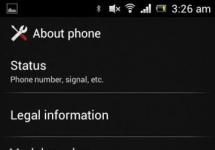Many mobile phone users may have come across the term “firmware”, but not everyone may have a clear idea of what it means. Firmware is a complete set of built-in software on a mobile device, included in its operating system, due to which the normal functioning of the device occurs. Thanks to this software, interaction takes place between the device and its user; one might even say that it represents a kind of connecting link that helps carry out the commands of the device owner.
Mobile gadgets from Huawei Corporation use firmware created on the basis of the widely popular Android operating system of various versions. Also, the devices are equipped with a proprietary user interface shell, Emotion UI (EMUI).
Sometimes it happens that the phone stops working correctly, in particular, this can happen due to programs of dubious origin, developer flaws and other reasons. In this case, you need to install a firmware update on Huawei, which will solve the problems and improve the performance of the device. However, it is worth warning that this process must be carried out with skill. In this review, we will consider the existing methods and methods of firmware.

Before you update your Huawei phone, you need to determine which version is currently installed on your device. In order to find out the installed working version of the software, you need to perform the following chain of operations:
- The first action is to go to " Menu" and select " Settings»;
- In “Settings” select the section “ System", and then - " About your phone/tablet", then select " System update" It is at this point that you can find out the number, which is three digits after the letter “B”. For example, the number “V100R004C00B121” indicates that the firmware version is 121. The higher the numbers, the newer the version.

View the OS version in the settings menu
In each new line of smartphones, the company tries to use the latest version of the Android operating system. And it’s not always possible to keep up with events and keep track of which version was installed on the purchased device. However, it is not difficult to find out the current version of Android on your Huawei. Following the chain of actions indicated above, you need to “ Settings", In chapter " System" choose " About the phone" This section contains the corresponding paragraphs " Android version" And " OS version».

View the OS version through benchmarks
As mentioned above, before updating Android on a Huawei phone, you need to find out its firmware version. For this, there are also special applications that analyze the performance of the device, its power, conduct synthetic tests and, among other things, show all the information about the device under study. These programs are known as benchmarks. There are many types of them, let’s look at some of the most popular among users:
- The AnTuTu application is one of the most popular comprehensive benchmarks for Android. In order to find out the OS version on your device using this software, you need to go to the “ Info", where in the field " basic information» All information about the operating system will be displayed. AnTuTu also examines the performance of the processor, RAM and other components;

- In the Geekbench 4 program, which is also designed for Android performance analytics, you can find out the OS version by going to the “ CPU»;
- In the AIDA64 utility there is a tab “ Android", which provides information about the system version;
- In the CPU-Z application program, information about the Android operating system is located in the “ System».
These programs are useful because, in addition to providing information about the operating system, they will help you find out the technical characteristics of the internal hardware as a whole.
Types of firmware
There are different types of firmware, differing in certain parameters and capabilities. In particular, there are official branded firmware from the developer, as well as unofficial (custom) ones - created by the users themselves. Branded firmware, as a rule, contains useful updates to the Android system for Huawei that improve performance, correct developer errors, and also eliminate security problems.

Custom firmware usually allows the user to customize the system at their discretion. They can be useful in cases where official updates for the OS have no longer been released, but there is a risk that after installing unofficial firmware the phone will stop working. Therefore, it is preferable for experienced users who are well versed in this issue to install custom firmware.
Official Russian firmware
Since installing custom versions of firmware carries the risk of malfunctioning the phone, it is much better when the user who decides to download the firmware downloads it from the official support site for his mobile device. You can install the current version of proprietary Russian firmware on the official Huawei user support website. The advantage of Russian firmware is that they contain full localization, a set of Google Apps services, and have pre-installed regional applications such as instant messengers and social networks.

Official European firmware
In addition to the above-mentioned Russian firmware versions, there are also official global and European firmware. The user can install them on their Huawei smartphone using the official Emotion UI (EMUI) download site. This software can also be downloaded from the official consumer support portal. European firmware contains most of the world's languages, including Russian, and also has a pre-installed set of Google Apps applications.
Official Chinese firmware
In order to install the latest branded version of Chinese firmware on your smartphone, you need to go to the official website of Emotion UI (EMUI). In the search bar you need to find your phone model and the latest version will be presented under it. To start the download process, you need to click on the turquoise icon with a hieroglyph. It is worth noting that Chinese firmware does not provide Google Apps services by default and there is no Russian language in the system settings.

Custom
As mentioned above, custom firmware is created by mobile device users themselves. Such firmware are assemblies that allow the user to expand the capabilities of their smartphone. For example, one of the most popular settings available in custom firmware is the opening of ROOT rights for the user.
This type of rights is not available to the owner of the mobile device by default. With its help, the user has access to advanced and at the same time dangerous settings. The word “dangerous” means actions that can lead to deterioration in the operation of the device. That is why opening root rights should be done by those users who have a good understanding of the intricacies of Android functioning on Huawei phones. Also, custom firmware can change the appearance of the user interface, increase the performance of the device, and more.

You can download custom firmware on various thematic forums and websites created by the users themselves.
Algorithm of actions
Before starting the Huawei update, it is essential to follow these instructions:
- The first thing you need to do before performing all the actions is to create a backup copy of your data. This step will help you avoid losing important data from your smartphone;

- The device must be updated with a fully charged battery:
- You cannot use the internal memory of the device (the firmware must be on the SD card in the dload folder, the exception applies only to those devices that do not have a slot for an external memory card);
- To record the update, you must use a FAT32 format card with a memory capacity of no more than 8 GB;
- The name of the firmware file should be " UPDATE.APP»;
- After downloading the firmware version you need for your smartphone, pay attention to the names of the folders, which may be labeled like: “ step 1», « step 2"and flash them one by one;
- Be sure to make sure that the downloaded firmware version is suitable for your current OS version.
Note that during the firmware process the device will reboot on its own - this is a completely normal process.
By air FOTA
When flashing a Huawei phone using the FOTA over-the-air method, it is recommended to use a high-speed Internet connection, for example, WI-FI. The process itself is carried out by following the following steps:
- You need to go to the section " Settings» - « About the phone» - « System update" and select the item " Online update»;

- Once you are sure the update is available, click the " Download", after which the files will be downloaded;
- After downloading the files, a button will appear Install", you need to press it and wait for the device to reboot. During the reboot, the update will be installed and the phone will turn on in the updated form.
It is worth paying attention to the fact that this type of update may not install correctly in cases where root rights are already enabled on the phone and recovery is enabled.
Using HiSuite
HiSuite is a well-known program for flashing Huawei phones. It must be downloaded to your computer, installed and updated to the latest version. The course of action is as follows:

- In chapter " For the developer" choose " USB debugging»;
- Enable HiSuite on PC;
- Using a USB cable, you need to connect your smartphone to your PC in HiSuite mode;
- If you connect the program for the first time, you need to wait until the drivers are installed on your PC and the Daemon program on your phone. If the installation was successful, a program shortcut will appear on the device;
- In HiSuite, select " EMUI ROM» - « Download ROM» - follow the link and download the required firmware version;
- After downloading, you must follow all the instructions of the program, after which the firmware process will begin;
- After the phone reboots, it will turn on in recovery mode, and a notification will appear on the screen that the mobile device itself has started flashing the firmware. All that remains is to wait for the process to complete.

Forced update
This type of smartphone firmware update is necessary when the usual update mode fails. Essentially, a forced update is an emergency. You can do it like this:
- In the root folder of the SD card you need to create a folder " dload»;
- IN " dload"you need to copy the file from the archive" UPDATE.APP»;
- Disable the communicator;
- Press the key combination " Volume Up + Volume Down", turn on the communicator and hold for 5 seconds. A forced update process will occur.
Local update
A local Huawei update is necessary when restoring the system to its original form, as well as when there are a large number of innovations. The algorithm of actions is as follows:
- Complete the first two points from the previous chapter “Forced update”;
- Next go to “ Settings» - « Memory» - « Software Update» - « Settings» - « Storage» - « Software Upgrade» - « SD card Upgrade» - « Confirm» - « Upgrade».

How to flash a Huawei tablet
Regarding how to update Android on a Huawei tablet, the algorithm of actions is almost identical to updating the firmware on smartphones. It is important to adhere to the recommendations described above. It is worth noting one important difference: for phones, the firmware file must be named “ UPDATE.APP", but for the tablet - " update.zip" You also need to flash the firmware from an external memory card. The installer will prompt you about the necessary actions.
Video of firmware using HiSuite
For a better understanding of how to correctly install the firmware using the HiSuite program, a video review of how to flash a Huawei phone will be an excellent help. In addition to the step-by-step recommendations given in this review, the video will clearly show the algorithm of all actions. Thanks to the video review, it will be much easier to understand the program settings and avoid various errors.
Smartphone Huawei Ascend P7 rated 0 on the performance scale and runs Android 4.4. This smartphone needs further evaluation. Find out the characteristics, how to get root and reset settings. By the way, you can download firmware and instructions for your Huawei from us. It has 1800 MHz on board.
Characteristics
- Standard: GSM 900/1800/1900, 3G, LTE
- LTE bands support: Band 1, 3, 7, 8, 20
- Type: smartphone
- Operating system: Android 4.4
- Case type: classic
- Control buttons: on-screen
- Number of SIM cards: 1
- Weight: 124 g
- Dimensions (WxHxD): 68.8x139.8x6.5 mm
- Screen type: color, 16.78 million colors, touch
- Touch screen type: multi-touch, capacitive
- Diagonal: 5 inch.
- Image size: 1080x1920
- Automatic screen rotation: yes
- Scratch-resistant glass: yes
- Type of ringtones: polyphonic, MP3 ringtones
- Vibration alert: yes
- Camera: 13 million pixels, LED flash
- Camera functions: autofocus
- Video recording: yes
- Front camera: yes, 8 million pixels.
- Video playback: 3GP, MP4, M4A, RM, RMVB, WMV
- Audio: MP3, AAC, WAV, WMA, FM radio
- Voice recorder: yes
- Headphone Jack: 3.5mm
- Interfaces: Wi-Fi 802.11n, Wi-Fi Direct, Bluetooth 4.0, USB, NFC
- Satellite navigation: GPS/GLONASS
- A-GPS system: yes
- Internet access: WAP, GPRS, EDGE, HSDPA, HSUPA
- Protocol support: POP/SMTP, HTML
- Processor: 1800 MHz
- Number of processor cores: 4
- Built-in memory: 16 GB
- RAM capacity: 2 GB
- Memory card support: microSD (TransFlash)
- Additional SMS features: text entry with dictionary
- MMS: yes
- Battery type: Li-polymer
- Battery capacity: 2500 mAh
- Talk time: 14 h
- Waiting time: 404 h
- Sensors: light, proximity, compass
- Search by book: yes
- Exchange between SIM card and internal memory: yes
- Organizer: alarm clock, calculator, task planner
- Contents: phone, headphones, charger, USB cable, NFC tag, SIM card removal tool
- Date of announcement (Y-Y): 2014-05-07
»
Firmware for Huawei Ascend P7
Official Android 4.4 firmware [stock ROM file] -
Huawei custom firmware -
If custom or official firmware for Huawei has not yet been added here, then create a topic on the forum, in the section, our specialists will quickly and free of charge help, including. with backup and manuals. Just don’t forget to write a review about your smartphone - this is extremely important. Firmware for Huawei Ascend P7 will also appear on this page. Please note that this Huawei model requires a custom ROM file, so you should not try firmware files from other devices.
What custom firmware are there?
- CM - CyanogenMod
- LineageOS
- Paranoid Android
- OmniROM
- Temasek's
- AICP (Android Ice Cold Project)
- RR (Resurrection Remix)
- MK(MoKee)
- FlymeOS
- Bliss
- crDroid
- Illusion ROMS
- Pacman ROM
Problems and shortcomings of a Huawei smartphone and how to fix them?
- If Ascend P7 does not turn on, for example, you see a white screen, hangs on the splash screen, or the notification indicator only blinks (possibly after charging).
- If stuck during update / stuck when turned on (needs flashing, 100%)
- Doesn't charge (usually hardware problems)
- Does not see the SIM card (SIM card)
- The camera does not work (mostly hardware problems)
- The sensor does not work (depends on the situation)
Hard Reset for Huawei Ascend P7
Instructions on how to do a Hard Reset on Huawei Ascend P7 (factory reset). We recommend that you familiarize yourself with the visual guide called on Android. . 
Reset codes (open the dialer and enter them).
- *2767*3855#
- *#*#7780#*#*
- *#*#7378423#*#*
Hard Reset via Recovery
- Turn off your device -> go to Recovery
- "wipe data/factory reset"
- “yes - delete all user data” -> “Reboot System”
How to log into Recovery?
- hold down Vol(-) [volume down], or Vol(+) [volume up] and the Power button
- A menu with the Android logo will appear. That's it, you are in Recovery!
Reset Huawei Ascend P7 You can do it in a very simple way:
- Settings->Backup and reset
- Reset settings (at the very bottom)
How to reset a pattern key
How to reset your pattern key if you forgot it and now you can’t unlock your Huawei smartphone. On the Ascend P7 model, the key or PIN can be removed in several ways. You can also remove the lock by resetting the settings; the lock code will be deleted and disabled.
- Reset graph. blocking -
- Password reset -
Missing functionality on your Huawei Ascend P7 Android smartphone you purchased? Do you want to root this smartphone? The site and article on getting Root Huawei Ascend P7 will help you!
What is Root?
For those who have just become a beginner or are not an expert in the vast world of Android and are not particularly familiar with the concept of how - Root Android, as well as why it is needed, what can be done after obtaining Root rights, or how to subsequently get rid of them if they are no longer needed, all this can be found in the detailed article -!
First of all!
There are no "left" links or unnecessary actions in this article! If you really need Root Rights, then read carefully and follow step by step, this is a guarantee that you will do everything right! This article on obtaining Root rights is divided into two parts: The first part is Required components and conditions, the second part is Instructions How to get root rights using the received files and programs. If, in the process of obtaining root rights, Android constantly reboots or is in the process of eternal loading (happens extremely rarely, but still), then it’s worth it. Now let's start getting Root rights!
Android manufacturers sometimes release new firmware on which you cannot get Root using one of the suggested methods. If the article contains alternative methods, try them. Doesn't work anyway? Indicate the Android version and firmware version in the comments (don't write angry, shitty comments, it won't do you any good, or anyone else). Android is frozen (will not load), read and re-read from the very FIRST PARAGRAPH, all the necessary links are present in the article!
Still have questions?
Do you have any questions or can’t get root rights to your Android? Leave comments about what worked or didn’t work for you, or what you did differently.Necessary to obtain Root rights
For Method No. 1

For Method No. 2
- Computer or laptop (OS Windows XP/Vista/7/8/8.1)
- Undamaged MicroUSB cable
- Download and install the driver
- Charge Huawei Ascend P7 smartphone should be not less than 30%
- Enable USB debugging on your smartphone
- Download the program to obtain Root rights - Vroot
Instructions for Rooting Huawei Ascend P7
Method No. 1
1. Application Kingroot download to your device and install. If a similar window appears, allow and continue; 
2. Launch the newly installed application Kingroot; 
3. Press the blue Root button (Start root / Try to root);

4. And wait a couple of minutes while the operation of obtaining root access is performed; 
5. After a while, Root is obtained (Android may reboot)! 
Method No. 2
1. Connect Root Huawei Ascend P7 smartphone to PC
2. Run the program to obtain Root rights Vroot
3. Wait until the program detects your smartphone Root Huawei Ascend P7
4. Press the green “Root” button

7. After a couple of minutes, Root rights were obtained
8. To provide the application root in the pop-up window, press the right button 
Check for Root rights