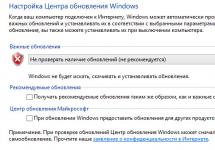Hello, my beloved readers!
In the modern world of computer technology, passwords are needed for almost everything.
And in order to protect this same data from unwanted eyes, we come up with a new password again and again. How can you remember so many passwords and not confuse them?
Let's talk about how and where to store passwords so that attackers cannot get to them.
Remember
This is the safest way for people with excellent memory. Let's look at its pros and cons.
The advantages without a doubt include the following:
- Strangers, programs and machines will not recognize him. Of course, if you don't tell me.
- Information is always available to you, wherever you are. Password is always in your head;
- No software needed. Everything you need is given by nature.
But there are also disadvantages. Human memory is not a reliable subject.
During times of stress and at the most inopportune moment, you can simply forget or mix up passwords. Well, not everyone can remember the most reliable and safe long set of characters (especially if there are several of them)
It turns out that with a large number of passwords, relying only on memory is extremely difficult, and most likely impossible.
Keep a notepad
Good old notepads, sticky notes and other paper media are still relevant in some cases.
- keys of any length and complexity will not be forgotten, unless, of course, the carrier is lost;
- You can always add logins and passwords to lists. The only limitation is the number of pages;
- no electronic media required;
- The notepad/notebook is easy to take with you.
The disadvantages include:
- risk of losing all data at once;
- such records are usually not encrypted, so it will not be difficult to spy on them and use them;
- the possibility of losing the notebook under unforeseen circumstances - fire, flooding, children painted, etc.;
- If there is a lot of data, it becomes problematic to find the right ones.

This means that this option is better than relying on your own memory, but only if you have a small number of passwords.
Text files
It’s practically the same as storing information on paper, but it also has its own characteristics. The advantages include:
- the ability to copy keys without using the keyboard;
- Easier to work with than a password manager.
There are also disadvantages:
- attachment to the electronic device on which the file is located;
- no protection.
Program Managers
Many users consider program managers to be the best option. Let's look at this option too. 
- convenient search and organization of data;
- ease of adding new information;
- You don’t have to type the password, but copy it from the program;
- the file with the saved data is automatically encrypted on the hard drive;
- . You can store multiple copies to avoid data loss (for example, on a computer and on an Android device);
- Basically, synchronization with your phone is possible, so that important symbols are always in your pocket.
- A device with the program installed is required;
- viruses are still a danger (e.g. interceptors);
- the file can still fall into the wrong hands and be decrypted;
- However, you will have to remember one password. Master password that allows access to all data.
As a result, we get that this is a good option for storing a large amount of information. You can put notes and so on. But remembering or writing down the main key remains necessary.
One popular program is KeePass Password Safe. This manager uses advanced encryption algorithms, therefore ensuring maximum security.
I can also recommend Scarab. This is a simple and intuitive manager that has a built-in password generator.
Browser
 When you first enter your password on a particular site, it asks whether to save it or not. If you agree, then when you re-enter the same site, you will not have to enter your password and login again.
When you first enter your password on a particular site, it asks whether to save it or not. If you agree, then when you re-enter the same site, you will not have to enter your password and login again.
- Data is entered manually only once. The system then enters them automatically;
- no one will be able to spy on your password, even standing behind your back;
- Such repositories are constantly being improved.
But there are also a lot of disadvantages in such a system:
- whoever needs it can still find out your password;
- if you change the browser, crash or reinstall the system, all data will be lost. But by the way, this can be avoided if you prepare in advance. Read about it;
- no backup;
- Since passwords do not need to be entered, they are simply forgotten. So, if you want to log into your account from another device or through another browser, there is a risk of encountering difficulties;
Cloud storage + password manager
The advantages are obvious:
- all the advantages from the password manager list;
- files from any are subject to synchronization with any devices. The reserve can also be saved in the iPhone;
- access files from anywhere. If your own device breaks down, you can access the necessary data from any device.
But there are also disadvantages:
- all the disadvantages of a manager;
- You need to be connected to the Internet for synchronization to be possible;
- connection to a device with Internet access to access your own data;
- dependence on the operation of the service.
The most popular service is LastPass. It stores all passwords in the “cloud” on a remote server in a special personalized storage.
A special feature of LastPass is the presence of a function for exporting passwords from the browser (all passwords entered on sites are offered to be sent to the LastPass storage).

As you can see, any of the proposed options has its positive and negative sides. Decide for yourself what to choose. Important factors for making the right choice are the number and importance of keys.
For example, if there are a lot of them (more than 20) or they are extremely important (passwords for bank cards, electronic wallets, etc.), then of course you should take care of the reliability of data protection.
Unfortunately, with the purchase of a computer there is no manual provided on how to use it effectively. But data storage is very important, and it is not so easy to understand all the variety of offers. A training course can help with this “ Secrets of productive work at the computer».
In 15 lessons of the course, E. Popov covers this topic in detail. Such information will be useful not only to people whose work is closely related to the computer, but also to ordinary users.
That's all I wanted to tell you. Subscribe to my blog's newsletter, share a link to this article on social media. networks and see you soon.
Sincerely! Abdullin Ruslan
Those who spend a lot of time on the Internet (like me) are well aware of the problem of remembering passwords. After all, they register not on one site, but on several. And besides, registration is required not only by sites, but also by programs, for example ICQ or. Therefore, even a novice user usually has at least five passwords in his head.
A little about passwords. It’s better not to set the same password everywhere, because an attacker who knows it will be able to gain access to everything. It is also not recommended to write it to a text file, for the same reason (and it can also be stolen over the Internet).
Therefore, there are password managers that allow you to securely store them.
So, what kind of program is this? password manager? Its meaning is to store any number of passwords from different sites and at the same time block access to them by setting a password.
The main feature of such a program is that you do not need to remember dozens of passwords and manage to create new ones, but simply save them in the program and put a password on it. This way you only need to know one password instead of several.
I won’t describe the programs; I won’t write about the possibilities either. You can read about this on their official websites.
I will describe only the basic skills of working with them.
Password Commander- a free manager program with a Russian-language interface. Download from .
1.
Launch it, press the button Actions and choose Create a new account... from the menu
Please note the point Install on portable media...- this means that you can install it directly onto a USB flash drive. And all your passwords will always be with you.
2.
Select the account type. The first one is best Standard. He's ordinary.
Second used if there are several accounts on the computer and changes can only be made under it.
Third can be used if you have a device for taking fingerprints, retina, etc. + You need to install an additional paid program.

3. Write the name and select the storage location

4. Select a password encryption method. If simple is enough for you, then choose Default. If you want better protection, then you need to choose Use encryption method and download plugins from the official website using the link in the program itself by clicking Download plugins!

5. Set a password for your account.
Pay attention to the lightning button - it will allow you to generate a fairly complex password.

Important in this window!
1)
Remember this password and login. At least get yourself a tattoo, but try to remember them by heart. Because if you forget, you will lose access to all passwords!
2)
Try to make the password hint as informative as possible. But it should be such that only you, and not someone else’s guy, would guess about it.
6. In the next window, click Ready and the main program window will appear:

7. Let's create the first group. I think the most important thing is mail. So I’ll create it in an example. To do this, press the big plus sign and Add group...:

8. This window will open to create a new group. By default, here you just need to add its name and click OK. But in the future it is possible Add other fields to display, such as URL, E-Mail, File, etc. You can also change their positions using the buttons Up Down.

9. Now add your mail to the created group. To do this, click on the already familiar “plus sign” and select Add a note..

10. Will open Post editor. Here everything is clear what and how. I just want to draw your attention to the already familiar button with lightning (password generator) and the button with the keyboard. This virtual keyboard is needed so that no one can trace the keystrokes on the keyboard (from viruses and Trojans, if any).

Now the main program window will look like this. All you have to do is select your username or password and press the button Copy(By default, but you can do it in other ways, for example by dragging it where you need it) to enter a password or login into the window:

And you do this with all folders and data.
We can finish here. You can easily figure out all the other settings and parameters yourself.
KeepPass Password Safe- a free and Russian-language program. You can download from . There you can read about the possibilities and download Portable(not requiring installation) version (on a USB flash drive) and Russian localization files (they need to be “put” in the folder with the program).
For the especially lazy, you can download from my website under the spoiler, but remember - the latest version will always be at the office. website.
We unpack the file from the archive with the Russian language directly into the program itself, then launch the program and in the menu View choose Change Language...

In the language selection window, click LMB on Russian and click Yes in the dialog box that appears
Most popular answers. CPU publishes a selection of the most reliable and convenient services.
As Lifehacker.com notes, previously password managers could only store information in encrypted form. Today, such programs provide the opportunity to store data both on a computer and remotely, change the password with one click and access websites using it.
The best programs of this type can be run on a computer without an Internet connection and synchronized with many devices over the network, writes Lifehacker.com.
Some of the managers authorize the user on the sites, others keep track of passwords and check whether the same combination is used in several cases. They all have their own characteristics and approach the issue of secure data storage in their own way.
LastPass
Lifehacker.com notes that LastPass was one of the first password managers that was convenient to use for storing passwords both online and locally.
LastPass remembers user passwords and allows you to manage them, and also automatically changes them if the service for which they were intended was hacked or otherwise compromised. LastPass supports two-factor authentication for password storage using Google Authenticator, a USB device, or a YubiKey.
In 2014, the service updated its user interface, making it much more convenient to use, and added a number of additional functions, such as monitoring changes in credit history, generating a secure password and storing and exchanging documents, notifications when one of the sites used is hacked, and autofill tools forms and online shopping.
LastPass supports Windows, OS X, Linux, Android, iOS, Windows Phone and Blackberry, as well as plugins for Chrome, Firefox, Safari, Opera and Internet Explorer. The basic version of the service is free, and a premium manager with maximum features and support for mobile platforms is available for $12 per year.
As noted by Lifehacker.com, many users said that LastPass made their online life much easier. Thanks to the service, there is no need to use the same password on every site, you do not have to make mistakes in typing or accidentally send combinations to someone. The manager allows you to block important data when you think you have been hacked, and motivates you to take better care of security.
Dashlane
Dashlane was launched in 2012 and quickly gained popularity due to its attention to the interface, security, ease of authorization, automatic filling of forms on web pages and work with online stores.
During the existence of the manager, it has gone through several updates, acquired support for two-factor authentication, the ability to share passwords in case the user has lost access to their accounts and, most importantly, a function through which you can change several passwords for a dozen sites with just a few clicks. Dashlane also notifies the user if one of the resources they use has been hacked, and can independently set new unique passwords.
Tracking purchases and working with a virtual wallet simplifies work with online retailers and allows you to track all orders within the service. In addition, Dashlane provides the ability to store passwords locally in encrypted form, and also allows you to synchronize them with other devices via cloud storage.
Dashlane runs on Windows, OS X, Android and iOS and has plugins for Chrome, Firefox, Safari and Internet Explorer. The paid version of the manager allows you to set up synchronization of different devices. Its cost is $40 per year.
KeepPass
According to Lifehacker.com, KeePass is suitable for all fans of free and open source software. In this program, all user passwords are stored in an encrypted database on their system and never leave it.
KeePass has an application with which you can transfer information to several computers, even if the computer you are using is locked and the user only has a flash card.
You can configure access to the database for multiple users, and also export it in text form.
The manager has a built-in password generator that can check the uniqueness and security of each combination used.
As Lifehacker.com notes, there are a huge number of additional plugins and tools for KeePass that expand its functionality and allow you to use new platforms.
KeePass autofill works on almost all systems and browsers, thanks to which the manager can log in to sites that his analogues cannot access. It also allows you to use autocomplete in applications, dialog boxes, and other forms where you previously had to type everything manually or by copying.
In 2010, Lifehacker.com users chose KeePass as their top password manager, primarily for its open source code and approach to security.
KeePass officially supports Windows, OS X and Linux, but thanks to third-party developers, it can also be used on iOS, Android and Windows Phone.
1Password
1Password has a pleasant interface, built-in secure notes, a virtual wallet with payment information, and a reliable password generator that allows you to create combinations for specified queries, rather than just accepting the random option that the algorithm gives.
1Password can be used on a device without network access, or you can sync your password storage via Dropbox, iCloud, Wi-Fi, or network folders.
You can also set up access for other users to the storage or specify emergency contacts.
1Password supports Windows, OS X, Android, and iOS, as well as plugins for Chrome, Firefox, Opera, and Safari. The premium version of 1Password for one system costs $50 (licensing package for Mac and Windows costs $70). Mobile applications and browser extensions are available only to license holders.
Users who chose 1Password noted its interface and ease of use: the manager is simply a pleasure to interact with. In addition, writes Lifehacker.com, 1Password works in almost any browser, system and dialog box.
Users also noted the “watchtower” function, which notifies about serious violations on the network, and TouchID support on iOS. The manager's disadvantages were also mentioned, including the inability to edit the database on mobile devices.
RoboForm
Development of RoboForm began in 1999, and since then it has had loyal fans, writes Lifehacker.com. RoboForm can be used both as an auto-fill tool for online forms and as a password manager. Encrypted data is stored both locally on the user’s device and synchronized over the network. RoboForm can be carried with you on a flash card so that you can use it on any computer without fear of losing passwords.
You can use several profiles in the manager, each of which will contain individual information about users, passwords and any other information necessary for frequent use.
The last major update to RoboForm occurred in March 2011, the product received a new interface, support for Chrome and Opera, as well as a choice between offline and online work. In addition, RoboForm has the ability to save used sites as bookmarks.
RoboForm runs on Windows, OS X, Linux, Android, iOS and Windows Phone platforms (early versions also support Blackberry and SymbianOS). RoboForm is available as plugins in the already mentioned Chrome and Opera, as well as in Firefox, Safari and Internet Explorer.
The manager is free if you use no more than 10 logins. The eleventh and subsequent logins, as well as syncing and accessing storage across multiple devices, will require the purchase of RoboForm Everywhere, which will cost $20 per year.
Programs called password managers, for the most part, are divided into several main types and allow you to perform many operations to create, save and organize a huge amount of personalized confidential data with a fairly high degree of protection. The uniqueness of such programs has recently become increasingly evident in the fact that they do not use the computer’s hard drive to store personal passwords, credit card access codes or registration accounts for certain web resources.
The development of cloud technologies and the creation of a huge number of virtual file storages on remote servers are attracting more and more users. Yes, this is understandable; any remote server or storage of this type created by IT giants has a much higher degree of protection than personal home or office terminals.
Download password managers You can do it for free from our website very easily. Plus, they have several basic functions. Some password managers are designed to quickly generate a password if you don't want to or don't have time to come up with some fancy password that uses a unique combination of letters, symbols and numbers that couldn't be guessed by a normal person or a program that can parse that type of combination. .
This type of program is the simplest and is built, by and large, on the principles with which the so-called random number generators work. In some cases, if such password managers do not save access combinations in their database, and even more so if you did not write down the password on a piece of paper or in an electronic notepad in time, forgetting it, you risk being left without the right to access a certain type of resource. Most often, this applies specifically to logins and passwords that were used during registration, for example, on social networks. It is clear that such password managers are simply not capable of generating passwords for bank cards or accounts; the only exception may be services such as virtual wallets or access codes to the capabilities of online stores, which sometimes themselves offer password managers to download.
One of the most common types of password managers are programs that not only create passwords, but also store them. Early applications saved all codes on the hard drive. Some applications of this kind still use such technologies, however, the storage of such personal data now occurs in a protected area of the disk. As a rule, access to such data is carried out with at least a two-level security system. Two passwords can be used here, one password is the main code for viewing saved data, and the second, for greater security, is the so-called master password. In other words, if password managers detect an unauthorized attempt to access your data, they may also require a master password, without which you will never gain access. No less interesting among freely distributed programs of this type is the fact that almost all data is subject to a unique encryption system using AES technologies, although many utilities of this type also have their own algorithms, which, of course, are kept in the strictest confidence. You can download password managers on our website absolutely free.
And, of course, among programs in this area, storing all information on remote servers using cloud technologies and virtual file storages is considered top-of-the-line. Quite a number of software manufacturers today offer a variety of servers of this type. The only condition for all of them is free registration of a new user and the allocation of a certain disk space for storing personal data. On the Internet you can find and download for free many programs that are simply installed on the system. However, for all applications of this type to work correctly, constant Internet access and communication are required. Unfortunately, without this, such password managers will not have any effect offline.
How often have you thought about how many accounts you have on various resources? How many usernames and passwords do you have to keep in memory or in a special file on your desktop, hidden from prying eyes? On average, a user can have up to 40 accounts. And, depending on the type of activity, this figure is quite capable of growing by an order of magnitude.
So, the top 12 best password managers. The first half of them is perfect for personal use, and the second half is perfect for your work team.
Password managers. Personal use
DashlaneMonitor and change passwords in one click. Support: iOS, Mac, Windows, Android, Web. Cost: free for one device, $39.99/year for a premium account.
Splikity
A simple tool for working with passwords. Support: iOS, Chrome, Android, Firefox, Safari. Cost: $4.99 per month or $49.99 per year.
LastPass
Simple and convenient cross-platform access to your passwords from any browser. Support: Web, Mac, iOS, Android, Windows. Cost: free for one device; $12 per year premium.
Onesafe
Your own safe with passwords. Support: iOS, Mac, Windows, Android. Cost: $19.99 for PC, $4.99 for mobile devices.
1Password
A convenient manager for working with passwords. Support: iOS, Mac, Windows, Android. Cost: $49.99.
iCloud Keychain
Multiplatform software for Apple users. Support: iOS, Mac. Cost: free.
Password managers. Corporate use
CommonKey
An accessible password manager for team work. Support: Web, Chrome. Cost: free for groups of up to 3 users; $2 per user per month.
Zoho Vault
Convenient manager for remote work. Support: Chrome, Firefox. Cost: from $1 per month per user.
Meldium
Convenient password manager. Support: Firefox, Safari, Chrome. Cost: from $24 per month for 20 users.
Vaultier
Convenient software for IT companies and larger-scale management. Support: Web, Ubuntu. Cost: $99 per month for cloud storage.
SimpleSafe
One-time access to passwords via a link. Support: hosting the web application on local servers. Cost: $90.
Passwork
Maximum password protection for team work with the ability to install on your own server. Comes with open source code. Support: Web, Android, iOS, Chrome, Windows. Cost: $1.5 per month per user (or 25 rubles per month per user for Russia).
Let's now look at each of the managers in more detail.
Top 6 password managers for personal use
1Password (supports Mac, iOS, Android, Windows)

Today, 1Password is one of the most popular password managers. It works both online and without connecting to the World Wide Web. It can easily synchronize via wifi, icloud or even dropbox. This means that synchronizing your data is completely under your control.
Of course, the manager has a mobile application. It has good functionality that allows you to easily enter the necessary profiles, enable unlocking of the “storage” via iPhone’s Touch ID, etc.
1Password lets you save more than just passwords. You can enter delivery addresses, phone and credit card numbers, driver's licenses and other important data into the safe.
LastPass (Web, Mac, iOS, Android, Windows support)

What is LastPass and what is it served with? This password manager will work anywhere. You heard right. It really works everywhere. There are extensions for all popular Internet browsers, an application for Windows on PC, Linux and Mac. In mobile application stores it will not be a problem to find an option for Android, iOS, Windows Phone, Blackberry. In addition, the program is free when used on one device, which makes it very attractive for ordinary users.
The premium version of the program makes it possible to synchronize it with as many devices as you can think of. In the mobile application, you can paste the required password into the required field using the usual copy-paste method. Apple owners can get instant access to the application through the Touch ID function. In general, the developers took care of everyone.
LastPass does a great job of storing credit card numbers and bank account numbers so you can access this information anywhere. If necessary, you can create access to a particular folder with passwords for other users.
On a larger scale, LastPass Enterprise allows business owners to manage their entire company's passwords through a web browser extension. That is, you can monitor the status of the passwords of any group member and make timely adjustments if necessary.
Dashlane (Web, Mac, iOS, Android, Windows)

This manager advocates for fresh data. Once installed, Dashlane scans your entire database for weak, damaged, or duplicate passwords. Then he will politely suggest changing them from time to time to maintain the proper level of security. If suddenly the site you are using is hacked, the manager will immediately warn you of the danger so that you can quickly change the “lock”.
By the way, changing your password here is quick and completely painless. You can carry out the procedure in a couple of clicks. Dashlane also made switching from another manager easy and enjoyable. The program will simply scan your applications and computer for passwords, and then import them into its database.
Great news for those who often make purchases in online stores: the manager not only saves bank card and account numbers, but also receipts from stores, and details expenses. The latter can be a good help for those who are used to keeping track of the family budget. Everyone is interested in the question, where does the salary go so long before the next one?
oneSafe (Mac, iOS, Android, Windows)

The developers initially intended this manager to be something more. That is, not just a safe for passwords, but also a reliable storage for files of various types. You can easily password protect files on your own computer, and then easily back up copies to any storage device.
Secret videos and photos on your mobile phone, pictures of your bank cards, insurance policy, or even the code to the locker in the gym. OneSafe will reliably hide all this from prying eyes. Another interesting feature is Decoy Safe. This feature allows you to create a phantom, that is, fake data for potential thieves. And let them hack a non-existent account... A convenient navigation system allows you to find all the necessary data easily and simply.
The program is also good because you can choose your own login method: from swipe and Touch ID to a PIN code or the newly introduced “Tri-Pin” technology. Another plus is cross-platform support, so synchronizing all involved devices will not cause any problems.
iCloud Keychain (iOS, Mac)

This is software for Apple owners and fans. Keychain software has been faithfully serving its users for many years now. In fact, the program has been running on Mac for a long time. This is Apple's default password manager. Which means, if you are listed in the registry of your Mac, then you are automatically the owner of an account in Keychain.
As for iCloud Keychain, today it is integrated into all the latest versions of iOS and OS X. And it protects all the data synced between your devices via iCloud. All information falls under the program's control automatically.
You can’t call this software just a password manager. Essentially, this is a full-fledged safe for your secret information. There you can enter access to servers, Wi-Fi network settings, protected disk images, etc. The program easily upgrades to new versions and synchronizes via iCloud. The manager gets access to settings on iOS through the Safari browser. It will automatically fill out forms and display your credit card numbers. All of this is protected by your iPhone's digital four-digit PIN. And Touch ID protects the system from strangers. As for the desktop application, Keychain will allow you to see all your saved passwords and conveniently sort them into folders. This software is designed exclusively for the Apple ecosystem. But the program only works with Safari. The developers note that the choice of Firefox or Chrome is not supported.
Splikity (iOS, Android, Chrome, Firefox, Safari)

It is not without reason that this program is considered an excellent manager for beginners. The interface is extremely simple and clear. You can save your passwords on both the web and mobile devices. The online control panel allows you to easily carry out any operations with passwords. As for browser extensions, Splikity can be integrated into Firefox, Safari or Chrome, which will remember data for favorite resources.
You can also install the application on your smartphone. After logging in, the data is synchronized and will become available for work. While you are using the browser application, the program will automatically enter all data into the database. If you need to send a login to another user, no problem. This can be done via e-mail, while your password will remain hidden from prying eyes.
Top 6 Password Managers for Business
Now let's move on to software that will significantly facilitate and secure the work with passwords in companies. Here are your requirements for the functionality and tools of the programs. For example, general profiles in which several users can work simultaneously. This is convenient for global administration and monitoring of company data security.Of course, you can use any of the above managers, but their functionality is significantly limited and is not focused on the business environment.
Passwork (Web, Android, iOS, Chrome, Windows)

IT professionals highly value the transparent encryption algorithms and software capabilities that open source provides. There are two ways you can use Passwork. Firstly, you can install the boxed version on your own server and get an open source product that can be modified if necessary. Secondly, you can use the cloud version. After installation, you will have access to all the manager's many features.
The developers took a very interesting approach to the distribution of access rights. For example, you can add a new user to a temporary group by sending him an encrypted link with a one-time password by email. The administrator can easily check who has access to which passwords, and can also easily track the history of actions with them.
All passwords in the program can be sorted into groups and then into folders. Actually, it is very convenient for a large team to work in a group. And in folders it will be easier to divide all accounts according to their functional purpose. In addition, this program has a browser extension, so you can log into the desired account quickly and without unnecessary steps.
Thus, you can work with colleagues in groups, invite by e-mail or a special link, provide access to single passwords and a number of other features tailored specifically for collaboration.
One cannot fail to note the pleasant and minimalistic design of Passwork, which for some reason is alien to most password managers.
Passwork provides a public API so third-party developers can program their own client applications or achieve tighter integration with their infrastructure.
Passwork developers are located in Russia, so the service is fully adapted for the Russian language (including the cost of use: 290 rubles versus $18 per year per user). And the boxed version is adapted for Russian business and government agencies.
Meldium (Firefox, Safari, Chrome)

Meldium is basically a combination of a web application launcher and a password manager. It is great for working in groups with shared accounts.
The interface is quite simple. You have a main page where all involved accounts are displayed. To fill out a form in a particular browser tab, just one click is enough. Any team member can quickly open the required application. Using the browser application and the Meldium profile, the user will have access to company passwords sorted into groups. If necessary, administrators can add a new user. To do this, just add it manually or send an invitation by email.
This program is also useful if you need to access your personal profile. Meldium makes it possible to add all personal employee profiles and use the control panel for further administration and monitoring. The program also allows you to track password usage throughout your company. If weak or outdated passwords are detected, Meldium will mark them as weak and promptly prompt you to update them. We can say that the program finds and closes holes in the security wall of your organization.
Zoho Vault (Chrome, Firefox)

The next storage facility on our list is called Zoho. This software allows your team members to easily and securely share important information. All you need to do is download and install a specialized extension for one of the supported browsers. True, there are only two last ones.
Using a CSV file, you can quickly import all passwords if you switched to Zoho from another manager. In personal managers, export tools serve only this purpose.
The program's reporting tools will notify you of all changes that occur in your accounts. Be it access operations or changing a password, using a particular login, etc. The business version provides administrators with very wide capabilities. A convenient and intuitive interface allows you to quickly understand the Zoho Vault operating system.
SimpleSafe (Self-Hosted Web App)

This program is highly appreciated by IT specialists. They note that SimpleSafe can be considered an excellent starting platform with impressive functionality and tools.
The process of becoming familiar with the program begins with carefully setting up the environment and database fields where passwords will subsequently be stored. You can sort passwords of the same format into groups. When setting up SimpleSafe, you are free to name the database fields as you wish. Now, whenever your team needs to track down some private information, it will be a simple task.
The control panel in the program functions in the same way as in other similar managers, so team members will be very comfortable with its interface. True, SimpleSafe cannot boast of its own browser extension. So, if you need to enter a password, you will have to use the copy/paste method. The thing is that the software is installed on local servers.
Vaultier (Web, Ubuntu)

Vaultier is another password manager for team work that you can install on your own server. However, it is quite possible to work with a lightweight version of the software - a cloud version of this “safe”. Additionally, Vaultier packages seamlessly into a Docker container with a full installation.
Vaultier relies on personal encrypted keys to protect passwords, even when protecting passwords for your entire team. Passwords are sorted into “safes” (vaults), then into “cards” with “secrets”. The latter contain passwords and account names. Such groups can also be used to differentiate access levels. That is, each user can have access to the entire “safe” or only one “card” within it. Administrators can revoke or assign access levels to any team member.
It's a password manager for the workplace with a focus on security. At the same time, each team member can safely use it to protect personal accounts.
CommonKey (Web, Chrome)

Thanks to CommonKey, business password management is feasible and easy to implement for both large and small teams. As a cloud storage service, CommonKey works great through browser extensions for Safari, Chrome and Firefox.
Separate folders for passwords for different purposes allow you to conveniently organize work in the company by dividing employees into groups. If necessary, you can always add a user to a particular group and then revoke access. It's as easy as sending an invitation by email.
However, CommonKey can also be used as a personal password manager. Team members can themselves add “locks” from their personal accounts to the database and give access to them through the same interface. But you can rest assured. Personal and work passwords will be separated, and important company data will not fall into the wrong hands.
The browser extension will immediately save your passwords when you go online. When registering new accounts, the password generator will immediately start working, so that new profiles will be reliably protected in the very first seconds. And you no longer have to come up with an “access code” yourself.
Alternative applications for working with passwords
If you haven't found anything that suits your needs, take a look at a few more options.
KeepPass
One of the first free open source managers. Fans of the program have worked hard to make KeePass compatible with almost all operating systems and devices. It's completely free, but still has all the features of other password managers for personal use. Support: Windows, Mac, iOS, Android, Linux.
Cost: free.
Keeper
It boasts a two-factor authentication method. It recognizes the presence of your other devices nearby to identify you without using digital codes. Support: Mac, Windows, Linux, iOS, Android.
Cost: $9/$99 per year per device.
Roboform
First of all, RoboForm will change the start page of your browser into a window with quick access to sites where your protected passwords are located. Now, even to log in to several resources, you only need one click of the mouse. Support: iOS, Mac, Windows, Android, Linux.
Cost: $19.95/year, plus $29.95 for desktop application.
Sticky Password
This is a password manager from the team behind AVG antivirus software. Along with the free version, you get very advanced functionality, and in the paid version, in addition to the first, technical support. The manager allows you to synchronize via wifi, and also has a portable version. Support: iOS, Mac, Windows, Android.
Cost: free; $19.95/year, or $99 one-time payment.
SplashID
This manager creates a backup copy of your passwords. So you can view their history at any time. You can share passwords with your team members and roll back changes if necessary if someone accidentally changes the password. Support: iOS, Chrome, Mac, Windows, Android.
Cost: free for one device; $19.99/year for Pro version.
mSecure
You can use templates to enter any type of data and then save them to the program's storage. Data can be synced via iCloud or Dropbox for access from any device. There is also an interesting point. If you try to log in multiple times, the self-destruct feature erases all your data to prevent it from falling into the wrong hands. So don't forget your master password. Support: iOS, Mac, Windows, Android.
Cost: $9.99 for mobile device; $19.99 PC version.
Master Password
Here, passwords are not stored in an encrypted “safe” and there is no synchronization between devices. The program offers a different algorithm of actions. It combines the username, resource url and master password to create a new password for a particular site. The mobile app and the program on your PC remain linked until you change your master password. Support: iOS, Mac, Windows, Android, Web.
Cost: free.