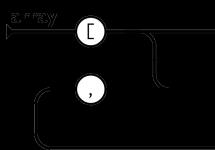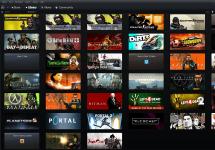It is common practice in the world to compare Android and iOS. The main difference is the attitude towards the openness of the system for the user. If iOS does not even allow you to view individual folders on the device, then in Android the file system is accessible to the user. However, only at first glance it seems that Android developers allow you to do whatever you want with their OS: many important and necessary functions remain unavailable. Therefore, CyanogenMod firmware has become popular among advanced users. For information on how to install, update and, if necessary, remove the firmware, read our article.
What is CyanogenMod?
СyanogenMod is an alternative Android firmware that expands the functionality of the operating system. The firmware has gained popularity: as of 2016, CyanogenMod is installed on 14 million devices.
It all started when a simple programmer, Steven Kondik, posted his development for the HTC Dream smartphone on xda-developers.com, the largest site with custom firmware for Android. He didn’t think long about the name and took his nickname - Cyanogen, adding Mod to it. Steven Kondik did not imagine that anyone would be interested in his development, but already in the first days users responded positively to the firmware. Then the programmer, in a creative impulse, began intensively refining CyanogenMod, posting several updates per day on xda-developers.com.
Then Steven Kondik released CyanogenMod on Github, a collaborative development service. Then other programmers joined in improving the project, bringing their ideas and developments. Over time, it became clear that CyanogenMod had turned from an amateur firmware into an exceptional project. CyanogenMod's capabilities made the mobile device more functional than any other firmware.
Advantages
Why do users love CyanogenMod so much?
- High performance. CyanogenMod, thanks to its optimization, significantly improves the performance of the device. Both the menu and heavy games work on this firmware much faster and smoother than on the standard one. As an example, consider the Nexus 4, which on standard firmware produces 15–16 thousand Antutu Benchmark points. After installation, Cyanogen makes 21 thousand points. In addition, Cyanogen allows advanced users to change the processor operation scheme and control its frequency at their discretion. There are five modes: Interactive - standard frequency distribution, increases when the screen is turned on; Ondemand - less productive, more energy efficient; Userspace - allows you to configure everything yourself; Powersave - minimum processor frequency, maximum energy saving; Performance - maximum processor frequency, best performance, but high power consumption.
- The only way to install a new version of Android for older devices. Few manufacturers support their devices even for 4-5 years, releasing Android firmware 5 and 6, so CyanogenMod is the only way to install Android Lollipop and Marshmallow on such devices. Cyanogen also allows you to get rid of the manufacturer’s pre-installed firmware, for example, Samsung’s TouchWiz.
- Customizable appearance. CyanogenMod makes it possible to change the design of every detail of the interface to your liking. PlayMarket has thousands of custom theme options. The firmware also supports the original Android theme (Android Holo up to version 12 and Google Material Design in versions 12 and 13), unlike the official firmware of device manufacturers.
- System openness. Standard Android firmware has various restrictions for users. CyanogenMod eliminates these restrictions, thanks to which it has a Free Lossless Audio Codec, a compressed cache, a large list of APNs, an OpenVPN client and a reboot menu. However, this advantage is only for knowledgeable and skilled people, because the device can be accidentally broken.
Firmware versions
The latest version of CyanogenMod is the thirteenth version, based on Android 6.0 Marshmallow. Each new version of CyanogenMod is developed to update Android. In addition, the developers support and constantly update all versions simultaneously, releasing new builds of the project. There are six types of CyanogenMod builds:
- Experimental - experimental firmware versions for testing new ideas. These versions are extremely unstable, have an abundance of bugs and are needed only by developers for testing.
- Nightly - daily updates, the result of a day's work by programmers. Like Experimental, they exist only for developers, so that enthusiasts can follow the development of the project and help it with new ideas and suggestions.
- Millie stone is a raw version that collects all the innovations to test their interaction.
- Snapshot is an already developed assembly suitable for use. Usually, not all bugs have been caught and not all errors have been fixed.
- Release Candidaty (RC) is an almost finished firmware version. The developers check for errors, performance and stability one last time.
- Stable is the final, stable version of CyanogenMod.
If you are a simple user who wants to install CyanogenMod, then you should choose a stable firmware version. This guarantees no errors and functionality. But for the sake of useful features that are not yet in the stable version, you can try the developer versions. But such firmware is almost impossible to use - there are too many errors.
How to install: step-by-step instructions
Please note: installing CyanogenMod will void your warranty! This applies not only to Cyanogen, but also to any other custom firmware. There are certain ways to hide traces of third-party firmware, but the methods are unreliable and do not always work. So unless you're willing to forfeit your warranty, don't take the risk.
The installation of CyanogenMod is non-standard and complicated for untrained users: it involves more than 10 steps. Updating the system isn't the most intuitive either. Of course, there is an easy way to install the firmware, but this is far from the best option. The latest version of CyanogenMod is automatically downloaded, which is not always stable, which may result in errors. But since not everyone will want to spend time on a more complex method, we will look at this option.
Easy installation
- First, check if your device is supported. To do this, follow the link: http://wiki.cyanogenmod.org/w/CyanogenMod_Installer#Supported_Devices and view the list of supported devices.
- In your smartphone settings, enable USB debugging (Accessibility -> For Developers -> USB Debugging).
- Download the CyanogenModInstaller app on your smartphone from Google Play.
- Download a special program for Windows (Vista/7/8) to your computer: http://beta.download.cyanogenmod.org/install.
- Turn on the application on your smartphone and follow the instructions in the program.
- Connect your device to your computer via USB.
- Turn on the program on your computer.
- The program itself will start downloading the files necessary for the firmware. When everything is downloaded, you will see the message “Everything is ready”.
- Click on the “Install” button.
- When the firmware installation is complete, the program will notify you with the message “Installation complete”.
- Ready.
The hard way
- First you need to get Root rights (remove restrictions imposed by Android developers). Let's do this using the Framaroot program. Download Framaroot 1.9.1 from the Internet, install it and run it. If your antivirus issues a warning, click Allow.
- Now you need to unlock the Android bootloader. The best way to do this is the BootUnlocker program. You can download the application directly from Google Play. Launch the program and click the “Unlock” button. The bootloader will be unlocked.
- You need to install Custom Recovery. Let's look at its installation using TWRP (Team Win Recovery Project) as an example.

- Let's start installing CyanogenMod.

- As soon as the installation is completed, reboot the system. If everything went well, an empty desktop will open. If not, the phone will not boot. In this case, you need to enter Recovery mode again, install the new firmware, but only enable full Wipe.
- The last thing left is to install Google Play. To do this, download the Gapps package (http://opengapps.org), move them to the root folder and install them in the same way as the firmware itself, via Recovery.
- Ready!
Video: how to install CyanogenMod firmware?
Is it possible to install CyanogenMod on an unsupported device?
The answer is clear: no. CyanogenMod Installer will simply write that your device is not supported. If you install it manually, there may be a lot of problems, even to the point where the phone or tablet stops working. If the device could run firmware, the developers would have added it to their list anyway.
How to update firmware
There are also two ways to update CyaongenMod.
Easy way
This method works for Cyanogen versions 10.0 and higher. Everything is extremely simple: open the settings, go to “About phone”, then “CyanogenMod update”. The device will automatically download the latest update and install it. During the process, the smartphone will reboot several times. All data will be saved.
Manual option
Please note: you should not update your device to more than one version of CyanogenMod at a time (for example, from CM version 10.0 to version 10.2). Unpredictable errors and incorrect firmware operation may appear. It is also not recommended to roll back the device to earlier versions of CM (for example, from 10.2 to 10.1). Sometimes it leads to an error with the smartphone endlessly rebooting. For any downgrade, you must first do a Wipe Data/Factory Reset.
It's almost always better to use the easy update method as you're less likely to do something wrong. However, if you have Cyanogen version below the tenth version, and also if you use third-party add-ons (add-ons), you will have to use a complex method, since the standard update does not allow you to immediately install add-ons to the firmware.
- To get started, download the latest stable version (or whatever version you need) of CyanogenMod and the latest version of the Gapps package.
- Turn on Recovery mode.
- Install the firmware first, then the zip archive with Gapps, and then third-party addons. There is no need to Wape, so all data is retained during the update.
- Ready.
When updating again, there is no need to reinstall Gapps, since the data is saved, but addons will have to be installed manually.
In addition, only with the complex option can you choose which update to install (which cannot be done with the simple installation method).
How to remove if necessary
If you decide to return everything as it was, you need to reinstall the firmware again, but this time replace CyanogenMod with the stock firmware from the manufacturer of your device. You can download such firmware from the manufacturer’s official website.
- When you download the firmware, save the archive in the root directory of the device
- Enable Recovery mode (press and hold the power button and volume up button while starting the device).
- Check all the Wipe boxes. Please note that all data will be deleted.
- Then install the downloaded archive with the official firmware.
- Wait for the installation to complete.
- Reboot your device.
- Ready.
Sometimes returning to the device's native firmware erases all traces of the presence of CyanogenMod, in which case the warranty will not be nullified. However, you should not count on this, as it depends on luck and the carelessness of the support staff. The rules for providing warranty service prohibit changing the manufacturer's firmware.
CyanogenMod is an interesting firmware that has grown from an amateur craft to a serious and ambitious project, which has no analogue in the world. CM allows you to do things with the device that no official firmware allows. But only advanced and knowledgeable users should install it, since open systems are unsafe. In addition, the phone may malfunction and warranty service will not be available. However, if you lack the standard functions of a smartphone or tablet on stock Android firmware, if you are ready to learn and develop, and are ready to spend time and effort to overcome errors that arise, then you definitely need to flash your device with CyanogenMod. According to some users, CyanogenMod is the highest point in the development of mobile devices.
CyanogenMod is one of the first custom Android firmwares. Its history began back in the days of T-Mobile G1 and continues to this day. Today CyanogenMod is developed by Cyanogen Inc. and is officially available for more than 220 devices and several hundred more unofficially. In total, the firmware is installed on 50 million devices around the world, which is several times more than the number of devices based on Windows Phone and BlackBerry combined.
CyanogenMod in the form of an extended version called Cyanogen OS is pre-installed on just a few smartphones: OnePlus One, YU Yureka, YU Yuphoria, Andromax Q and Oppo N1. For all other supported devices, the system is available in the form of a standard ZIP firmware for a custom recovery console, along with which the Gapps package containing Google applications (Market, search, Gmail, etc.) is usually flashed.
We've talked about how to install firmware many times, so today we'll talk a little about something else. Namely, about what CyanogenMod can provide in comparison with the stock firmware, which seems to work great.
SUPPORT FOR LEGAL DEVICES
One of the most important advantages of CyanogenMod compared to stock is its support for legacy devices. Often, after a manufacturer abandons its brainchild, enthusiasts appear ready to port CyanogenMod to the orphaned device. Widespread devices from well-known manufacturers are usually supported by the CyanogenMod team for three to four years, which is much longer than the official support period. For example, CyanogenMod 12.1 based on Android 5.1.1 is available for the Galaxy S2, which is very, very good for a device released in 2011.

CyanogenMod for officially supported devices
can always be found at download.cyanogenmod.org
NO BLOATWARE
In second place in importance I would put the purity of CyanogenMod as an operating system. Unlike stock firmware, there is no cumbersome shell, linking to wrong accounts, a bunch of useless applications and strange functions that the manufacturing company considers extremely important. CyanogenMod in this sense is more reminiscent of pure Android. Yes, there are a lot of settings, but there is no overload of functions and applications. Application icons for the newly installed firmware take up a little more than half of one page in the menu, and among them only the most important: camera, gallery, browser, file manager, etc.

Application menu immediately after installing Cyanogen-
Mod and minimum Google Apps package
Due to its lightweight nature, CyanogenMod usually works much faster than stock, so those who switch to it rarely come back. The only exception is Nexus users who are used to bare Android.
REGULAR UPDATES
CyanogenMod is being developed entirely in the open. Every day, developers make changes to the open repository, and every night (we have daylight at this time), based on these changes, a new firmware build is formed, which can be downloaded and installed using the built-in OS update tools over the air.

In addition to nightly builds, monthly stable M releases are also available. They are worth installing for those who are afraid of catching glitches in nightly builds. These frequent firmware updates give CyanogenMod users a big advantage when it comes to bug fixes. The bug in the Stagefright multimedia library, which thundered throughout the world, was fixed in CyanogenMod on August 3, a few days before the Black Hat and DEFCON conferences.
CUSTOMIZATION
CyanogenMod has a lot of different settings. You can change almost everything here: the arrangement of elements in the status bar, the set and arrangement of buttons in the quick settings panel, the behavior of the hardware buttons and buttons on the navigation bar at the bottom of the screen, the set of lock screen actions, the ringer style, the screen DPI value and much more. Keeping it simple-
Besides bare Android, CyanogenMod allows you to fine-tune yourself.

An experienced reader will, of course, tell you that almost all of this can be done using Xposed. But, firstly, installing and configuring Xposed modules is not nearly as convenient as tapping on checkboxes in a well-organized settings menu, and secondly, Xposed is a dirty hack that often leads to slowdowns and glitches.
THEMES
Since version seven, CyanogenMod supports themes. You can install them directly from Google Play, and to activate it, just one tap on the desired button is enough. In this case, the topic can change
not only the Android interface, but also icons, sounds, ringtones, wallpapers, fonts and even boot animations, without any noticeable impact on performance.

There are hundreds of premium themes available for CyanogenMod, many of which are completely free.
APP GUARD
CyanogenMod has a built-in anti-malware and anti-backdoor mechanism. It’s called App Guard (or “Protected Mode” in Russian localization) and allows you to do two things: deny applications access to certain data or sensors (revoke permissions) or enable a kind of confidential mode, when when requesting the user’s personal data (contact list , location, owner information, etc.) the application receives randomly generated information. For example, random coordinates or a list of contacts
with nonsense instead of names and phone numbers.

It is worth noting, however, that the mechanism for revoking permissions here is completely different from that in Android M, and corresponds to its previous implementation from Android 4.3 (where it was hidden from prying eyes). This means that after disabling certain powers, the application may crash or not work correctly.
LIVEDISPLAY
CyanogenMod uses an intelligent adaptive mechanism to control screen settings. Not only the screen brightness, but also the color temperature is automatically adjusted. This means that in the evening, when the sun sets behind the horizon, the system will switch to using warmer shades - this will make your eyes less tired. Moreover, the system can change color saturation in bright light and uses special algorithms to better display photos and images.

To be fair, it is worth noting that approximately the same functions are available in the CF.lumen application (https://play.google.com/store/apps/details?id=eu.chainfire.lumen), but it only works on Android 4.4 and above and requires root rights.
PROFILES
Another useful Android feature is profiles. Something similar is often included in the manufacturer’s firmware, so it’s more of a nice addition than a unique feature. Profiles allow you to create a kind of presets for different smartphone settings, which will be activated when you select a profile. For example, you can create a profile “In the car”, when selected, GPS and Bluetooth will automatically start, and the volume will be turned up to maximum. Or the “Meeting” profile, which turns on vibration and disables synchronization with Google.

There are many applications on the market that allow you to implement something similar (Tasker, Locale), and even with automatic inclusion of profiles, but they are quite difficult to use and require plugins and root rights to manage some settings. But here everything just works.
MANAGING A SLEEPING SMARTPHONE
Today, many manufacturers equip their flagship devices with the function of waking up the device using a double tap on the screen (Moto X, Nexus 6, LG G4, OnePlus One/Two). It is implemented like this: the touchscreen continues to work even after the screen is turned off, and events from it are processed by an energy-efficient DSP processor that consumes almost no energy.

CyanogenMod assemblies for such devices implement not only the function of turning on the screen, but also a set of gestures that allows you to activate certain functions without having to wake up the device. These gestures include launching the camera, controlling the music player, and turning on/off the flashlight. It's really convenient.
BLACK LIST
Anyone who has tried to find an unwanted number blocker for Android on the market knows:
There are simply no good blockers. Most of them work on the principle of "pick up the phone and hang up immediately", as a result, from time to time the phone turns off the screen and plays a ringtone for a split second, and a lot of weird entries are left in the call list.

In CyanogenMod, the number blocker is implemented at the system level, so it never crashes, does not miss ringtones, and generally works perfectly. In addition to explicitly specified numbers, it allows you to block numbers using regular expressions (how about block all
New Zealanders?), block hidden and unknown numbers. As a bonus, there is the ability to block SMS (and separately from calls).
CONCLUSIONS
In fact, CyanogenMod has many more interesting functions, I have highlighted only the most useful and noticeable ones. In addition to all of the above, CyanogenMod has a built-in equalizer, a desktop with different types of application menus and many settings, WhisperPush technology for exchanging confidential SMS, a clock and weather widget, system performance profiles and much more. Install and draw your own conclusions.
Last updated by at November 18, 2016.
CyanogenMod has earned the reputation of being one of the most popular custom firmwares, all thanks to its support for a huge number of devices. SM belongs to the AOSP firmware category, which means that its source code is open and built on the basis of Google Android sources. But, unfortunately, not every CM element is open; some applications and libraries are protected by Google proprietary rights. Basically, such files are taken from Google services (Google Analytics Client library, Google Play Services Client library, etc.).
As practice shows, not every user is concerned about their presence, but XDA forum member MaR-V-iN wrote a script that removes all unnecessary Google files from all CM10+ firmware.
The script is called Freecyngn and it works from under recovery mode. At the moment, the script is able to remove things like Google Analytics (from CMStats), CMAccount and Voice+.
Installation
1. Copy or download the ZIP script archive to the device’s SD card.
2. Boot your device into Recovery mode.
3. Install Freecyngn in the same way as you install the firmware, but do not delete data from the device first.
The note: You will have to repeat the last point every time you update CyanogenMod. Don't use CMUpdater.
How it works
Freecyngn rebuilds the CyanogenMod Settings app and removes all Google Analytics components. Sometimes the script is even slower than installing the firmware, so be patient.
People using standard Android firmware often lack their functionality. An alternative was invented especially for them - CyanogenMod. It has many interesting features, gives access to advanced device settings, allows you to update the Android operating system to the latest version, and much more.
CyanogenMod is a modified open source Android based firmware. It allows you to expand standard phone settings and functions that are not available in factory versions.
CyanogenMod combines Android source code and experimental code created by Cyanogen Inc. developers.
Advantages of firmware
- Original Android. Smartphone manufacturers often modify the Android operating system (OS) beyond recognition for commercial purposes. In CyanogenMod, this OS is exactly as it was intended from the very beginning.
- Ability to manage access settings for each individual application.
- Superuser. There are many questionable applications to root your device, with CyanogenMod you won't need them as you are the default root user.
- Ability to transfer any applications to a memory card.
- Theming. Most themes in standard firmware only slightly change the appearance of the device. In CyanogenMod you can customize literally everything: fonts, icons, sounds, boot animations, system applications, etc.
You can customize not only the appearance, but also the system itself.
- Equalizer. Music lovers will appreciate the DSP Manager, which allows you to customize the sound of your music and apply various effects.
- Update Android to the latest version. Manufacturers often forget to update the operating system, and a gadget with good technical characteristics quickly becomes outdated due to poor hardware. In CyanogenMod this problem does not exist; the system is updated automatically to the latest release.
- Ability to combine settings into profiles. Each profile combines several settings that can be enabled with one click. For example, at work, set the quiet mode and turn on Wi-Fi, when outside, turn up the music louder, reduce the screen brightness and turn on GPS.
Various versions
Cyanogen produces several firmware versions, and which one to choose is up to you to decide:
- Experimental - experimental firmware versions for testing new ideas. These versions are extremely unstable, have an abundance of bugs and are needed only by developers for testing.
- Nightly - daily updates, the result of a day's work by programmers. Like Experimental, they exist only for developers, so that enthusiasts can follow the development of the project and help it with new ideas and suggestions.
- Millie stone is a raw version that collects all the innovations to test their interaction.
- Snapshot is an already developed assembly suitable for use. Usually, not all bugs have been caught and not all errors have been fixed.
- Release Candidaty (RC) is an almost finished firmware version. The developers check for errors, performance and stability one last time.
- Stable is the final, stable version of CyanogenMod.
How to install on your device
If your device is not on the list of those that support CyanogenMod, you should not try to install the firmware manually or in any way that was recommended to you on the forum. During the process, a large number of problems may appear, including complete cessation of operation of the smartphone/tablet.
Attention! Once CyanogenMod or any other custom firmware is installed, the warranty will no longer apply.
Devices that can be installed with CyanogenMod - table
| Code | Device | Windows | Mac | Installation version |
| crespo | Google Nexus S | Yes | Yes | 11.0-InstallerXNPQ08Q |
| crespo4g | Google Nexus S 4G | Yes | Yes | 10.1-InstallerBeta3 |
| d2att | Samsung Galaxy S III (AT&T) | Yes | Yes | 11.0-InstallerXNPQ09Q |
| d2can | Samsung Galaxy S III (Canadian) | Yes | No | 11.0-InstallerXNPQ09Q |
| d2spr | Samsung Galaxy S III (Sprint) | Yes | Yes | 11.0-InstallerXNPQ09O |
| d2tmo | Samsung Galaxy S III (T-Mobile) | Yes | Yes | 11.0-InstallerXNPQ09O |
| d2usc | Samsung Galaxy S III (US Cellular) | Yes | Yes | 11.0-InstallerXNPQ09O |
| d2cri | Samsung Galaxy S III (Cricket) | Yes | Yes | 11.0-InstallerXNPQ09O |
| deb | Google Nexus 7 2013 (LTE) | Yes | Yes | 11.0-InstallerXNPQ25S |
| flo | Google Nexus 7 2013 (WiFi) | Yes | Yes | 11.0-InstallerXNPQ25S |
| grouper | Google Nexus 7 (WiFi) | Yes | Yes | 11.0-InstallerXNPQ25S |
| hammerhead | Google Nexus 5 | No | Yes | 11.0-InstallerXNPQ25S |
| hercules | Samsung Galaxy S II Hercules | Yes | No | 10.2-InstallerWPPQ50S |
| i9100 | Samsung Galaxy S II (Intl) | Yes | Yes | 10.2-InstallerWPPQ50S |
| i9300 | Samsung Galaxy S III (Intl) | Yes | Yes | 11.0-InstallerXNPQ08Q |
| jfltecan | Samsung Galaxy S4 (Canada) | Yes | Yes | 11.0-InstallerXNPQ09O |
| jfltecri | Samsung Galaxy S4 (Cricket) | Yes | Yes | 11.0-InstallerXNPQ09O |
| jfltecsp | Samsung Galaxy S4 (C Spire) | Yes | Yes | 11.0-InstallerXNPQ09O |
| jfltespr | Samsung Galaxy S4 (Sprint) | Yes | Yes | 11.0-InstallerXNPQ09O |
| jfltetmo | Samsung Galaxy S4 (T-Mobile) | Yes | Yes | 11.0-InstallerXNPQ09O |
| jflteusc | Samsung Galaxy S4 (US Cellular) | Yes | Yes | 11.0-InstallerXNPQ09O |
| jfltexx | Samsung Galaxy S4 (Intl) | Yes | Yes | 11.0-InstallerXNPQ09O |
| l900 | Samsung Galaxy Note II (Sprint) | Yes | Yes | 10.2-InstallerWPPQ50S |
| m7att | HTC One (AT&T) | Yes | Yes | 11.0-InstallerXNPQ08Q |
| m7spr | HTC One (Sprint) | Yes | Yes | 11.0-InstallerXNPQ08Q |
| m7tmo | HTC One (T-Mobile) | Yes | Yes | 11.0-InstallerXNPQ08Q |
| m7ul | HTC One (Unlocked) | Yes | Yes | 11.0-InstallerXNPQ08Q |
| maguro | Google Galaxy Nexus (GSM) | Yes | Yes | 11.0-InstallerXNPQ25S |
| mako | Google Nexus 4 | Yes | Yes | 11.0-InstallerXNPQ25S |
| manta | Google Nexus 10 | Yes | Yes | 11.0-InstallerXNPQ25S |
| n7000 | Samsung Galaxy Note (Intl) | Yes | Yes | 10.2-InstallerWPPQ50S |
| n7100 | Samsung Galaxy Note II (GSM) | Yes | Yes | 10.2-InstallerWPPQ50S |
| quincyatt | Samsung Galaxy Note (AT&T) | Yes | No | 10.1-InstallerBeta3 |
| quincytmo | Samsung Galaxy Note (T-Mobile) | Yes | No | 10.1-InstallerBeta3 |
| skyrocket | Samsung Galaxy S II Skyrocket | Yes | No | 10.2-InstallerWPPQ50S |
| t0lte | Samsung Galaxy Note II (GSM LTE) | Yes | Yes | 11.0-InstallerXNPQ08Q |
| t0lteatt | Samsung Galaxy Note II (AT&T) | Yes | Yes | 10.2-InstallerWPPQ50S |
| t0ltetmo | Samsung Galaxy Note II (T-Mobile) | Yes | Yes | 10.2-InstallerWPPQ50S |
| t769 | Samsung Galaxy S II (T-Mobile) | Yes | No | 10.2-InstallerWPPQ50S |
| tilapia | Google Nexus 7 (GSM) | Yes | Yes | 10.2-InstallerWPPQ50S |
| toro | Google Galaxy Nexus (Verizon) | Yes | Yes | 11.0-InstallerXNPQ25S |
| toroplus | Google Galaxy Nexus (Sprint) | Yes | Yes | 11.0-InstallerXNPQ25S |
How to flash your smartphone/tablet: step-by-step instructions
- Make sure your device supports the firmware.
- Enable USB debugging. To do this, go to Settings/Accessibility/Developer Options and check the “USB Debugging” box.
- On the official website cyanogenmod.org, download the application for phone/tablet and PC and install.

- Launch the application on your device and follow the instructions.

- Connect via USB to PC.
- Launch the application on your computer, it should detect the connected device.
- It will take some time to download all the necessary files. Wait for the process to complete.
- When the success message appears, click the Install button and wait again.

- The Installation complete message indicates that the process is complete and you can use the new firmware.

Installing firmware - video
How to update CyanogenMod
Via firmware interface
- Go to your device settings.
- Then go to the “About phone” section.
- Click "Update CyanogenMod".
- Wait until the update finishes.
Photo instructions for updating
Manually
- Go to the Install Zip - Choose zip from /sdcard menu.
- Select the gapps package file, wait for the installation to complete.
- Return to the root menu, select Reboot System Now - for the first time after the update it is better to boot without installing third-party kernels and mods.
- Enter recovery mode again.
- In the Install Zip menu - Choose zip from /sdcard - select the kernel and/or mod files one by one and install them.
- Click Reboot System Now.
How to remove/remove CyanogenMod
- Turn on Recovery mode (hold down the power button and volume up button while starting the device).
- Check all the Wipe boxes. Please note that all data will be deleted.
When you download the official firmware, save the archive in the root directory of the device.
- Then install the downloaded archive with the official firmware.
- Wait for the installation to complete.
- Reboot your device.
- Ready.
CyanogenMod has many advantages: advanced functionality, custom settings, etc. This firmware is definitely worth installing, especially since even an inexperienced user can handle it. If you don’t like it for some reason, you can always delete it.
People using standard Android firmware often lack their functionality. An alternative was invented especially for them - CyanogenMod. It has many interesting features, gives access to advanced device settings, allows you to update the Android operating system to the latest version, and much more.
CyanogenMod is a modified open source Android based firmware. It allows you to expand standard phone settings and functions that are not available in factory versions.
CyanogenMod combines Android source code and experimental code created by Cyanogen Inc. developers.
Advantages of firmware
- Original Android. Smartphone manufacturers often modify the Android operating system (OS) beyond recognition for commercial purposes. In CyanogenMod, this OS is exactly as it was intended from the very beginning.
- Ability to manage access settings for each individual application.
- Superuser. There are many questionable applications to root your device, with CyanogenMod you won't need them as you are the default root user.
- Ability to transfer any applications to a memory card.
- Theming. Most themes in standard firmware only slightly change the appearance of the device. In CyanogenMod you can customize literally everything: fonts, icons, sounds, boot animations, system applications, etc.
You can customize not only the appearance, but also the system itself.
- Equalizer. Music lovers will appreciate the DSP Manager, which allows you to customize the sound of your music and apply various effects.
- Update Android to the latest version. Manufacturers often forget to update the operating system, and a gadget with good technical characteristics quickly becomes outdated due to poor hardware. In CyanogenMod this problem does not exist; the system is updated automatically to the latest release.
- Ability to combine settings into profiles. Each profile combines several settings that can be enabled with one click. For example, at work, set the quiet mode and turn on Wi-Fi, when outside, turn up the music louder, reduce the screen brightness and turn on GPS.
Various versions
Cyanogen produces several firmware versions, and which one to choose is up to you to decide:
- Experimental - experimental firmware versions for testing new ideas. These versions are extremely unstable, have an abundance of bugs and are needed only by developers for testing.
- Nightly - daily updates, the result of a day's work by programmers. Like Experimental, they exist only for developers, so that enthusiasts can follow the development of the project and help it with new ideas and suggestions.
- Millie stone is a raw version that collects all the innovations to test their interaction.
- Snapshot is an already developed assembly suitable for use. Usually, not all bugs have been caught and not all errors have been fixed.
- Release Candidaty (RC) is an almost finished firmware version. The developers check for errors, performance and stability one last time.
- Stable is the final, stable version of CyanogenMod.
How to install on your device
If your device is not on the list of those that support CyanogenMod, you should not try to install the firmware manually or in any way that was recommended to you on the forum. During the process, a large number of problems may appear, including complete cessation of operation of the smartphone/tablet.
Attention! Once CyanogenMod or any other custom firmware is installed, the warranty will no longer apply.
Devices that can be installed with CyanogenMod - table
| Code | Device | Windows | Mac | Installation version |
| crespo | Google Nexus S | Yes | Yes | 11.0-InstallerXNPQ08Q |
| crespo4g | Google Nexus S 4G | Yes | Yes | 10.1-InstallerBeta3 |
| d2att | Samsung Galaxy S III (AT&T) | Yes | Yes | 11.0-InstallerXNPQ09Q |
| d2can | Samsung Galaxy S III (Canadian) | Yes | No | 11.0-InstallerXNPQ09Q |
| d2spr | Samsung Galaxy S III (Sprint) | Yes | Yes | 11.0-InstallerXNPQ09O |
| d2tmo | Samsung Galaxy S III (T-Mobile) | Yes | Yes | 11.0-InstallerXNPQ09O |
| d2usc | Samsung Galaxy S III (US Cellular) | Yes | Yes | 11.0-InstallerXNPQ09O |
| d2cri | Samsung Galaxy S III (Cricket) | Yes | Yes | 11.0-InstallerXNPQ09O |
| deb | Google Nexus 7 2013 (LTE) | Yes | Yes | 11.0-InstallerXNPQ25S |
| flo | Google Nexus 7 2013 (WiFi) | Yes | Yes | 11.0-InstallerXNPQ25S |
| grouper | Google Nexus 7 (WiFi) | Yes | Yes | 11.0-InstallerXNPQ25S |
| hammerhead | Google Nexus 5 | No | Yes | 11.0-InstallerXNPQ25S |
| hercules | Samsung Galaxy S II Hercules | Yes | No | 10.2-InstallerWPPQ50S |
| i9100 | Samsung Galaxy S II (Intl) | Yes | Yes | 10.2-InstallerWPPQ50S |
| i9300 | Samsung Galaxy S III (Intl) | Yes | Yes | 11.0-InstallerXNPQ08Q |
| jfltecan | Samsung Galaxy S4 (Canada) | Yes | Yes | 11.0-InstallerXNPQ09O |
| jfltecri | Samsung Galaxy S4 (Cricket) | Yes | Yes | 11.0-InstallerXNPQ09O |
| jfltecsp | Samsung Galaxy S4 (C Spire) | Yes | Yes | 11.0-InstallerXNPQ09O |
| jfltespr | Samsung Galaxy S4 (Sprint) | Yes | Yes | 11.0-InstallerXNPQ09O |
| jfltetmo | Samsung Galaxy S4 (T-Mobile) | Yes | Yes | 11.0-InstallerXNPQ09O |
| jflteusc | Samsung Galaxy S4 (US Cellular) | Yes | Yes | 11.0-InstallerXNPQ09O |
| jfltexx | Samsung Galaxy S4 (Intl) | Yes | Yes | 11.0-InstallerXNPQ09O |
| l900 | Samsung Galaxy Note II (Sprint) | Yes | Yes | 10.2-InstallerWPPQ50S |
| m7att | HTC One (AT&T) | Yes | Yes | 11.0-InstallerXNPQ08Q |
| m7spr | HTC One (Sprint) | Yes | Yes | 11.0-InstallerXNPQ08Q |
| m7tmo | HTC One (T-Mobile) | Yes | Yes | 11.0-InstallerXNPQ08Q |
| m7ul | HTC One (Unlocked) | Yes | Yes | 11.0-InstallerXNPQ08Q |
| maguro | Google Galaxy Nexus (GSM) | Yes | Yes | 11.0-InstallerXNPQ25S |
| mako | Google Nexus 4 | Yes | Yes | 11.0-InstallerXNPQ25S |
| manta | Google Nexus 10 | Yes | Yes | 11.0-InstallerXNPQ25S |
| n7000 | Samsung Galaxy Note (Intl) | Yes | Yes | 10.2-InstallerWPPQ50S |
| n7100 | Samsung Galaxy Note II (GSM) | Yes | Yes | 10.2-InstallerWPPQ50S |
| quincyatt | Samsung Galaxy Note (AT&T) | Yes | No | 10.1-InstallerBeta3 |
| quincytmo | Samsung Galaxy Note (T-Mobile) | Yes | No | 10.1-InstallerBeta3 |
| skyrocket | Samsung Galaxy S II Skyrocket | Yes | No | 10.2-InstallerWPPQ50S |
| t0lte | Samsung Galaxy Note II (GSM LTE) | Yes | Yes | 11.0-InstallerXNPQ08Q |
| t0lteatt | Samsung Galaxy Note II (AT&T) | Yes | Yes | 10.2-InstallerWPPQ50S |
| t0ltetmo | Samsung Galaxy Note II (T-Mobile) | Yes | Yes | 10.2-InstallerWPPQ50S |
| t769 | Samsung Galaxy S II (T-Mobile) | Yes | No | 10.2-InstallerWPPQ50S |
| tilapia | Google Nexus 7 (GSM) | Yes | Yes | 10.2-InstallerWPPQ50S |
| toro | Google Galaxy Nexus (Verizon) | Yes | Yes | 11.0-InstallerXNPQ25S |
| toroplus | Google Galaxy Nexus (Sprint) | Yes | Yes | 11.0-InstallerXNPQ25S |
How to flash your smartphone/tablet: step-by-step instructions
- Make sure your device supports the firmware.
- Enable USB debugging. To do this, go to Settings/Accessibility/Developer Options and check the “USB Debugging” box.
- On the official website cyanogenmod.org, download the application for phone/tablet and PC and install.

- Launch the application on your device and follow the instructions.

- Connect via USB to PC.
- Launch the application on your computer, it should detect the connected device.
- It will take some time to download all the necessary files. Wait for the process to complete.
- When the success message appears, click the Install button and wait again.

- The Installation complete message indicates that the process is complete and you can use the new firmware.

Installing firmware - video
How to update CyanogenMod
Via firmware interface
- Go to your device settings.
- Then go to the “About phone” section.
- Click "Update CyanogenMod".
- Wait until the update finishes.
Photo instructions for updating
Manually
- Go to the Install Zip - Choose zip from /sdcard menu.
- Select the gapps package file, wait for the installation to complete.
- Return to the root menu, select Reboot System Now - for the first time after the update it is better to boot without installing third-party kernels and mods.
- Enter recovery mode again.
- In the Install Zip menu - Choose zip from /sdcard - select the kernel and/or mod files one by one and install them.
- Click Reboot System Now.
How to remove/remove CyanogenMod
- Turn on Recovery mode (hold down the power button and volume up button while starting the device).
- Check all the Wipe boxes. Please note that all data will be deleted.
When you download the official firmware, save the archive in the root directory of the device.
- Then install the downloaded archive with the official firmware.
- Wait for the installation to complete.
- Reboot your device.
- Ready.
CyanogenMod has many advantages: advanced functionality, custom settings, etc. This firmware is definitely worth installing, especially since even an inexperienced user can handle it. If you don’t like it for some reason, you can always delete it.