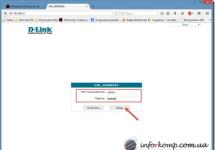Hello.
When there are problems with the network (more precisely, its inaccessibility), very often the cause is one detail: there are no drivers for the network card (which means it simply does not work!).
If you open the task manager (which is recommended in almost every manual)- then you can see, most often, not a network card, opposite which the yellow icon will be lit, but some kind of Ethernet controller (or network controller, or Network controller, etc.). As follows from the above, an Ethernet controller refers to a network card (I won’t dwell on this further in the article).
In this article I will tell you what to do with this error, how to determine the model of your network card and find drivers for it. So, let's start analyzing the “flights”...
Note!
Perhaps you do not have access to the network for a completely different reason (not due to the lack of drivers on the Ethernet controller). Therefore, I recommend checking this point again in the device manager. For those who don't know how to open it, I'll give a couple of examples below.
How to enter Device Manager
Method 1
Method 2
In Windows 7: in the START menu you need to find the line to execute and enter the command devmgmt.msc.
In Windows 8, 10: press the combination of the Win and R buttons, enter devmgmt.msc in the line that opens, press Enter (screen below).
Examples of errors that cause
When you go to Device Manager, look at the " Other devices". This is where all devices for which drivers are not installed will be displayed. (or if there are drivers, but there are problems with them).
Several examples of displaying a similar problem in different versions of Windows are presented below.
This occurs most often in the following cases:
- After reinstalling Windows. This is the most common reason. The fact is that by formatting the disk and installing a new Windows, the drivers that were in the “old” system will be deleted, but they are not yet in the new one (you need to install them again). This is where the fun begins: the disk from the PC (network card), it turns out, was lost a long time ago, and it’s impossible to download the driver on the Internet, since there is no network due to the lack of a driver (I apologize for the tautology, but this is such a vicious circle). It should be noted that during installation, new versions of Windows (7, 8, 10) find and install universal drivers for most equipment (rarely is something left without a driver).
- Installing new drivers. For example, old drivers were removed and new ones were installed incorrectly - please receive a similar error.
- Installing network applications. Various applications for working with the network (for example, if they were incorrectly uninstalled, installed, etc.) can create similar problems.
- Virus attack. Viruses, in general, can do anything :). No comments here. I recommend this article:
If everything is ok with the drivers...
Pay attention to this moment. Each network adapter in your PC (laptop) has its own driver installed. For example, on a typical laptop, there are usually two adapters: Wi-Fi and Ethernet (see screenshot below):
- Dell Wireless 1705... - this is the Wi-Fi adapter;
- Realtek PCIe FE Family Controller is just a network controller (Ethernet-Controller as it is called).
HOW TO RESTORE THE NETWORK / FIND A DRIVER FOR THE NETWORK CARD
Important point. If the Internet does not work on your computer (due to the fact that there is no driver), then you cannot do it without the help of a neighbor or friend. Although, in some cases, you can get by with your phone, for example, by downloading the necessary driver for it and then transferring it to your PC. Or, as another option, just share the Internet from it if, for example, you have a Wi-Fi driver:
Option #1: manual...
This option has the following advantages:
- no need to install any additional utilities;
- download only the driver you need (i.e. there is no point in downloading gigabytes of unnecessary information);
- you can find a driver even for the rarest equipment, when special. programs don't help.
True, there are also disadvantages: you have to spend some time searching...
To download and install the driver for any Ethernet controller, you first need determine exactly its model (well, Windows OS - I think there will be no problems with this. If anything, open “my computer” and right-click anywhere, then go to properties - all the information about the OS will be there).
One of the most reliable ways to determine a specific equipment model is to use special identifiers VID and PID. Every equipment has them:
- VID is the manufacturer's identifier;
- PID is the product identifier, i.e. indicates a specific device model (usually).
That is, to download a driver for a device, for example, a network card, you need to find out the VID and PID of this device.
To find out VID and PID - you need to open it first device Manager. Next, find the equipment with a yellow exclamation mark (or the one for which you are looking for a driver). Then open its properties (screen below).
Next, you need to open the “details” tab and select “Equipment ID” in the properties. Below you will see a list of values - this is what we were looking for. This line needs to be copied by right-clicking on it and selecting the appropriate one from the menu (see screenshot below). Actually, using this line you can search for a driver!
Then you paste this line into a search engine (for example, Google) and find the required drivers on numerous sites.
As an example, I’ll give a couple of addresses (you can also directly search for them):
Option 2: using special. programs
Most programs for automatically updating drivers have one urgent need: the PC where they work must have access to the Internet (and preferably fast). Naturally, in this case, it makes no sense to recommend such programs for installation on a computer...
But there are some programs that can work autonomously (that is, they already contain all the most common universal drivers that can be installed on a PC).
- 3DPNET. A very small program (you can even download it via the Internet on your phone), which is designed specifically for updating and installing drivers for network controllers. Can work without access to the Internet. In general, it couldn’t come at a better time in our case;
- Driver Pack Solutions. This program is distributed in 2 versions: the first is a small utility that requires access to the Internet (I don’t consider it), the second is an ISO image with a huge set of drivers (there is everything for everything - you can update drivers for all equipment installed on your computer). The only problem: this ISO image is about 10 GB. Therefore, you need to download it in advance, for example, onto a flash drive, and then run it on a PC where there is no driver.
These programs and others can be found in this article :
3DP NET - saving the network card and the Internet :)…
That, in fact, is the whole solution to the problem in this case. As you can see from the article, in many cases you can even do it on your own. In general, I recommend downloading and saving somewhere on a flash drive drivers for all the equipment you have (as long as everything works). And in the event of any failure, you can quickly and easily restore everything without hassle (even if you reinstall Windows).
That's all for me. If there are any additions, thank you in advance. Good luck!
The terms of the software license agreement included with any software you download will control your use of the software.
INTEL SOFTWARE LICENSE AGREEMENT (Final, License)
IMPORTANT - READ BEFORE COPYING, INSTALLING OR USING.
Do not copy, install, or use this software and any associated materials (collectively, the “Software”) provided under this license agreement (“Agreement”) until you have carefully read the following terms and conditions.
By copying, installing, or otherwise using the Software, you agree to be bound by the terms of this Agreement. If you do not agree to the terms of this Agreement, do not copy, install, or use the Software.
If you are a network or system administrator, the “Site License” below shall apply to you.
If you are an end user, the “Single User License” shall apply to you.
If you are an original equipment manufacturer (OEM), the “OEM License” shall apply to you.
SITE LICENSE. You may copy the Software onto your organization’s computers for your organization’s use, and you may make a reasonable number of back-up copies of the Software, subject to these conditions:
3. You may not copy, modify, rent, sell, distribute, or transfer any part of the Software except as provided in this Agreement, and you agree to prevent unauthorized copying of the Software. ?
SINGLE USER LICENSE. You may copy the Software onto a single computer for your personal use, and you may make one back-up copy of the Software, subject to these conditions: ?
1. This Software is licensed for use only in conjunction with (a) physical Intel component products, and (b) virtual (“emulated”) devices designed to appear as Intel component products to a Guest operating system running within the context of a virtual machine. Any other use of the Software, including but not limited to use with non-Intel component products, is not licensed hereunder.
2. Subject to all of the terms and conditions of this Agreement, Intel Corporation (“Intel”) grants to you a non-exclusive, non-assignable, copyright license to use the Materials.
3. You may not copy, modify, rent, sell, distribute, or transfer any part of the Software except as provided in this Agreement, and you agree to prevent unauthorized copying of the Software.
4. You may not reverse engineer, decompile, or disassemble the Software.
5. The Software may include portions offered on terms in addition to those set out here, as set out in a license accompanying those portions.
OEM LICENSE: You may reproduce and distribute the Software only as an integral part of or incorporated in your product, as a standalone Software maintenance update for existing end users of your products, excluding any other standalone products, or as a component of a larger Software distribution, including but not limited to the distribution of an installation image or a Guest Virtual Machine image, subject to these conditions:
1. This Software is licensed for use only in conjunction with (a) physical Intel component products, and (b) virtual (“emulated”) devices designed to appear as Intel component products to a Guest operating system running within the context of a virtual machine. Any other use of the Software, including but not limited to use with non-Intel component products, is not licensed hereunder.
2. Subject to all of the terms and conditions of this Agreement, Intel Corporation (“Intel”) grants to you a non-exclusive, non-assignable, copyright license to use the Materials.
3. You may not copy, modify, rent, sell, distribute or transfer any part of the Software except as provided in this Agreement, and you agree to prevent unauthorized copying of the Software.
4. You may not reverse engineer, decompile, or disassemble the Software.
5. You may only distribute the Software to your customers pursuant to a written license agreement. Such license agreement may be a "break-the-seal" license agreement. At a minimum such license safeguard Intel's ownership rights to the Software.
6. The Software may include portions offered on terms in addition to those set out here, as set out in a license accompanying those portions.
LICENSE RESTRICTIONS. You may NOT: (i) use or copy the Materials except as provided in this Agreement; (ii) rent or lease the Materials to any third party; (iii) assign this Agreement or transfer the Materials without the express written consent of Intel; (iv) modify, adapt, or translate the Materials in whole or in part except as provided in this Agreement; (v) reverse engineer, decompile, or disassemble the Materials; (vi) attempt to modify or tamper with the normal function of a license manager that regulates usage of the Materials; (vii) distribute, sublicense or transfer the Source Code form of any components of the Materials, Redistributables and Sample Source and derivatives thereof to any third party except as provided in this Agreement.
NO OTHER RIGHTS. No rights or licenses are granted by Intel to you, expressly or by implication, with respect to any proprietary information or patent, copyright, mask work, trademark, trade secret, or other intellectual property right owned or controlled by Intel, except as expressly provided in this Agreement. Except as expressly provided herein, no license or right is granted to you directly or by implication, inducement, estoppel, or otherwise. Specifically, Intel grants no express or implied right to you under Intel patents, copyrights, trademarks, or other intellectual property rights.
OWNERSHIP OF SOFTWARE AND COPYRIGHTS. The Software is licensed, not sold. Title to all copies of the Software remains with Intel. The Software is copyrighted and protected by the laws of the United States and other countries and international treaty provisions. You may not remove any copyright notices from the Software. You agree to prevent any unauthorized copying of the Software. Intel may make changes to the Software, or to items referenced therein, at any time without notice, but is not obligated to support or update the Software. You may transfer the Software only if the recipient agrees to be fully bound by these terms and if you retain no copies of the Software.
LIMITED MEDIA WARRANTY. If the Software has been delivered by Intel on physical media, Intel warrants the media to be free from material physical defects for a period of ninety days after delivery by Intel. If such a defect is found, return the media to Intel for replacement or alternate delivery of the Software as Intel may select.
EXCLUSION OF OTHER WARRANTIES. EXCEPT AS PROVIDED ABOVE, THE SOFTWARE IS PROVIDED "AS IS" WITHOUT ANY EXPRESS OR IMPLIED WARRANTY OF ANY KIND INCLUDING WARRANTIES OF MERCHANTABILITY, NONINFRINGEMENT, OR FITNESS FOR A PARTICULAR PURPOSE. Intel does not warrant or assume responsibility for the accuracy or completeness of any information, text, graphics, links, or other items contained within the Software.
LIMITATION OF LIABILITY. IN NO EVENT SHALL INTEL OR ITS SUPPLIERS BE LIABLE FOR ANY DAMAGES WHATSOEVER (INCLUDING, WITHOUT LIMITATION, LOST PROFITS, BUSINESS INTERRUPTION, OR LOST INFORMATION) ARISING OUT OF THE USE OF OR INABILITY TO USE THE SOFTWARE, EVEN IF INTEL HAS BEEN ADVISED OF THE POSSIBILITY OF SUCH DAMAGES. SOME JURISDICTIONS PROHIBIT EXCLUSION OR LIMITATION OF LIABILITY FOR IMPLIED WARRANTIES OR CONSEQUENTIAL OR INCIDENTAL DAMAGES, SO THE ABOVE LIMITATION MAY NOT APPLY TO YOU. YOU MAY ALSO HAVE OTHER LEGAL RIGHTS THAT VARY FROM JURISDICTION TO JURISDICTION. In the event that you use the Software in conjunction with a virtual (“emulated”) device designed to appear as an Intel component product, you acknowledge that Intel is neither the author nor the creator of the virtual (“emulated”) device. You understand and acknowledge that Intel makes no representations about the correct operation of the Software when used with a virtual (“emulated”) device, that Intel did not design the Software to operate in conjunction with the virtual (“emulated”) device, and that the Software may not be capable of correct operation in conjunction with the virtual (“emulated”) device. You agree to assume the risk that the Software may not operate properly in conjunction with the virtual (“emulated”) device. You agree to indemnify and hold Intel and its officers, subsidiaries and affiliates harmless against all claims, costs, damages, and expenses, and reasonable attorney fees arising out of, directly or indirectly, any claim of product liability, personal injury or death associated with the use of the Software in conjunction with the virtual (“emulated”) device, even if such claim alleges that Intel was negligent regarding the design or manufacture of the Software.
UNAUTHORIZED USE. THE SOFTWARE IS NOT DESIGNED, INTENDED, OR AUTHORIZED FOR USE IN ANY TYPE OF SYSTEM OR APPLICATION IN WHICH THE FAILURE OF THE SOFTWARE COULD CREATE A SITUATION WHERE PERSONAL INJURY OR DEATH MAY OCCUR (E.G MEDICAL SYSTEMS, LIFE SUSTAINING OR LIFE SAVING SYSTEMS). If you use the Software for any such unintended or unauthorized use, you shall indemnify and hold Intel and its officers, subsidiaries and affiliates harmless against all claims, costs, damages, and expenses, and reasonable attorney fees arising out of, directly or indirectly, any claim of product liability, personal injury or death associated with such unintended or unauthorized use, even if such claim alleges that Intel was negligent regarding the design or manufacture of the part.
TERMINATION OF THIS AGREEMENT. Intel may terminate this Agreement at any time if you violate its terms. Upon termination, you will immediately destroy the Software or return all copies of the Software to Intel.
APPLICABLE LAWS. Claims arising under this Agreement shall be governed by the laws of the State of California, without regard to principles of conflict of laws. You agree that the terms of the United Nations Convention on Contracts for the Sale of Goods do not apply to this Agreement. You may not export the Software in violation of applicable export laws and regulations. Intel is not obligated under any other agreements unless they are in writing and signed by an authorized representative of Intel.
GOVERNMENT RESTRICTED RIGHTS. The Software is provided with "RESTRICTED RIGHTS." Use, duplication, or disclosure by the Government is subject to restrictions as set forth in FAR52.227-14 and DFAR252.227-7013 et seq. or its successor. Use of the Software by the Government constitutes acknowledgment of Intel's proprietary rights therein. Contractor or Manufacturer is Intel.
Your file download has started. If your download did not start, please to initiate again.
Realtek Ethernet Controller Driver for Windows 7 is a functional set of drivers for providing access to the Internet. The application is the basis without which normal functioning of networks is impossible. After installation, the program automatically detects the connected device and provides detailed information about it.
The utility is capable of supporting work with controllers from 100 megabits to 1 GB. Thanks to the automatic update function, users can always get the latest driver versions without having to go to the manufacturer's official website. We recommend downloading Realtek Ethernet Controller Driver for Windows 7 in Russian without registration and SMS from the official website.
Program information- License: Free
- Developer: Realtek
- Languages: Russian, Ukrainian, English
- Devices: PC, netbook or laptop (Acer, ASUS, DELL, Lenovo, Samsung, Toshiba, HP, MSI)
- OS: Windows 7 Ultimate, Home Basic, Starter, Professional, Enterprise, Home Basic, Ultimate
- Once
Network Controller, often called a network adapter or network card, is a device that allows a PC or laptop to communicate with additional devices. In new computer models, the controller is initially included in the package. Whereas older models often require additional installation.
Network controllers are used not only in our usual home computers. They are an integral part of security alarms; with their help, you can easily control the operation of large equipment remotely.
What is he responsible for?
The network controller's responsibilities are quite broad, as it helps establish many important connections, including the connection to the Internet. You can easily find an adapter in a laptop, since it is located on the side or back panel and is a cable connector with an adapter.
Local wired system also works thanks to this device.
How to install
If the device still does not have a controller, you can install it by following the instructions:
- Download the driver and then unpack the archive file with it.
- Go to the folder that you selected or set by default to unpack the archive.
- Find the file you need and double-click on it. Once the installation window opens, follow the instructions provided by the program.
- Read the terms and conditions carefully, but for the most part you will have to agree to the terms.
If for some reason the PC cannot complete the setup, you can do this procedure manually (instructions for Windows XP):
- In the lower left corner of the screen, click the “Start” button.
- Select “My Computer”, then “Manage”.
- Open "Device Manager".
- We find the device for which we want to install the driver, hover the cursor over it and open the context menu (right mouse button). Select the “Update driver” option.
- In the window that appears, check the box next to the answer “No, not now,” then “Next.”
- In the next window, select the “Install from a specified location” option. Click “Next”.
- Confirm the “Include next search location” option.
- Select “Browse” and find the folder in which the driver is saved in the window that appears. And again “Next”.
- If everything is done correctly, the installation process should begin. After its completion, click on the final word “Done”.
In the case of the Windows 7 operating system, the process will undergo some metamorphoses:
- “Start” – “Control Panel” – “Device Manager”.
- In the window that appears, select the device we need and update the drivers.
- Select the “Search for driver” option. Next: “Browse” – select a file from the list – “Next”.
- At this stage the installation process begins. After it is completed, simply close the window.
When installing drivers for SATA, you will need to click on the “+” image next to the inscription IDE ATA/ATAPI.
- Then you need to call the context menu for the first device in the list that appears.
- To the subsequent offer from the system we answer “No, not now” - “Next”.
- We look for and select the option “Install from a selected location” - “Next”.
- Click on “Don’t search…” – “Next”.
- We look for the checkbox next to the inscription “Only compatible devices” and uncheck it.
- “Install from disk” – “Browse” – select and open the desired folder – “Ok”.
- Select the driver and click “Next”.
- We wait for the installation process to complete, click on “Finish”.
- To the system’s question “Reboot the device now?” We answer in the affirmative.
Drivers
There are so-called basic drivers, which can be classified as more or less universal. You can find many paid and free files on the Internet. You need to be aware of the virus risk, so be sure to check your antivirus before you start downloading.
How to choose a file that is suitable for your operating system and will not subsequently cause problems with speed and overall quality of work? Below are the names of the files and the operating system versions they support:
- exe-Windows x 86 (32 bit).
- exe-Windows x 64 (64 bit).
To ensure that downloading and subsequent work with the content is successful, check the security of the content. After downloading the file, which is provided as an archive, you need to unpack it and run it. All archived documents will be moved to a temporary directory, as they are usually very large in size, which can slow down your PC. After running the installation wizard, you can delete all temporary documents.
Universal drivers will be a salvation for those who, to put it mildly, consider themselves to be “dummies”. They are not finicky to install, and are fairly easy to download. It should be remembered that the name “Universal Driver” is conditional, since it is impossible to develop a product that can satisfy the needs of both an old computer that takes up an entire table and a newfangled laptop that can easily be confused with a bathroom scale.
Download link
How to choose the right driver
If we are talking about how to select a suitable file on a website for downloading, then it is enough to use an online check of the device’s compatibility with the selected driver. This function will protect you from lengthy selection and “trying on” of drivers.
What about the situation when the drivers have already been downloaded, but due to the abundance of files in the folders, confusion arose and now it is not clear what devices the drivers were supposed to be for? The whole difficulty is that it is very difficult for an ordinary person without special education to navigate computer language. Often, downloaded files may have a name consisting of several letters and numbers that do not evoke any associations. To do this, you need to carry out a simple procedure consisting of two stages.
Stage 1:
- Launch Device Manager, which is located in the Start menu.
- A list of devices opens in front of us, some of them will be marked with a yellow icon. This lets us know that the selected device does not have a driver installed.
- Place the cursor over the highlighted device and call up the context menu using the right mouse button. In the list that appears, select “Information”.
- In the tab that opens after selection, left-click on “Equipment ID”. A line similar to this will appear on the screen: PCI\VEN_10DE&DEV_0A34&SUBSYS_20361043&REV_A2. Data will vary for different devices and operating systems.
- The VEN and DEV indicators will help us determine the full name of the device model and its manufacturer.
Stage 2:
- We find a thematic forum on the network, select the desired section, and leave the VEN and DEV data for the consideration of programmers who can help get to the bottom of the truth.
- We Google the same VEN and DEV, trying to find matches.
After receiving all the information of interest, that is, having found out the manufacturer and model of the device, we find the driver and study its properties. This is done using the context menu, which we call by pointing the mouse at the object and clicking the right button. Having decided on the pairs of drivers and devices, you can begin installation according to the schemes described above.
The Noctua organization announced the availability of coolers, housings for processor radiators and cables that complement the Noctua Chromax series.
New coolers Noctua NF-A15 HS-PWM chromax.black.swap, Noctua NF-A14 PWM chromax.black.swap, Noctua NF-F12 PWM chromax.black.swap, and Noctua NF-S12A PWM chromax.black.swap presented with dimensions of 120 and 140 millimeters and equipped with removable multi-colored components, which will make it possible to adjust their design to the appearance of the consumer’s system. The rotation speed of the blades is 500-1500 rpm, and the generated air flow ranges from 159.7 to 237.9 m3/h. ...
 The AMD organization presented new video cards for work platforms - AMD Radeon Pro WX 2100, as well as AMD Radeon Pro WX 3100.
The AMD organization presented new video cards for work platforms - AMD Radeon Pro WX 2100, as well as AMD Radeon Pro WX 3100.
The AMD Radeon Pro WX 3100 version is based on the AMD Polaris 12 GPU. It has 512 stream processors and 16 raster units. Its operating frequency is 1220 MHz. Together with it, there are 4 gigabytes of GDDR5 memory with an operating frequency of 6 GHz and a 128-bit bus. The energy consumption of the new mechanism is at the level of 50 W. The new product will go on sale with a price of $199.
The younger version, AMD Radeon Pro WX 2100, has a similar graphics processor, but with...
 VIA Labs has developed a bridge controller, an adapter from the USB 3.1 interface to the SATA III interface. The VIA Labs VL716 model received support for the USB Type-C standard with a data transfer speed of SuperSpeed USB 10 Gbps. The new product, which has received USB Implementers Forum (USB-IF) certification, is optimized for working with optical drives, SSD/HDD, and external drives.
VIA Labs has developed a bridge controller, an adapter from the USB 3.1 interface to the SATA III interface. The VIA Labs VL716 model received support for the USB Type-C standard with a data transfer speed of SuperSpeed USB 10 Gbps. The new product, which has received USB Implementers Forum (USB-IF) certification, is optimized for working with optical drives, SSD/HDD, and external drives.
The VIA Labs VL716 USB 3.1 gen 2 bridge is backward compatible with USB 3.1 gen 1, USB High-Speed and USB Full-Speed interfaces. The model is equipped with a USB-C connector and USB Mux, which provide reversing capabilities without additional components.