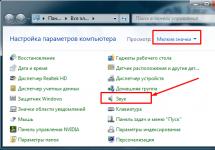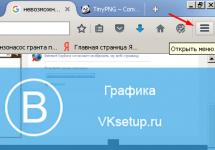deb- extension of file names of “binary” packages for distribution and installation of software on the OS of the Debian project, and others using the dpkg package management system. And today we'll look at three command line tools to help you install a local Debian package.
If you are asking yourself: “How can I install a Deb package on Ubuntu or Debian?”, then you have come to the right place.
You can right-click on the downloaded DEB package and select install from the context menu, but using a graphical installer it will be very slow compared to terminal commands. Here are 3 different command line tools to help you install Deb packages. They are also Dpkg, Gdebi and APT.
Dpkg
dpkg is the software that forms the basis of the package management system in Debian and a number of other Debian-based operating systems, such as Ubuntu. dpkg is used to install, remove, and obtain information about .deb packages.
Use dpkg to install a local Debian package as shown below.
Sudo dpkg -i package_version.deb
Dpkg by itself can't solve the dependency problem because it doesn't understand repositories. But you can use the following command to solve this problem.
Sudo apt install -f
Gdebi installation package
Gdebi- a program for installing .deb packages developed by Canonical specifically for Ubuntu.
Gdebi is not installed by default in Ubuntu, so you need to install it first, to do this, open a terminal and write the following line.
Sudo apt install gdebi
To install a local deb package use
Sudo gdebi package_version.deb
If there is a dependency issue, Gdebi will automatically install them for you, provided of course those dependency packages are available from the software repository.
Apt
apt (advanced packaging tool) is a program for installing, updating and removing software packages on Debian and Debian-based operating systems (Ubuntu, Linux Mint, etc.), sometimes also used in Mandrake-based distributions, such as Mandriva, ALTLinux and PCLinuxOS. Capable of automatically installing and configuring programs for UNIX-like operating systems, both from pre-compiled packages and from source code.
Typically you will use APT to install packages from online software repositories, as in this example:
Sudo apt install Firefox
Did you know that it can also be used to install local Deb packages? This is another reason why you should use apt instead of apt-get, which does not have this capability. You just need to go to the directory where the deb package is stored and install it as shown in the example below.
Cd/path/to/file/deb packages/ sudo apt install ./package_version.deb
For example, to install TeamViewer 12 on Ubuntu 16.04/16.10, first download the TeamViewer.deb package to your current directory
Wget https://downloadus1.teamviewer.com/download/version_12x/teamviewer_12.0.69753_i386.deb
Then install it with:
Sudo apt install ./teamviewer_12.0.69753_i386.deb
It automatically installs dependencies if those dependencies are available from the software repository.

When using apt to install local deb packages, you just need to add ./, which represents the current working directory, before the package name so that apt can easily find the deb package.
That's all!
I hope this post helped you install local Debian packages from the command line. If you found this post useful, please share it on social networks, and you can also subscribe to new news on the right side of the site.
Even if you are new to Linux and have not worked with it for long, you know that the most common way to install programs in distributions based on this kernel is to install from repositories. However, there are cases when this is not possible, and the desired program is distributed as an rpm or deb package. And since distributions based on Debian (Ubuntu, Elementary OS, Linux Mint, etc.) that use deb packages are more common today, let’s look at how to install them.
Installing a deb package in Ubuntu
On Ubuntu, you can install the deb package through the Application Center:
- download the required file;
- double-click on it with the left mouse button;
- in the Application Center that opens, select “Install”.
Installing deb package via terminal
As always, the easiest and most universal way to both configure Linux and install deb packages in particular is the terminal. To install a deb package via the terminal, just run a few commands. Let's look at the example of installing Google Chrome:
- Naturally, first we download the package itself;
- then open the terminal and go to the directory with the file, since most often it is “Downloads”, the command will look like this: cd ~/Downloads/
- and install using the dpkg package manager: sudo dpkg -i google-chrome-stable_current_i386.deb
- Enter the superuser password and wait for the installation to complete.
That is, to install a deb package via the terminal you need to use the following construction:
Sudo dpkg -i package_name.deb Previous post
If a situation arises in which you cannot open the DEB file on your computer, there may be several reasons. The first and at the same time the most important (it occurs most often) is the absence of a corresponding application serving DEB among those installed on your computer.
The easiest way to solve this problem is to find and download the appropriate application. The first part of the task has already been completed - programs for maintaining the DEB file can be found below. Now you just need to download and install the appropriate application.
In the remainder of this page, you will find other possible reasons causing problems with DEB files.
Possible problems with files in the DEB format
The inability to open and work with a DEB file should not mean at all that we do not have the appropriate software installed on our computer. There may be other problems that also block our ability to work with the Debian Linux Package Format file. Below is a list of possible problems.
- Corruption of a DEB file which is being opened.
- Incorrect DEB file associations in registry entries.
- Accidental removal of the DEB extension description from the Windows registry
- Incomplete installation of an application that supports the DEB format
- The DEB file which is being opened is infected with an undesirable malware.
- There is too little space on your computer to open a DEB file.
- Drivers for the equipment used by the computer to open a DEB file are out of date.
If you are sure that all of the above reasons are not present in your case (or have already been ruled out), the DEB file should work with your programs without any problems. If the problem with the DEB file is still not resolved, this may mean that in this case there is another, rare problem with the DEB file. In this case, the only thing left is the help of a specialist.
You can install third-party software. For this, files with the .DEB extension are used. They are opened through the Application Center, terminal or utilities. The easiest way to do this is using a graphical interface. But users who have not worked in such an OS before are unlikely to be able to figure it out without instructions. On Ubuntu, installing a DEB package is a little different than running EXE files on Windows.
For the utility to work without errors, it is better to download it from the Linux Application Center (CPU). This way you will definitely receive the official software. It will update itself. You can search for files on the website of the developer of the program you need. Turn to unofficial sources as a last resort: for example, when your computer does not have Internet access. Also, manual installation of DEB is relevant if you do not find the utility in the CPU.
If the network is disabled on the computer, this is the only way to install drivers on it. It's better to look for them on launchpad.net. Type "Linux-Firmware" into the search bar. Next, select the distribution and architecture.
For a package to work, it needs libraries on which it depends. Such objects exist in other operating systems as well. For example, on Windows these are DLL files. When installing software from the Center, missing add-ons will be installed automatically. But with third-party utilities it’s not so simple. If there are no libraries and the CPU has not loaded them, then they must be downloaded manually.
GUI
The simplest thing is to install the DEB package via the graphical interface. It resembles Win Explorer. But there are still differences.

This is how you launch files through the App Center. It often slows down and opens utilities “incorrectly”. Therefore, it is better to use the console.
Terminal
Here's how to install a DEB package on Ubuntu using console commands:

Other utilities
There are other utilities for downloading installers.
Gdebi
If you don't have it, download it through the terminal. Enter the command “sudo apt install gdebi”. The service will appear in the files context menu. It's easy to use:

You can also use the console “sudo gdebi [Path_to_directory]/[Package_name].deb". The program itself will download the associated libraries if the computer is connected to the Internet and they are in the repository.
Apt
This is what installing DEB looks like on Ubuntu using the Advanced Packaging Tool. It is suitable for local packages:
- Launch Terminal.
- Go to the folder with the desired file “cd ~/[DirectoryName]”. You can specify the full path in the command.
- And type "sudo apt install ./[FileName].deb". A dot followed by a slash means you are accessing the current directory.
- Dependencies will be downloaded automatically if available.
Now you know how to install DEB package on Linux Ubuntu. There are many ways. You can download programs using an intuitive interface or terminal. Additional libraries on which the utility depends must also be downloaded. As a result, you will install not one package, but several.
The .DEB extension stands for Debian Linux Package format files, which are used for installing software on Linux based platforms. Debian packages are also used on the iOS platform for distributing software.
Each DEB file always contains two tar archives and can optionally add one more. One of the archive contains the control information and the other one contains the actual installation data. The data file is always the last file in the DEB package. The optional file included in the package defines the version of the DEB package. The program used for handling DEB files is DPKG.
Search
Search our file extension database
Programs that open a DEB file
While searching for an answer to the question - How to open the DEB file? - you probably came across pages that offer software that was able to open any file extension. Do not be fooled, there is no one program that will allow you to work with any file extension, including the DEB file. Each contains different data and you need a special program to work with the DEB file correctly. Here is a list of programs designed to work with the DEB file - do not forget, such applications can only open a few file extensions designed to work with a specific data type.
Problems that are common with the DEB file
DEB file is corrupted
If, after installing the required program from the list, you still cannot open a file with the DEB extension, the reason may be that it is damaged. The solution may be to find a new copy of the DEB file you are about to open
DEB file extension is not associated with a corresponding application
In this case, the easiest way is to use the tool built into the operating system for association of the DEB file with applications to support it. Double click on the file you cannot open - the operating system will display a list of programs that are likely to work with your DEB file. Select one of them, or indicate on the disk the location where you installed one of the offers from our list. The Windows system must open the DEB file using a pre-installed program.
The DEB file entry in the Windows Registry is deleted or corrupted
DEB file is infected with a virus
It may happen that a computer virus is filed under the DEB file. In this case, it will probably not be possible to open such a file. Download any good antivirus program and scan the DEB file. If the antivirus program detects dangerous data, this may indicate a DEB file.