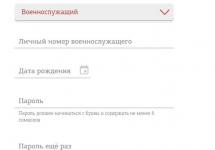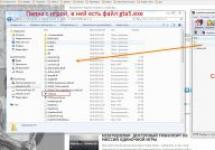The creators of Yandex.Browser are trying to fill their product with all possible functions. One of the browser's special features is the smart news feed. Sometimes it is convenient, but in some cases it is better to turn it off.
What is “Zen” in Yandex.Browser
When you open the browser, you will see tiles for quick access to sites, an icon for Alice’s voice assistant, and a search bar - this is the main page. At the very bottom you can see blocks with news - this is a smart feed called “Yandex.Zen”.
Zen Smart Tape located at the bottom
It is called smart because the news contained in it is selected for each user separately. The algorithm developed by the company takes into account the interests of the user, is based on his actions on the Internet and tries to offer news that is relevant specifically for him.
Why you should turn off the feed
There are two reasons why you should turn off the smart feed:
- it takes up part of the screen, loading the browser interface;
- it eats up traffic, albeit in very small quantities.
By disabling, you will notice an improvement in browser speed and performance only if you are using a very weak computer or slow Internet. Therefore, the main motivation for blocking the feed is to remove the unnecessary element from the browser start page.
Removing the tape on the computer
There are two versions of the browser: mobile and desktop. Mobile is used on devices running the Android and iOS operating systems. The desktop version is installed on all computers and laptops with Windows.
You can disable Zen on both desktop and mobile versions, but the steps will be slightly different. To disable the tape on your computer, you need to follow these steps:

Video: Disabling the Zen Ribbon
Removing the feed in the mobile version
On different mobile operating systems, Yandex.Browser has a slightly different interface. Therefore, select the version of the instructions for your operating system.
Android
For Android devices, the steps will be as follows:
- Once in the main browser menu, expand the settings menu.
Click on the icon with three dots
- Select "Customize Recommendations".
- Move the slider to the inactive state to disable the feed.
Click on the slider for the line “Display recommendations feed”
iOS
For iOS we do the following:
- Once in the main browser menu, expand the “Zen” menu.
Expanding the Yandex.Browser menu
- Select "Customize Zen".

More than 2 years have passed since Yandex launched its personalized service for selecting online publications “Yandex.Zen”. The service’s capabilities, according to the company, are used by more than 20 million people, and the Yandex company itself turns the popularity of “Zen” into real money through advertising built into the product. At the same time, not all users are delighted with the capabilities of the service; many are annoyed by constantly appearing news publications at the bottom of the browser window. In this material I will tell you how to get rid of Zen in Yandex, and what methods will help us with this.
Features of Yandex.Zen functionality
Let me remind the reader that “Zen” is a service that recommends various Internet pages for the user to read. In the selection of appropriate content, the wishes of the person and the resources he visits are taken into account, therefore every day “Zen” will more and more accurately select the material that will interest you.
This tool is built into the Yandex browser by default and can be easily activated/deactivated by the user himself. It can also be found on other browsers (including after hidden installation as a result of bundling), and most often in the popular web navigators Mozilla and Chrome.

How to remove the Zen service from the Yandex main page
- To disable the functionality of the service from the main page of Yandex.Browser, you need to click on the settings button at the top right (three horizontal lines).
- In the menu that appears, select “Settings”.
- In the optional window that opens, find “Appearance Settings”, where you can uncheck the “Show in new Zen tab” option.

An alternative method of getting rid of this is to log out of your account in Yandex.Browser (in this case, you will lose a number of relevant advantages, for example, the browser will not save your passwords on the server and your browsing history).
If you want to selectively disable news from a specific resource, find the specified resource in the “Zen” feed, give it a dislike (thumbs down), and select “Block” in the menu that appears.

If you simply dislike a publication, you will see fewer similar publications in the future.
How to get rid of a service on mobile platforms
If you have smartphones on Android and iOS, then deleting “Zen” on them is carried out according to a similar principle. Click on the settings icon in your browser (with three bars or dots), select "Settings", then "Advanced", and uncheck "Show feed...".
How to deactivate "Zen" in Chrome and Mozilla
- To disable this service in Chrome, you need to go to the settings of your navigator located under the tabs (on the main screen under the tabs there is the inscription “Settings”).
- And in the settings panel that opens, uncheck “Show Zen feed in new tab.”
- Then you need to go to the browser settings, to the extensions tab, and remove extensions there that somehow mention “Yandex”.
In the “fox” browser, deactivation of the mentioned service occurs in a similar way. You need to go to the settings of your navigator, and uncheck the option “Show in a new Zen tab..”.

Radical way
If these methods turned out to be ineffective, and for some reason you are unable to remove the Zen service from your browser, it would be rational to completely uninstall your Yandex.Browser. Then restart your PC, download and install a new version of this web navigator, and follow the steps to disable Zen described above. This algorithm is quite effective, especially if, due to some dysfunction (in particular, damage to the registry or browser kernel), you cannot remove the service in the standard way.
Conclusion
In the vast majority of cases, you can get rid of the Zen service by going to the settings of your web navigator and unchecking the corresponding option. If this method turns out to be ineffective, then either logging out of your Yandex account or completely reinstalling the browser with subsequent deactivation of the service will help, which will help get rid of its annoying functionality on your PC.
The Yandex Zen news feed is certainly a useful function, but basically, it often contains nothing but spam. And one day users have a question: how to disable Zen in Yandex? In this short instruction you will learn how to remove Zen ads.
How to remove Yandex Zen from the browser
and find the item responsible for displaying the Zen news feed. It is located in Appearance settings. Please note that depending on browser versions, the location of this function may change.

In order to disable Zen, just uncheck the box .
Remove Yandex Zen from the start page
Perhaps over time, Yandex will reach perfection and Zen will show really necessary, useful news, notify about important events, and be aware of everything that is happening in the world. But at present, apart from dishonest advertising - spam, reminiscent of viral teaser advertising, there is nothing else in the feed.
Yandex Zen on the phone
How to remove Zen from your phone
In order to remove Zen from phone the actions are the same as on the computer. We go to the browser settings, find the section responsible for the appearance of the browser, where the Yandex Zen item is located. Uncheck the box and he won’t bother you anymore.
Setting up Zen Yandex
Zen Yandex how to enable
How to enable Zen Yandex in a browser on a computer
From the method described above, we learned how to disable Zen in the browser. In order to enable zen in browser, you need to do the same steps: open the browser settings, find the section Customizing the appearance and check the box next to the item Show in a new tab Zen - personal news feed .

How to enable Zen Yandex in the browser on your phone
And once again, just like on a computer, Yandex Zen on your phone can be enabled in the same place - in the browser settings.
An article about the concept of Yandex. Zen, enabling or disabling the service.
Navigation
Yandex Zen, these are browser services for finding information.
Yandex tab. Zen
Possibilities:
- instant access to information
- in-depth search
- detailed, analytical, popular, news information
All information can be found at Zen Home Page– browser. Unlike the famous Yandex, the initial word in the search string, may be brief and incomplete, but the information will be provided in full, in different versions.

Yandex browser. Zen
Still, sometimes Yandex Zen may interfere with the user. Too much unnecessary information is fed into a search keyword.
Before we tell you in this article how to disable this browser, you should remember how to configure it.
Settings
Zen - browser provides an assessment of the material being sought. To do this, there are hints in the form of likes in each news window.
Setting scheme:
- click like, the system will show you more information on your question
- please select a site

Best offer when clicking like
- click dislike if you want less information to be shown or to block unnecessary sites
Inclusion
- Zen - the browser is installed by default complete with computer device.

Zen - the browser is installed by default in Yandex
- installation requires availability mailing address in Yandex
- installation takes place on a mobile phone or computer
Note: If you do not have mail, you should wait a little while the system collects data, then it will install automatically.

If there is no mailing address in Yandex, such a picture may appear temporarily
An identical browser is in Chrome. Development is still ongoing. Full inclusion in the work lies ahead.
Shutdown
Still, the browser Zen, involves some interference with the user’s personal data. After all, information for the user is provided only if they have a postal address or browser history.
Therefore, if you want to disable the service, the diagram is provided below.
Standard method
The method is to disable Zen by settings:
- enter the settings panel
- find the option “Appearance settings” (indicated by arrow)

Option “Yandex appearance settings” (indicated by arrows)
- disable the section “Show in Zen tab...”

The “Show in new Zen tab...” option should be disabled. The checkbox should be removed from the box opposite the option
- Zen - browser disabled
However, such a browser has prospects for the future. Can be used for advertising purposes for commercial organizations, active news and more.
The second way to refuse Zen- browser, this account deactivation V Yandex. We think the standard method is simpler and more accessible.
The choice to turn on the browser or not is yours!
Video: How to remove the news feed in Yandex. Zen?
Products from Western developers. True, such a product is based on the Chromium platform, the work of Western specialists represented by Google. But Chromium is only a platform; Yandex.Browser is very different from the mass of other Chrome clones thanks to the careful work on it by the Russian search engine development team. Their developments on top of the Chromium platform concern not only a modified interface, as can be found by launching that other clone of the Chrome browser. The Yandex browser has its own security system and its own separate functionality. Yandex.Browser is the leader in the number of extensions that can be installed, since it supports work with both the Chrome store and the Opera store. And, of course, Yandex.Browser has its own unique interface, tailored to work with the creator’s services.
One of these services is the Yandex.Zen news collection integrated into the browser, which, alas, has not received adequate public support during its existence. Not appreciating the efforts of the browser’s creators, many users are looking for ways to disable Yandex.Zen. We’ll look at how to do this at the very end of the article. First, let’s talk about what this function is and whether it needs to be disabled.
About Yandex.Zen
The service of the Russian search engine, also known as the standard functionality of Yandex.Browser, ornately named, is nothing more than an ordinary news selection, previews of new articles from certain sites displayed on the home page of the Tablo web browser.
The news selection is endless; scrolling down will reveal more and more previews of materials from the Internet.
The service is available in desktop and mobile versions of Yandex Browser, as well as as a separate application for Android - Yandex Launcher.

A service created from contradictions
Why is this completely harmless functionality so displeasing that many people want to disable Yandex.Zen? It is woven from contradictions, perhaps because the efforts of the developers are not destined to be appreciated by the browser audience.
In pursuit of beautiful names for its services, the company in this case clearly overdid it, naming the chaos of incoming information in honor of Zen - the school of Buddhism, the teachings of which deny, if not all, but many things from worldly life, and prefer meditative practices to social aggression and news chaos.
The news selection is based on a self-learning mechanism that shapes it in accordance with the interests of users. This is achieved by analyzing the Internet resources they visit. But the creators of the service forgot to provide for the possibility of users adding new materials from their favorite sites to the selection. News can only come from sites provided by Yandex.

This nuance is largely responsible for the desire of many to disable Yandex.Zen.
Activation of news collection
A little earlier, the news selection was embedded in the browser by default along with its installation on Windows. As of the date of writing this article, the rules of the game have been changed: Yandex.Zen is activated only at the user’s request - if he turns it on when setting up the web browser for the first time.

Is it necessary to disable the news selection in order to save system resources?
If the news selection is not annoying, but we are talking about a device with problematic hardware characteristics, do you need to bother with the question of how to disable Yandex.Zen? On a computer with a weak processor or a slow HDD, this kind of functionality will not play a special role. But on devices with low RAM (2 GB or less), any unnecessary browser functionality - unnecessary extensions, standard news collections, built-in RSS aggregators, etc. - it is advisable to disable it. Since all Chromium browsers are designed for the active use of RAM.
in Yandex.Browser
On a computer with a Yandex browser installed, you can disable the news collection in the settings.

Going to the settings section, look for the “Appearance Settings” column.

Here, by removing the option to display the news feed, as shown in the screenshot above, you can actually disable Yandex.Zen.