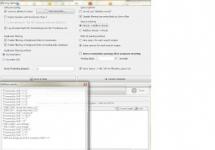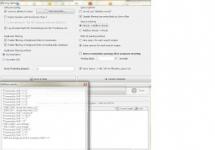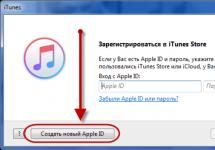This problem is very common and happens to almost every second experienced Windows user. This frustration can arise due to many reasons. You can deal with the problem yourself and often there is nothing complicated about it. However, if your favorite laptop was flooded with water the day before, such manipulations are unlikely to help.
Causes and solutions to the problem
Hardware reset
First of all, you need to reset the hardware settings. This is the most common cause of this problem.
We reset the hardware data in the following order:
- Disconnect the power adapter (charging) from the laptop case.
- Remove the battery from the battery compartment.
- Press and hold the power button of the laptop for at least 20 seconds. You should hold down the power button for so long in order to completely remove the residual charge in the device. Provided that the laptop is disconnected from the power supply.
- We put the battery in its place and connect the charger to the laptop.
- We turn on the laptop.
- Using the arrow keys on the keyboard, select the item Normal Windows startup, then press the key Enter.
And now, finally, our manipulations are over.
Monitor is faulty
If your laptop is working, that is, all the sensors are lit, the cooler is working, but nothing is lit on the monitor screen. This will be a malfunction of a completely different kind. You need to connect an external monitor to the laptop (usually all laptops are equipped with connectors for connecting additional monitors). If the picture appears on the external monitor, but it does not appear on the standard laptop monitor, then we can safely assume that the faulty laptop screen is to blame. In this case, you have a direct route to the service center.
Resetting BIOS settings
The problem with the appearance of a black screen (screen of death, as users called it a long time ago) may be due to the fact that you changed the BIOS settings the day before. In this case, you need to reset these settings and return to the original factory settings.
This action also has several iterations:
- As soon as we turn on the laptop, we immediately press the key called F10 and hold it for 10 seconds. This is how we get into the BIOS itself.
- Press the key again, this time F9, and then Enter. These manipulations return us to standard settings.
- Press the F10 key and Enter again to save the new settings.
- Reboot the device.
If these actions do not have any effect on the laptop, proceed to the next, more complex step.
Reinstalling the RAM module

Problems with contacts and a faulty memory module are also reasons that prevent images from being displayed on the display screen. This method can help even if the laptop was flooded with water the day before. But in any case, before work you should make sure that it is thoroughly dried.
Removing the laptop's RAM:
- Be sure to disconnect the laptop from the power supply. We remove the battery.
- Loosen the bolts holding the RAM compartment cover. It is better to group the bolts by size so as not to get confused later. If the laptop does not have a separate compartment, you will have to remove the entire back cover. We do this very carefully.
- Since the RAM is held in place by just a couple of clips, removing it is not difficult. Carefully remove the memory from the laptop and blow through all the connectors. You can swap them if possible. We insert the memory stick back, fixing it tightly.
- We assemble the laptop in the same sequence as during disassembly, only in reverse. Don't forget to install the battery and connect the charger to the mains.
But, if this manipulation did not have any positive effect, you should resort to the next, last one.
Reinstalling the BIOS
We have a direct path to the website of your laptop manufacturer. There you should find the drivers section and indicate the exact model of your device. We find the archive we need in the list of drivers and download it. Following the detailed instructions that should be included with the archive, we reinstall the BIOS. It’s worth knowing: this should only be done as a last resort, because the fault could be in the laptop’s video card, or in the south or north bridges. If possible, it is better to take your laptop to the nearest service center.
Hello, dear personal computer users! Today I decided to write an article about what actions should be taken if, when you turn on the laptop, the black screen of the monitor does not want to change to starting the system. First, let's try to understand the causes of the trouble, then - to solve the problem.
Video card
The first reason is most often a video card failure. If this important part of the computer fails, you will constantly see a black screen when you boot the laptop.
Bridges
The next reason may be a malfunction of the north/south bridge on the motherboard.
"RAM"
Malfunctions of RAM or its complete absence can also lead to the fact that when you turn on the laptop, the black screen does not change to the welcome screen. By the way, this reason occurs quite often.
Matrix connectors
If, when you turn on the laptop, a black screen appears with shades of gray, then, most likely, the first thing service specialists will do is check the cable and matrix, after which they will detect a malfunction of any connector.
Nutrition
If your machine often overheats or is incorrectly located in the workplace, which can also lead to single heating, then the power supply may simply burn out.
Pollution
When you turn on your laptop, a black screen may simply be telling you that the inside of the machine is in dire need of “spring cleaning.”
Other reasons
In fact, there are very, very many reasons for a laptop monitor to break down or fail to work. This could be the battery, system malfunctions, virus attacks, sticking monitor buttons (in certain models it is turned on separately), and so on.

First actions
A laptop is a rather complex mechanism. And if, before purchasing it, you were a user of a regular desktop PC, which you could sort through for hours, then everything is not so simple. You can try to fix the problem on the spot on your own, but you shouldn’t get carried away with it.
To start
Try the emergency method, i.e. by long pressing the power button, turn off the machine and, after waiting a certain time (about fifteen minutes), turn it on again. Time is needed for all parts to cool down. Does the black screen persist when you turn on your laptop?
Step two
Disconnect the battery and try to turn on the computer directly from the network. If the problem has disappeared, then everything is immediately clear. True, the cause may not always be a breakdown of the battery itself; sometimes it is simply a simple lack of power to the screen itself. You can also try giving the battery an hour and a half charge from an alternative

The third stage of self-removal of the causes of failure
If your laptop model is one in which the monitor starts working after turning on a certain button, and the machine starts working on a separate button, check that the button is working properly.
Finally
After performing all the above steps, the black screen still appears when you start your laptop? It is still worth contacting the service center. Experienced technicians will diagnose the machine and system, and identify the causes much more accurately and faster than you yourself. After all, you must admit that the master is afraid of any work!
What should you do if your favorite laptop, which has never shown any signs of malfunction before, suddenly stops starting? Most people immediately panic, having no idea what to do.
If the device is not old and has a valid warranty card, then after checking the power supply, you can safely go to the service center. And the rest should try to correct the situation on their own, and there are several ways to do this.
To figure out what the cause of problems with a laptop is, you need to know that it, like any computer, goes through certain boot stages:
- Turn on moment.
- The appearance of an image on the display, which corresponds to the beginning of initialization.
- Starting the operating system.
Breakdown can happen at every stage. Her search should begin with the first and continue until the last, until an accurate diagnosis is established.
So, when you press the power button, the laptop does not turn on, the indicators do not light up, there is no noise.
Maximum – the power indicator is visible. There may be several reasons for this:
- Power supply failure. At the same time, the device continued to operate on battery power, or simply stood there, while it gradually ran out. You can confirm the diagnosis by replacing the power supply with the same one. If everything is eliminated, then the cause has been identified correctly.
- Not working battery. The laptop does not turn on - the indicators do not light up. A failed battery due to a short circuit can sometimes block the device from starting. To check this version, you need to remove the battery and turn on the laptop without it. If everything works, then the battery just needs to be replaced.
- No electricity in the network. The laptop turns on and immediately turns off. This is not a problem with the device, but it can cause it to refuse to turn on if the user did not notice the lack of recharging, and the battery has exhausted all its charge and is not enough to start successfully. To solve the problem, just plug the charger into a working outlet.
- Damage related to the motherboard. This malfunction is the most difficult, and its elimination is the most expensive, and there is no way to do it without special experience or a service center. There can be many reasons - from a simple short circuit in the area of the power microcircuit, to breakdown of the main microcircuits, which can be caused by overheating, liquids getting inside the case, mechanical damage, etc.
- Squeaks (blinks)CapsLock) and does not turn on. If the laptop makes sounds when you turn it on, then everything is not so bad. The signal indicates that the motherboard is ok, and the problem is in some part, the replacement of which is not so expensive. Based on the BIOS signal, you can simply diagnose the breakdown by looking at the transcript on the manufacturer’s official website.
If the laptop does turn on, the indicators work, an image appears on the screen, but Windows does not load, then everything happened during initialization.
The most common causes of malfunctions during this boot phase:
- All indicators are on, the device turns on, but does not boot. The HDD simply lights up, which indicates that the RAM or processor is damaged, the BIOS firmware is incorrect or damaged, or the north bridge is damaged or defective.
- Shutting down or rebooting before starting the operating system. Occurs due to problems with the south bridge or mat. fees.
- When you turn it on, after a few moments a blue screen appears with some information. Occurs due to memory problems, file system problems on the hard drive, or physical damage to the boot sectors on it. In the information displayed, you can find the BSOD error code (0X-000000), and depending on the BIOS version, you can use it to determine the malfunction.
The system started to boot, but at a certain stage it crashed. This phase is characterized by the fact that the system can boot while the monitor is not working.
The most common problems when loading the OS:
- The screen is working, loading is in progress, but at some point a reboot occurs. Unless the power is artificially turned off, this continues indefinitely. Called a cyclic reboot, it occurs due to problems with the north bridge or video card (see).
- The operating system freezes when loading, turning off the power and restarting leads to the same result. The reason is usually software. The download files could have been damaged by a virus or careless user handling.
- The monitor does not turn on - black screen, coolers are working, indicators are normal.
Damages may be the following:
Video card malfunction. This is checked by connecting a separate monitor to the VGA output of the device. If there is an image, then everything is fine and the problem is with the monitor.
The screen is dark, but from a certain angle the image of the loaded OS is faintly visible. Signs indicate a failed display backlight.
The screen is black, showing no signs of life. The reason may be damage to the cable transmitting the signal to the monitor, poor contact with the cable, or a breakdown of the monitor controller.
Laptop repair
All laptop malfunctions can be divided into two groups: those that are relatively easy to fix without special knowledge and equipment, and those that require a well-qualified specialist.
Complex breakdowns include all soldering operations, as well as those associated with complete disassembly of the laptop case.
These include:
- Replacement of burnt out and damaged connectors.
- Replacing parts and chips on the motherboard.
- Replacing the screen matrix, cables, thermal paste under the chips or processor (see).
- Work related to the repair of the hull.
- Replacing the hard drive, memory module, Wi-Fi controller and, of course, the power supply. There are plugs in the laptop case, by opening which you can get to the above parts, pull them out, and replace them with new ones.
 But before that, it won’t hurt to read the step-by-step instructions, which indicate the sequence of actions when replacing any part.
But before that, it won’t hurt to read the step-by-step instructions, which indicate the sequence of actions when replacing any part.
It should be taken into account that all electronic boards, and especially RAM, are afraid of static electricity, so when replacing they should only come into contact with antistatic materials.
- Cleaning the cooling system when overheating. High-quality cleaning of the system can be carried out by disassembling the case and gaining access to its elements. Some models have the opportunity to remove the cover from the bottom of the case and do this yourself. It often brings results if the fan and radiator are not thoroughly clogged with debris, and then blow it out with compressed air, alternately directing the stream into the holes of the cooling system.
- Software problems that can be resolved without replacing or repairing parts.
Reinstalling the operating system. It is used when the hardware is in perfect order, but the system cannot be restored in any other way.
This is considered a last resort, but the most reliable, in which from the disk WITH:\ All errors, viruses, as well as all information are removed, so important data should not be stored on the system disk.
Problems that arise in the system can be corrected by rolling back to the last working configuration.
So, when you boot the laptop, pressing F8 brings up a menu in which the “last working configuration” item is launched. In most cases everything goes well.
Flashing BIOS. The operation is very important, since if there is a failure or the wrong version, the laptop will not be able to start, and it will be possible to flash a new BIOS into the chip only by unsoldering it and using the programmer.
VAD sectors on the hard drive. This is one of the reasons why operating systems refuse to load when they end up on boot files.
Faulty clusters can be software, in which case they can be fixed, or physical, if the magnetic platters of the hard drive are damaged.
In this case, it is better to replace the hard drive, although there are programs with which the OS ignores such places, for example, Victoria. The same program will check for their presence. Software bads will remove formatting.
To avoid situations related to laptop repair, you need to follow several rules: protect it from mechanical stress, extreme temperatures and liquids, regularly clean the cooling system, and also use reliable software and have a good anti-virus program.
Very often, people are faced with the problem that it doesn’t work for them, it can function partially, but show poorly, or, for example, it doesn’t play anything at all, doesn’t turn on, or is covered with an even gray color. This problem needs to be solved in different ways depending on the reasons that caused it.
Everyone would like to know why the monitor on their laptop does not work, and it is not very difficult to do this even at home. Often you will be able to resuscitate the equipment yourself, and if you fail, you will know how to describe the problem to a specialist.
Why might my laptop monitor not work?
Often, if a laptop breaks down, it is Acer, ASUS or LG - the brand is not important, since computer problems are usually the same.
Problems are of the following types:
- The monitor turns gray.
- The picture is very hard to see.
- The image appears in stripes.
- There is no signal at all.
Such problems usually arise due to the following breakdowns:
- Damage to the matrix connector or cable.
- Decoder burnout or failure
- Problems with the video card.
- Damaged screen matrix inverter.
- Problems with the backlight.

It is also worth remembering that the problem will not necessarily be a breakdown. There are hardware reasons why the monitor on a laptop does not work, or it functions too dimly:
- You accidentally pressed the screen light switch off key - it is located on one of the function buttons F1 to F12. Most often it looks like a crossed out square. The key may also accidentally get stuck.
- You have set the brightness level to zero.
- There was a problem with the hardware settings or drivers.
- You have installed the RAM module incorrectly.
Brightness check
If your laptop monitor suddenly stops working, and before that everything was fine, then try changing the brightness level. To do this, hold and press the function button to increase the brightness. This will help if the screen is not completely dark, but just very dim.
Check the screen off button
The screen off button can also get stuck - it is also tied to the F1-F12 keys or is located separately. The sinking can happen due to the old age of the keyboard, or if you spill something sweet on it. You can deal with the sinking using a toothpick or a thin needle.

Connect an external monitor
If the above methods did not help you, then try to diagnose the laptop by connecting some external monitor to it via the HDMI or VGA connector. Don't forget to check that your computer monitor or TV is also working and connected to a power source.
If the image is displayed on an external monitor, then there is nothing good about it. Most likely, this means that the cable in the laptop itself is damaged or the screen matrix is broken. Then all you have to do is go to the service center and ask the specialists the question: “Why doesn’t the monitor on my laptop work?”
Reset settings
If you do not see images, including on a connected external monitor, then try resetting the hardware settings:
- Turn off the power to the laptop and remove the battery.
- Press the Power button and hold it for twenty seconds.
- Reconnect the equipment.
- Turn on the laptop and select to boot the operating system normally.
You can also try updating your video card drivers or returning the system to the state before the monitor stopped showing if you have backups.

Reinstall the RAM module
If the monitor on your laptop stopped working after you disassembled it or installed new memory, then you can try to partially disassemble the laptop again, remove the memory module and put it back, this is correct.
If the image is very difficult to see
If you have an image on your monitor, but it is very dim, then the problem is not in the matrix - most likely, the monitor backlight on the laptop is not working. Problems with the backlight can also be different - it can simply burn out, or it can short out, have poor contact, or experience a lack of power due to problems with the inventory. It will be possible to understand what is wrong with your matrix only after testing the entire circuit. In any case, if you do not have experience working with laptops, you will definitely not be able to conduct such testing yourself, so you will have to contact specialists at a service center.
If the image has defects
The monitor on your laptop does not work: the screen shows, but stripes and spots crawl across it? There can also be many reasons for this problem. To install them, you will need to do several steps.
First, try connecting an external monitor to your laptop. If defects appear there, then the cause of the breakdown is immediately clear - it lies in the video card. There may be weak contacts or some internal problems. Weak contacts can still be dealt with by heating them with a hairdryer or re-soldering the chip, but internal failures will most likely require a complete replacement of the video card. Remember that you definitely won’t be able to resolder a video card at home - this is a very complex process that requires experience not only in soldering, but also in working with laptops. Even an experienced repairman will have a 70 to 30 percent chance of success at best.

If the external monitor displays a normal image, then the problem is not with the laptop’s matrix, but most likely with its cable. More often, problems with the cable are indicated by wide vertical stripes that periodically appear on the screen. Also, when pressing on some parts of the monitor, the image may suddenly partially disappear or, conversely, become brightened.
The train is a very capricious and fragile item, and also quite inexpensive. So if faults are identified in it, it will be much easier to simply replace it.
It’s worth noting that not all of the reasons why people’s monitors on their laptops don’t work are listed here. In any case, only a specialist can carry out a complete diagnosis. We also did not talk about visible damage to the screen, since here the reason for the lack of an image is obvious.
External monitor connected to laptop does not work
Very often people encounter this problem: they connect a monitor to a laptop and the external screen does not work.

It's not surprising that this problem is common, since laptops are primarily designed to work with native monitors. You can try the following:
- Update the drivers on the video card.
- To restart a computer.
- Turn on the laptop with the monitor already connected.
- When turning on the laptop, go to the BIOS and see if the monitor is detected there. If not, then the problem may be in the monitor or in the cord, and if so, then you need to tinker with the settings of the system itself.
- You can try to force the external monitor in the laptop screen settings.
The more complex the equipment, the greater the likelihood of failures in its operation. This type of device also includes laptops.
More than half of laptop owners are faced with unexpected problems regarding the loss of functionality of this complex device, for example, displaying a black screen when the mobile computer is loaded again.
Failures occur for many reasons, which are often caused not only by factory defects, but also by careless handling of the laptop.
Of course, the easiest way to solve the problem is through specialized service centers, but often the causes of problems lie on the surface and can be completely eliminated on their own.
What to do in case of such a failure?
If the screen on the laptop is dark when you turn it on, and the user does not have special diagnostic equipment, much less the appropriate experience, then entrusting the work to a technician from a repair center would be a good decision.
However, if you have at least a little experience in handling computer equipment and a detailed manual in front of you, with specific recommendations for eliminating the causes of errors, the owner of a laptop can not only save a significant part of the family budget (repairing mobile PCs is an expensive undertaking), but will also acquire valuable skills, who will repeatedly come to his aid in difficult situations that often arise with digital technology.
 Important digression: All step-by-step instructions described below are presented only as information material and do not at all call for their implementation. The author of the manual is not responsible for the careless actions of users.
Important digression: All step-by-step instructions described below are presented only as information material and do not at all call for their implementation. The author of the manual is not responsible for the careless actions of users.
 Unfortunately, not all service center employees perform their duties conscientiously. There are situations when the owner of a laptop pays a large sum to fix minor problems. For example, after turning on the laptop, only a black square and a cursor may be displayed.
Unfortunately, not all service center employees perform their duties conscientiously. There are situations when the owner of a laptop pays a large sum to fix minor problems. For example, after turning on the laptop, only a black square and a cursor may be displayed.
The first thing the technician will do is disconnect the battery from the device and leave the PC there until the next day. The next day, after installing all the removed components in place, the laptop sometimes starts to boot properly again and function in normal mode.
 Of course, they will not inform the computer owner about this, but will simply take money from him for allegedly replacing some hardware component.
Of course, they will not inform the computer owner about this, but will simply take money from him for allegedly replacing some hardware component.
It should be noted that the cost of components for laptops has not yet brought anyone into sincere delight.
If there are no problems with the hardware components of the PC, then in the vast majority of cases the user can cope with software problems on his own.
Main causes of failure
Mechanical impacts resulting from careless operation of the device, the presence of liquid on components and contact surfaces of parts, overheating of the PC due to poor cooling conditions, and much more lead to equipment failure.
 Among the most common reasons that a laptop does not boot normally, the following should be noted:
Among the most common reasons that a laptop does not boot normally, the following should be noted:
- Incorrect hardware settings;
- Problems with the RAM;
- Battery malfunction;
- Display errors (the matrix or cable may be damaged);
- Problems caused by laptop overheating;
- Video accelerator problems.
If the consequences of the first three reasons can be eliminated at home, then to solve the rest you will have to hand the device over to an experienced technician for debugging.
First you need to think and remember what the user was doing on the PC before the failure occurred. Often, the loading problem is affected by some recently installed application or game that causes errors in Windows.
Then it won’t be difficult to fix the problem by booting into safe mode and rolling back the OS to the restore point. Below is a more detailed description of the recovery technique.
 You also need to pay attention to trivial things, such as whether there is a power supply to the laptop. Often the device cannot start due to a completely dead battery.
You also need to pay attention to trivial things, such as whether there is a power supply to the laptop. Often the device cannot start due to a completely dead battery.
If the PC starts normally after power is supplied via the network adapter, then a simple battery replacement is required.
 It should be noted that while in early models, for example, Asus and Acer Aspire, access to the battery was very simple and easy even for novice users, some modern models require disassembling the case to get to the battery.
It should be noted that while in early models, for example, Asus and Acer Aspire, access to the battery was very simple and easy even for novice users, some modern models require disassembling the case to get to the battery.
You also need to pay attention to the condition of the power cord. It should not have defects, cuts, bends or squeezing.
If, after installing the adapter into the socket, the indicator on the laptop case starts to light, then this reason also needs to be ruled out and proceed to the next step.
 If it does not light up, then, firstly, you need to make sure that the outlet itself is working and that electricity is supplied to it and, secondly, analyze the condition of the laptop adapter wires.
If it does not light up, then, firstly, you need to make sure that the outlet itself is working and that electricity is supplied to it and, secondly, analyze the condition of the laptop adapter wires.
What should I do if all the indicators light up normally, but the device cannot start? Next, you need to exclude the influence of incorrect hardware settings. This is also easy to do yourself by simply resetting them.
For this purpose, the following actions must be taken:

If the device still refuses to turn on, then proceed to follow the recommendations from the next paragraph of this manual.
Display performance analysis
In the case when the laptop on its monitor does not show signs of life, but the system unit is functioning, and characteristic sounds are heard, for example, the noise of the cooling system and the operation of the hard drive, this means that there is a high degree of probability of display problems.
Almost all laptops have a VGA socket on the end for connecting an additional screen.
 To do this, some modern models, for example from Dell, Lenovo and Samsung, provide an HDMI socket. After connecting an external monitor, you need to try to connect the laptop again.
To do this, some modern models, for example from Dell, Lenovo and Samsung, provide an HDMI socket. After connecting an external monitor, you need to try to connect the laptop again.
 When the connected screen is able to normally show all the images associated with loading the OS and after turning on you can see the Windows desktop, then the conclusion is clear: the problem is in the laptop’s display.
When the connected screen is able to normally show all the images associated with loading the OS and after turning on you can see the Windows desktop, then the conclusion is clear: the problem is in the laptop’s display.
 Next, you will need to diagnose the causes of screen failure, for example, check the cable and matrix. Unfortunately, such an analysis is impossible at home without special equipment.
Next, you will need to diagnose the causes of screen failure, for example, check the cable and matrix. Unfortunately, such an analysis is impossible at home without special equipment.
But it’s too early to get too upset, since the points outlined below often help fix the problem.
Therefore, when the owner of the device is sure that the unit is working and you can hear the fan sometimes starting to rotate, then before contacting the service center you should begin to study further paragraphs of this instruction.
Solving problems related to BIOS settings
Often difficulties are caused by incorrectly entered parameters in the BIOS. In order not to waste a lot of time searching and correcting incorrectly entered parameters, it is recommended to simply roll back the settings to their default state.
It will be convenient to use an additional display connected to the laptop during this procedure, although all actions can be carried out blindly, but with a lack of experience this will be very difficult to do.
To do this, you just need to complete the following few steps:

 In this case, the text of the line should turn white;
In this case, the text of the line should turn white;
- Next, in the menu that opens, confirm your firmness by clicking “Enter” in making a decision;
- Then click “F10” and “Y” in sequence to close the BIOS while saving the entered adjustments;
- After restarting the PC, the standard OS greeting should appear on its own screen.
If you still see only a black monitor in front of your eyes, you can proceed to the steps from the next chapter of this guide.
Troubleshooting possible RAM problems
Difficulties of this kind are often caused by a malfunction of the RAM, in which case the module itself is probably damaged, or the problem may arise due to insufficiently tight contact in the slots.
The following activities will help resolve the issue:

Note: this simple measure of removing the RAM sticks often helps, since bad contacts are usually caused by the presence of moisture on them, which can appear there not only when the user spills liquid on the device, but also due to sudden temperature changes and the process of moisture condensation from ambient air.
People especially often encounter this problem in the frosty winter, when a mobile PC has to be carried for a long time in low temperatures.
After bringing the device into a warm room, they immediately begin to start it up, while it is covered with moist condensation from the air not only outside, but also inside.
Procedure for detaching and reinstalling strips
You need to do the following:

If there is no positive result after all the measures taken, if instead of starting the system the user sees only a black screen, then a modern modification of the software from the manufacturer’s resource can help.
Installing the latest BIOS version
Having previously specified the name of the laptop down to the last letter, take the following sequential steps:

If the display has a black background with a cursor?
Windows laptop users often encounter this situation. The only thing that is displayed on the screen is just an arrow that the mouse responds to properly, that is, the PC owner can move the cursor across the black field and this is where all the current functions of a modern laptop end.
Fortunately, such a symptom often indicates that the hardware component of the machine is working properly and you only need to slightly correct the software component.

The bootloader cannot cope with its functions due to a system failure in one of the many files.
Sometimes even specialists cannot quickly find the problematic file, so the average user is immediately recommended to immediately resort to the possibility of harmlessly turning on the laptop to eliminate the failure and then restore Windows.
Laptop Secure Boot Procedure
The following steps must be taken:

Procedure for troubleshooting in safe mode
Complete the following steps:

If the problem is caused by malicious applications?
The performance of the OS is often disrupted by viruses, which also cause a black display on a laptop, and it can even turn off spontaneously. Therefore, after restoring the OS, you need to perform a full analysis of the laptop’s memory with an antivirus program.
Troubleshooting using bootable external media
The sequence of steps is as follows:

Conclusion
The methods described above eliminate the failure in the form of a black display only if there are no technical defects in the laptop’s hardware components.
If the cause of the problem is the device settings, then each user, showing some interest, will quickly fix the problem himself.
The main thing is to pay attention to seemingly small things, for example, whether the cooler inside the computer begins to make noise, or whether a light indication appears on the light bulbs built into the device case.
If the car does not show any signs of life, then it is better, immediately after analyzing the health of the battery and power cords, to take your electronic friend to the service center technicians.