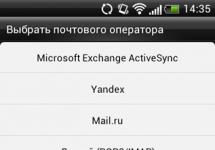I wrote you a letter in which I briefly outlined my problem, namely how to open mkv file or more correctly, what codec needs to be installed so that a movie in mkv format can be played by the Windows Media Player built into Windows 7? You explained to me that I need to download and install the free K-Lite Codec Pack and it will solve all my problems. On the official website you indicated www.codecguide.com, the K-Lite Codec Pack program exists in four or, if I’m not mistaken, five versions. Which one do I need? I don’t want to install something that is not needed in advance. Please answer another question. Why does an image in a movie in the mkv format look so much better than an image in the AVI format, because they have the same size. Anatoly.

And the second letter that came to us by mail, friends, with another problem, but it also concerns files with the mkv extension.
Tell me, what program should I open the mkv file to edit it? It turns out my TV can show movies in this format from a flash drive and the quality is just Ah. They say that despite the small size of this file (on average 2 GB), it can be further reduced, without loss of quality, by removing foreign language audio tracks and subtitles that I do not need. And another question. Is it possible to add an audio track taken from a DVD I purchased to a mkv movie? In many video editors, this can be done only with complete recoding of the film and, accordingly, a deterioration in its quality.
How to open mkv file
Contents of our article: First, I will answer the second question. How to open and edit a mkv file using the free program MKVToolnix, it is very simple and will no doubt come in handy more than once if several films in mkv format do not fit on your flash drive, when you go to friends on the weekend, watch films in this format on their new and big TV. By the way, now more and more digital TVs support this format, and their owners don’t even know about it. Then we will download and install the K-Lite Codec Pack together and ensure that our Windows Media Player will show movies with the mkv extension.

By the way, the K-Lite Codec Pack has its own Media Player Classic - a pretty good multimedia player that can play anything.

A file in mkv format is a kind of container, it is also called “Matryoshka”, containing various video and audio data processed by various high-quality codecs (for example, the latest H.264 video codec and AAC audio), as well as audio tracks, subtitles, video chapters, menus and so on. Reminds me of a DVD, doesn't it? The now widespread AVI format cannot accommodate this, that is, mkv is the same container for video and audio files as AVI, but much more modern and of higher quality. Most importantly, the mkv file is very easy to edit without full processing, for example, we can easily remove and remove unnecessary audio track and subtitles from it, thereby significantly reducing its size.
Initially, in the installed operating system Windows 7 and Windows XP, there is no codec that supports the mkv format, so many novice users are faced with the problem of playing movies on their computer in this format.
Editing a mkv file with MKVToolnix
We open any movie in mkv format in it. File->Open or directly drag and drop the movie file into the main program window. As we see in our film there is one video track, as well as three audio tracks and one with subtitles. We leave one video track and one audio track, uncheck the remaining tracks, click the Browse button and indicate the name and where exactly to save our future film with one audio track and no subtitles. Press the button Start processing. In a few minutes, a file with the mkv extension will appear where we indicated. This will be our film. In my case, it became instead of 2.3 GB -> 1.7 GB.

You can add an audio track in the same way, for example, it can be extracted from a DVD using DVD Audio Extractor and inserted using the aforementioned MKVToolnix. You can experiment. Unfortunately, I cannot discuss all the intricacies of this interesting issue in this article, since we will deviate greatly from the topic.
Well, we've come to our main question. how to open mkv file. Go to the official website of the K-Lite Codec Pack program. The K-Lite Codec Pack consists of ffdshow decoder libraries that can play almost any audio and video files.
Well, here we are on the website - www.codecguide.com
Click download.

As we see, 5 options await us.
Basic - the package contains everything you need to play the most common formats - AVI, MKV, FLV, MPEG, MOV, HDMOV, MP4 and so on.
Standart - I personally chose it, not only can it play almost all media files, it also has a very good Media Player Classic, for which you will thank me more than once.
Full – for particularly picky users and professionals.
Mega – additional filters, codecs and so on, those who choose this package know why they need it.
K-Lite Codec Pack 64-bit - for 64-bit players.
So we are advanced and experienced users, select –Standart and click Download Standard.

Mirror 1. Select mirror No. 1
Click Download Now (11,880 kb)

I have the free Download Master installed and it intercepted the download.

Have you downloaded it? Now let's install.


The first option is Easy installation. We will choose the second option – Advanced mode or Advanced installation.

Installation folder C:\Program Files\K-Lite Codec Pack suits us quite well.

Profile 1: Default is the most optimal, let's select it.

Check the box and no changes will be made to the Start menu
MKV - what format is it? It is a video container similar to MOV and AVI that supports an unlimited number of audio, image and subtitle tracks (such as SRT or USF).
This format is often considered as a medium for high-definition online videos because it supports descriptions, ratings, cover art, and even chapters. It is for these reasons that it was chosen as the default video content format for the popular DivX Plus software.
Description
MKV - what format is it? Matroska Multimedia Container is an open standard, free file format that can contain an unlimited number of video, audio, image or subtitle tracks in a single container. Intended to be used as a universal format for storing general multimedia content such as movies or television shows. Compared to the AVI format, MKV is conceptually similar to the technological solution of formats such as MP4 or Advanced Systems Format (ASF). The contents of the file are fully disclosed in the specification: the implementation consists of open source software. Matroska file extensions:
MKV - for video (with subtitles and audio);
MK3D - for stereoscopic video;
MKA - for audio files;
MKS - for subtitles.
Story
MKV files, also known as Matroska videos (from the name of the Russian souvenir toy "Matryoshka"), appeared in Russia in 2002. Lead developer Lasse Kärkkäinen worked with project founder Steve Lomme and a team of programmers to create a comprehensive media container file format.
Goals
The Matroska team has expressed some of their long-term goals on the Doom9.org and Hydrogen Audio forums:
creation of a modern, flexible, extensible, cross-platform format of multimedia containers;
development of reliable streaming support;
development of a menu system similar to the EBML-based DVD system;
invention of a set of tools for creating and editing MKV files;
expanding the gallery of libraries that can be used to provide developers with Matroska support for their applications;
work with equipment manufacturers includes support for Matroska in embedded multimedia devices;
MKV support on various operating systems and hardware platforms.

Development
MKV - what is the format and what are its features? The project is supported by a non-profit organization in France and is a free standard to use. Its technical specifications are available for private and commercial use. The Matroska development team licenses its projects under the LGPL, with parsing and replay libraries available under BSD licenses.
Version support
Contrary to popular belief, MKV files are multimedia container formats and not an audio or video compression format. A container can encapsulate audio, video, and subtitles into a single file, even if those elements use different encoding types. For example, you might have an MKV file that contains H.264 video and something like MP3 or AAC for audio.
Matroska developers have included several key features to prevent data from becoming outdated:
quick search;
support for chapters, menus and metadata;
selection of different audio and video streams;
compatible with streaming data;
subtitle support;
error recovery, which allows you to play damaged files.
The MKV container itself also supports almost any audio and video format, making it highly responsive and easy to use.
MKV format: how to open it?
Since this extension is not an industry standard, not all media players support it, but their list is expanding due to the growing popularity of the format. There are two main options for playing these files:
using MKV media player;

If you are on Windows, you can use the following software to work with this format - MPV, MPC-HC, KMPlayer, DivX Player, MKV File Player or The Core Media Player (TCMP).
Some of these apps can be used to open an MKV file on macOS. Elmedia Player and Roxio were also written specifically for this operating system.
On Linux, MKV files can be played using xine and some of the above programs that work with Windows and Mac, such as VLC.
Play on iPhone, iPad and iPod using the free PlayerXtreme Media Player or VLC for mobile apps, which also works with Android devices
You can use CorePlayer mobile software to open MKV files on Palm, Symbian, Windows Mobile and BlackBerry devices.
The best option is VLC Media Player
MKV - what is the format and how to open it? The best choice for playing MKV files is the VLC media player, mainly because it has built-in support and does not require the installation of additional components. It's easy to download and install the program. You need to go to the official download page and run the exe file to install VLC. The whole process takes no more than two to three minutes.
Beware of downloading the installation file from other sources, as there are fake VLC download sites that spread the virus.
Once the installation is complete, you will be able to watch any movies in MKV format. Please note that while VLC bundles with all supported video and audio formats during installation, including MKV, it is not registered as the default application for these file types.
To watch an MKV file using VLC, right-click the file you want, select Open With, and then select VLC Media Player.

To make VLC the default player for MKV files, right-click any file, select "Open With" and click "Select Another Application". In the application selection window, select "VLC Media Player", enable the "Always use this application to open .mkv files" option, and then click "OK".
After this, you can simply double-click the MKV file to have it open in VLC.
Loading codecs
The Matroska website offers several offerings for Windows with built-in support. Alternatively, download codecs to make the .MKV file compatible with a third-party media player.
If you prefer to use Windows Media Player or another Windows player, you need to install some support files known as codecs. These components help the video player understand how to decompress files that it does not support.
How to change MKV format to MP4?
The MP4 format is a much more popular media standard, compatible with most modern devices. Quite often, users have a question about how to change the MKV format. There are several options. Let's look at each of them step by step.

Convert with VLC (Windows/MacOS)
VLC media player can recognize and play almost any video format, including MKV. It can also convert them into something more versatile, such as MP4. Before changing the MKV format, you must complete the following list of actions:
Go to the VideoLAN home page and download VLC. Be sure to read the fine print when installing to avoid getting a virus.
Open the software, click the "Media" tab in the top left corner and select "Convert/Save" from the drop-down menu that appears.
Click the "Add" button and find the file you want to convert on your computer. After selecting it, click the “Convert/Save” button at the bottom of the window.
Specify the desired video format (in this case "H.264 + Mp3 (MP4)") using the drop-down menu next to the "Profile" button. Clicking the tool icon will also allow you to fine-tune the file's options.
Then specify in the “Destination” section the location to store the converted file. Click Start. The timeline will turn into a progress bar, and once it completes, the video will be ready.

Convert with Cloud Convert (Web based)
If you don't want to install any file conversion software, you can use a web service. There are several different options, but Cloud Convert is the most popular because it is simple and supports a huge array of formats.
It is important to note that you need to upload the video files to your server before converting. Cloud Convert's privacy policy states that the contents of the files remain inaccessible. Step-by-step algorithm:
Go to the Cloud Convert home page and upload your file using the Select Files button or simply drag and drop it into your browser window.
Scroll through the list of video formats and select MP4. The default settings should be optimal, but you can further adjust the quality and other aspects. Then click the “Start Conversion” button at the bottom of the page.
When the conversion process is complete, a green "Download" icon will appear. Click to upload a new video.

Now that your video files are in your preferred format, make sure they are protected.
I wrote you a letter in which I briefly outlined my problem, namely how to open mkv file or more correctly, what codec needs to be installed so that a movie in mkv format can be played by the Windows Media Player built into Windows 7? You explained to me that I need to download and install the free K-Lite Codec Pack and it will solve all my problems. On the official website you indicated www.codecguide.com, the K-Lite Codec Pack program exists in four or, if I’m not mistaken, five versions. Which one do I need? I don’t want to install something that is not needed in advance. Please answer another question. Why does an image in a movie in the mkv format look so much better than an image in the AVI format, because they have the same size. Anatoly.

And the second letter that came to us by mail, friends, with another problem, but it also concerns files with the mkv extension.
Tell me, what program should I open the mkv file to edit it? It turns out my TV can show movies in this format from a flash drive and the quality is just Ah. They say that despite the small size of this file (on average 2 GB), it can be further reduced, without loss of quality, by removing foreign language audio tracks and subtitles that I do not need. And another question. Is it possible to add an audio track taken from a DVD I purchased to a mkv movie? In many video editors, this can be done only with complete recoding of the film and, accordingly, a deterioration in its quality.
How to open mkv file
Contents of our article: First, I will answer the second question. How to open and edit a mkv file using the free program MKVToolnix, it is very simple and will no doubt come in handy more than once if several films in mkv format do not fit on your flash drive, when you go to friends on the weekend, watch films in this format on their new and big TV. By the way, now more and more digital TVs support this format, and their owners don’t even know about it. Then we will download and install the K-Lite Codec Pack together and ensure that our Windows Media Player will show movies with the mkv extension.

By the way, the K-Lite Codec Pack has its own Media Player Classic - a pretty good multimedia player that can play anything.

A file in mkv format is a kind of container, it is also called “Matryoshka”, containing various video and audio data processed by various high-quality codecs (for example, the latest H.264 video codec and AAC audio), as well as audio tracks, subtitles, video chapters, menus and so on. Reminds me of a DVD, doesn't it? The now widespread AVI format cannot accommodate this, that is, mkv is the same container for video and audio files as AVI, but much more modern and of higher quality. Most importantly, the mkv file is very easy to edit without full processing, for example, we can easily remove and remove unnecessary audio track and subtitles from it, thereby significantly reducing its size.
Initially, in the installed operating system Windows 7 and Windows XP, there is no codec that supports the mkv format, so many novice users are faced with the problem of playing movies on their computer in this format.
Editing a mkv file with MKVToolnix
We open any movie in mkv format in it. File->Open or directly drag and drop the movie file into the main program window. As we see in our film there is one video track, as well as three audio tracks and one with subtitles. We leave one video track and one audio track, uncheck the remaining tracks, click the Browse button and indicate the name and where exactly to save our future film with one audio track and no subtitles. Press the button Start processing. In a few minutes, a file with the mkv extension will appear where we indicated. This will be our film. In my case, it became instead of 2.3 GB -> 1.7 GB.

You can add an audio track in the same way, for example, it can be extracted from a DVD using DVD Audio Extractor and inserted using the aforementioned MKVToolnix. You can experiment. Unfortunately, I cannot discuss all the intricacies of this interesting issue in this article, since we will deviate greatly from the topic.
Well, we've come to our main question. how to open mkv file. Go to the official website of the K-Lite Codec Pack program. The K-Lite Codec Pack consists of ffdshow decoder libraries that can play almost any audio and video files.
Well, here we are on the website - www.codecguide.com
Click download.

As we see, 5 options await us.
Basic - the package contains everything you need to play the most common formats - AVI, MKV, FLV, MPEG, MOV, HDMOV, MP4 and so on.
Standart - I personally chose it, not only can it play almost all media files, it also has a very good Media Player Classic, for which you will thank me more than once.
Full – for particularly picky users and professionals.
Mega – additional filters, codecs and so on, those who choose this package know why they need it.
K-Lite Codec Pack 64-bit - for 64-bit players.
So we are advanced and experienced users, select –Standart and click Download Standard.

Mirror 1. Select mirror No. 1
Click Download Now (11,880 kb)

I have the free Download Master installed and it intercepted the download.

Have you downloaded it? Now let's install.


The first option is Easy installation. We will choose the second option – Advanced mode or Advanced installation.

Installation folder C:\Program Files\K-Lite Codec Pack suits us quite well.

Profile 1: Default is the most optimal, let's select it.

Check the box and no changes will be made to the Start menu
Download the video converter from the Movavi website, open the file and follow the installation instructions. It takes only a few minutes. The program is completely translated into Russian, so it will be very easy to understand it.
Select file to convert
When the installation is complete, launch the program, click on the button Add files in the upper left corner, select Add a video and add AVI, FLV, WMV, MP4, MOV or other format files to convert to MKV. You can also add MKV movies and videos to the program to convert them to another format. To add a DVD video, from the menu Add files select item Add DVD and then click Open DVD.
Select format
At the bottom of the interface, open the tab Video, click on the section MKV and select the appropriate profile from the list. You can change video settings manually: click on the gear button under the format panel to open the settings editor.
To transcode MKV for playback on PS4, PS3, Xbox, Android smartphone, iPad, mobile phone or other device, open the tab Devices and select a profile for your gadget model.

Start converting files
Before you start converting, click the button with the folder image and select the location where the new video files will be recorded. Now you can start converting: to do this, click the button Start in the lower right corner. The conversion may take several minutes or more depending on the size and number of source files.

Wait for the conversion to finish
When the conversion is complete, a folder with video files will open. You can burn the resulting MKV file to DVD for viewing on a widescreen screen, or view the video on your computer using Movavi Media Player in the Movavi Video Suite for Windows. In addition to a media player and video converter, it includes programs for burning DVDs, capturing video from the screen, creating your own movies and slide shows, a full-fledged video editor and much more. Download a trial version of Movavi Video Suite and try all these programs in action.
If you converted MKV to formats for mobile phones or game consoles, write the finished files to your device by connecting it to your computer: open the file transfer application and follow its instructions. Movavi Video Converter blurs the boundaries between formats: now you can easily transfer movies and clips to any device for watching videos.
Hello everyone, in this article I want to tell you how can I open a mkv file in Windows. First, let's figure out what kind of file this is.
mkv file format- This Video, which has a very high resolution and, accordingly, it is of very good quality, because of this, the video data takes up a lot of space on the hard drive or flash drive. For comparison, regular movies of standard HD quality take up 1-3 GB, and movies with mkv extension usually take up 3GB or more.

How to open a mkv file on Windows 7-10
Unfortunately, standard programs that play videos may not support the mkv format, but this problem is easily solved by installing additional video player programs. To open movies with the mkv extension, you can download and install the following programs: KMPlayer, PotPlayer, VLC player. Any of these programs will be able to open absolutely any video file that currently exists.
To install the video player, click on the link with the program you like, a window will open to save the installation file to your computer. Save it to the required folder, and after downloading the program, double-click on it with the left mouse button. In the window that opens, keep pressing the “ Further"and the program will be installed where it needs to be!
After installing the program, the mkv file should detect the required program and its icon will change, if this does not happen, then right-click on the video file, select “ To open with" and in the window that appears you will find the new installed program, click " OK».

That's all! Now any file with the mkv extension should open on your computer without any problems!