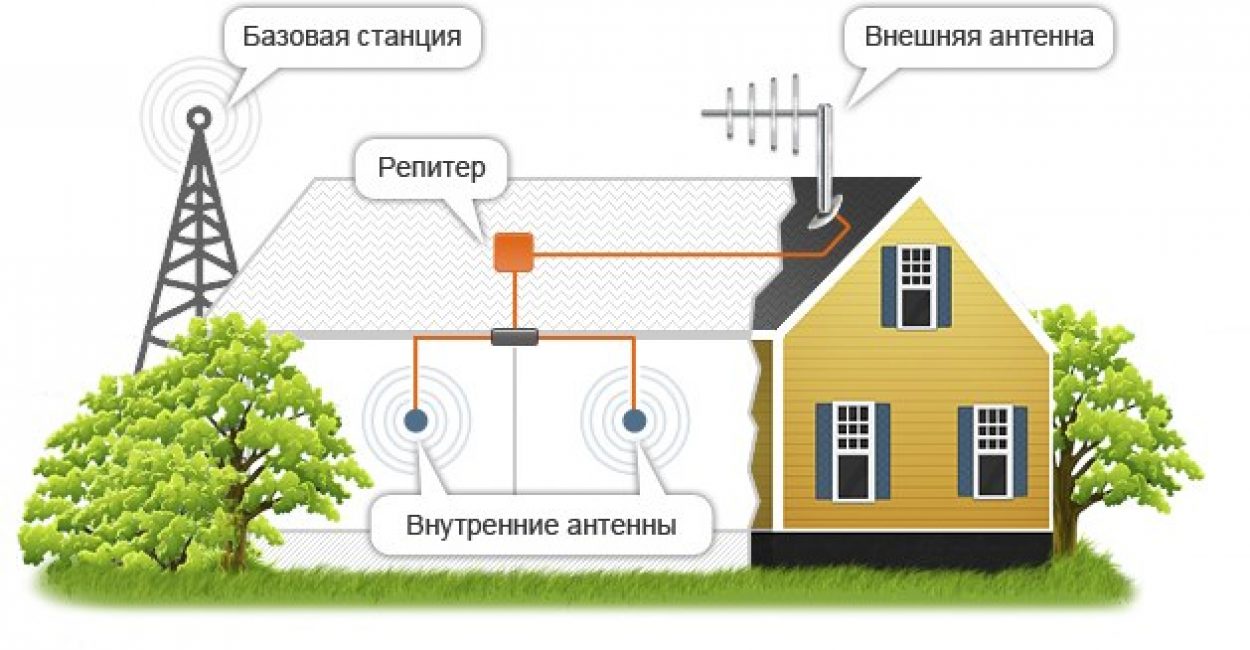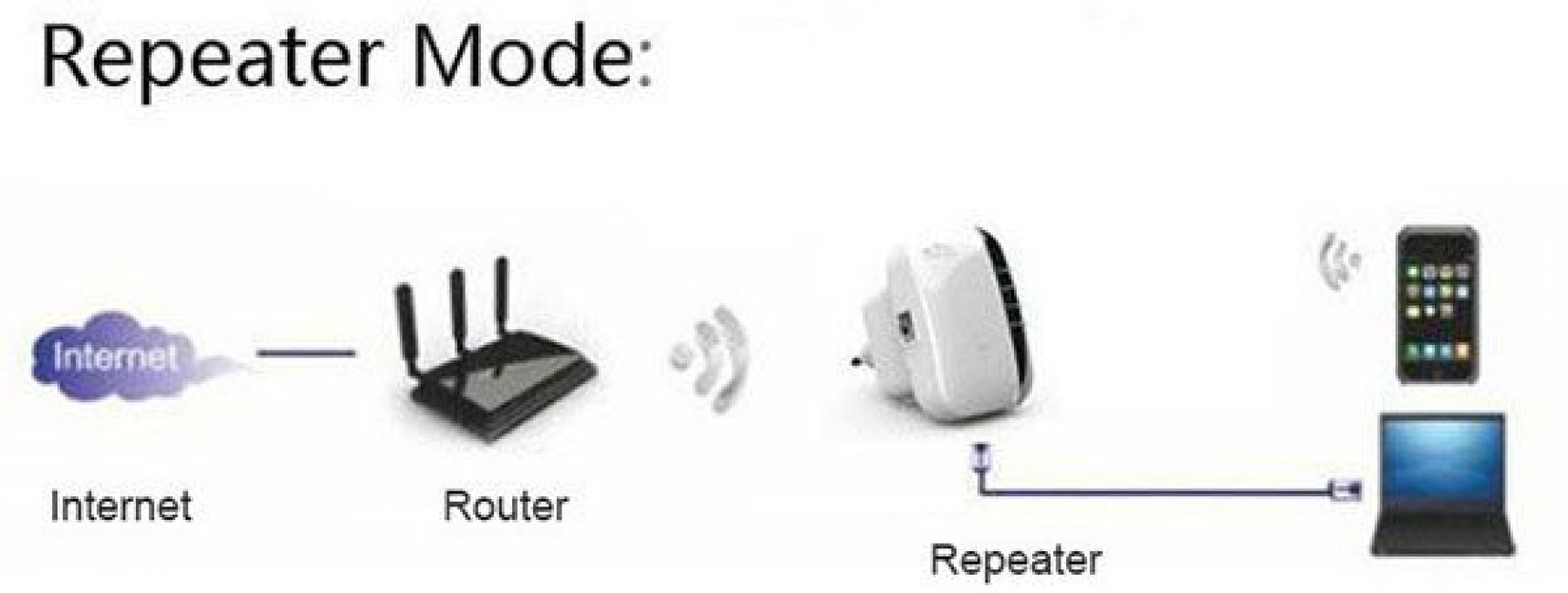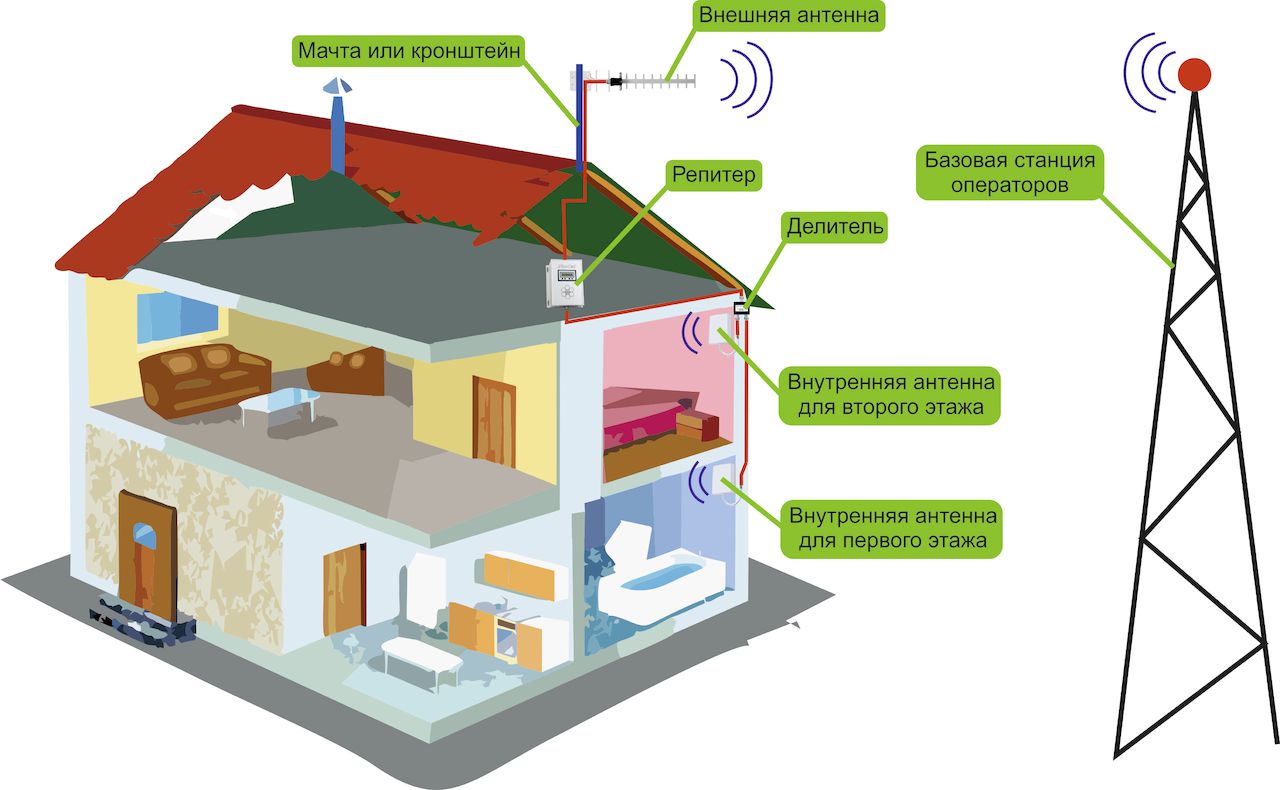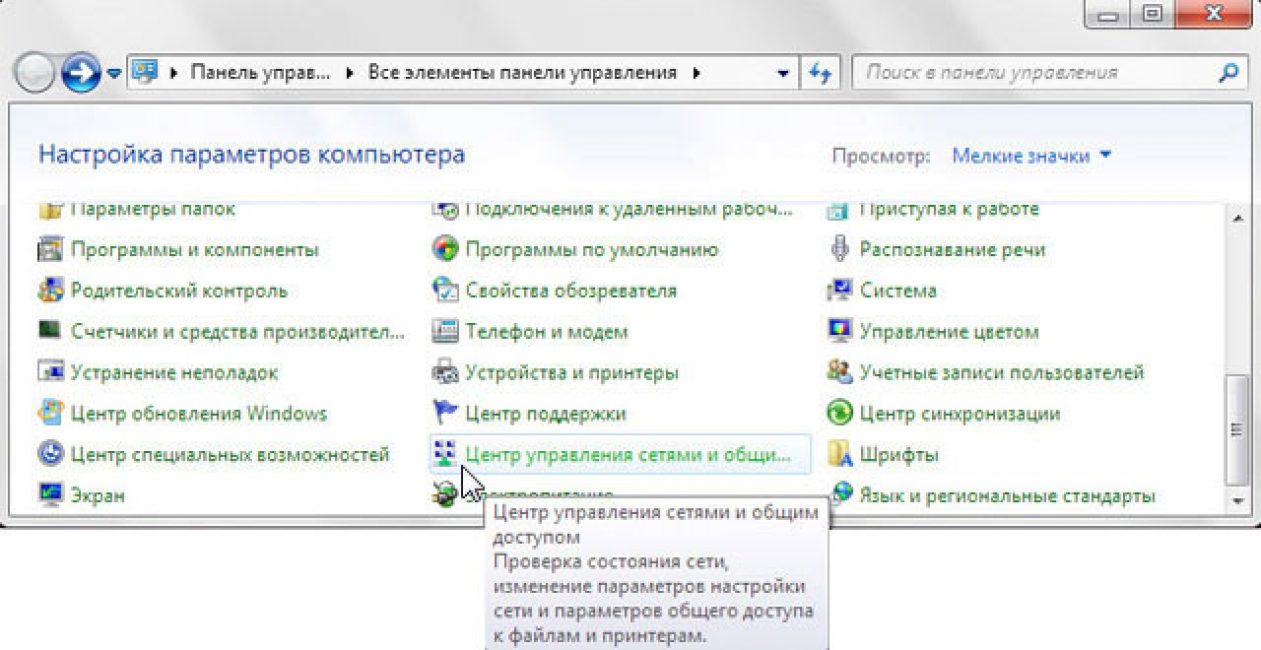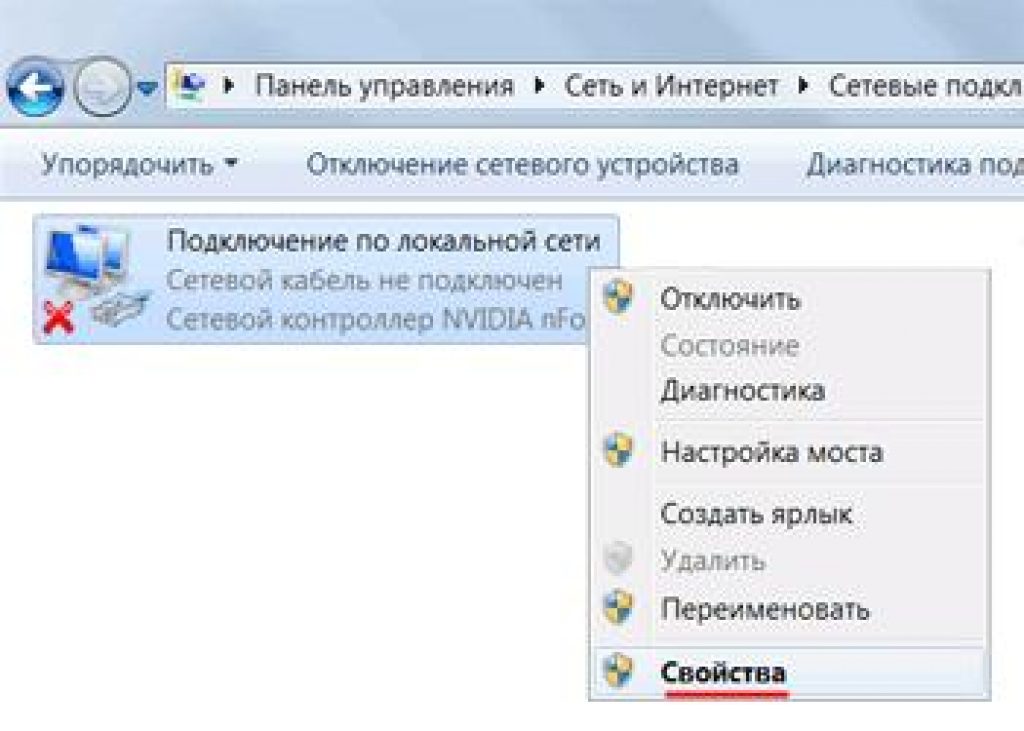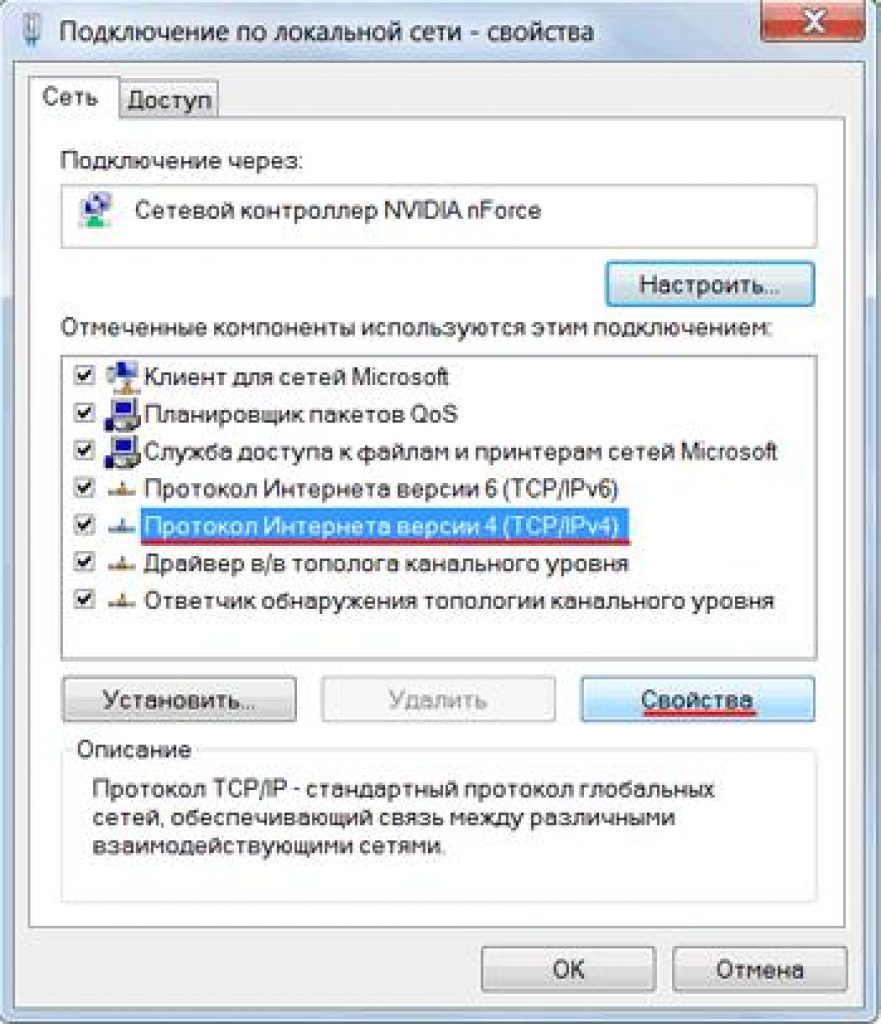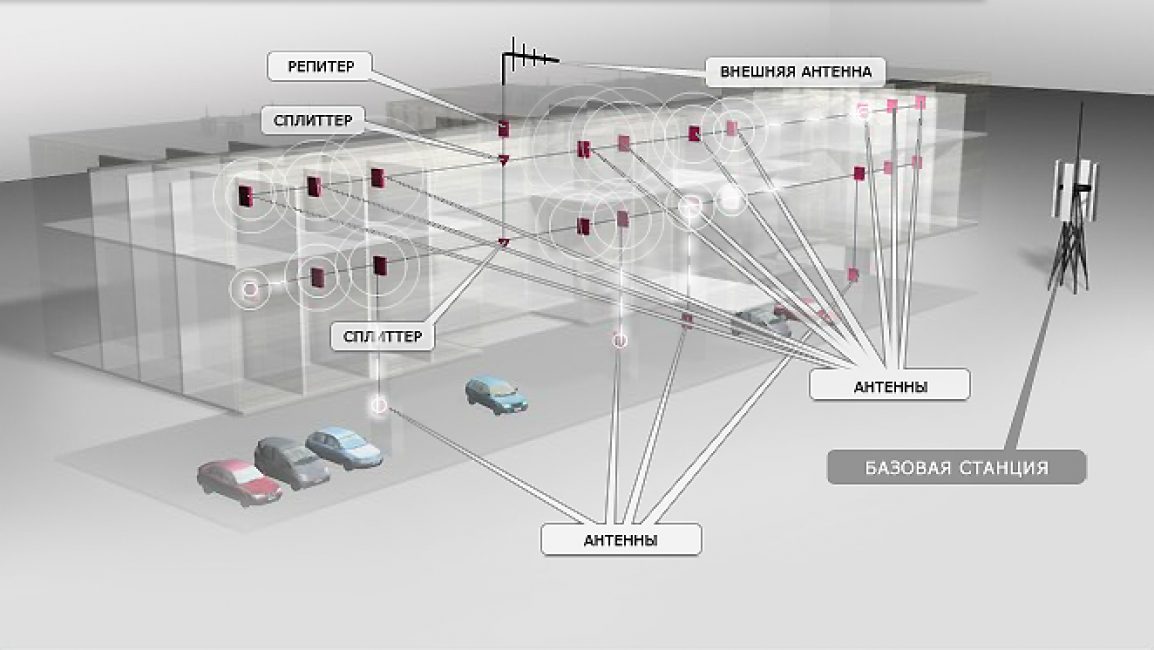Purchasing a Wi-Fi router allows you to create a wireless home Internet zone, “untethering” laptops, smartphones and tablets from the cable connection. However, the standard rating of Wi-Fi signal sources is often not enough to cover large premises or several rooms, which leads to a deterioration in the quality of data transmission. In this case, Wi-Fi amplifiers come to the rescue, through which you can expand the network coverage area.
Reasons for poor signal quality
Before moving directly to amplifying devices, you should determine the reason for the low quality of communication on the network, since it is not always directly related to the power of the Wi-Fi signal source. This is especially true if the actual coverage range of the purchased device differs significantly from the nominal value stated by the manufacturer. There are several factors that can negatively affect the quality of a wireless network:
In the first two cases, the problem of low-quality signal is solved by choosing the right location for the router. This simple action allows you to improve the situation without additional investment. In the last two cases, you cannot do without purchasing devices that enhance the Wi-Fi signal.
Types of Wi-Fi amplifiers
Wi-Fi amplifiers are devices through which you can significantly increase your network coverage area without the need to replace the signal source with a more powerful analogue. As a rule, they cost less than the router itself, which makes their purchase quite profitable in terms of the price-result ratio. Wi-Fi signal amplifiers are divided into two categories: active and passive.
Active amplifiers
First of all, active Wi-Fi amplifiers include repeaters (repeaters) - repeater devices that expand an existing network by receiving the router signal and broadcasting it further. Like a Wi-Fi router, a repeater is a separate electronic device powered by mains power. Its coverage area is also a circle, in the center of which there is a relay device. On average, when using a repeater, the network coverage area increases by 15–20 m, depending on the power of the device.
 An active amplifier increases the coverage area of the router by 15–20 meters
An active amplifier increases the coverage area of the router by 15–20 meters The router can also be an active Wi-Fi amplifier if it is paired with the main device. The additional router works like the main one, with the difference that both devices broadcast a single network, and not two separate ones. Unlike a repeater, an additional access point is connected to the main router via a cable and can be located at a considerable distance from it. The main disadvantage of active Wi-Fi amplifiers is their relatively high cost.
Passive amplifiers
Passive Wi-Fi signal amplifiers include amplifying antennas for routers, through which you can increase the initial network coverage range and stabilize the signal. By and large, this is a more advanced analogue of the “native” antennas that come with the router. There are two types of amplification antennas: omnidirectional and directional. Omnidirectional antennas work on the standard principle, spreading the signal in a circle, while directional antennas broadcast the signal in only one direction.
 An omnidirectional antenna looks like a rod that emits radio waves in a circle
An omnidirectional antenna looks like a rod that emits radio waves in a circle Depending on the model, passive antennas can be installed directly on the router or placed outside it. As a rule, remote analogues have great amplification potential. The main disadvantage of passive Wi-Fi amplifiers is their relatively low efficiency - the increase in coverage area is 5–10 m.
Setting up a Wi-Fi extender
After you have decided on the choice of amplifier and made the purchase, you need to make the first setup of the device. Only active amplifiers need configuration; passive antennas can simply be connected to the router. For initial setup, you will need a laptop or PC with a Wi-Fi adapter. The repeater is configured as follows:
- Plug the device into the outlet and wait for the Power Indicator to activate, which notifies the user that the repeater has been successfully turned on. Full activation of the device may take from one to several minutes.
- After the device is fully turned on, the Wireless Indicator is activated, which indicates that the repeater is starting to broadcast the signal. The new network created by the repeater will begin to appear in the list of available wireless connections on your PC.
 The corresponding indicator on the router indicates that the Wi-Fi network is active.
The corresponding indicator on the router indicates that the Wi-Fi network is active. - Connect to your new device. When you try to connect to a repeater, Windows will display a system notification that a new router has not been installed and will prompt you to configure it. Select "Connect to the network without preliminary installation and configuration."
 When you try to connect to the repeater, the operating system will prompt you to begin installing and configuring the device
When you try to connect to the repeater, the operating system will prompt you to begin installing and configuring the device - After the PC connects to the repeater, open any browser and enter the IP address of the repeater in the address bar. By default, this is 192.168.10.1 (repeaters from certain manufacturers may be assigned to a different IP address, which can be found in the instructions supplied with the device).
- In the authorization window that opens, enter your username and password. Default data: admin/admin.
 In order to enter the repeater setup menu, you need to enter the default login and password
In order to enter the repeater setup menu, you need to enter the default login and password - In the repeater system menu, select “Wireless repeater mode”. In the window that opens, select “Repeater Mode”. The device will begin searching for available Wi-Fi networks.
 Pressing the “Repeater” button will start the search mode for available networks
Pressing the “Repeater” button will start the search mode for available networks - Find your router and confirm your choice by clicking the Apply button, or refresh the list using the Refresh button if the network you need is not displayed. If your network is secure, you will be required to enter a password to log in.
 In the list of available networks, you must select the router whose coverage area you want to expand
In the list of available networks, you must select the router whose coverage area you want to expand - Automatic configuration of the new network will begin, upon completion of which a message indicating the successful completion of the operation will appear in the Wireless Repeater Mode window.
To set up an additional access point, you will need a LAN cable, crimped on both sides. The setup process is as follows:
- First of all, the additional router is reset to factory settings. For this purpose, a miniature button is used, which is usually hidden in a recess - you need to press it and not release it for several seconds.
 In order to reset the router to factory settings, you need to click on the reset button
In order to reset the router to factory settings, you need to click on the reset button - The main and additional routers are connected to each other via a network cable. On the main router, the cable is connected to the LAN connector (usually yellow), and on the additional router - to the WAN (usually blue).
 To connect routers, you need to connect the local (LAN) port of one of them to the input of the global network (WAN) of the other
To connect routers, you need to connect the local (LAN) port of one of them to the input of the global network (WAN) of the other - If the connection is successful, the LAN and WAN indicators on the main and additional routers will light up, respectively.
- After successful completion of the connection, you need to configure the additional router using a PC. For this purpose, the router and PC are connected with a LAN cable through the LAN port on the router and the corresponding connector on the PC.
 The LAN port of the computer is connected to any free “yellow” port of the router using a patch cord
The LAN port of the computer is connected to any free “yellow” port of the router using a patch cord - Enter the IP address of the router in the address bar of the browser. The default is 192.168.0.1 or 192.168.1.1 depending on the device manufacturer. After clicking on the entered address, an authorization window will open in which you must enter your login and password. Default data: admin/admin.
- In the system menu of the router settings, select the “Network” tab, and then the “WAN” tab.
 The settings window specifies the method of connecting to a network with a dynamic IP address
The settings window specifies the method of connecting to a network with a dynamic IP address - In the window that opens, the “WAN Connection Type” field should have the value “Dynamic IP”. If this is not the case, set this value by clicking on the activation arrow of the drop-down list.
- If an additional access point is successfully configured, the values set by the program will appear opposite the “IP Address”, “Subnet Mask” and “Default Gateway” fields.
If you prefer to use a secure network with password access, then you will also need to install additional security settings on the additional router. To do this, in the “Wireless” tab, select “Wireless Security”. In the window that opens, select the WPA/WPA2 standard, and enter a new password in the “PSK Password” field. To confirm the data, click the “Save” button. Confirm reboot to set new parameters.
 It is advisable to set up password access on an additional router so that unauthorized users cannot connect to the network
It is advisable to set up password access on an additional router so that unauthorized users cannot connect to the network DIY Wi-Fi amplifier
If you wish, you can make a Wi-Fi amplifier yourself from available materials, thereby saving money. However, it is worth noting that the benefits of such “homemade products” are rather doubtful, and the risk of rendering the router unusable is very high. Below we will look at the designs of directional signal amplifiers that allow you to strengthen the Wi-Fi signal without risking the “health” of your router.
Focusing attachment for Wi-Fi router
The signal from a Wi-Fi router spreads in a circular diagram - as it moves away from the source, it deteriorates, and when it leaves the zone of reliable reception, it begins to break off. If necessary, the signal can be focused and transmitted in the desired direction, where the router coverage is not enough. To make a focusing attachment, you will need copper wire with a diameter of 0.8 to 1 mm and a piece of plastic or thick cardboard.
 To assemble the amplifier you will need a piece of ordinary cardboard and several pieces of wire 48 mm long
To assemble the amplifier you will need a piece of ordinary cardboard and several pieces of wire 48 mm long Assembly of the nozzle is carried out in the following sequence:

This attachment provides up to 10 dB of gain, while the diagram takes on a directional shape, that is, the Wi-Fi signal is stably transmitted for the most part only in one direction.
Aluminum can amplifier
A Wi-Fi signal booster made from an aluminum can is perhaps the easiest way to strengthen and stabilize a Wi-Fi network within a small radius. This type of amplifier also makes the signal directional.
To make such a device, you will need an aluminum can with a capacity of 0.5 liters and a regular construction or stationery knife.
 To make a Wi-Fi amplifier you will need a router, an aluminum can and a utility knife
To make a Wi-Fi amplifier you will need a router, an aluminum can and a utility knife The assembly of the nozzle is carried out according to a simple scheme:

To make the nozzle fit more tightly on the antenna, the hole in the can can be sealed with foam rubber, paper or any other material.
Video: how to make a Wi-Fi booster free and easy
Wi-Fi amplifiers expand network coverage and stabilize the signal without the need to replace the router. Each of the listed options has its own advantages and disadvantages, taking into account which you can choose the most suitable solution for each situation.
- This is a repeater or a special repeater that is designed to receive a signal from the main router. A regular repeater allows you to increase the radius to 150 meters. With its help, a fairly simple expansion of the network is possible, both in a private home and office, and within an industrial organization. The repeater can be used with routers from various manufacturers.
Why is it worth buying wifi repeater?
wifi repeater– this is special equipment designed to expand the network coverage area. To operate, just plug the equipment into a power outlet. The device is designed to improve the quality of signal reception. It can be used for tablets and smartphones, as well as regular laptops. In modern times, the signal can be amplified using a variety of methods:
- Replacing the router with the most powerful model with antennas.
- The use of a repeater, which is necessary to receive the signal, amplify it, and transmit it further.
- Installing a powerful adapter to accept a regular wireless signal. Although this option is suitable specifically for laptops and personal computers.
- Laying an additional cable in a room where the signal is too poor. Installation of an additional special point.
wifi repeater- This is a special signal amplifier. It is intended to create an improved network with an expansion of the coverage area itself. The device is presented as an excellent alternative to a conventional wired network with a huge number of cables.
Initially, by default, the equipment operates in a mode such as signal amplification. If necessary, you can always set your own settings. Additionally, many models may have such a rather useful function as “Auto-repeater”. It allows you to instantly connect to a variety of completely unsecured networks. One single click of a button is enough.
Using a repeater can both get rid of negative effects and significantly improve performance. It can also be used under the guise of a simple access point. Due to this, it is possible to provide access to the Internet via a special cable modem. It can also act as a specific link between cable networks and the wireless option. And the device is connected by pressing one button.
Must buy wifi repeater? Don't know where is the best place to go? Then welcome to a specialized company! She will turn out to be the most wonderful assistant!
Nowadays, everyone is familiar with the situation when the Wi-Fi signal is weak or completely absent in some part of the room; one wants universal and high-quality Internet. How to do this? This is where a repeater router comes in to support.
What it is? How does it work? What are the types of systems, principles of their operation and installation? You will find answers to these questions and much more useful information here.
Most likely, absolutely everyone knows that sometimes in the farthest corner of the house it is impossible to connect to the home network - the signal is so bad.
Or, if a certain number of people use the home network, which causes the download rate to drop significantly.
You should not count on the fact that when installing a router, the repeater will strengthen the initially weak signal. It is designed to distribute the signal from the point where there is a good Internet connection to places with lower speed.
Another practical note: based on the fact that a repeater is often called an amplifier, an opinion is formed about its function of increasing power and signal propagation.
But the WiFi repeater does not increase the working signal in any way, but only expands it to the space corresponding to the settings.
In other words, purchasing a repeater will not increase anything at all and will in no way make your Internet network superfast, but rather, on the contrary, it will slow down the pace a little due to the formation of another signal distribution point.
However, this should not scare you - we will analyze the impact of the repeater on the tempo further and explain in what moments it will be insignificant.
It is rational to use a repeater in such cases, if you need to establish a stable connection in an area where there is poor reception (an agricultural area or an impressive distance in a populated area).
How do you know if you need a repeater?
First of all, before you go to purchase a repeater, think about the fact that perhaps there is another solution to the issue.
We are talking here not about the previously listed increase in signal strength, but trivially about what space in the area is allocated to the router.
The closer to the middle of the space, from a geometric point of view, your device is, the more measured the signal transmission will be to all corners of the house without exception.
Also, find out where the antenna is pointing. In order to distribute the signal horizontally, it should be installed with the end up, that is, vertically.
What's going on with the Internet speed?
In some cases, doubts may arise regarding the need to purchase a repeater.
The most common reason is related to the signal propagation distance. It seems to potential users that the signal is strengthening, but the Internet speed is decreasing.
Practical use of repeaters shows that changes in speed indicators do occur. This is due to the fact that each subsequent element participating in one way or another in the distribution of the Internet has an impact on the network slowdown.
But the speed reduction is usually not that significant. The degree of perceptible influence on the speed of signal transmission is determined by the technical data of the devices in the chain.
We can say that the network will not “glitch” and “slow down” in any way if your devices pick up the network uninterruptedly from the very beginning.
Router as a replacement for a repeater
There are common opinions that if you have an extra but functioning router at home, then it is absolutely not necessary to buy a Wi-Fi signal repeater.
Most models are designed in such a way that they have repeater functions; the main thing is to configure them correctly.
This is a longer procedure than setting up an ordinary repeater, but it is quite possible to implement it on your own.
Note that it is generally easier to pair two devices from the same manufacturer because having the same functionality opens up more options.
The installation procedure itself, in turn, depends on the logo and brand name. This is very important to take into account, as well as reading the instructions before starting setup.
So, the router that you want to use as a Wi-Fi repeater should be connected to the PC using a special cable (wire).
The device must be set to an IP address of 192.168.1.21 with a subnet mask of 255.255.255.0.
Then, as when installing a repeater, you should enter the IP address from the bottom of the device into the address line. Re-use the standard login and password - admin/admin.
Then, as when installing a repeater, you should enter the IP address (located at the bottom of the device) in the address line.
Reapply the standard login and password - admin/admin. In the page that opens, you need to find the “Wireless Mode” tab and enter the settings.
Then, as when installing a repeater, you should enter the IP address (located at the bottom of the device) in the address line. Reapply the standard login and password - admin/admin.
In the page that opens, you need to find the “Wireless Mode” tab and enter the settings.
We are interested in the “Enable WDS” function – an assistant for organizing a network that will connect two routers.
In addition, you may need to change the IP location of the router, which will act as a repeater in order for you to be able to enter the settings system and make your necessary adjustments there.
It is permissible to simply replace the last numbers or add a zero after it.
What does the Wi-Fi repeater look like?
There are various modifications of repeaters. Various in volume and configuration, in some ways they resemble a charger for a smartphone, the only thing is that there is no cable.
So, the sample in the image looks like a small arc-shaped plate with a plug for installation in a socket, LED indicators, a network for an Ethernet cable and a reset key.
In addition, there are repeaters that have very minor differences in essence from a router.
As a rule, the delivery includes instructions, an Ethernet cable and a drive with drivers.
WPS key
The majority of current devices have a WPS key (or QSS in certain models); it was created to simplify the use of the device, however, in some cases it creates obstacles to network consumption.
If both the router and the repeater have this key, you will need to perform the following actions: first press it on the first device, and then on the other.
It takes a couple of minutes to detect, after such manipulations the repeater and router agree with each other, and voila - you are allowed to operate.
However, some users resort to advice that recommends installing the repeater manually, selecting a specific Wi-Fi network, in order, firstly, to reduce the number of interruptions in relaying, and secondly, to insure themselves.
The WPS technique is easily hackable. For this reason, it is often recommended to disable the system altogether unless you need to repeatedly connect external devices.
It is also worth paying attention to the fact that in some cases the WPS key is equipped with a reset function.
Everything depends on the duration of the press: if you hold your finger on the button for a few seconds, then instead of connecting WPS, reboot the repeater, and all options without exception will return to their original positions (factory settings).
Installing a Wi-Fi repeater
The wifi tp-link repeater connects to the computer using a special cable, the most popular among most users, called “twisted two”.
The repeater's power supply is connected via a POE thermal injector.
After this we select "LAN connection" and right-click. And then we click on .
After everything has been done, click on and then click on .
For the wifi tp-link repeater it is 192.168.1.21, the mask is 255.255.255.0. Having specified all the values, you need to confirm your actions and finish this part of the procedure by pressing the “OK” button.
Following actions:
You can check the connection status by checking the Status list.
If, when refreshing the Channel page, you notice a stable number change, it means that the security characteristics of the data were entered incorrectly.
On the opposite side of the Name area, the name of the router with which the association is being performed will be displayed; the Channel and MAC Address fields must also be filled in.
"Manual" settings
On the icon that appears, check the box next to the “Use the following IP address” section. The IP address must exactly match the address specified by the manufacturer.
For the wifi tp-link repeater it is 192.168.1.21, the mask is 255.255.255.0. Having specified all the values, you need to confirm your actions and finish this part of the procedure by pressing the “OK” button.
Following actions:
1 Now you need to configure the access in the Wi-Fi repeater. To do this, you need to go to your own Internet browser and enter the IP address in the address bar - 192.168.1.254. First find out if the proxy server is enabled in the browser options; it should be turned off.
2 In the personalization window that opens, enter the login admin and password admin. We look through the Wireless list and find the Wireless Settings item. Opposite the Operation Mode line, set the Universal Repeater position. We approve modifications.
3 A list of public networks opens in the Survey list. Select the one you need by pressing the Connect button. Save the option modifications. This is followed by rebooting the device (Reboot).
4 In the Wireless list, select Wireless Security and in the required fields indicate the code and password of the router itself. Please note that if WEP encoding is activated in the TAKE PROFIT-Link router, then Type, WEP Key Format, WEP Key, Key Type - characteristics must match the router options. Otherwise, the TAKE PROFIT-Link repeater will not determine the connection with the network distributor.
You can check the connection status by checking the Status list. If, when refreshing the Channel page, you notice a stable number change, it means that the security characteristics of the data were entered incorrectly.
After checking the accuracy of the security characteristics entered, leave the changes made and reboot the device.
In order to control the process of combining the repeater and router, find the Status list and see if there is a connection.
On the opposite side of the Name area, the name with which the merger is being performed will be displayed; the Channel and MAC Address fields must also be filled in.
In the Traffic Statistics area, you will see a display of changes made to the device settings.
Then press the repeater key at the top in the corner. A list of all public networks will appear. Here you need to select exactly the position with the device whose signal you want to enhance.
Here you can specify your own Wi-Fi repeater or save it with the name given to it by the manufacturer. The final stage: entering your own Wi-Fi password.
Inspecting the connection status
After installing the repeater or router in the repeater system, you need to check how the Wi-Fi repeater functions and how well it picks up the network.
It would be a good idea to check this on all your own devices - tablets, phones - whether they know the network that the repeater distributes, or whether they also continue to connect to the main router (for this it is suggested to specify different names in the options).
In addition, find out whether you have installed a Wi-Fi network repeater for the router in a suitable area, and whether you have achieved your goal of improving the quality of communication.
It is not at all necessary to look for places where the number of sticks changes. The modern method involves downloading one of the specialized applications to the device, which will help control the intensity of signal production.
Keep in mind that if you need to increase the signal extension over a fairly large area, especially if also at different slopes (for example, into a tier and into an adjacent room), then most likely you will need to purchase two repeaters.
Setting up network protection: nuances
You should set the network security parameters by configuring the appropriate characteristics in accordance with which the repeater and WiFi should operate.
To do this, you need to select the Wireless option, and then Wireless Security. Then you need to determine the WPA2-PSK parameter, and also the AES encoding method.
Afterwards, insert a password that matches what is specified in the settings. Then click Save.
Thus, the user’s main goal when installing a repeater is to synchronize the device with the computer to which it is connected and set the appropriate parameters.
Network testing
After setting up the correct device, you should check that the wireless network is working correctly. Therefore, you should select the System Tools setting, then Diagnostic.
After this, you should enter in the IP address area the address that is designated for the router. Then you need to click Start to launch the testing device.
TP-LINK repeater review
First of all, it should be emphasized that the TP-LINK company manufactures special equipment, including repeaters, offering a wide range of different models and options.
If we talk directly about devices of this type, then there is a popular invention among them, it combines these functionalities inherent in many advanced TP-LINK repeaters, called TL-WA850RE.
In particular, the products provided have the main advantages:
- the TL-WA850RE repeater is capable of working as a radio signal amplifier, as a result of which the wireless network has the ability to expand over a significant area;
- the device is small in size, so it does not take up much space, even if there is little free space in the user’s room or office;
- If necessary, it is possible to connect wired devices to the router using the Ethernet port.
The device in question is designed for connection to Wi-Fi routers that have a WPS function, provided that the routers have the appropriate keys.
If such a connection was once implemented, then secondary configuration of the repeater, as a rule, is not necessary.
And if we talk about functionality in terms of using the Ethernet port, then devices such as game consoles, televisions, and also various multimedia devices can be connected to the device.
In this case, a device connected to the cable can, using the potential of the repeater, in turn become a component of the wireless infrastructure.
The repeater is equipped with a considerable number of LED indicators, with the help of which it is possible, first of all, to establish the location of the device.
Conclusion
So we “analyzed” the repeater, figured out what it is, what it looks like, details of installation and settings, and also found out the nuances in location, quantity under certain conditions of the location of the room.
The most significant convenience that this device provides is not its functionality, but rather the availability of settings.
As a rule, in order to set up a device, you only need to enter the name, where to connect and how - and this is absolutely enough, the rest is created directly by the wifi repeater.
Among other things, we decided whether a Wi-Fi repeater is needed if there are already two routers, and how to rationally position them in relation to each other, taking into account the characteristics of the territory where there should be a good signal.
Increasing signal level
Increasing the comfort of working on the network
Difficulty setting up
Material costs
It is difficult to imagine today the life of a modern person without the Internet. Having a smartphone and access to the World Wide Web, you can always contact relatives and friends living far away. It is enough to install the necessary equipment in your home to establish communication. What it looks like, which wi-fi repeater to choose, and what abilities to pay attention to, we’ll look at below.
The role of a repeater in a Wi-Fi system
With the advent of the Internet, human capabilities have expanded. People work without leaving home. All family members, being in different rooms, can use the same network using wi-fi.

A wireless communication source may not always be able to successfully provide uninterrupted operation over long distances. This significant disadvantage can be eliminated by a wi-fi signal repeater. The signal coming from the access point is repeated by the device. The range of the network increases significantly, therefore, the main task of the repeater is to expand the area.
How to choose a wi-fi signal repeater:
- familiarize yourself with different models first;
- listen to managers' recommendations;
- For a home network, the simplest repeater is suitable. Place it in places where the signal is weak;
- Office equipment requires more powerful equipment. There is a wi-fi repeater with an external antenna. Please note that it is removable. By replacing the antenna, it is possible to expand the range and power.
They set up a wi-fi repeater from a smartphone, automatically, from a computer via cable.
How to find out the coverage area of a repeater? It is quite difficult to define it. The question of coverage area depends on many circumstances and changes many times as the object changes. When it is necessary to provide communication in an underground garage, the antenna is placed in the center of the parking lot. The choice of location is explained by a strong signal at the entrance and weak impulses inside the room.
If we are talking about the coverage area in a brick house located in the forest, the location of the amplifier will be more difficult to find. The signal is weak even on the roof. The repeater and antenna are placed in the spacious living room. However, the desired result will not be due to the weak input signal and the thick wall ceilings of the building.
Types and features of devices
The choice of a wi-fi repeater is determined by its design characteristics. There are two types of devices: active, passive. Active ones differ in power, size, equipment, and supporting standard.
Solving the tasks assigned to them, repeaters are divided into:
- repeating devices for home;
- installed devices at large enterprises.
TP-Link. The best wi-fi repeater for private use is a device from the manufacturer TP-Link. It does not require special configuration and clearly performs the task assigned to it.


The repeater is turned on as follows: on the repeater you need to press the login button, the WPS function is activated on the router. Then, within 2 minutes, the device will perform all other actions itself.
TP-Link manufacturers have thought of everything:
- stylish packaging;
- built-in power supply;
- additional equipment: mini disk with instructions and documentation, network patch cord.
The device has a wired port for connecting additional users, and has a speed of 300 Mbit/s.


Full-fledged access points provide high-quality communications over large areas. Wi-Fi repeaters are quite widely available for sale, with a line of devices with one to three antennas. They operate at speeds of up to 300 Mbit/sec. The second group of amplifiers is placed in routers. Their properties are completely different.
Repeaters differ from each other:
- direction;
- frequency;
- amplification power.
The price of these devices is low and depends on the specified characteristics.
VonetsMini 300. The review of wi-fi repeaters continues with the VonetsMini 300 brand device. It expands the boundaries of wi-fi.

Expensive repeaters can be identified by their high nominal data rates, which indicate the presence of three antennas and data streams (in the case of the “ac” standard - 3 x 433 = 1300 Mbit/s, in the case of the “n” standard - 3 x 150 = 450 Mbit/s). In practice, these amplifiers provide acceptable data transfer rates of 100 Mbit/s or more, including over long distances.
As a result, the speed of a regular DSL connection does not decrease on the way to the end device, and video streams with HD and 4K resolution should be transmitted without problems. We measured the speed using a laptop with an Intel Wireless-AC 7265 wireless network adapter at two distances (12 and 30 m) between the router and the end device.
In the near field, the AVM Fritz 1750E repeater significantly outperformed other devices, its “little brother” (model 1160) with only a slight advantage. At long distances, the Netgear EX6400-100PES showed slightly better results. The devices that took last place have significantly worse values.
Equipment: convenient and advanced functions
Hardware is also an important evaluation criterion. In addition to the supported standards, control elements are provided on the repeater housings: for example, buttons to turn the device on and off or return to factory settings. The last option is useful when checking various settings.
Smart options also contribute, such as the rotating power connector found on the Netgear EX6400 and ASUS repeaters. In addition, almost all amplifiers are equipped with a LAN port, which makes it possible to operate the device as a wired network bridge (the router-repeater connection is made via a cable, and the amplifier in this case only works as an access point), or a connector for connecting wired devices (such as a TV or desktop PC), which can then be connected to your home network using a wireless connection.
 Hardware buttons provide the ability to quickly connect to a Wi-Fi network or reboot the repeater.
Hardware buttons provide the ability to quickly connect to a Wi-Fi network or reboot the repeater. Common to all devices is the presence of a gigabit LAN port. However, given the practical speeds of a wireless network, even using a 100 Mbps port, as in the TP-Link RE355 device, you are unlikely to lose speed. ASUS RP-AC56 and Linksys RE6700W-EG present an interesting feature - a connector for connecting speakers, through which you can play music from a smartphone.
A practical and convenient detail is implemented in models from Linksys and D-Link DAP-1635: they have a built-in socket to which you can connect additional devices (but without the ability to remotely control, turn on and off).
Management, configuration and security
In the “Management” section, we first of all evaluate the convenience of the initial setup, which for all devices is very simple, starting with pressing the WPS button and ending with setup via the web interface using the assistant program.
Significant differences between repeaters are observed in terms of security, which is also included in the assessment of the “Management” section: with D-Link and devolo devices factory installed, you can enter the web interface and change settings without entering a password, and this is a risky step.
It's very good that all amplifiers, except TP-Link, automatically search for and install updates. Having an app from the manufacturer to configure the repeater is almost standard. We especially liked the Linksys app, which graphically displays the best location to install the extender between the router and the end device.
AVM does not offer its own application, however, using the MyFritz software, the repeater can be configured as conveniently as FritzBox routers and other AVM devices. We identified the favorable results in the Power Consumption section: the power consumption of all devices is less than 5 W. And since repeaters in most cases remain on constantly, every watt makes a difference in this case.
Top 12 repeaters: test results
Based on the results of summary testing of repeaters, the Netgear EX6400-100PES model emerged as the leader. It received first place in our rating for providing high data transfer speeds (primarily over long distances) and the presence of numerous useful options.
The winner in terms of price/quality ratio is the junior model from Netgear - EX6120-100PES, offering good performance and the most necessary functions at an affordable price of 2900 rubles. This is the most inexpensive device, which is located in the golden middle of the ranking in sixth place.